Chapter 5
Creating the Web Site
WEB SITE GOALS
Before one can begin designing a web site, it is necessary to determine the purpose of the site and outline the goals for the web site. For a musician or singer, these goals should include the following:
• Creating and reinforcing brand awareness
• Advertising and promoting products (recordings and concert tickets)
• Generating direct sales (mail order and e-commerce)
• Creating a sense of community among an artist’s fans
• Creating repeat traffic
The design will need to incorporate aspects that support and enhance these goals. It should be attractive and suit the artist’s image. It must also be designed to appeal to the target market. For a small business, such as a recording studio, venue, booking agency, public relations firm, or management company, the goals will be somewhat different, since those businesses are more concentrated on providing a service. Booking agencies will want to feature the artists they represent, and the success stories that go with them. The Agency Group, Ltd. features a list of artists, the contacts for booking them, and their availability. Recording studios will also want to feature well-known artists who have recorded there, the facilities and equipment, and rental fees. Record labels may or may not provide an online e-commerce section of their web site, however smaller indie labels are more inclined to sell directly to consumers.
Clubs and bars should have a web page that represents the image of the club. The same logo as on the signage: a color scheme that is repeated on all signage, printed materials and the web site. Before posting a photograph of customers, the web site developer should get release forms from all recognizable persons in the photo. Most important for a club is to provide a schedule of upcoming events with as much detail as possible. This would include artists or entertainers with photos, short bios, and links to samples. The site should also include admission prices (cover charge), restrictions, and directions to the venue. Contact information should be included.
Now, let’s examine each goal for an artist’s web site.
Branding
Branding is described as creating a distinct personality for the product (in this case, the artist, not the label) and telling the world about it. Artists who create a well-known brand can parlay that into endorsement deals, an acting career, or the position as a spokesperson for a worthy cause. Artists Madonna and Missy Elliott appeared in TV ads for the Gap, Queen Latifah has moved into films, and Bono of the rock group U2 has become the spokesperson for solving the problems of Third World debt and global trade. Therefore, artist branding should be an important part of any web site. Creating an easily identifiable logo and maintaining consistency in style and design can help support the brand. This extends to the style of the web site, which should convey the image that you want to project for the artist.
Promoting and Selling Products
The web site should create a demand for the artist’s products. The primary products are recorded music and tickets to live shows. Secondary products include T-shirts, posters, bumper stickers, and other souvenirs. Enticing the web visitor to purchase the recordings, or even just creating a desire to purchase, should be an important aspect of the site. This goal can be achieved through offering music samples on the site and background information about the music and the recordings. Links to online retailers will encourage the visitor to follow through on purchase intentions, creating the impulse buy. Tour schedules, concert photos, samples of live recordings, and links to sites that sell tickets can create a demand for concert tickets. Maps to the venues also encourage concert attendance. The web site is a great place for the merchandising of T-shirts and other mementos. Photos of these items are important (see the section on e-commerce).
SENSE OF COMMUNITY
Artist web sites are a good place for like-minded people to connect with each other. These fans probably have much in common—especially their interest in the artist. A sense of community can be created through message boards, online chats with or without the artist, blog comment sections, and by including photos of fans at concerts. These devoted fans can become opinion leaders (the virtual street team1) by influencing their friends to become fans of the artist and encouraging their friends to visit the web site. Facebook and MySpace have provided an excellent opportunity for fans to engage in community social behavior centered on a common interest in an artist.
The web site should also provide materials for professional journalists looking for information on the artist, as well as contact information for both journalists and booking agents. Some sites provide print quality publicity photographs and in-depth biographical information suitable for reprint in mainstream publications.
Creating Repeat Visitation
It is important to provide elements on the web site that will keep visitors coming back as new developments occur in the artist’s career. Certain attributes can be included in a web site that encourage repeat visits; these are outlined in Chapter 7. These features include frequently updated blogs, future tour dates, contests, news, new music samples, message boards and activity from social network sites. Many services offer plug-in widgets that can add value to your web site and are updated regularly from an outside source.
Web Site Design
Web site design is defined as the creation and arrangements of web pages that make up a web site. It’s part art and part commerce. The first page is the home page, although some web sites will have a splash page with a welcome message or graphic image that sets the tone for the web site (see the section on splash pages). Aspects of the design include content, usability, appearance, and visibility (the ability of users to find your site on the Web). A good web site is one that is attractive, uncluttered, quick to load, and easy to navigate. The site must offer something of value to the consumer—information, products, and freebies. It also helps to make the web site fun, keep content fresh, and give people a reason to return. Effective web sites avoid large flash programs, flashing text, animation, and large graphic files. Many Internet users do not yet have cable modems, and a web site that is slow to load is sure to fail.2
The home page identifies your company or brand and extols the benefits of the site and its products. The site description, news, and a logo or image should be featured on the home page. This page should be updated frequently to reflect changes and notify the visitor of new and interesting developments. The home page often posts announcements, although a “What’s New” page can also contain news briefs and updates. The home page should also contain links and navigational tools for the rest of the site. A good web page should balance text with graphics or images and sport a layout that is inviting and interesting.
Basic Design Rules
Once you have established the goals and determined the audience for your web site, it is time to decide on layout and content for the web site in general and then for each page. This is called storyboarding; it is when “the organized content is used to develop a diagram or map” (www.amacord.com/services/storybrd.html). The storyboarding process consists of developing a sketch of the site’s structure, a detailed structural outline (which is the URL of each page listed in an organized format), and a detailed sketch of each page.
It is important to first get a sense for the overall site, how many pages will be needed, and what materials to include on each page. Content should be categorized according to user needs and organized in a way that takes into consideration the audience characteristics, their information preferences, specifications of the majority of computers, and the audience’s web experience.
It might be helpful to use blank index cards, one for each web page, and focusing only on content, list the information that should be included on each page. Then for layout, use blank letter-sized sheets to create a diagram for each page. By determining the scope of the site first, the designer can then get an idea of the navigation needs and how to set up menus and style sheets (see the WYSIWYG section).
1. Design web sites, not pages. Determine the overall look of the site and the scope of information before attempting to design any one particular page. This will help the designer determine how many pages are needed, what should be on each page, and the overall consistent look of the site.
2. Keep page size to a reasonable length. The general rule is to design the page so that it is no longer than twice the length of the computer screen, especially for the home page. Readers do not like to scroll down and tend to become lost or discouraged by long web pages. The exception to this may be blogging, which tends to be more linear than most other web elements. When long pages are used, be sure to have plenty of bookmarks that can direct the user quickly back to the top of the page. Never use horizontal scrolling.
3. Use appropriate graphics. Don’t load a lot of photos on one page—it will slow the loading time. Too many photos overload both the page and the eye. Make sure all photos are appropriate for that particular web page. If you want to include an album of photos, relegate it to a special photos page. Use thumbnails to present examples of photographs that can be enlarged at the click of a mouse, or alternatively, embed a slide show of images from SlideShare or Flickr. Web visitors are now accustomed to thumbnails but should be reminded that they can click for an enlarged version of the photo. Sometimes this is done with a “mouse-over” command, where a text message “click to enlarge” appears as the visitor runs the mouse over the thumbnail.
4. Clearly specify the purpose of the web site and why the user should visit regularly. The home page should have a clear, simple headline description of the site. If that is not suitable, then the masthead and dominant graphic or photo should clearly illustrate the site’s purpose or products. Stick to the subject in the web site, keeping your goals in mind. If you want to include something that is not germane to the topic, consider linking to a separate web site. Keeping the site current and changing out content will encourage repeat traffic.
5. Keep it simple and easy to read. Nothing screams amateur more than a site that is cluttered and hard to read. Avoid backgrounds that conflict with the text and confuse the eye. Set up a color scheme that is appealing, consistent, and does not induce eye fatigue. Yellow or red text on a white or busy background never works.
6. Balance the design elements. Don’t go too heavy on either text or graphics. Just like for a magazine layout, white space can be very appropriate when used properly. Basic principles of desktop publishing also apply to web design.
7. Content is king. Content should drive the design. Make your design appropriate for the theme and brand of the artist or product. Use content to give visitors a reason to explore the site and to return.
8. Make navigation easy. It is important to link pages in a consistent, well-planned manner that is intuitive to users. Navigation bars are usually found across the top, under the masthead, or on the left side of the page. Web visitors are used to this design, which was originally created because web pages load from the top and left side, and navigation information was sure to appear on the page regardless of the end user’s browser or computer screen. Keep your navigation bar in the same location on every page, with a clearly identified link back to the home page.
9. Keep your site up to date. Visitors will not return to a site that looks abandoned, with old news, outdated information, out-of-style design elements, and cobwebs. If you plan to update on a regular basis, state that intention on the site and then be sure to follow through! If you state you will provide a weekly podcast, then be sure to have a new one available at the same time each week.
10. Be consistent. Keep the basic look and theme the same throughout the site. Use the same color scheme, background, and fonts on each page. Do not use many different fonts. For a more consistent look, use the same masthead on every page—with slight variations if necessary to identify individual pages. Stick with standard layouts. The reason the three-column layout is so common is that it works (Kyrnin).
Approach your web design from your customer’s point of view. Too many web sites are designed to appeal to the desires of company insiders instead of focusing on what the consumer wants, needs, and expects. You need clarity: The purpose of the web site needs to be upfront and clear. What are you selling? Why should the customer stay on your site instead of visiting the competition? You need appeal: the web site should look fresh and contemporary, not cluttered and dated. In his book, Don’t Make Me Think, author Steve Krug recommends minimizing visual noise, taking advantage of what web visitors expect (such as where you place the menu buttons), breaking up pages into clearly defined areas, making it obvious what is clickable, and creating a visual hierarchy on each page. His advice is to use a common sense approach; make everything self-evident so the user doesn’t have to stop and think about where to go next or how to get there. You need flexibility: Most web visitors are just browsing until something catches their attention. Give control over to your visitors. Layering information (click for more detail) allows the user to make the choice to delve deeper or continue browsing.
Table 5.1 Red flags of an unprofessional web appearance
| Poor browser compatibility |
| Animated bullets |
| Too many graphic and line dividers |
| Multiple banners and buttons |
| Menu bar placed inappropriately |
| Poor use of tables |
| Too much advertising |
| Large welcome banners |
| No meta tags |
| Under construction signs |
| Scrolling text in the status bar |
| Large scrolling text across the page |
| Poor use of mouse-over effects |
Source: www.phoebemoon.com
Figure 5.1 Example of an artist web site from www.richkarg.com
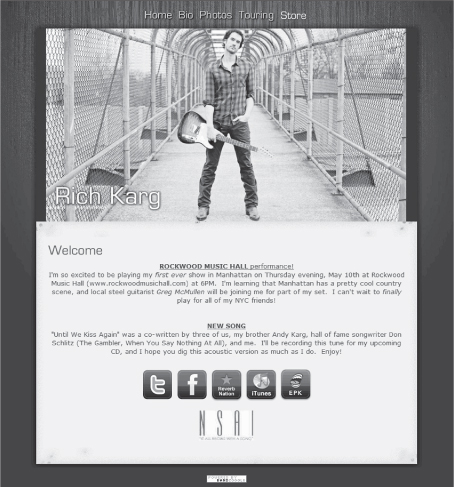
SPLASH PAGE
A splash page can be used to enhance the image of the web site. This is the first page a web surfer is directed to when accessing the site. Usually a splash page will have the logo and elaborate graphical layout, but not much information. The visitor is encouraged to enter the site by clicking on the page. Automatic splash pages direct the visitor to the home page after a few moments.
Do not overload the visitor with large flash programs that take a long time to load. An effective splash page has only a graphic image and the brand logo. Web Design Services India states that splash pages can be useful for entertainment web sites such as those for movies, video games, children, music, photographers, and travel sites.
If you use a splash page, Client Help Desk (www.clienthelpdesk.com, 2004) advises one to
consider dropping a cookie into each site visitor’s computer that automatically skips the splash screen on subsequent visits. Even people with the patience to deal with a splash screen once will be tested upon seeing it repeated each time they return to the site.
Always offer the visitor the option to “skip the intro” and move on quickly to the home page.3
Figure 5.2 Splash page from Joe Nichols web site

(courtesy of Joe Nichols and CountryWired.com)
WYSIWYG or WYSINOT?
You can’t expect your designs to look absolutely identical on every computer. Web design is just not like that. There are situations where they can break completely—elements shift to a different place on the page or disappear completely.
Joe Gillespie, www.wpdfd.com
Many web design software programs feature a process called WYSIWYG, which means “what you see (on the screen) is what you get.” One of the first idiosyncrasies web designers encounter is the fact that a web site’s look will vary from one computer to another. Not all web visitors use the same browser software and hardware, so what may look right on one computer may look completely different on another, or not work at all. Some of the variables that affect consistency are type of software browser, monitor size, monitor resolution, and the end user’s font settings. Web designers must not make the mistake of assuming that a layout will look as good on other people’s computer as it does on theirs. The standards for HTML agreed upon by the World Wide Web Consortium (W3C) are helping to create some consistency among various browsers, but not all users will have the latest browser version.
The screen captures shown in Figures 5.3, 5.4, and 5.5 illustrate the variations in a web site’s look based on browser and screen resolution. They all show the exact same web page.
Figure 5.3 Example of web page with intended layout

(courtesy of www.kargboys.com)
Figure 5.4 Example of web page on wide screen

(courtesy of www.kargboys.com)
Figure 5.5 Example of web page in an older Netscape browser
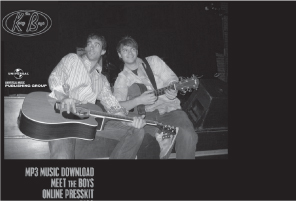
(courtesy of www.kargboys.com)
Figure 5.3 was created on a liquid layout, where the size of the web page adjusts itself to fit the screen. On larger screens with higher resolution, the fixed elements (photos) remain the same size, whereas the liquid aspects (text arrangement) vary from computer to computer and are set up to conform to a certain percentage of the computer screen. The same web page shown on a screen with a higher resolution (Figure 5.4) has the menu bar on the right side at a distance from the main photograph. To minimize this problem, use fixed-width tables then set the elements inside specified-width boxes in the table. For years, the use of tables was popular until the introduction of cascading style sheets and universal standards for web pages.
On the high-resolution screen shot in Figure 5.4, note how the menu bar is far to the right of the photograph, rather than blended in, as was the case with the lower resolution Microsoft Internet Explorer screen shot. On the Netscape screen grab (Figure 5.5), the menu is unintentionally beneath the photo rather than on the right side of the screen.
It is best to check out a new web design on different systems before launching the site. There are several online services (such as www.browsercam.com) that will provide screen shots of your web site loaded with different browsers, operating systems, and monitor resolutions.
Almost all contemporary web designers have adopted the fixed width layout, rather than the liquid layout illustrated in the previous figures. Jennifer Kyrnin describes the fixed layout as
… layouts that start with a specific size, determined by the Web designer. They remain that width, regardless of the size of the browser window viewing the page. Fixed width layouts allow a designer more direct control over how the page will look in most situations.
(Kyrnin, 2012c)
The advantage of the liquid layout is that the entire screen is used, and allows for flexibility with font sizes. The disadvantage is that it will not look the same on all computers. The advantage of the fixed width layout is consistency across all browsers and platforms, but can waste space on larger monitors by having the formatted web page appear only in the center, with lots of background on either side.
Try this experiment on your favorite web sites: open the web page in your browser as it is maximized on your monitor (taking up the whole monitor). Then, at the top right of the page, click the square between the minus sign and plus sign. On a Mac, it will be the yellow (center) circle in the upper left. Then grab one edge of the reduced-size window and move it in and out. Watch how the shape of the web page changes—or doesn’t change as you vary the page width.
Early web designs incorporated frames: generally a wide banner frame at the top of the page, a long horizontal frame on the left for the menu, and the larger content frame beneath the banner and to the right of the menu. As the web visitor scrolled down the window with the content, the menu frame remained unchanged. When web browsers evolved, frames gave way to tables and nestled tables, which allowed for more content organization. Tables allow for greater control over page layout and create more visually interesting pages. Tables are used to define and separate elements in the document, such as navigation bars, masthead, side bars, text, and photos. The example in Figure 5.6 has four columns and five rows showing. Note how some of the cells have been merged to create a masthead or banner that spans more than one column or text that spans more than one row. The use of tables allows for a fixed width layout by setting the table width in pixels instead of percentage of the page.
Figure 5.6 Example of tables layout

In Figure 5.7, the borders of the cells have been made visible to demonstrate a “tables” document. By reducing the border width to zero, the cell borders become invisible while still constricting the cell content to the specified area. Cells can be created to float (the liquid layout) and expand (to fill the screen), or set to a specific width and height. Cells can also have different backgrounds to set them apart from the others.
Figure 5.7 Example of tables with no cell borders

Cascading Style Sheets
Recently, cascading style sheets have become popular. “Style sheets were developed as a means for creating a consistent approach to providing style information for web documents” (Wikipedia). Cascading style sheets (CSS) allow web developers to control the style and layout of multiple web pages at once, just by editing one master template (the CSS document). Style sheets are the technical specifications for a document—the formatting. CSS is used to define colors, fonts, and layout, and is designed to separate document content (written in HTML) from document presentation (written in CSS). The coding of the style sheet is separated from the content, unlike HTML, where formatting code is embedded within the content. Style sheets are saved in external .css files. The appearance and layout of multiple pages can be changed all at once by editing the style sheet. In addition to the superior look and feel of web pages, CSS is also used to define how a page should look on other platforms and formatting for the print version of the page.
Figure 5.8 Example of web page using cascading style sheets

(courtesy JoDeeMessina and CountryWired.com)
Here comes the cascading part. CSS has various levels, each building on the last by adding new features. The main style sheet will affect the overall look of the web site, keeping it consistent from page to page, and influencing each page. Subsequent levels of style sheets (cascades) will apply to sub-sections of the site and add additional customization for specified subgroups of pages.
Jennifer Kyrnin states “there are two parts to cascading style sheets: the styles and the stylesheet.” The stylesheet is a separate document from the content-filled web pages. Externally linked stylesheets can be applied to all pages of the site through linking (<link rel="stylesheet" type="text/css" href="styles.css">). By removing the formatting language from the content pages, you can put the important content first on a page, thus improving search engine results (see Chapter 7 on search engine optimization). The “style” part contains the descriptive tags that determine formatting and layout for the pages referenced in the link command. More in-depth information on CSS tags is presented in Chapter 6.
Graphics
Graphics are an important part of any web site. There are some general rules to follow when using graphics on a web page. The three most popular formats for using graphics on a web page are JPEG, GIF, and PNG. JPEG is short for Joint Photographic Experts Group. It is good for photographs and supports 16.7 million colors. The compression actually throws out data to create a smaller file. Sharp edges may appear blurred, so JPEG is not recommended for graphics that contain sharp lines or drastic color changes. It also does not support transparency, so if you want the background of your image to be transparent, JPEG is not the format to use. A progressive JPEG file presents a low-quality image at the first moment of download, and then over several passes it improves the quality.
The GIF (graphics interchange format) format is excellent for graphics that have large areas of the same color and abrupt color changes. The format supports a maximum of 256 colors and thus is not the best to use for photographs. Gradual changes in color may show up as progressive rings of color changes, as evident in Figure 5.10. The GIF format supports transparency, allowing the graphic designer to remove the background of the image. The newest format, PNG (Portable Network Graphics), has images that always look great and offer good compression ratios. PNG was designed to offer the best features of the GIF format, but with millions of colors. PNG also allows for transparency, but it is not supported by older browsers and AOL.
Figure 5.9 Example of a poor use of JPEG and cleaner lines with GIF

Figure 5.10 Example of a poor use of GIF. This should be a gradual change from dark to light

Editing Graphics
Adobe Photoshop is the industry standard for image manipulation (editing graphics and photographs). Even the novice user is easily able to crop pictures, create layers, overlay text, rotate images, modify colors and contrast, convert formats, and brush out unwanted elements of the photograph. For the amateur photograph editor, there are some shareware and free programs available for basic photo editing. In 2008, Adobe Systems launched a free online version of Photoshop called Photoshop Express. This web-based version works with any type of computer and operating system. Adobe also offers a boxed consumer version of Photoshop Express (Fedh, 2008).
The online site Pixlr Express offers users the opportunity to upload and manipulate images online. Pixlr Editor has the options to build an image from scratch, with some neat effects. www.pixlr.com.
FastStone offers a freeware version of its image viewer, which contains quite a few image editing and manipulation functions, such as those basic functions listed earlier, drop shadow, sepia tone, red-eye reduction, special effects, sharpen or blur, and resample compressed photos. The downloadable software is available at www.faststone.org. A commercial version is also available for a reasonable fee, and FastStone offers several other useful products.
In an article titled “Top 8 Free Photo Editors for Windows,” Sue Chastain mentioned the following free photo editors. Her list has been updated to include a couple other programs that are either shareware or offer a free trial period, including several for the OS platform.
Figure 5.11 FastStone image editor

(courtesy of FastStone, www.faststone.org)
Creating Thumbnails
Thumbnails of photographs are popular on web pages. A thumbnail is a small version of a picture that opens a larger graphic file of that picture when the user clicks on it. Most web design programs will automatically create thumbnails with a simple command, but the concept is simple enough to create with a bit of HTML text. First, open the photograph in any photo editing program. Reduce the size of the photograph to the ideal thumbnail size (maybe 150 pixels wide by 200 pixels high). Be sure to resample the resized photograph (thumbnail) for best results. Save the new photograph under a different name so that it won’t overwrite the original. A good rule of thumb is to use the same name but add “_ small” to the name or “_thm” so you can distinguish it from the original. Then when creating the web page layout, include the smaller thumbnail-sized photo on the page. Create a hyperlink that will lead to and open the larger graphic file. The HTML may look something like that shown in the box below.
HTML Language for Thumbnails
<body> <a href=http://www.kargboys.com/images/KBCover.jpg target="_blank"><img src="http://www.kargboys.com/images/KBCover_small.jpg" alt="Karg Boys cover" width="150" height="160"></a></body>
Table 5.2 Photo editing software
| Adobe Photoshop Express onlinewww.photoshop.com/tools/overviewThe free version of Adobe Photoshop Express is available online, but not for download, and has hobbyist features but lacks the high-end professional features of the full program. It’s not platform dependent. |
| FastStone Image Viewer and Editor for Windowswww.faststone.orgFastStone supports all major graphic formats including BMP, JPEG, JPEG 2000, GIF, PNG,PCX, TIFF, WMF, ICO, and TGA. It has a nice array of features such as image viewing,management, comparison, red-eye removal, emailing, resizing, cropping, color adjustments,and musical slideshow. |
| GIMP for Windows; GIMP for Mac OS Xwww.gimp.orgGIMP is an image manipulation program, a freely distributed piece of software for photo retouching, image composition, and image authoring. It works on many operating systems. |
| Serif PhotoPluswww.freeserifsoftware.com/software/PhotoPlus/default.aspPhotoPlus is a photo editing software that enables users to fix and enhance digital photos,create stunning bitmap graphics, and even produce web animations. |
| Paint.netwww.getpaint.netPaint.NET is free image and photo editing software for computers that run Windows. It features an intuitive and innovative user interface with support for layers, unlimited undo,special effects, and a wide variety of useful and powerful tools. |
| Pixlrhttp://www.pixlr.com/Pixlr has web-based photo editing tools for existing photos that you upload to the site. The editor also allows the creation of images from scratch. |
| Pixen for Machttp://pixen.en.softonic.com/macPixen is a free (donation-ware) graphics editor for Mac OS X. It has been specially designed for pixel artists, but is also suitable for other types of pixel-based illustration and animation. |
| Photoscapewww.photoscape.org/ps/main/index.phpPhotoscape is a fun and easy photo editing software that enables you to fix and enhance photos. |
| XnViewwww.download.com/XnView/3000-2192_4-10067391.html?tag=lst-0-5XnView supports red eye correction, crops and transforms JPEG images without loss of quality, generates HTML pages and contact sheets, and provides batch conversion and batch renaming. |
| Saint Paint Studiowww.download.com/Saint-Paint-Studio/3000-2192_4-10066321.html?tag=fd_sptltThe Saint Paint Studio paint package is designed to be the essential base tool for editing photos, web graphics, icons, images, and animations. |
| For more photo editor software, trywww.focalpress.com/cw/Hutchisonwww.photo-freeware.netwww.download.comwww.softpedia.com |
The alt="Karg Boys cover” denotes text that will be used to fill in if the image does not load into a user’s browser. The target command will open the photograph in a new window. If you want it to open in the same browser window, the target command would be target="_self". The alt tag is also used by screen readers, making it critical that it contains an accurate description.
There are also several shareware programs that will create thumbnails quickly if you have many photos to process, including Easy Thumbnails. Easy Thumbnails is a popular free utility for creating accurate thumbnail images and scaled-down/up copies from a wide range of popular picture formats (www.fookes.com/ezthumbs).
Web Design Software
Most software programs provide WYSIWYG editing, meaning you can manipulate components on the web page while seeing exactly what the finished product will look like (theoretically). This has made web designing much easier, especially for the novice web developer. In addition to WYSIWYG, most programs also provide a code-based view for HTML tweaking. For most popular web development programs, it is recommended that the novice user start with ready-made templates (see the section on templates), many of which are available for sale or for free by third-party developers. The most commonly used programs to create web sites are Adobe’s Dreamweaver and, less so, Microsoft’s Expression Web.
Figure 5.12 Example of photo and thumbnail

ConsumerSearch.com states that
Dreamweaver is the best (albeit expensive) choice of web authoring tools for Windows and Mac users. Adobe Dreamweaver CS5.5 is the industry standard, providing both visual and code-level capabilities for creating standards-based web sites and designs for the desktop, smartphones, tablets, and other devices. It includes strong support for Cascading Style Sheets (CSS) and all major scripting languages.
Microsoft’s current web design software is Expression Web, replacing the popular but dated Microsoft FrontPage. Expression Web 4.0 is the newest version, with features like SuperPreview that allows the designer to view a web design as it would appear in a variety of browsers. It supports a broad range of scripting (see Chapter 6) and server-side technologies. Bloggers and reviewers compare it more closely to Dreamweaver than to the earlier FrontPage program and say it was built from the ground up rather than being an upgrade of FrontPage.
CoffeeCup is an inexpensive, easy-to-use program for beginners, with detailed tutorials. Their Visual Design Editor touts itself as the easiest to use allowing for WYSIWYG editing in the “visual editor” mode or HTML editing in the “code editor” mode. In the visual editing mode, you can drag and drop images, text, and tables, and edit on the fly. (The full version is $49 in 2012.) CoffeeCup offers an à-la-carte selection of web site creation programs such as a site designer, shopping cart creator, form builder, and more.
Coffee Cup Free HTML Editor 9.6 is a trimmed-down, free version of the CoffeeCup HTML Editor, and does not contain the Visual Editor, CSS Menu Designer, Image Mapper, and Website Color Schemer. CoffeeCup also offers a host of free supplemental software for transferring files to the server (FTP), creating fonts, viewing images, and more. http://www.coffeecup.com/freestuff/
Web Studio 5.0 is the priciest of the midrange software at $149. It is easy to use for the newbie and includes add-ons like a library of templates, photos, buttons, and special effects. Its features include a WYSIWYG design with drag-and-drop components, FTP uploading, and a built-in graphics generating tool, but it lacks an HTML code view for editing, and adding external HTML code can be a challenge.
Serif’s Web Plus, according to ConsumerSearch, has features comparable to WebStudio. Jennifer Kyrnin (2012d) states “Serif WebPlus is a web site editor that is perfect for the small business owner who doesn’t have time to learn HTML or web design.” It offers a range of templates, smart objects, and automatic navigation bars and has a free version, Web Plus Starter Edition. The company offers templates, wizards, and tutorials to help newcomers create attractive web sites. Web Plus X5 is the commercial version.
Web Easy Professional 8.0 is a nice, easy Windows-based program that would work well for the novice web designer. According to ConsumerSearch.com, it
features WYSIWYG with drag-and-drop, FTP uploading, CSS support, real simple syndication (RSS) feed support, and multimedia support including Flash animation and scripting, and it has a nice widget tool for building forms or creating scripts. There is a library of templates and thousands of clip-art images, as well as a built-in graphics generating tool. However, it lacks a spell checker and has no HTML editing capability—Web Easy Professional is strictly WYSIWYG.
Web Easy is highly rated by Top Ten Reviews.com. Web Easy Express 6.0 is a freeware version.
WYSIWYG Web Builder 7 is a low-cost, easy-to-use, but limited design program. It features drag-and-drop components including flash and forms, but offers no way to access and edit the code. Web Builder features online tutorials, and a fully functional 30-day trial version is available.
PC Magazine describes SJ Namo WebEditor 6 Suite as “an affordable entry-level program that can grow along with a user’s skill level and development needs.” The magazine gives it a high rating and touts its easy-to-use tools. David Nevue, in his book How to Promote Your Music Successfully on the Internet, stated that it is his personal favorite of the WYSIWYG editors and he personally uses it. The full version sells for less than $100, and the company offers hosting plans starting at $4.99 per month. The negatives listed by both PC Magazine and CNET review are that it lacks sufficient tutorials and the features are buried inside dialog boxes.
SiteSpinner is a drag-and-drop software program mentioned in Nevue’s book as recommended by one of his readers. Top Ten Reviews.com rates it as average, with nice text and image editors, all for less than $50. SiteSpinner offers tutorials, user guides, and online support, as well as a 15 non-consecutive-day free trial period and free hosting for the first year.
Sandvox Standard 2 is an easy-to-use Mac-based web design program, with a wide variety of templates, widgets and a WYSIWYG editor. Their site boasts a simple step-by-step process of: “pick a look, mix and match, customize and expand, and publish.”
RapidWeaver is another popular entry-level Mac-based web design program for under $100 from RealMac software. The software has 45 themes to choose from, and easy-to-use customization features. A MacWorld article by Adam Berenstain (2011) states “you can build media-rich, template-based sites with the added flexibility of inserting HTML code to customize your pages. However, interface quirks may make some design features difficult for users who prefer a more freehand approach.”
Nvu is an open-source free program with the basic tools needed to create a web site and an interface that is reminiscent of earlier FrontPage programs. It claims to support many of the same easy-to-use features that make Dreamweaver and FrontPage so popular. Nvu includes some more advanced bells and whistles like JavaScript coding and CSS support. It supports forms and has a file management system (FTP). It provides a WYSIWYG edit view, a code view, and preview mode, similar to FrontPage, and it is compatible with both Windows and Macintosh platforms.
Software as a service (SaaS) Web Design software
One of the newer trends in computer applications is called software as a service (SaaS). Instead of downloading and installing a program on your computer, the program resides on the server (server-side), and you access it remotely to use it. Even Microsoft Office and Adobe Acrobat offer SaaS versions on their web sites. SaaS services are growing by 20% per year. One of the advantages of SaaS use is the ability to access it from anywhere, so you are not restricted to one computer to use the software to make changes to the web site. One disadvantage is that generally, a monthly or annual subscription fee is required, so it is not a one-time purchase. SaaS web design offerings are still in the early stages of development.
There are several SaaS options for designing and creating web sites. Most of them require a monthly service fee that includes web hosting. They are generally easier to learn and ideal for the novice web creator because they are modular, often contain flexible templates, and are seamlessly integrated into the hosting process.
Intuit is now offering a SaaS web site service touting that you can build a web site in three easy steps: pick a design, customize it, show the world. Features include hundreds of templates, hosting, analytics, shopping carts, blogs, email addresses, and hosting. Plans start at $7.99 per month.
Jigsy (formerly Viviti) is a web site builder that allows you to easily build your own dynamic web site, either by selecting a premade theme or making your own theme simply by using HTML and CSS. Everything is hosted on their server and all management and creation is done in your browser. Pricing starts at about $10 per month.
BaseKit includes all the tools, widgets and templates that you need to build a beautiful web site. BaseKit enables you to build web sites as soon as you have signed up so you can have your web site live in a matter of minutes. It is also priced at $10 per month.
Weebly is another free host-based web site service. The service offers drag-and-drop web site building, widgets for audio and video files, a blog feature, and an easy form builder. www.weebly.com.
Wix is a web-based site builder that offers a free version and a premium version. However, the free version is advertiser-supported, and not recommended for professional application. The premium, ad-free version starts at less than $5 per month. One advantage of such a tiered system is that you can actually build your site for free and decide whether to keep the site and pay for the upgrade, or to move on to a different platform.
Edicy is a super simple tool for building web sites. Just sign up and your site will be online in minutes. Edicy boasts that it is multilingual, providing members with up to 20 languages, and support for mobile browsers. Edicy offers fewer template options, but has a free version or pricing plans that start at less than $10 per month.
Google Sites. Google offers a free, basic web site tool with a limited number of adjustable templates. They also offer a premium service with 10 gigabytes of storage and seamless integration of Gmail, Google Calendar, Google Docs and Google Talk.
Web Development software
The major software packages are available at many online and physical retail locations.
• Microsoft Expression Web, www.microsoft.com/expression/products/overview.aspx?key=web
• Adobe Dreamweaver, www.adobe.com/products/dreamweaver
• CoffeeCup, www.coffeecup.com/software
• Google Sites, www.google.com/sites/help/intl/en/overview.html
• Nvu, http://nvudev.com/index.php
• Namo WebEditor, www.namo.com
• RapidWeaver for Mac, www.realmacsoftware.com
• Sandvox, http://www.karelia.com/sandvox/
• WebStudio, www.webstudio.com
• SiteSpinner, www.virtualmechanics.com
• Web Easy, http://www.usa.webeasy.avanquest.com/
• Web Builder, www.wysiwygwebbuilder.com
• WebPlus, www.freeserifsoftware.com/software/WebPlus/default1.asp
saas Web software
• BaseKit, http://www.basekit.com/tour
• Edicy, www.edicy.com
• Intuit, http://www.intuit.com/websites/
• Jigsy, http://jigsy.com/
• Wix, www.wix.com.
Templates, Anyone?
Templates are predesigned web pages that feature basic elements (placeholders) such as text boxes, backgrounds, buttons, a header, and images. The idea is that you take the template and replace the generic elements with your own. For the novice web designer, using a ready-made template may be a good place to start. Even if you end up throwing out much of the original template and replacing it with your own features, it creates a baseline to work from. The downside of using a template is that your web site might not look unique if others also use the template with little modification. But generally, the template can serve as a guideline because designers with more experience created them. It also provides some of the basic elements such as buttons, backgrounds, dividers, and text boxes. In her article “Why and How to Use Templates Effectively,” Jacci Howard Bear suggested that templates can save time, provide consistency from page to page, and be a less expensive alternative to hiring a designer. She suggested the following steps to modify a template and make it your own:
1. Select the right template, one that closely suits the subject matter so that fewer modifications need to be made.
2. Change the graphics from the generic stock photos and graphics to your own.
3. Change fonts to your own, but keep them suited for the style and image of the site.
4. Change text formatting, perhaps adding bullet points or subheadings.
5. Change the template color scheme. The background, text colors, and other elements can be changed to reflect the image of the site.
6. Change the template layout. Although the original purpose of having a template is to provide a ready-made web page design, alterations such as flipping to a mirror image or swapping out sections can help to personalize the template.
There are templates available that include CSS code instead of using tables. In her article “Free Web Templates” Jennifer Kyrnin provides links to free templates and categorizes them based upon design structure, such as: 3-column centered flexible, 3-column layout with footer, and so forth. Related articles guide the user through the process of setting up a CSS site using the free templates offered in the article (http://webdesign.about.com/od/websitetemplates/a/bl_layouts.htm).
Lorem ipsum dolor, what? Many templates come with dummy or placeholder text of nonsense designed as filler until the web designer can replace it with actual text for the web site. In her article “Lorem ipsum dolor,” Jacci Howard Bear suggested working with the placeholder text to experiment with font types and colors and background colors to get an idea what the final product will look like and to give you an idea how much text to write for the web page. You can cut and paste the placeholder text over and over until it approximates the length of the replacement text. It comes in handy if you need to design a web page or a newsletter before the actual article copy is ready for insertion. Just don’t forget to replace the dummy text before publication. You can generate your own dummy text at http://www.lipsum.com/.
Many of the web site packages listed in this chapter contain some basic templates. For those with no prior web design experience, it is good practice to experiment with those templates before deciding on a look and layout for your web site. Of course, these packaged templates are the least unique because everyone using that software has access to them. Many third-party companies offer templates. Some are software specific and allow for a more seamless interaction with the program. Others are general HTML coded templates that are designed to work reasonably well with many web design software programs. Some templates are available for free, whereas others charge a fee for either one template or a series. A good place to start looking is TemplatesReview (www.templatesreview.com).
Placeholder text
Lorem ipsum dolor sit amet, consectetuer adipiscing elit, sed diam nonummy nibh euismod tincidunt ut laoreet dolore magna aliquam erat volutpat. Ut wisi enim ad minim veniam, quis nostrud exerci tation ullamcorper suscipit lobortis nisl ut aliquip ex ea commodo consequat. Duis autem vel eum iriure dolor in hendrerit in vulputate velit esse molestie consequat, vel illum dolore eu feugiat nulla facilisis at vero eros et accumsan et iusto odio dignissim qui blandit praesent luptatum zzril delenit augue duis dolore te feugait nulla facilisi.
Template Monster is a site that is often cited in blogs and reviews (www.templatemonster.com). The service gets high marks from reviewers and users. You can use the search function to specify what types of templates you are looking for (music) and what feel you want to them. For less than $50, the search returns several possibilities. The site also offers a host of free sample templates and free clip art. 4Templates is another site that offers low-cost templates, starting at less than $22 (www.4templates.com). FreeWebsiteTemplates offers a wide selection of templates at no cost, including Flash templates (www.freewebsitetemplates.com).
Fonts
Browsers will only support a limited variety of fonts, so when selecting a unique and rare font for a masthead, logo, or wordmark, it is wise to create the item in the original editing software, and then save it as a GIF image for use on the web site. The down side to that is that the text in the image will not be read by search engines, but the wordmark will look consistent across platforms and on all computers. Failure to convert a wordmark can result in font substitutions that often do not turn out well. Logos and wordmarks can be copyrighted to protect your brand image. So the design of a unique logo can be an important aspect of any web design. Some of the most recognizable wordmarks and logos (that can’t be displayed here for copyright reasons) include eBay, Disney, Coca-Cola, FedEx, and Canon (http://breezycreativedesign.com/2010/02/26/10-best-wordmark-logos-of-all-time/).
All text-editor programs, such as those found in Microsoft Office and OpenOffice.org, have a variety of fonts. Even many of these fonts are not supported by all browsers, so when using them, consider the conversion to an image. Microsoft PowerPoint in Office 2007 or above has many advanced features that can be used to create unique logos, mastheads and wordmarks. Start with a blank page. Set the background to the same color as the background on your web site. Insert a text box, select your font, and type in the words. Then double click on the box to open the “drawing tools.” Under WordArt styles, you can choose from shadow, reflection, bevel, 3-D rotation and transform. By highlighting the text and clicking the right mouse button, you can bring up a menu that adds “3-D format.” You can select the bevel style, contour, material type (such as plastic, metal, matte) and lighting style. It is wise to set these before working with 3-D rotation. But keep in mind that some of the best wordmarks are the simplest.
You can also use PowerPoint to create reflections of images. First, insert an image. Double click on that image to bring up “picture tools” that are similar to the “drawing tools” function. The reflection function is in the picture effects menu.
There are also cool fonts you can download to add to Microsoft Office. Urban fonts is a site that provides a plethora of contemporary and creative true type fonts. The fonts can be downloaded and will self-install into Microsoft Office. Once installed, they will appear in the pull-down font menu the next time you open the program (www.urbanfonts.com). Be sure to convert your wordmark to a graphic before incorporating it into the web site.
Figure 5.13 Examples of urban fonts

For a more flexible, dynamic solution, FontsLive offers web-friendly fonts and provides the code for embedding them into your site. Pricing starts at $40 per year. (www.fontslive.com)
TypeFront is a font distribution platform that gives designers and font sellers the tools they need to take advantage of the new wave of downloadable font support in web browsers. (www.typefront.com)
More options for finding fonts can be found at http://download.cnet.com/windows/fonts/?tag=nav.
Elements and Content for an artist Web site
An artist’s web site should contain elements that help achieve the goals set out at the beginning of this chapter: branding, promoting products, creating a sense of community and generating repeat traffic. As a part of the branding process, the overall look of the site should reflect the taste of the artist and the expectations of the target market.
An artist’s web site should contain the following basic elements:
1. A description and biography of the artist. The home page should have some information or description, but a separate biography page should be created for in-depth information about the artist.
2. Photos. Promotional photos, concert photos, and other pictures of interest. This can include shots of the artist that capture everyday life, photos of the fans at concerts, and other photos that reflect the artist’s hobbies or interests.
3. News of the artist. Press releases, news of upcoming tour dates, record releases, and milestones such as awards. This page should be updated often, and outdated materials should be moved to an archive section.
4. Information about recordings. Discography and liner notes from albums to increase interest in the recorded music of the artist. Comments from the artist on the recordings. Information on the recording process.
5. Song information. Lyrics and perhaps chord charts (again to increase interest in the recorded music).
6. Audio files. These may be located on the purchase page to encourage impulse purchases. They may be 30- to 45-second samples or streaming audio rather than downloadable files, to protect against piracy. Third-party music sampling and shopping widgets will be discussed in Chapter 8.
7. Videos. Music videos and/or videos of the artist performing have become an important marketing tool for artists. After all … this is the entertainment business. Club owners want to see what an artist’s onstage performance is like before contracting them. Fans are more engaged in the music when the visuals are accompanying it. (See Chapter 8 for more information on videos.)
8. Membership or fan club signup page. Allows visitors to sign up for your newsletter or to access more exclusive areas of the site. This will help you build an email list and allow for more control over content posted on message boards in restricted areas of the site.
9. Tour information. Tour dates, set lists, driving directions to venues, photographs/video from live performances, touring equipment list.
10. E-store. Merchandise page for selling records, T-shirts, and other swag.4
11. Contests or giveaways. To increase repeat traffic and motivate fans to visit the site. These can be announced at concerts.
12. Links. To other favorite sites, including links to purchase products or concert tickets, venue information, the artist’s personal favorites, e-zines (online magazines), etc. Ensure that all your offsite links open in a new window so the visitor can easily return to your site.
13. Contact information. For booking agencies, club managers, and the media. This could also include print-quality images for the press.
14. Message board or chat rooms. This allows the fans to communicate with one another to create a sense of community. This can be an area restricted to members only.
15. Printable brochures or press kits. Electronic versions of any printed materials that the artist uses in press kits and to send out should be made available on the web site. (see Glossary). On the link to retrieve these items, be sure to mention if they are in the PDF format—some older browsers and slower modems lock up when attempting to open a PDF file in a browser window. Sonicbids is an online site that offers users the ability to create professional-looking electronic press kits for artists (www.sonicbids.com).
16. Links to social networking pages. Be sure to have direct links to your Facebook fan page, a link to sign up to your Twitter feed, and direct links to any other social network sites you actively maintain.
17. Widgets for assisting web visitors in posting your information to their social network pages.
By including these elements you will cover the goals of the web site, generate traffic and repeat visits, and provide an around-the-clock source of information and entertainment for fans. Coupled with an aggressive web promotion campaign, a well-designed web site can increase the visibility and popularity of an artist at any stage of the artist’s development and career. Once you have determined what content should be included on a web site, decisions must be made regarding the design and layout—what colors, fonts, images, and so on should be used.
The best advice is to scour the Internet to find web sites and web components that are appealing and serve as examples and inspiration for building the perfect site. If a design expert is to be employed, these examples will illustrate to the designer what is expected of the new site. For the do-it-yourselfers, templates are available for most web design programs. Some are offered as part of the software package, some offered as free downloads, and some offered for sale (often for a small fee) through commercial software web sites. It may be worth spending a few dollars on a template with a professional and contemporary look. All templates can be modified or customized—the idea is to keep the elements that work and replace those that do not. A good web site can also be the product of evolution. Each time the site is updated, it is tweaked with minor improvements until it finally has the intended look of professionalism and success.
In conclusion, the web site is considered the home base from which promotions are launched. All marketing and promotional materials and campaigns can then direct fans to the web site for more of what they like about the artist. But the web site is just the beginning of the Internet presence for an artist. Chapter 7 addresses how to maximize the web site to increase traffic and sales. through 12 outline how to promote the web site and the artist on the Internet.
Creating Content for the Web site
An artist web site is one part press kit, one part electronic store front, and one part social networking site. One of the most challenging aspects of creating a new web site is building up the assets that will be used on the site. The earlier section on basic design rules discussed how to take the content and design a site using storyboarding. The previous section included a list of potential items that may be incorporated into the web site, but how are these assets developed? The publicist is the best person to create these assets. He or she knows how to craft stories and select photographs that depict the artist in the image that best suits the artist’s career. Do not leave it to the webmaster to create and select these assets—this is not the webmaster’s area of expertise.
If the artist has a press kit, that is a good place to start—using electronic versions of text files and graphics. These items should be developed in advance of designing the web site and should be developed for both online and offline use. An artist biography is usually written by a trained journalist or publicist, who interviews the artist, reads up on the artist’s background, understands the market, and then creates a compelling story via the bio. A professional photographer should be hired to take publicity photos. Publicity shots are not the same as a publicity photo. A publicity shot is one taken backstage with other celebrities or at events. The publicity photo is the official photographic representation of the artist. Publicity photos should be periodically updated to keep current with styles and image. But once a photo is released to the public, it is fair game for making a reappearance at any time in the artist’s career, even for artists who have moved on and revamped their image.
The press release is another asset that should be incorporated into the web site.
Press releases are a standard tool in public relations, one that works better than letters or phone calls (Spellman, 2000). The press release is used to publicize news and events and is a pared-down news story. Here are some examples of when a press release should be used:
1. To announce the release of an album
2. To announce a concert or tour
3. To publicize an event involving the artist or label
4. To announce the nomination or winning of an award or contest
5. To publicize other newsworthy items that would be appealing to the media
The press release should be written with the important information at the beginning. Today’s busy journalists don’t have time to dig through a press release to determine what it is about. They want to scan the document quickly to determine whether the information it contains is something that will appeal to their target audience.
The press release needs to have a slug line (headline) that is short, attention grabbing, and precise. The purpose or topic should be presented in the slug line. The release should be dated with contact information including phone and fax numbers, address, and email. The body of text should be double spaced. The lead paragraph should answer the five Ws and the H (who, what, where, when, why, and how). Begin with the most important information; no unnecessary information should be included in the lead paragraph (Knab, 2003). In the body, information should be written in the inverse pyramid form—in descending order of importance.
CONCLUSION
The beginning of this chapter stated how a web site is important to other entities in the music business: record labels, booking agents, venues, and studios. For each of these business types, the first consideration should be the audience. What do your customers like and expect? What are they looking for? What are your goals?
A web site should be created after determining the goals of the site, the image of the brand, and the expectations of the visitor. The elements for inclusion should be decided in advance, and the site should be planned before work begins on development. Assets or content for the site should be developed independently with consideration given for elements that will be used both on the web site and in other promotional materials. Publicists should work with web designers and marketers to ensure that the web site meets the goals. In addition to assets, web designers5 and developers need tools, including a web design program and an image editing program.
Figure 5.14 Printable press kit available from the artist’s web site as PDF file

(courtesy The Karg Boys)
Glossary
BannerA typically rectangular advertisement placed on a web site, either above, below or on the sides of the web site’s main content and linked to the advertiser’s own web site.
BlogShort for web log, a blog is a web page that serves as a publicly accessible personal journal for an individual. Typically updated daily, blogs often reflect the personality of the author.
BrandingCreating a distinct personality for a product (in this case the artist, not the label) and telling the world about it.
CookieA message that a web server gives to a web browser. The browser stores the message in a text file. The main purpose of cookies is to identify users and possibly prepare customized web pages for them.
CSSShort for cascading style sheets, a new feature being added to HTML that gives both web site developers and users more control over how pages are displayed. With CSS, designers and users can create style sheets that define how different elements, such as headers and links, appear. These style sheets can then be applied to any web page.
FTPFile transfer protocol, the protocol for exchanging files over the Internet.
GIFPronounced giff or jiff, GIF stands for graphics interchange format. GIF is limited to 256 colors and is more effective for scanned images such as illustrations than it is for color photos.
Home pageThe main page of a web site. Typically, the home page serves as an index or table of contents to other documents stored at the site.
JPEGShort for Joint Photographic Experts Group, and pronounced JAY-peg. JPEG is a compression technique for color images, used for most photographs on the Web.
Liquid layoutLayouts that are based on percentages of the current browser window’s size. They flex with the size of the window.
Navigation barA set of buttons or graphic images typically in a row or column used as a central point that links you to major topic sections on a web site.
PDFPortable document format (PDF) is a file format that has captured all the elements of a printed document as an electronic image that you can view, navigate, print, or forward to someone else. PDF files are created using Adobe Acrobat, Acrobat Capture, or similar products (whatis.com).
PNGShort for Portable Network Graphics, and pronounced ping, a new bit-mapped graphics format similar to GIF.
Splash pageThe page on a web site that the user sees first before being given the option to continue to the main content of the site. Splash pages are used to promote a company, service, or product or to inform the user of what kind of software or browser is necessary to view the rest of the site’s pages.
StoryboardingA storyboard is an expression of everything that will be contained in a program or web site—what menu screens will look like, what pictures (still and moving6) will be seen including when and for how long, and what audio and text will accompany the images, either synchronously or hyperlinked.
ThumbnailA miniature display of a page or photo that can be enlarged when clicked. This enables a web page design that can hold many small images. The thumbnail is simply a smaller version of the picture connected by a hyperlink to the larger photo.
Virtual street teamA group of Internet marketers, generally selected from the target market, who actively promote the artist on the Web, generally from the perspective of the artist’s avid fans.
WebmasterA person or group of people responsible for the design, implementation, management, and maintenance of a web site.
WordmarkA standardized text logo or graphic representation of the name of a company, institution, or product name used for purposes of identification and branding.
WYSIWYGPronounced WIZ-zee-wig and short for “what you see is what you get.” A WYSIWYG application is one that enables you to see on the display screen exactly what will appear when the document is printed or published to the Web.
Notes
1 A street team in the music business is a local group of people, generally members of the target market, who use networking on behalf of the artist in order to reach their target market. A virtual street team serves this same purpose on the Internet and is not necessarily local.
2 Some web sites offer the visitor “high-speed” and “low-speed” versions or “Flash” and “Non-Flash.” The visitor can make the decision at the splash screen and proceed accordingly. Of course, this adds to the complexity and the cost of the web site.
3 Some music sites with splash screens also play music while the splash screen loads and after. While the use of music is discouraged on the splash screen or home page, feature, you should also include a mute button in addition to the “skip intro” feature if you insist on including music with the splash screen (or any screen).
4 The e-store can be either integrated into the web site or feature a link to the artist’s products on a third party selling site.
5 There is a difference between web designers and web developers. A designer would not need a web design program, they work only with the graphic design and image editing tools, mostly Photoshop. The developer would be using the site design tools such as Dreamweaver, although most pro developers use other things. Occasionally these two people are one and the same, but in most pro web shops, they’re at two different desks.
6 Technically, these are called static and dynamic. In web page terms, “static” is a page with fixed text and standard images, “dynamic” is a page with variable information, moving or rotating pictures (or animation) and possibly some visitor interaction.
Bibliography
Bear, Jacci Howard (2012). Lorem ipsum dolor. http://desktoppub.about.com/cs/pagelayout/a/lorem.htm
Bear, Jacci Howard (2012). Why and how to use templates effectively. http://desktoppub.about.com/cs/pagelayout/a/use_templates.htm
Berenstain, Adam (2011). RapidWeaver product review. http://www.macworld.com/article/158172/2011/05/rapidweaver51.html
Chastain, Sue (2011). Top 8 free photo editors for Windows. http://graphicssoft.about.com/od/pixelbasedwin/tp/freephotoedw.htm
CNET (2006) Web Editor Reviews. Namo WebEditor Suite. http://reviews.cnet.com/web-graphics/namo-webeditor-suite-2006/4505-3637_7-31752255.html
ConsumerSearch.com. Web design software reviews. www.consumersearch.com/www/software/web-design-software
Fedh, Amanda. (2008, March 27). Adobe launches free version of Photoshop. The Tennessean, business section, p. 1.
Gillespie, Joe. www.wpdfd.com
Knab, Christopher (2003, November). How to write a music-related press release. http://www.musicbizacademy.com/knab/articles/pressrelease.htm
Krug, Steve (2006). Don’t make me think: A common sense approach to web usability. Berkeley, CA: Pearson.
Kyrnin, Jennifer (2012a). Basics of web design. http://webdesign.about.com/od/webdesigntutorials/a/aa070504.htm
Kyrnin, Jennifer (2012b). Fixed width layouts versus liquid layouts. http://webdesign.about.com/od/layout/i/aa060506.htm
Kyrnin, Jennifer (2012c). CSS step by step: How to add CSS stylesheets to your web pages. http://webdesign.about.com/od/css/a/aa010702a.htm
Kyrnin, Jennifer (2010d). About Serif WebPlus. http://webdesign.about.com/od/windowshtmleditors/fr/serif-webplus-profile.htm
Kyrnin, Jennifer (2010e). Free web templates: These free web templates will help you build an XHTML+CSS website. http://webdesign.about.com/od/websitetemplates/a/bl_layouts.htm
Moon, Phoebe. www.phoebemoon.com.
Nevue, David (2005). How to Promote Your Music Successfully on the Internet. www.promoteyourmusic.com
PC Magazine Software Reviews. SJ Namo WebEditor 6 Suite. www.pcmag.com/article2/0,1759,1607976,00.asp
Spellman, P. (2000, March 24). Media power: Creating a music publicity plan that works: Part 1, www.harmony-central.com/Bands/Articles/Self-Promoting_Musician/chapter-14-1.html
Top Ten Reviews. SiteSpinner. http://website-creation-software-review.toptenreviews.com/sitespinner-review.html
Top Ten Reviews. Web Easy. http://website-creation-software-review.toptenreviews.com/web-easyprofessional-review.html
Web Design Services India. http://www.webdesignservicesindia.com
Web Graphics. www.sph.sc.edu/comd/rorden/graphics.html
Web Style Guide. http://webstyleguide.com/page/frames.html
www.pcmag.com/encyclopedia_term
