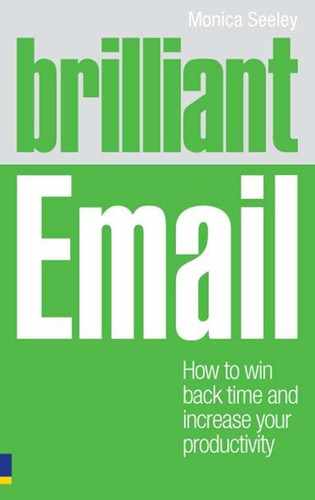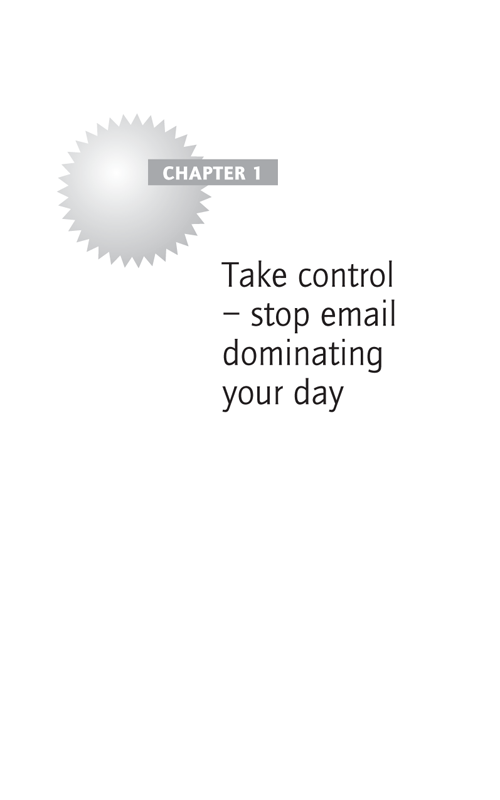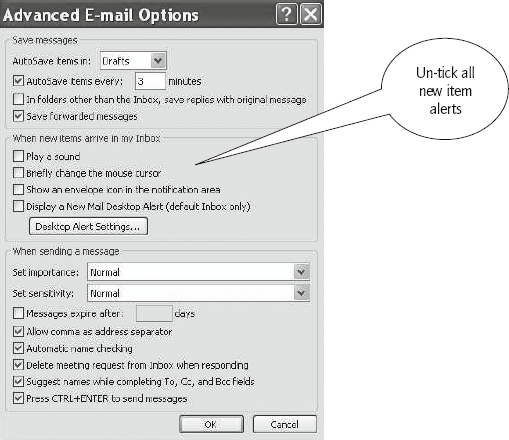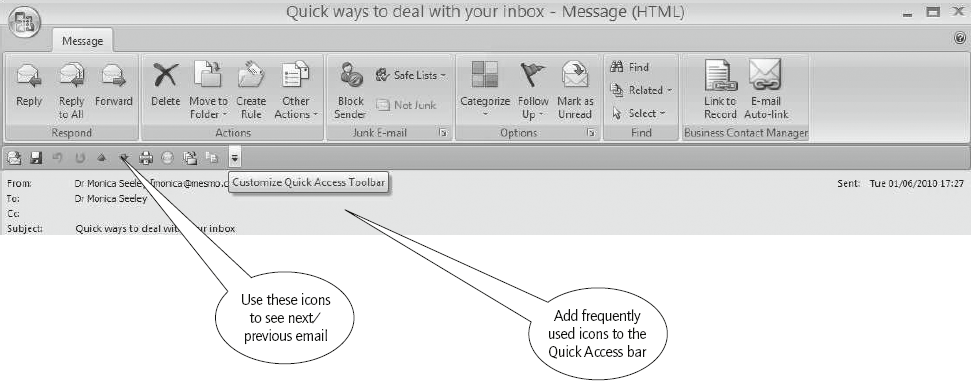Lao Tsu
In this chapter we focus on how to deal with your inbox more effectively so that you get more done. You’ll find out how to take control of your email and thus avoid being dominated by it.
Specifically, you will learn to save time by:
- managing your time at the inbox during the day
- avoiding time thieves such as new email alerts and unwanted email
- managing the recipient’s expectations and time
- dealing constructively with new emails (the ‘Four Ds’ – Deal, Delete, Delegate or Defer).
Cast your mind back to the last time you were doing something important and you stopped to look at an incoming email. What happened? Probably dealing with both the first task and the email took longer, and if a second email popped up in the meantime, neither of the first tasks would have been completed properly.
Most research concludes that the optimum time for focusing on one task is 45 minutes. After that, a two- or three-minute break improves our productivity. This is the opposite of allowing ourselves to be interrupted. So let’s look at how you can regain control of your day, your task list and your life, and rule your mailbox rather than it ruling you.
How often should you check your email?
To some extent it depends on your role. Here are some options that work well for many people. Only check your emails either:
- three/four times a day (for example, in the morning, after lunch and in the late afternoon)
- every hour
- once a day (preferably at the end).
There will always be exceptions, such as playing email ping-pong when working with someone to complete a project or waiting for some information. For others in front-line services, work comes by email and they may need to check more often. However, most of the time you must ignore new email and concentrate on the report, presentation, budget or task in hand.
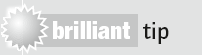
Try to limit the number of times you check your email to a maximum of five times a day.
Leave checking your email until mid-morning
We have all had important tasks that need completing by mid-morning (a presentation, proposal or press release to draft, an essay to write, CVs to review, etc.). You have all the information, yet still you are tempted to check your emails before you start. Well, don’t. Get started on your number one priority before you do anything else.
Timothy Ferriss, author of The 4-Hour Work Week says, ‘Never check your emails first thing in the morning. Instead complete your most important task to avoid using lunch or reading emails as a postponement excuse.’ Someone will soon come to find you if they really need you urgently.
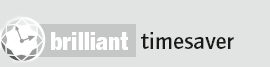
Switch off all those distracting new email alerts (from the ‘ping’ sound to the floating box). You will be amazed at how much more quickly you finish the task in hand.
In Microsoft Outlook, go to ‘Tools/Options’. From the ‘Preferences’ tab, click on ‘E-mail Options/Advanced E-mail Options’ and deselect (un-tick) all the boxes in the pane marked ‘When new items arrive in my inbox’ (Figure 1.1).
Managing response expectations
How do you react when someone demands an instant response? Do you think it is reasonable to expect an instant reply to your emails? Many questions often need a substantive response requiring careful consideration and additional information. This is a constant problem, especially for lawyers and accountants. One lawyer told me how, in the middle of a frenetic takeover, a client who was actually in their offices emailed her a question and shortly afterwards walked to her desk to see why she hadn’t responded straightaway.
Furthermore, there are always those urgent emails which, it seems, cannot wait. PAs often say that emails need instant attention when ‘The boss wants their coffee’, ‘The client expects an instant reply’, ‘My manager expects me to keep an eye on their inbox’, and so on.
Educate others to wait, establish a sensible response time
Don’t succumb to this drive for instant communication; establish priorities and set expectations.
One PA I met adopted the principle of checking her emails fewer times in the day. As a result, her manager soon started to pop out to ask her if she had read the email he had just sent. She explained what she was doing in order to work more efficiently and ‘get the day job done’. They agreed that he would speak/call when something was really urgent.
For many PAs, this expectation of being chained to the mailbox is a real issue and one that needs to be addressed. Ask your manager what their priorities are. Many do not realise what is going on because the topic is never really talked about. Suggest that your manager talks to you or uses the phone to alert you to urgent matters, rather than relying on you checking your email every few seconds.
You could argue that constantly phoning is just as disruptive, but people rarely phone every few seconds. More importantly, it is about ring-fencing your time (even if it’s only for half an hour) in order to concentrate and deal with the matter in hand, rather than feeling that you are constantly on call. It is the latter that is so disruptive and stressful.
Start by deciding what a reasonable response time is. Next, set up an out-of-office message to acknowledge messages and communicate when you will be able to reply. Then tell the people you work closely with that you won’t be constantly online and explain why.
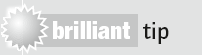
Set up an out-of-office message (auto-reply) for all emails, thanking the sender for their message and telling them you expect to be able to reply at such and such a time.
Those who work in front-line support roles, where an immediate response is needed (for example, helpdesks, travel advisors, doctor), can still apply an out-of-office message, but give a shorter response time. This is the equivalent to an engaged sound on a phone.
We must be realistic recipients and senders; we can only deal effectively with one task at a time. Chapter 5 covers establishing sensible response times in more details.
A lawyer, when he needs quiet time, uses this message:
‘I am away from the office today. If your email is urgent, please call my assistant Sue on telephone number … or email … Otherwise I will deal with your message on my return.’
From time to time during the day he checks his messages and replies to key clients. In this way he exceeds expectations and creates customer satisfaction.
By managing senders’ expectations, you gain time and space to reply and prioritise your work. Ferriss calls this approach ‘Beg forgiveness; don’t ask permission’ and, like the lawyer quoted in the example above, finds it works wonders once people realise it’s a win-win situation. We all become less stressed and frustrated once expectations are managed.
Clearly some people might not be happy – your boss, for example. But in such a situation, be bold, and ask them to prioritise your work. Is it email, email and more email they want from you or would they like you to complete that important proposal, see a customer, attend a meeting, etc.?
How to save time dealing with your inbox
Employ thy time well if though meanest to get leisure.
Benjamin Franklin
With all these emails sitting in your inbox, how can you ensure each email is answered properly, within a sensible timeframe and that nothing slips through? Furthermore, how can you avoid opening and re-opening each email to remind yourself about its content? Lastly, how can you save time dealing with the flow of new email traffic? Read on …
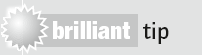
Handle each email once and once only. Whenever possible, avoid cherry picking and flicking your way through the list of emails in your inbox.
Re-reading emails can be very costly to your time and business productivity. Back in 2000 the Gartner Group estimated that by 2003 the average knowledge worker would waste 30 to 40 per cent of their time looking for lost papers (for ‘papers’ now ‘read emails’). The answer is to attack your inbox using the ‘Four Ds’ principle:
The ‘Four Ds’ principle
- Deal with it there and then.
- Delete – read it, decide if you need to keep it and if not delete it.
- Delegate – if someone else can handle the matter, pass it to them.
- Defer – you may need time to consider your response. Highlight the email in some way and add a reminder for when it needs bringing forward.
The objective of the ‘Four Ds’ is to leave as few old emails as possible in your inbox. Your inbox should be your work-in-progress file. To be more productive, it must be quick and easy to spot emails which are new or still need your attention. Let’s take a look at the ‘Ds’ in more depth.
Deal with emails now
Many emails can and should be answered immediately. Keep the reply simple and file or delete it once you have replied. When the reply is not quite so simple, choosing to action an email rather than defer it can sometimes be difficult and will depend on what other tasks you have in hand. A useful rule of thumb is the ‘Swiss Cheese’ approach developed originally by the time management guru Alan Lakein and then coined as the ‘two-minute’ rule by David Allen in his book Getting Things Done.
The two-minute rule
Set yourself a time limit, such as two minutes, for dealing with any one email, rather than assigning it the defer status. Sometimes you may be able to deal with the whole email. At other times it might just be about working out what else is needed, who you need additional input from, and sending out emails to those people.
Priorities will play a part, but the key is not to get so involved that you suddenly find that you have spent all your time dealing with one email when there were other more urgent ones. Perhaps the response required is so complex that nothing else is getting done and there is still a pile of new emails which could have been quickly cleared based on the two-minute principle. The trick is to identify quickly which emails will require considerable time at the expense of other less important ones and allocate specific time to that task.
If you expect a response from an email within a certain timeframe, highlight it or place it in a separate folder: for example, one called ‘Awaiting Responses’. You can do this for either the original or your response. Whatever happens, don’t leave it unmarked, relying on your memory. You will forget and that might cost a sale, a missed client action or worse.
Delete the trivial emails and multiple copies of email chains
You might be surprised to know that men are far better at deleting emails than women, who tend to be hoarders. We are all guilty of keeping far too many trivial emails: meet you at 1.00 pm, thanks, newsletters, reminder about today’s training, etc. In Take Back Your Life! Sally McGhee suggests you need only keep 20 to 30 per cent of the emails you receive each day. My research indicates it might be nearer 50 per cent.
That is still a lot of email. Most of us keep emails ‘just in case’, ‘to cover our backsides’ and to be able to say ‘but I told you so’. The truth is, such behaviour leads to a poor working culture and relations. It’s far better to talk than re-send an email when someone has defaulted on an action.
The only emails you should keep are those which are potentially contractually binding: for example, a change of resources needed to complete a task, a note from a supplier about a date for returning goods, records of discounts, agreement to go ahead. If in doubt about whether or not to keep an email ask yourself these questions:
- Do I need to keep this email for compliance, because it contains information which is legally binding (evidence in an HR tribunal, breach of contract, etc.)?
- If it’s a newsletter or similar, is this the only source?
- Will I need this information again in a month’s time?
If the answer to these questions is no, delete the email after reading it. If it’s yes, then keep it somewhere safe.
Some of you will have specialist archiving software which will effectively scan your inbox and save all these emails to an external secure source such as Mimecast, Enterprise Vault and Autonomy ZANTAZ. In this case you need keep even fewer as they can all easily be restored from the archive vault.
Delegate
Cast your mind back to the premise discussed in the Introduction that your inbox is a DNA fingerprint of you. This is never more true than dealing with incoming email traffic. For example, if you like to ponder or, worse, are a perfectionist, then I’ll bet your inbox has lots of emails which still need action and could have been dealt with by someone else. But there they sit while you dither, fearful that no one else will answer them as well as you. Forget it. Delegate, delegate and delegate.
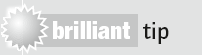
When you open an email, ask yourself, ‘Am I the best person to deal with this or is there someone else who either could or should action it?’
Forward all emails that could and should be handled by others in whatever direction is appropriate – sideways, down and even up. When forwarding down, if needs be, use it as a training opportunity. You could get the delegated person to draft a reply for you to check before it’s sent.
Do you need to stay in the loop?
A sure way to drive up the volume of email traffic is keeping yourself in the loop once you have delegated.
![]()
The operations director of a quarry producer was promoted to managing director for his unit. In his old job he was responsible for ordering special tags to label the bags of minerals. When he received an email request for this task in his new position he passed it to the new operations director. Still people emailed him. This went on for a few months and started to annoy him. I asked if he had told everyone about his and their new responsibilities and made it clear that he did not need to be involved in the ordering process. A short email to everyone, followed by a note when forwarding any stray ordering emails, quickly decreased this aspect of his email traffic. When he forwarded the emails he simply reminded people that he did not need to be kept in the loop.
To reduce email traffic and save time, be clear about whether or not you need to remain involved. If not, say so when forwarding the email to the appropriate person.
Deferring action – and keeping track of the email
When you decide to defer action by more than a day, first and foremost let the recipient know. Secondly, manage their expectations and try to avoid the need for them to reply. Simply say something like: ‘Thanks for your email. I will reply on Friday by noon unless you tell me this is not OK. Only reply if it is not OK.’
![]()
Do
- Develop a process of keeping track of emails that still need to be actioned. Here are the five most commonly used ways:
- Mark it as unread.
- Flag it – preferably with a reminder.
- Move it to a pending folder.
- Print it.
- Convert it to either a task or calendar reminder.
- Ask recipients if deferring is OK as this will lead to another round of emails. It also leaves the door wide open for them to say no and hence manage you.
In Outlook, converting email to either a task or calendar reminder is easily achieved by dragging and dropping it to the calendar/task pad. In other email software such as Notes, Entourage and Thunderbird there is usually an option under the ‘Tools’ menu to create automatically a calendar/task entry.
Which method you choose is a matter of personal preference. My PA uses the fifth option to create a calendar/task entry and it’s very effective for her. My personal preference is to mark emails as unread and sometimes use reminder flags.
The brilliant timesaver is to find a way which works for you that ensures you meet deadlines and follow up on outstanding actions. This chosen process should also be used to keep track of emails you send and which need timely replies.
Using your email software to help you – preview panes and other functions
One question that often arises in workshops is whether or not to use the preview/reading pane to help you deal with your inbox. This is largely a matter of personal preference. Many find that the preview/reading lures them into scanning rather than actually handling each email properly. On the other hand, the preview/reading pane can help you spot important items more quickly.
In Outlook, if you open each email fully, there are a range of buttons and icons that can help you handle each email and then view the next one, without having constantly to scroll up and down and move in and out of the inbox (Figure 1.2).
- Prioritise your day according to the tasks you need to complete.
- Don’t let your day be dominated by email.
- In a normal day, unless you are in a front-line support role, limit checking your emails to a maximum of five times a day.
- As part of the PA/manager relationship, make sure you discuss and review expectations about how often email is checked and its priority in relation to other aspects of your role.
- Adopt the ‘Four Ds’ principle: handle each email only once. Deal, Delete, Delegate or Defer action.
- When delegating, be clear as to whether or not you need to be kept in the loop.
- Set a limit to how long you spend dealing with each email so that a single message does not engulf your time at the expense of other important messages.
- Develop a foolproof process to ensure that you do not lose sight of the emails you still need to action.
- Set realistic and achievable email response times, and educate others to adopt them.
- Use your out-of-office message to manage people’s expectations – especially those in front-line support roles.