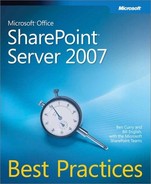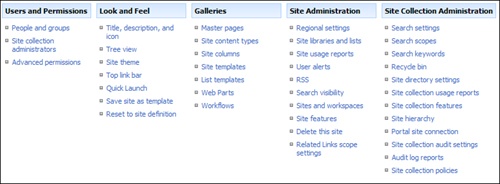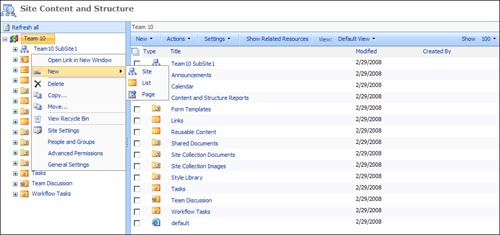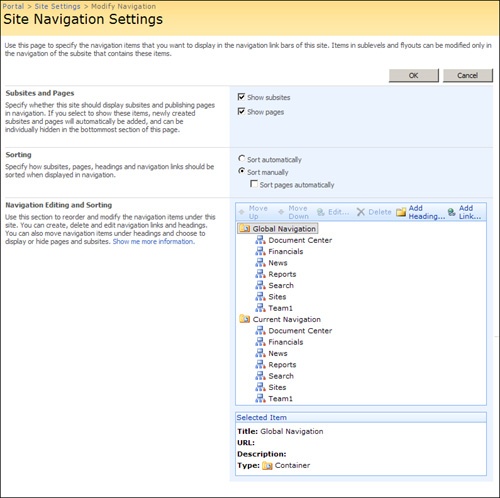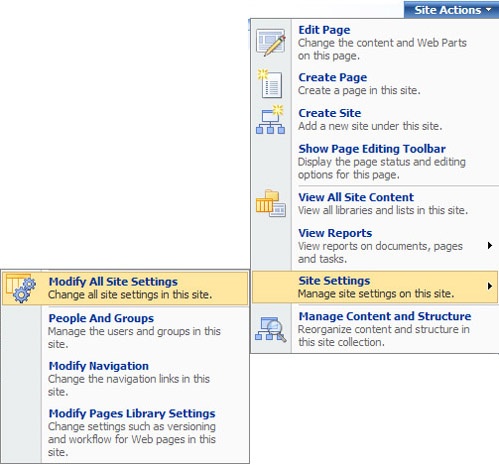Previous versions of Microsoft Office SharePoint were completely centered around collaboration efforts. But the integration of Content Management Server functionality into Microsoft Office SharePoint Server 2007 has introduced a totally new approach to Web sites, known as publishing sites. There are several characteristics that are distinctly different in the approaches between designing collaborative sites and publishing sites. Understanding these differences is crucial to determining the best way to manage publishing.
First, you must define how the information will be shared and the location of information being shared. Collaboration sites primarily involve working with information contained within documents that Office SharePoint Server 2007 makes available in Web site lists and document libraries, whereas publishing sites involve making information available on the Web site pages themselves, although these pages may also include links to download individual documents. These pages, as well as some of their content, are stored in document libraries named, by default, the pages library.
Second, there is a major distinction between collaborative and publishing approaches in the balance of site user functionalities. For example, a collaborative site has users who are primarily contributors, with a balance of readers and contributors. These contributors may also manage the sites. The completed work of a collaborative site is usually copied to document storage for read-only access or is passed along to other locations as part of a larger process or workflow for that content. The audience of those locations becomes much wider than the collaborative, contributing audience that initially developed the content. This is generally considered a best practice rather than opening the collaborative environment to a wide, read-only audience. This could be considered a type of publishing, but not within the definition of publishing for SharePoint Server 2007. This chapter specifically deals with the best practice of the SharePoint Server 2007 publishing infrastructure feature as a technology.
The majority of users in a SharePoint Server 2007 publishing site will be readers, with a much smaller percentage of users contributing content and an even smaller percentage of users managing the site. Therefore, these publishing sites require mechanisms only to expose completed work to readers, while still permitting "work in progress" information to be managed by a small group of contributing users and content managers. The management of the sites will generally be separated from contributors and content managers.
The SharePoint Server 2007 publishing features are built around some basic concepts. First, published information will be presented to the public and/or business partners, as opposed to collaborative sites, which are usually intended for internal users or a select few business partners. Second, business requirements mandate that Web content be approved at various levels to reduce business liabilities. Third, there is a separation of roles between the following:
Farm administrators to keep the services running
Site collection administrators and site owners to maintain infrastructure
Web designers to maintain standards of look and feel (branding)
Content experts to publish information without involving farm managers, site managers, and Web designers
Approvers to assure that content conforms to business policies
Every publishing environment seems to be unique in that publishing features provided by SharePoint Server 2007 are rarely used in their default configurations. As with most design decisions for SharePoint Server 2007, most publishing configurations will be driven by business requirements and politics, not technical requirements. Design decisions should always be driven by business requirements. This discussion of distinct needs for publishing sites, and the best practices therein, will be reflected throughout this chapter as we examine SharePoint Server 2007 publishing sites and features.
Publishing features are available for activation in all SharePoint Server 2007 sites after they are created. These features are grouped into two categories:
Office SharePoint Server publishing infrastructure. This is essentially the "plumbing" to support publishing sites within a site collection. The scope of this feature is the site collection, where the activation is controlled by the site collection administrators. While activating the publishing infrastructure feature makes the publishing feature available for sites within the site collection, it does not add any functionality to existing sites. As part of the infrastructure change, however, the activation does present additional management tools in Site Settings and adds the Edit Page item to the Site Actions menu. We will discuss the new management tools in the "Publishing Infrastructure" section later in this chapter.
Office SharePoint Server publishing. This enables publishing for the individual site. This feature can be activated for any site in a site collection that has the publishing infrastructure enabled. Activating the publishing feature extends the functionality of some collaborative sites but also removes functionality of others. We will examine the modifications to various sites when we demonstrate how the publishing feature is activated later in this chapter.
Using a publishing site definition to create a site at the root of a site collection activates both sets of features by default because they are required for the site. Creating a publishing subsite requires that the publishing infrastructure feature be activated at the site collection level first; those subsites will have the publishing feature activated during the site creation process. Collaborative sites created within a publishing site collection do not have the publishing feature activated when they are created. It must be manually activated.
More Info
See Chapter 11, for more information on site definitions.
Even after publishing features are enabled, the general approach taken by the original site definition is reflected in the design of the site. Usually, the default page of the site does not give any indication of the new features until site owners begin to modify the site, leveraging the publishing features. Before we discuss the various publishing sites that SharePoint Server 2007 offers, you need to understand how the publishing features extend the collaborative environment.
Although the scope of the publishing infrastructure feature is at the site collection level for activation, the impact of the activation is seen in the management interfaces and content available to all sites within the collection, whether or not those sites have the publishing feature activated. The best practice of applying the publishing feature set to subsites completely depends on your design. Our goal is to help you understand how to develop best practices for your implementation and how these changes will impact your specific implementation. Because the functionality is often misunderstood, a quick overview is warranted before we define best practices.
For an administrator, the impact of activating the publishing infrastructure feature on a site collection is most evident on the Site Settings page and on the View All Content page. Figure 13-1 shows the Site Settings page for the root site of a site collection without any publishing features enabled. Figure 13-2 is the same page after the publishing infrastructure feature was enabled by the site collection administrator.
Figure 13-1. Site Settings page of the root site of a site collection with no publishing infrastructure features activated
Figure 13-2. Site Settings page of the root site of a site collection after the publishing infrastructure feature is activated
In the Site Administration column, links for the Content And Structure page and for the Content And Structure Logs page were added. Figure 13-3 shows the Content And Structure page with a context menu opened to display the management options for moving and copying a subsite within the site structure.
Note
Some administrators have learned that it is not necessary to activate the publishing infrastructure feature to access the Content And Structure page. It is available for any site by simply appending the site URL appropriately. For example, if the following URL opens your site:
http://www.contoso.com/sites/Project%20One/default.aspx,
then this URL would open the Content And Structure page:
http://www.contoso.com/sites/Project%20One/_layouts/sitemanager.aspx.
However, the ability to copy and move sites and subsites within the site collection requires the activation of the publishing infrastructure feature.
Changes in the Look And Feel column of the Site Settings page are the result of modifications to master page management and the exposure of navigational management. These were previously available only by modifying files on the Web front-end (WFE) servers directly or with SharePoint Designer 2007. A new link gives you access to a Master Page Management page where the Site Master Page, the System Master Page, and alternate cascading style sheets (CSS) can be configured for the site and those inheriting from this level. This inheritance of master pages reflects a change in the APIs used by the publishing infrastructure. We consider the use of flexible, inheritable navigation one of the deciding factors for enabling the publishing infrastructure feature. If you do not have designers branding your site with SharePoint Designer 2007 or Microsoft Visual Studio, you should consider and test activating the publishing infrastructure feature to enable your site owners to easily modify the out-of-box navigation of their sites.
In sites where the publishing infrastructure is not activated, site navigation is managed with links to pages that configure the top link bar, quick launch, tree view control, and quick launch control. With the publishing infrastructure feature activated, the tree view page remains to toggle to the quick launch control, but a new link called Navigation now opens the Site Navigation Settings page. This is where all navigation management is consolidated, as shown in Figure 13-4.
On this page, the terminology has changed, reflecting the new navigational management modifications of the publishing infrastructure feature. What previously was referred to as the top link bar is now called Global Navigation, and quick launch navigation is now called Current Navigation. Customizing the navigation elements is much easier in this interface. While the master page changed when the publishing infrastructure feature was activated, navigation really did not change. Everything that publishing exposed in the new management pages could have been accomplished in a non-publishing site by a developer writing code. SharePoint Server 2007 natively supports this functionality through the Publishing feature.
Note
While some SharePoint administrators may want to activate the publishing infrastructure feature just to enable these new navigation and branding capabilities, the full functionality of publishing is not available without activating the publishing feature at the site level. Much of the configuration is not completely exposed in the user interface without both features activated. This is not a best practice, but just a management/business need decision. A publishing page is larger than a Web part page and thus impacts WAN performance. You need to weigh the impact to the WAN versus the functionality gained by enabling publishing. If necessary, you may decide to increase your WAN capabilities.
Activating the publishing infrastructure feature for a site collection does much more than just expose additional management interfaces in Site Settings. Eight additional master pages are added to the top-level site’s Master Page Gallery. All subsites will use one of these master pages unless a custom one is created at the site level. Several new lists and libraries are added at the site collection level as part of the "plumbing" to support publishing sites within that collection:
A site collection documents library as a centralized storage for documents that can be used by any site within the site collection
A site collection images library as a centralized storage for images used on pages in any site within the site collection
A style library as a centralized storage for custom XSL styles and CSSs unique to this site collection
A re-usable content list as a centralized storage of HTML or text content to be inserted into Web pages. This content can be inserted as references or as a copy. Referenced content will be updated on pages as the content on this list is updated.
A workflow tasks list for publishing approval workflow tasks
A content and structure reports list to store customized queries (views) for the content and structure tool (sitemanager.aspx).
The default configurations of check in/check out, versioning, approval, workflow, and scheduling capability of these lists and libraries are designed to meet the needs of the publishing concepts that we discussed earlier in regard to separation of roles. These centralized storage areas facilitate the introduction of content by the appropriate roles and the approval and control processes necessary to reduce the liability of exposing inappropriate content on your organization’s Web site.
Once the publishing infrastructure feature has been activated for a site collection, sites can be created using the publishing site templates, or the publishing feature can be activated for existing collaborative sites.
The first obvious change created by activating the publishing feature for a site is the modification of the Site Actions menu, shown in Figure 13-5. Access to many of the common tools needed by site owners are now available directly from the menu without opening the Site Settings page.
As with the Site Collection feature activation, activating the publishing feature adds management interface selections to Site Settings. These additional interfaces are not restricted to just the site owner’s tasks, as some site collection management tools do not appear until at least one site in the site collection becomes a publishing site.
For the Site Collection Administration column, three pages were added for managing caching. Caching should be considered a best practice whenever possible. SharePoint Server 2007 caching, in conjunction with IIS binary large object (BLOB) caching, is considered a best practice for performance. The following site collection cache options are available:
Site Collection Output Cache, where caching can be re-enabled, profiles can be selected for the site collection, unique caching settings for subsites can be enabled, and information can be added to pages to assist in troubleshooting caching.
Site Collection Cache Profiles, where the default and custom caching profiles can be configured for use within this site collection.
Site Collection Object Cache for configuring the file system cache of objects and list queries on the WFE Servers. This page is also used to flush or reset these cache items.
Remember that site owners may have different permissions, and site owners have separate caching management. Three management links were added to site management, one was renamed, one was relocated, and one was removed as follows:
Under Site Administration, the Site Output Cache page was added where unique cache settings for this site can be configured.
Under Galleries, the link to the Master Page Gallery was renamed Master Pages And Page Layouts. The publishing feature added eight default publishing layout pages to this gallery.
Under Look And Feel, there were the following four changes:
The master page configuration tool was simply relocated on the menu. It still functions the same.
The Page Layouts And Site Templates link opens configuration options for controlling the site templates and page layouts that are available in the user interface when subsites or publishing pages are created.
The Welcome Page link provides a page for selecting the Welcome page (default page) for the site from the new pages library.
The Save Site As A Template link was removed. Publishing sites do not successfully save as a template to be used for site creation.