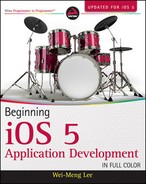SUMMARY
This chapter demonstrated how to write a file to the file system of the iPhone and how to read it back. In addition, you saw how structured data can be represented using a property list and how you can programmatically work with a property list using a dictionary object. The next chapter shows you how to use databases to store more complex data.
EXERCISES
- Describe the uses of the various subfolders contained within an application's folder.
- What is the difference between the NSDictionary and NSMutableDictionary classes?
- Name the paths of the Documents and tmp folders on a real device.
- Name the class that provides in-app support for exporting documents from your application.
- What key should be set in order to allow file sharing support for your application?
- What key is used to register a new file type with iOS to inform it that your application is capable of handling it?
Answers to the exercises can be found in Appendix D.
![]() WHAT YOU LEARNED IN THIS CHAPTER
WHAT YOU LEARNED IN THIS CHAPTER
| TOPIC | KEY CONCEPTS |
| Subdirectories in each of the applications folders | Documents, Library, and tmp |
| Getting the path of the Documents folder |
NSArray *paths = NSSearchPathForDirectoriesInDomains( NSDocumentDirectory, NSUserDomainMask, YES); NSString *documentsDir = [paths objectAtIndex:0]; |
| Getting the path of the tmp directory |
-(NSString *) tempPath{
return NSTemporaryDirectory();
}
|
| Checking whether a file exists |
if ([[NSFileManager defaultManager]
fileExistsAtPath:filePath]) {
}
|
| Loading a property list from the Resources folder |
NSString *pListPath =
[[NSBundle mainBundle]
pathForResource:@“Apps”
ofType:@“plist”];
|
| Creating a mutable copy of an NSDictionary object |
NSDictionary *dict =
[[NSDictionary alloc]
initWithContentsOfFile:plistFileName];
NSMutableDictionary *copyOfDict = [dict mutableCopy];
|
| Using bundled resources in your application | Copy the resources into the application's folders, such as Documents or tmp. You should copy the resources in the application's delegate when the application has just fi nished launching. |
| Exporting documents from your application | Use the UIDocumentInteractionController class. |
| Enabling file sharing in your application | Set the UIFileSharingEnabled key to YES in the .plist file of your project. |
| Importing documents into your application | Implement the application:openURL:sourceApplication:annotation: method in your application delegate. |
| Defining a file type supported by your application | Set the CFBundleDocumentTypes key in the .plist file. |
..................Content has been hidden....................
You can't read the all page of ebook, please click here login for view all page.