Chapter 19
Community Building: Joining the Etsy Community
In This Chapter
![]() Reaching out on forums
Reaching out on forums
![]() Exploring Etsy teams
Exploring Etsy teams
![]() Chatting with other Etsy members
Chatting with other Etsy members
![]() Learning in Etsy’s Virtual Labs
Learning in Etsy’s Virtual Labs
![]() Minding your manners in the Etsy community
Minding your manners in the Etsy community
Anyone who has spent more than 30 seconds on Etsy knows that it’s a bang-up place to buy and sell gorgeous handmade and vintage pieces. But Etsy is more than just an amazing online marketplace; it’s also a vibrant community of interesting, creative people. On Etsy, connections are created, friendships are formed, love matches are made, and lives are enriched. In this chapter, you discover how you can participate in this lively Etsy community.
Talk amongst Yourselves: Using Etsy Forums
The Merriam-Webster Dictionary defines forum as “a public meeting place for open discussion,” derived from the marketplaces and public places found in ancient Roman cities across that great empire. Similarly, Etsy’s forums serve as meeting places for Etsy members. In essence, Etsy forums are public message boards where members can discuss all manner of topics.
Etsy supports five main forums:
![]() Announcements: This forum is reserved for Etsy staff, for posting site-related announcements. Check this forum for news about upcoming site changes.
Announcements: This forum is reserved for Etsy staff, for posting site-related announcements. Check this forum for news about upcoming site changes.
![]() Site Help: If you have general questions about how to use Etsy, questions about site features, or queries related to site policy, this forum is for you. Odds are, someone in the Etsy community or on the Etsy staff can — and will — answer your question!
Site Help: If you have general questions about how to use Etsy, questions about site features, or queries related to site policy, this forum is for you. Odds are, someone in the Etsy community or on the Etsy staff can — and will — answer your question!
![]() Business Topics: Are you looking for shop-related advice — for example, help running and marketing your Etsy shop, assistance with payment-related issues, info about shipping, or advice on navigating the ups and downs of running a small business? If so, visit the Business Topics forum.
Business Topics: Are you looking for shop-related advice — for example, help running and marketing your Etsy shop, assistance with payment-related issues, info about shipping, or advice on navigating the ups and downs of running a small business? If so, visit the Business Topics forum.
![]() Ideas: Did you wake up at 3 a.m. with an idea that could revolutionize Etsy? Then post it in the Ideas forum. It acts like a suggestion box of sorts. You can also use this forum to discuss changes to the site or offer site-related constructive criticism.
Ideas: Did you wake up at 3 a.m. with an idea that could revolutionize Etsy? Then post it in the Ideas forum. It acts like a suggestion box of sorts. You can also use this forum to discuss changes to the site or offer site-related constructive criticism.
![]() Bugs: If you come across some part of the site that’s not working as intended, check the Bugs forum to see if anyone else has experienced the same glitch. If not, use the forum to report it.
Bugs: If you come across some part of the site that’s not working as intended, check the Bugs forum to see if anyone else has experienced the same glitch. If not, use the forum to report it.
In the following sections, we explain how to access these Etsy forums, view and respond to threads, and start your own thread.
Forum letter: Accessing Etsy forums
To participate on an Etsy forum, follow these steps:
1. Click the Community link along the top of any Etsy page.
The Community page opens (see Figure 19-1).
2. Click the Forums link on the left side of the page.
The Forums page opens (see Figure 19-2).
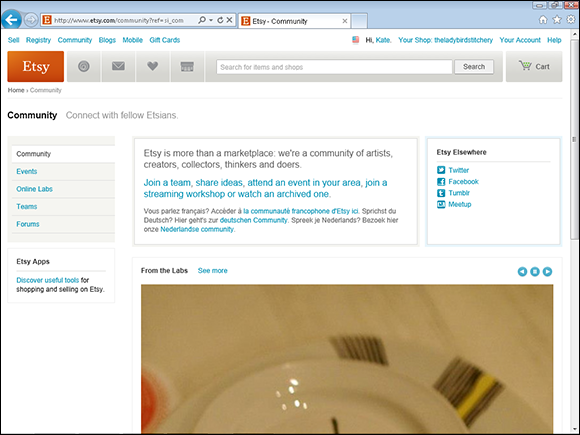
Figure 19-1: The Etsy Community page.
3. Click the title of the forum that you want to visit.
The forum page opens.
Postess with the mostess: Viewing and responding to posts in a thread
Notice that posts in any Etsy forum are divided into threads (Figure 19-3 shows threads in the Business Topics forum). You can view and respond to any thread you want. Here’s how:
1. Click a thread that interests you.
A page opens, showing the post that started the thread, along with any responses to that post (see Figure 19-4).
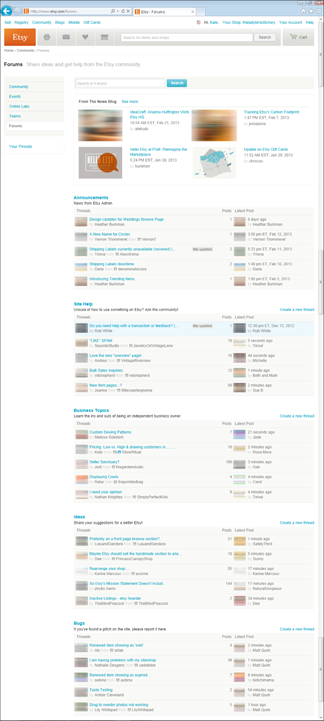
Figure 19-2: Etsy’s forums are a great resource.
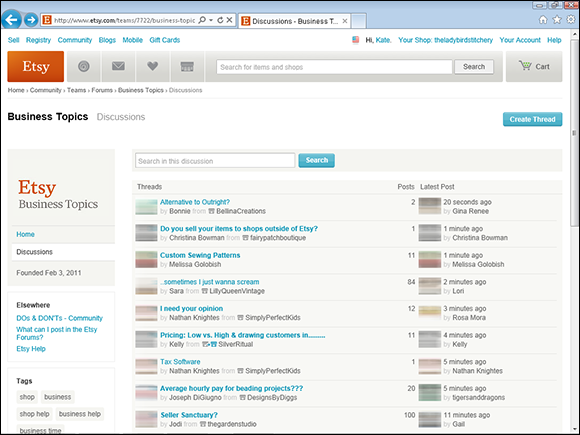
Figure 19-3: An Etsy forum.
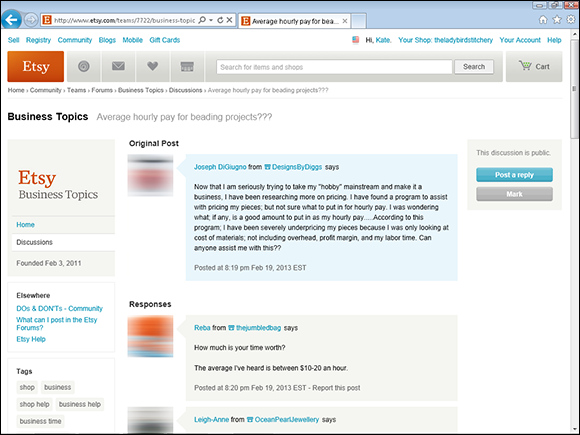
Figure 19-4: An Etsy thread.
2. To respond to a post, either click the Post a Reply button at the top of the page or scroll down to the bottom of the page.
The Post a Reply box appears (see Figure 19-5).
3. Type your reply and then click Post a Reply.
Your post appears at the end of the list of replies.
To view threads in which you’ve posted a reply, click the Your Threads link on the left side of any forum screen, click the Threads You’ve Posted In tab, and click the thread that you want to view (see Figure 19-6).
If you find a thread that’s particularly interesting, you can mark it. That way, you can easily keep track of new posts in that thread. To mark a thread, open the thread and click the Mark button (refer to Figure 19-4). To view threads that you’ve marked, click the Your Threads link on the left side of any forum screen, click the Marked Threads tab, and click the thread that you want to view.
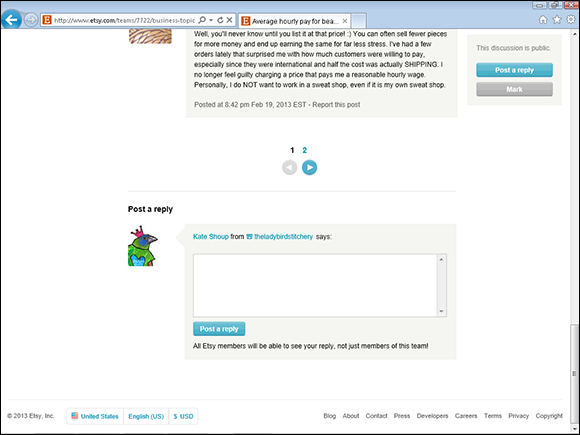
Figure 19-5: Reply to a post.
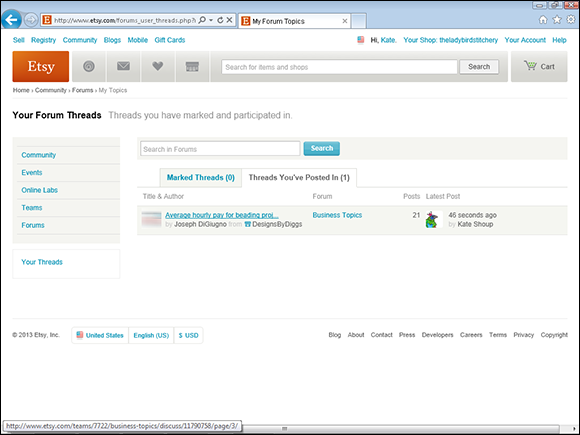
Figure 19-6: View your forum threads.
Thread Zeppelin: Starting a new thread
In addition to responding to posts in threads that others have started, you can start your own new thread. Here’s the drill:
1. Click the title of the forum in which you want to create a new thread.
2. Click the Create Thread button in the upper-right corner of the forum page.
The Create a New Thread page opens (see Figure 19-7).
3. Type a descriptive, relevant title for your thread in the Title field.
For best results, type your whole question into the Title field (if it fits).
4. Type your post in the Post field.
5. Click the Create Topic button.
Etsy creates a new thread, with your post at the top.
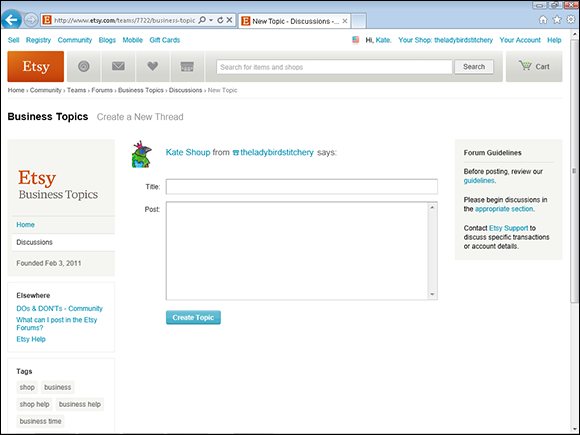
Figure 19-7: Create a new thread in a forum.
Go Team! Exploring Etsy Teams
Etsy’s forums are splendid — if your area of interest is announcements, site help, business topics, ideas, or bugs. But what if you’re itching to explore some other topic? Say, product photography, quilting, Bauhaus style, or even a charitable cause? Or maybe you just want to connect with other Etsy members in your geographic area. In that case, Etsy’s teams are for you.
Etsy teams act a lot like Etsy forums. People start discussion threads, and others add their two cents. The difference? With teams, you must join to participate. Although non–team members may be able to view posts in a team — when team members start new threads, they specify whether those threads are public (visible to anyone on Etsy) or private (visible to team members only) — they can’t respond to those posts or start new threads of their own.
In addition, each Etsy team has its own captain (usually the person who started the team), who may appoint other members as “leaders.” The team captain and team leaders are responsible for administering the team — that is, approving membership applications (some teams are open to any and all Etsy members; others require that you apply), moderating the team’s discussion forum, and so on.
In the following sections, we show you how to search for a team, join a team, and start your own team.
Finders, keepers: Searching for an Etsy team
Literally thousands of Etsy teams exist, so you can surely find one for you. For example, you could join a team based on the type of items you sell, your particular interests, or your geographic location. To find a team, log in to your Etsy account and follow these steps:
1. Click the Community link along the top of any Etsy page.
The Community page opens (refer to Figure 19-1).
2. Click the Teams link on the left side of the page.
The Teams page opens (see Figure 19-8).
3. Type a keyword in the Search box and click the Search button.
Etsy searches teams for the keyword that you entered and displays a list of matches (see Figure 19-9). You can sort your matches by Relevancy, Most Recent, and Least Recent by clicking the appropriate link at the top of the list.
4. Click a team in the list of matches to learn more about it.
The team’s page opens (see Figure 19-10). The team’s page includes information about the team and who’s eligible to join; a Discussions area, which lists recent threads (click the Discussions link to view more); and a sampling of team members (refer to Figure 19-10).
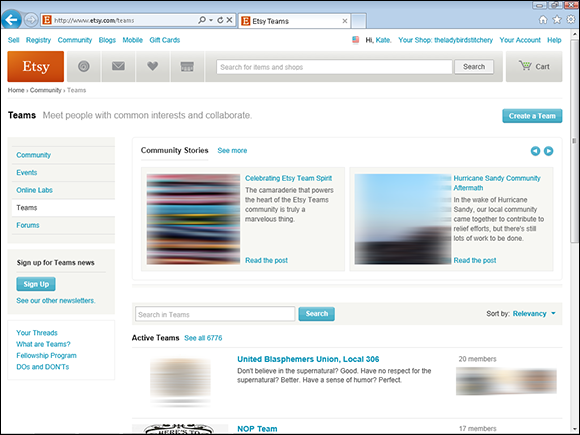
Figure 19-8: The Etsy Teams page.
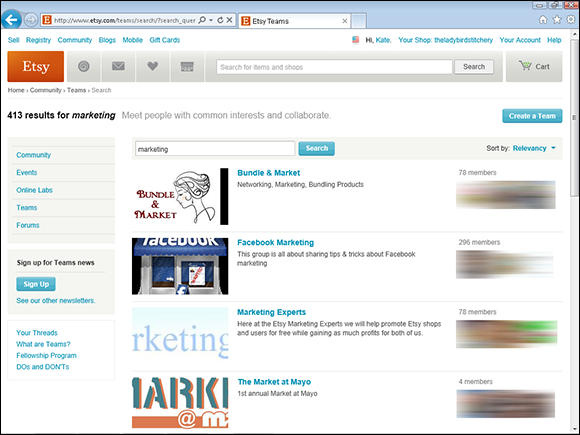
Figure 19-9: View your search results.
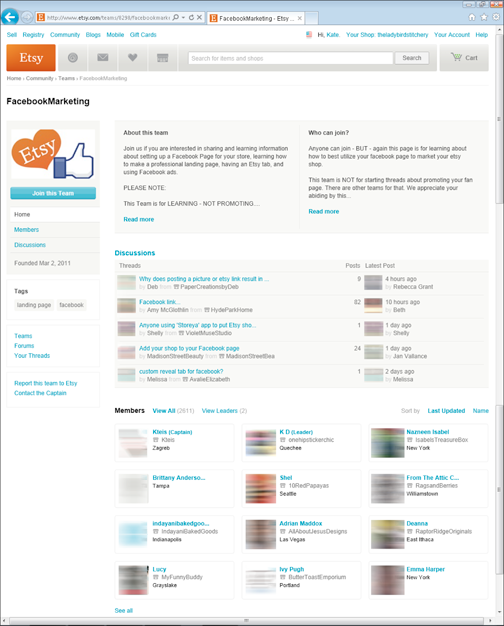
Figure 19-10: An Etsy team page.
Sign me up! Joining an Etsy team
As mentioned, some teams are open to any and all Etsy members. Others are moderated, meaning that they limit their membership based on certain criteria.
To join a team that’s open to all, simply click the Join This Team button that appears in the top-left corner of the team’s page (refer to Figure 19-10). Then, when prompted, click Join This Team again. A welcome message appears at the top of the team page, and your avatar appears in the list of team members. The team that you joined also appears near the top of your main Teams page (see Figure 19-11).
Joining a team that restricts membership, called a moderated team, is a bit more involved. Instead of simply clicking a button, you must apply for membership, which sometimes means jumping through a few hoops. To join a moderated team, follow these steps:
1. Click the Apply to Team button in the top-left corner of the team’s page (see Figure 19-12).
An Apply to Team dialog box appears (see Figure 19-13).
2. Read the information in the dialog box and answer any questions in the field at the bottom.
3. Click the Apply to Team button to apply.
Assuming that you meet the membership criteria, as determined by the team captain and laid out in the team charter, you’ll likely be accepted — although the team leadership may deny membership at its discretion. Either way, after the team makes a decision, it’ll notify you via e-mail.
When you become a member of a team, you can view and respond to posts in existing threads and create new threads, as described earlier in this chapter.
You can also opt to subscribe to team digest e-mails, which contain a summary of the team’s most recent discussion activity. That way, you can keep track of the team’s goings-on without having to log in to Etsy first. To subscribe to a team’s digest e-mail, simply click the Subscribe to Email Digest link on the left side of the team’s main page once you become a member. Then, when prompted, click the Subscribe button. (You’ll have to do this for each team individually.) To unsubscribe, simply click the Unsubscribe from Digest link that appears on the team’s main page when you subscribe.
Start me up: Starting your own Etsy team
If you don’t find a team that meets your needs, you can start one of your own. For example, you may want to start a team for other Etsy members who share your passion for your medium, who live in your geographic area, who are devoted to a particular style of design, who share similar goals with their Etsy shops, or what have you. Note that when you create a team, you automatically become its captain, so administrative duties fall to you (unless you delegate them to other members).
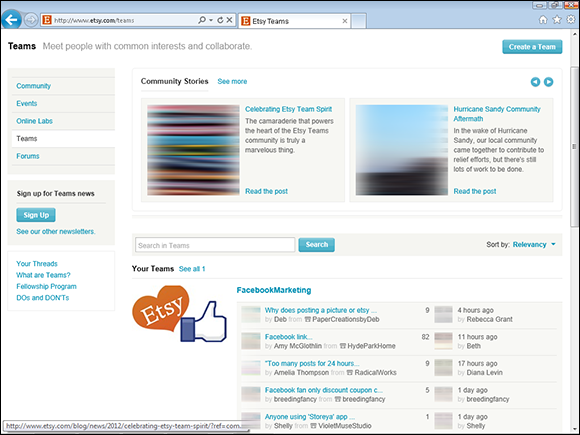
Figure 19-11: When you join a team, it appears at the top of your Etsy Teams page.
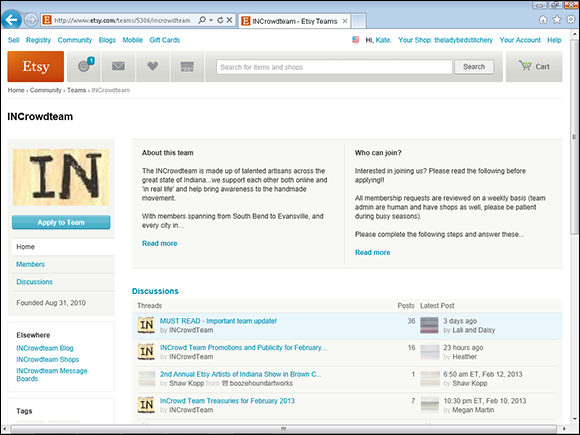
Figure 19-12: Click the Apply to Team button.
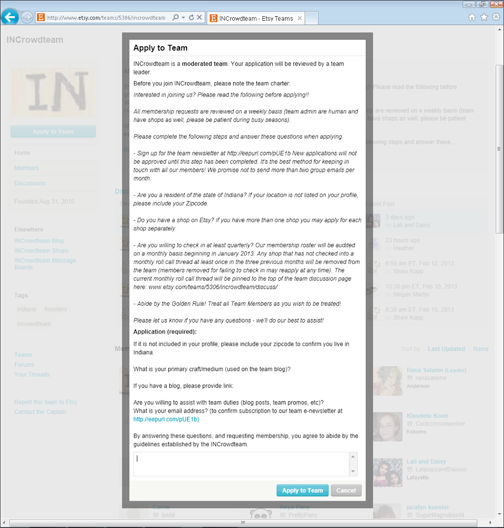
Figure 19-13: The Apply to Team dialog box.
To create a team, click the Create a Team button in the top-right corner of the main Etsy Teams page (refer to Figure 19-8). Etsy prompts you to enter the team details (see Figure 19-14):
![]() The name and team type
The name and team type
![]() A short description and (optionally) a long description
A short description and (optionally) a long description
![]() Rules about team access and (optionally) who can join
Rules about team access and (optionally) who can join
![]() Application questions (if needed)
Application questions (if needed)
![]() The team’s logo
The team’s logo
![]() Tags to describe your shop (check out the sidebar “Tag, you’re it! Tagging your Etsy team” for details on tags)
Tags to describe your shop (check out the sidebar “Tag, you’re it! Tagging your Etsy team” for details on tags)
![]() Related links (for example, you may include a link to your own personal website or to some other relevant page online)
Related links (for example, you may include a link to your own personal website or to some other relevant page online)
After you fill in the requested information, click Create Team.
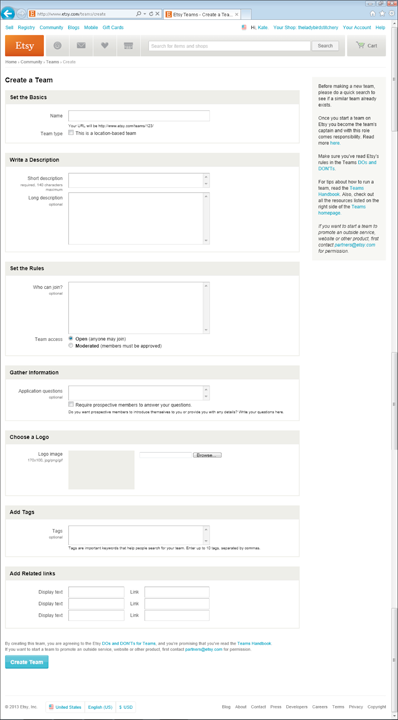
Figure 19-14: Create a new team.
Lab Partner: Exploring Etsy’s Online Labs
Etsy’s Community section features a special page with Online Labs — essentially, videos in which Etsy staffers and members share vital info such as crafting how-to’s, seller tips, and other educational tidbits. To access these Online Labs, open the main Etsy Community page (refer to Figure 19-1); then click the Online Labs link on the left side of the page. The Online Labs page opens. On this page, you can view existing Online Labs in the video library and see upcoming events. These events are largely informational in nature. Most are about selling on Etsy, but some cover craft how to’s or other topics. They may be in various formats, such as a presentation held at Etsy HQ or a conversation between an Etsy Admin and an “expert” in a particular topic or between Etsy Admin and shop owners. In general, these events are a great way to further your Etsy education!
To view an existing Online Lab video, click one of the several categories that appears under the Video Library heading. These vary depending on what events have gone down but might include Etsy Success, Etsy How-To, Etsy Code as Craft, Hello Etsy, Etsy Teams, and more. Then click a video you want to watch. Etsy plays back the video in the main Online Labs window.
To participate in an Online Labs event, simply visit the Online Labs page at the event’s scheduled time. (Upcoming events are listed on the Online Labs page, as well as on the Events page, discussed in the next section.) Online Labs events are interactive, meaning you can ask questions by typing them in the box below the streaming video. You can also use the box on the right side of the screen to chat with other participants.
Although you’re not required to do so, you can RSVP to upcoming events. When you do (by clicking the event’s RSVP Now button), Etsy will send you an e-mail reminder about the event 15 minutes before it starts.
Event Horizon: Staying Apprised of Etsy Events
Etsy does more than host virtual gatherings; it also organizes real-world events, such as craft- and business-related gatherings at its Brooklyn-based offices. It also hosts and/or sponsors craft- and business-related summits at various locations worldwide. To stay apprised of Etsy events, click the Events link on the Community page; the Events page opens (see Figure 19-15). (Note that in addition to listing real-world events, this page lists Online Labs events.) To see information about an event listed on the Events page, simply click its Learn More button (see Figure 19-16).
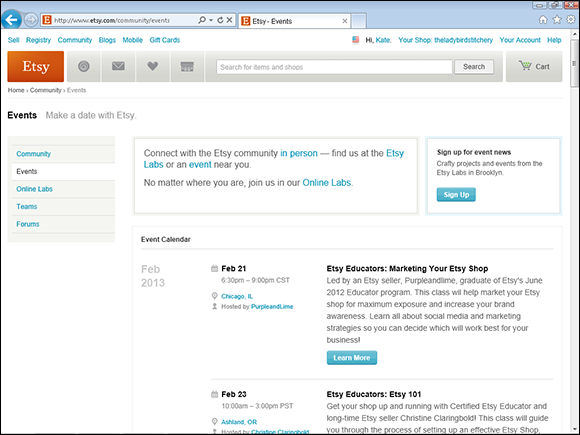
Figure 19-15: View a list of Etsy events.
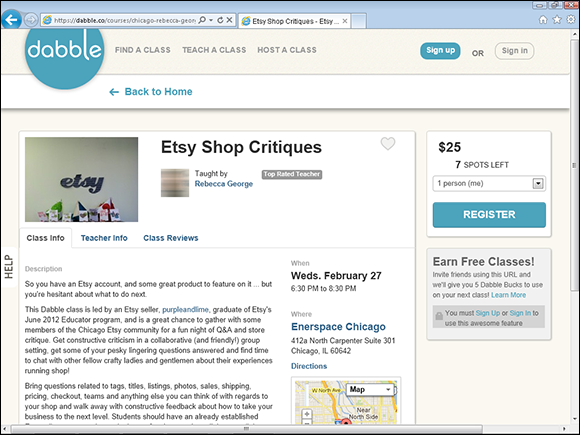
Figure 19-16: Click an event to find out more about it.
Miss Manners: Respecting Community Etiquette
When it comes to interacting with the Etsy community — for example, in the forums or within a team — some important ground rules apply. Etsy's DOs & DON'Ts spell out these rules in detail (see www.etsy.com/help/article/483). If you violate any of these rules, Etsy may take action, ranging from removing your post or closing your thread to booting you from the site entirely.
![]() Don’t post angry. Yes, discussions in Etsy’s community spaces sometimes get testy. After all, the Etsy community consists of millions of passionate, creative types. But if you find yourself getting your dander up, step away from the keyboard. In the history of the world, no good ever came from firing off a message in anger! Besides, if you do, you’ll likely violate the aforementioned “Be nice” rule.
Don’t post angry. Yes, discussions in Etsy’s community spaces sometimes get testy. After all, the Etsy community consists of millions of passionate, creative types. But if you find yourself getting your dander up, step away from the keyboard. In the history of the world, no good ever came from firing off a message in anger! Besides, if you do, you’ll likely violate the aforementioned “Be nice” rule.
![]() Stay on topic. Sure, tangents happen. But if the tangent intensifies to such a degree that it threatens to smother the main discussion, others interested in the “real” topic can’t find the info they need. If you find yourself part of a discussion that’s gone off the rails, consider starting a new thread to handle that tangential issue.
Stay on topic. Sure, tangents happen. But if the tangent intensifies to such a degree that it threatens to smother the main discussion, others interested in the “real” topic can’t find the info they need. If you find yourself part of a discussion that’s gone off the rails, consider starting a new thread to handle that tangential issue.
![]() Protect your privacy. Don't share private information of any type, such as your (or someone else's) e-mail address, phone number, address, or what have you, on Etsy's public spaces. Also, put the kibosh on public discussions about specific transactions or feedback that you've received. For help on those issues, contact Etsy support (
Protect your privacy. Don't share private information of any type, such as your (or someone else's) e-mail address, phone number, address, or what have you, on Etsy's public spaces. Also, put the kibosh on public discussions about specific transactions or feedback that you've received. For help on those issues, contact Etsy support ([email protected]).
![]() Don’t solicit. Even if you’re raising money for the best, most important charity on the planet, Etsy members are prohibited from trolling for donations or engaging in other types of fundraising on the Etsy teams and forums. Similarly, spamming Etsy teams and forums — that is, posting unsolicited advertisements — is prohibited.
Don’t solicit. Even if you’re raising money for the best, most important charity on the planet, Etsy members are prohibited from trolling for donations or engaging in other types of fundraising on the Etsy teams and forums. Similarly, spamming Etsy teams and forums — that is, posting unsolicited advertisements — is prohibited.

 None of Etsy's forums is meant to serve as a complaint desk. If you need to air a grievance, e-mail it to
None of Etsy's forums is meant to serve as a complaint desk. If you need to air a grievance, e-mail it to  Before you start a new thread, try searching for existing threads that cover your topic of interest. To do so, open the main Forums page, type a relevant keyword or phrase in the Search field in the header bar, and click the Search button. Etsy searches existing forum threads for the keyword or phrase that you entered and displays a list of matches.
Before you start a new thread, try searching for existing threads that cover your topic of interest. To do so, open the main Forums page, type a relevant keyword or phrase in the Search field in the header bar, and click the Search button. Etsy searches existing forum threads for the keyword or phrase that you entered and displays a list of matches.