Chapter 5
AirPlay and Bluetooth
In this chapter, we will show you how to connect your iPhone with any AirPlay– or Bluetooth–compatible device, whether it’s an Apple TV, stereo speakers, or a wireless headset.
Understanding AirPlay
AirPlay is Apple’s proprietary video and audio streaming protocol. AirPlay works over your local home, school, or office Wi-Fi network. Before you can use AirPlay with the iPhone, you have to make sure all your devices are connected to the same Wi-Fi network.

AirPlay Devices That Work with the iPhone
At the time of writing, only the 2010 model Apple TV supports AirPlay video streaming. With it, you can stream content right from your iPhone to your big screen TV to share with business colleagues, friends, and family alike.
Apple’s AirPort Express Wi-Fi router has an audio out jack that can be connected to speakers for AirPlay audio. Various third-party accessory makers are also introducing AirPlay–compatible speakers. With AirPlay, you can remotely control the playback and volume right from your iPhone.
Setting Up and Using AirPlay
AirPlay is built right into the iPhone. As long as all your devices are connected to the same Wi-Fi network, no additional setup is needed.
Several of the built-in iPhone apps support AirPlay, including Videos, Music, and YouTube. Several App Store apps that use Apple’s default media player (e.g., Air Video) also support AirPlay. Follow these steps to use AirPlay from an app that supports the feature:
- Tap the blue AirPlay icon at the lower-right corner of the screen.
- Choose from the list of available devices for streaming your music.
- To switch the video or music back to your iPhone, just tap the AirPlay icon again and choose iPhone from the list.
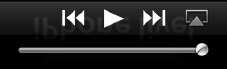

NOTE: The AirPlay icon will bring up a list of both Bluetooth and Wi-Fi connected devices. See the next section for more on Bluetooth.
You can select Apple TV by tapping it. Now your music or video will now start to play from the selected AirPlay device. You can verify this by touching the AirPlay icon on the screen once more. You should see a Checkmark icon next to the new AirPlay Stereo Bluetooth device, and you should hear your music coming from that sound source, as well.
TIP: To save battery life on your iPhone, turn off the screen by pressing the Sleep button while streaming AirPlay content to another device. Your music or video will continue to play, but you won’t be wasting battery life by keeping your screen lit.
AirPlay Mirroring
The current iPhone does more than let you stream video or music from your iPhone to an Apple TV; it also lets you share the screen of any app—from a business presentation at work, to a board game with the family, to a video call with distant relatives. Being able to take Keynote or Infinity Blade or FaceTime from the small iPhone screen to a giant television set really transforms what was an intimate personal experience into a fun social activity.
Follow these steps to use the AirPlay Mirroring feature:
- Tap the app you want to mirror. For this example, we’re using Infinity Blade.
- Once the app has launched, double-click the Home button to bring up the Fast App Switcher.
- Swipe from left to right to get to the audio/video controls. (They’re all the way at the end, so keep swiping until you can’t swipe any more.)
- Tap the AirPlay button to bring up the list of AirPlay–enabled devices on your Wi-Fi network.
- Select Apple TV.
- Toggle the Airplay Mirroring switch to ON.
- Click the Home button again to return to your app.
- You should now see Infinity Blade on the big screen. Let ’em have it!

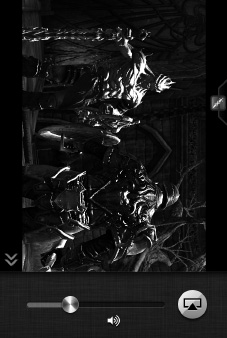
To stop AirPlay Mirroring, repeat the same procedure and choose iPhone from the device list.
Understanding Bluetooth
Apple’s latest iPhone supports Bluetooth 4.0, which includes traditional Bluetooth functionality, along with more advanced high speed and low power capabilities. This means you can talk or listen to music with better quality for longer than ever before.
With many states passing laws that require motorists to use a hands-free method for talking on their phones, using Bluetooth is now more of a necessity than ever. Thanks to the technology known as A2DP, you can also stream your music to a Bluetooth–capable stereo device, including many newer automotive stereos and car kits.
NOTE: You must have a third-party Bluetooth–capable adapter or Bluetooth–capable stereo to stream your music via Bluetooth technology.
Understanding Bluetooth
Bluetooth allows your iPhone to communicate with things wirelessly. Bluetooth is a small radio that transmits from each device. Before you can use a peripheral with the iPhone, you have to pairthat device with your iPhone. Many Bluetooth devices can be used up to 30 feet away from the iPhone.

Bluetooth Devices that Work with the iPhone
Among other things, the iPhone works with Bluetooth headphones, Bluetooth stereo systems and adapters, Bluetooth keyboards, Bluetooth car stereo systems, Bluetooth headsets, and hands-free devices. The iPhone supports A2DP, which is known as Stereo Bluetooth; and AVRCP, which allows you to remotely control playback and volume.
Pairing with a Bluetooth Device
Your primary uses for Bluetooth might be with Bluetooth headphones, Bluetooth stereo adapters, or a Bluetooth headset. Any Bluetooth headphones should work well with your iPhone. To start using any Bluetooth device, you need to first pair (connect) it with your iPhone.
Turning On Bluetooth
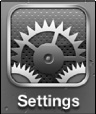
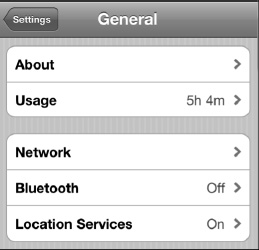
The first step to using Bluetooth is to turn the Bluetooth radio on. Follow these steps to do so:
- Tap your Settings app.
- Then, tap General.
- Tap Bluetooth. By default, Bluetooth is initially set to Off on the iPhone. Tap the switch to move it to the On position.
TIP: Bluetooth is an added drain on your battery. If you don’t plan on using Bluetooth for a period of time, think about setting the switch back to Off.
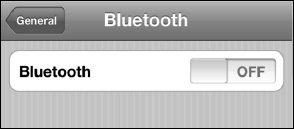
Pairing with a Headset or Any Bluetooth Device
As soon as you turn Bluetooth on, the iPhone will begin to search for any nearby Bluetooth devices, such as a Bluetooth headset or stereo adapter (see Figure 5–1). For the iPhone to find your Bluetooth headset, you need to put that device into pairing mode. Read the instructions that came with your headset carefully—usually there is a combination of buttons to push to achieve this.
TIP: Some headsets require you to press and hold a button for five seconds until you see a series of flashing blue or red/blue lights. Some accessories, such as the Apple wireless Bluetooth keyboard, automatically start up in pairing mode.
Once the iPhone detects the Bluetooth device, it will attempt to automatically pair with it. If pairing takes place automatically, there is nothing more for you to do.
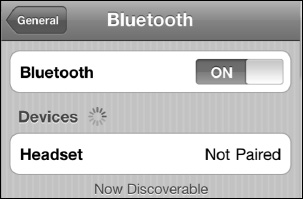
Figure 5–1. Bluetooth device discovered, but not yet paired
NOTE: Some Bluetooth devices (e.g., a headset) may ask you to enter a series of numbers (a passkey) on the keyboard itself (see Figure 5–2).
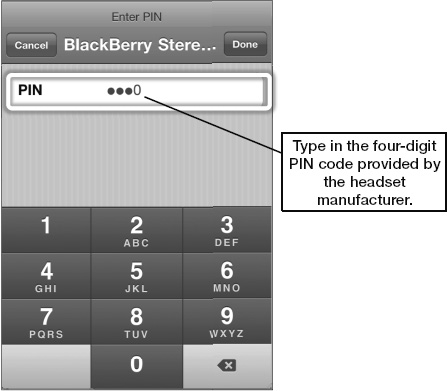
Figure 5–2. Type in the four-digit passkey when prompted during the pairing process.
Newer headsets—like the Aliph Jawbone ICON used here—will automatically pair with your iPhone. Simply put the headset into pairing mode and set your iPhone’s Bluetooth option to ON—that’s all you have to do!
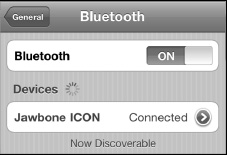
Pairing will be automatic and you should never have to re-pair the headset again.
Using the Bluetooth Headset
If your headset is properly paired and on, all incoming calls should be routed to your headset. Usually, you can just press the main button on the headset to answer the call or use the Slide to Answer function on the iPhone.
If you move the phone away from your face (while the iPhone is dialing), you should see an indicator showing that the Bluetooth headset is in use. In the image to the right, you can see the Speaker icon next to the Jawbone ICON Bluetooth headset.
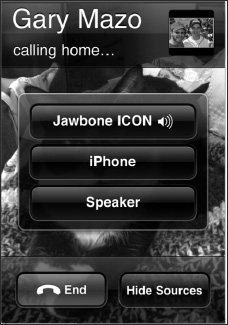
You will also see options to send the call to your iPhone handset or to the speakerphone (Speaker). You can change this at any point while you are on the call.
Touch Hide Sources and you will see the iPhone’s normal call screen.
Options When on a Call
Once the call is made and you are speaking with your contact, you can still reroute the call to either the iPhone or the speakerphone.
Move the call away from your face (if it is near your face) and you will see Audio Source 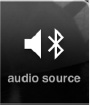 as one of the options for you to touch. Touch that icon and you will see all the options for rerouting the call, as shown previously.
as one of the options for you to touch. Touch that icon and you will see all the options for rerouting the call, as shown previously.
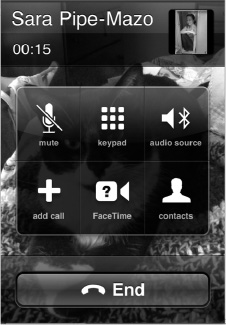
Just choose to send the call to any of the options shown and you will see the small Speaker icon move to the current source being used for the call (see Figure 5–3).

Figure 5–3. Changing from Bluetooth headset back to the iPhone while on a call
Bluetooth Stereo (A2DP)

One of the great features of today’s advanced Bluetooth technology is the ability to stream your music without wires via Bluetooth. The fancy name for this technology is A2DP, but it is more simply known as Stereo Bluetooth.
Connecting to a Stereo Bluetooth Device
The first step to using Stereo Bluetooth is to connect to a Stereo Bluetooth–capable device. This can be a car stereo with this technology built in, a pair of Bluetooth headphones or speakers, or even newer headsets like the Jawbone Jambox.
Begin by putting the Bluetooth device into pairing mode per the manufacturer’s instructions, and then go to the Bluetooth setting page from the Settings icon, as shown earlier in the chapter.
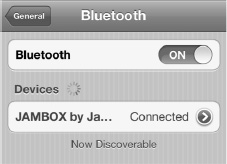
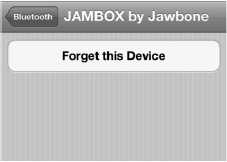
Once connected, you will see the new Stereo Bluetooth device listed under your Bluetooth devices. Sometimes you will see the name or part of the name; other times you will simply see “Headset.” Tap the Arrow icon to the right of the device and you will see the actual name of the device next to the Bluetooth tab in the next screen, as shown here.
Next, tap your Music app and start any song, playlist, podcast, or video music library.
Follow these steps to choose your audio output device:
- Tap the blue AirPlay icon in the lower-right corner of the screen.
- Choose from the list of available devices for streaming your music.
- To switch the music back to your iPhone, just tap the AirPlay icon again and choose iPhone from the list.
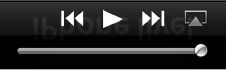

NOTE: The AirPlay icon will bring up a list of both Bluetooth and Wi-Fi connected audio devices, such as Apple TV or AirPort Express connected speakers. You can choose from either one.
We selected the Jawbone JAMBOX by tapping it. Now, your music will now start to play from the selected Bluetooth device. You can verify this by touching the AirPlay icon on the screen once more. You should see a Checkmark icon next to the new Stereo Bluetooth device, and you should hear your music coming from that sound source, as well.
Disconnecting or Forgetting a Bluetooth Device
Sometimes, you might want to disconnect a Bluetooth device from your iPhone. This is easy to do. Enter the Bluetooth settings, as you did earlier in this chapter. Next, touch the device you want to disconnect to bring up the next screen, tap the Forget this Device button, and then confirm your choice.
This will delete the Bluetooth profile from the iPhone (see Figure 5–5).
NOTE: Bluetooth has a range of only about 30 feet. If you are not near a Bluetooth device, then you should turn off Bluetooth. You can always turn it back on when you are actually ready to use it.
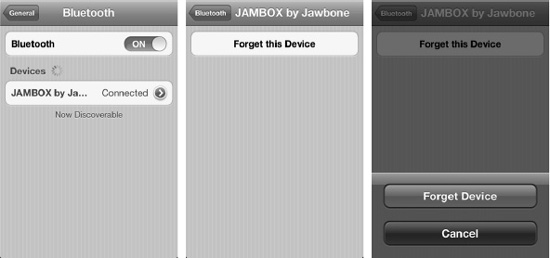
Figure 5–5. Forgetting or disconnecting a Bluetooth device
