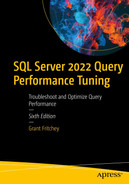Stored procedures and prepared statements can use parameters as placeholders for values. The optimizer can use the values in the parameter when the plans compile to get specific statistics, commonly known as parameter sniffing. Most of the time, this enhances performance. However, some queries suffer poor performance because they are very sensitive to exactly which values are used to create the plan. These are known as parameter-sensitive queries. Dealing with these queries can be a challenge.
How does parameter sniffing work?
Identifying queries that are sensitive to parameter values
Mechanisms for addressing parameter-sensitive queries
How Does Parameter Sniffing Work?
Parameter sniffing is a very simple concept. When you have a stored procedure, or other prepared statement with a parameter, the literal values passed to that parameter are available to the query optimizer when it compiles the query. That’s it. The query optimizer can access those values and then use the exact value passed to the parameter to look up row estimates in the statistics of the table being referenced. Because of this, in many cases, you get execution plans that more accurately reflect the data because an actual value is used. If no actual value was used, an average would be used instead.
Because a variable is defined within the code, it’s not possible for the optimizer to know the value in the variable, so it’s not sniffed automatically the way parameters are. However, in the event of a statement-level recompile, things change. During the recompile, any variables used in the statement being recompiled have known values, and the optimizer will take advantage of that in order to get more accurate row estimates.
A stored procedure with a parameter
There’s nothing special or unusual about the query inside the stored procedure in Listing 13-1. What’s actually special is the distribution of data for the ReferenceOrderID column in the Production.TransactionHistory table. Some values return a large number of rows and work best with one plan, while other values return very few rows and work better with a different plan.
Executing the ProductTransactionHistoryByReference query

A diagram of the execution plan illustrates the connection of index seek and key lookup with nested loops, then sort. Sort and clustered index seek flows to merge join, then select with a cost of 0.
Execution plan for a value returning more rows
There’s nothing remarkable about the execution plan. Based on the value passed to the parameter, the optimizer chose to scan the Product tables clustered index, PK_Product_ProductID. Also, it decided that the most efficient join would be the Merge. While the Clustered Index Scan was ordered (which you can verify by looking at the properties of that operator), a Sort operator was necessary to order the output from the Nested Loops join. All this took just over a millisecond and had 245 reads.
Removing a single plan from cache

A diagram of the execution plan connects index seek and key lookup with nested loops. Then nested loops and clustered index seek flows to nested loops, then select with a cost of 0.
A different execution plan for a different value
The plan has changed from the one shown in Figure 13-1. Because fewer rows are returned, a scan is not needed. The optimizer chose to use a Nested Loops join instead of a Merge, so no sort operations are needed either. This change in execution plans is the result of parameter sniffing. Specific values are used to look at the statistics, and then plans are chosen based on those values.
Executing the same query with a variable

A diagram of the execution plan connects index seek and key lookup with nested loops. Then nested loops and clustered index seek flows to nested loops, then select with a cost of 0.
An average execution plan
The first thing we should address is that the query ran a little faster on average, by about 30 microseconds on my machine. However, the reads went up from 245 to 362. That could be OK or a serious problem depending on the system and where any bottlenecks may be.
Next, note the actual rows, 72 for all the operators, vs. the estimated rows, 3. It’s that difference in the estimated values that results in differences in the execution plans. For larger data sets, the plan shown in Figure 13-1 performs nominally better (at least for the reads). For the average number of rows across the entire data set, it matches the plan shown in Figure 13-2, which performs better for smaller data sets.
- 1.
Run Listing 13-3 to remove the plan from cache.
- 2.
Run Listing 13-2 with the larger data set in order to generate that plan.
- 3.
Execute the procedure again with the value 816 and measure performance.
- 4.
Run Listing 13-3 again to remove the plan from cache.
- 5.
Execute the procedure a final time with the value 816 and measure performance.
Query performance metrics for two plans
Parameter Values | Execution Time | Reads |
|---|---|---|
53465 (72 rows) | 483mcs | 11 |
816 (2 rows) | 378mcs | 7 |
As you can see, both the reads and the execution time degrade when the smaller data set uses the plan created for the larger data set. This is the problem with bad parameter sniffing.
You have to decide which plan is better overall for your systems, and it’s not always going to be obvious. Let’s discuss how to identify the problematic queries.
Identifying Queries That Are Sensitive to Parameter Values
Encountering bad parameter sniffing can be a very frustrating experience. The problem is almost always an intermittent one. Performance will be fine for a long period of time, and then suddenly performance will degrade badly. Then, without any action from you, it may suddenly go back to performing just fine. This is occurring as plans age out of cache or are updated through other processes (discussed in Chapters 7 and 8) and new plans, possibly not the best for the majority of your queries, take their place.
Presumably you’re going to be able to identify which query is causing this problem. Then, it’s a question of getting the execution plans for the query. We need to see the execution plans in order to determine if the intermittent slow performance is caused by changes in the plan, or has other causes. You have three choices in capturing plans.
Using sys.dm_exec_query_plan to retrieve execution plans
Just remember that this method is cache dependent, so you have to capture the plans while they are still in cache.
Using Query Store to retrieve execution plans
I’ve used the CAST to change the query_plan value to XML from the text that it’s stored as. For very large execution plans, this might not work because of the nesting level of XML. However, I do this because it makes it possible to click on the column in SSMS and open the graphical plan (sadly, in Azure Data Studio, it will only open the XML as of this writing).
An Extended Events session to capture execution plans
Even with good filtering in place, this Event can be extremely expensive. If your system is already under stress, you may not want to use this approach. However, it really does make it easy to capture both the runtime metrics and the execution plan.
The goal, once again, is to have the two (or more) execution plans generated for the query. Since this is an intermittent problem, you may want to save one of the plans to disk until you get the second. Right-click inside any graphical plan and select “Save execution plan as…” from the context menu. As I said before, it’s likely that Query Store will just have both plans available.

A table with 2 columns and 4 rows. Column headers are the parameter list, and reference order I D. The row entries are column with reference order I D, parameter compiled value as 816, parameter data type as int, and parameter runtime value as 53465.
Parameter List values for the query
Identifying statistics information through a query

Two sets of histogram results for two values. A table with a row and 3 columns. The values are as follows. Range high key, 1255 and 53465. Equal rows, 24 and 72. Average range rows, 2.266428 and 30.
Histogram results for two different values
The information in Figure 13-5 tells us what we need to know. For our compiled value of 816, it’s not equal to the range_high_key, so you have to look to the average_range_rows, which shows 2.266 rows average across that step in the histogram, whereas the runtime value, 53465, is equal to the range_high_key. That means it will return exactly 72 rows. The difference between 72 rows and 2.266 rows results in two different execution plans.
We now know where the different plans came from. We can also see how the plans affect performance for the different queries. The last step is deciding how to best address the, in this case, bad parameter sniffing.
Mechanisms for Addressing Plan-Sensitive Queries
Disable parameter sniffing entirely.
Use a local variable in place of a parameter.
Recompile the query every time it executes.
Use the query hint OPTIMIZE FOR.
Use the force plan functionality of Query Store.
If your query meets the thresholds, automatically get Parameter Sensitive Plan Optimization.
With each of these approaches, you will need to return to the queries over time. As your data changes, what was a good solution could turn into a problem, so keep that in mind as you apply any of these fixes. Let’s discuss these mechanisms and their trade-offs.
Disable Parameter Sniffing
Enabling trace flag
The problem with this approach is that it disables parameter sniffing for the entire server. While you may have a database that is suffering from bad parameter sniffing, seldom will all databases be in the same situation.
Using Database Scoped Configuration
Using this mechanism allows you a more targeted approach to disable parameter sniffing, but you do lose any advantages that parameter sniffing confers on your database.
Disabling parameter sniffing for one query
This gives you the ability to control parameter sniffing at an even more granular level than the entire server or the entire database (SQL Server 2016 and greater). You can combine this with Query Store hints (covered in Chapter 6) or plan guides (covered in Chapter 8), so you don’t have to modify the code. However, I usually find one of the other methods serves me better most of the time.
Local Variables
Using a local variable to address parameter sniffing
As you are no doubt thinking, that looks odd. However, you may come across this in older code. Between more methods for dealing with bad parameter sniffing and the fact that this will be sampled in the same way during a recompile, it’s unlikely you’ll see this much. I don’t recommend this approach.
Recompile
Recompiling a statement at each execution
Now every time this stored procedure gets executed, the statement within will be recompiled. This means that when the parameter values are sampled, the plan generated each time will be based on that sampled value. This does address the issues caused by bad parameter sniffing. However, you now have to pay the added overhead of compiling the plan on each execution. Further, any query with a RECOMPILE hint will not have its plan stored in cache. While this approach does solve the bad parameter sniffing issue, you are going to have to pay the overhead associated with recompiles and no plan reuse.
You can also use the WITH RECOMPILE hint when you define the stored procedure or even when you execute it.
OPTIMIZE FOR Query Hint
Another approach to dealing with bad parameter sniffing is to use the OPTIMIZE FOR query hint. This hint comes with two approaches. You can have the plan generated for specific values, or you can tell it to only, ever, use an average from the statistics.
Applying the OPTIMIZE FOR query hint
Executing the query to generate a plan

A diagram of the execution plan connects index seek and key lookup with nested loops, then sort. Sort and clustered index with a cost of 5 percent flow to merge join, then select with a cost of 0.
Execution plan using a query hint

A table has 2 columns and 4 rows. Column headers are the parameter list and reference order I D. The row entries are column with reference order I D, parameter compiled value as 53465, parameter data type as int, and parameter runtime value as 816.
Parameter runtime and compiled values
While we executed the query with the value of 816, the value specified in the query hint was used. If you have more than one parameter value you want to reference in OPTIMIZE FOR, you can just comma separate them.
Using the UNKNOWN option in OPTIMIZE FOR

A table has 2 columns and 3 rows. Column headers are the parameter list and reference order I D. The row entries are column with reference order I D, parameter data type as int, and parameter runtime value as 816.
No parameter compile time value
The OPTIMIZE FOR hint gives you the ability to generate a plan based on a specific value, or a plan based on no value at all, as if it wasn’t parameter sniffing. As with the other hints, you can modify code as in the examples, or use plan guides or Query Store hints.
Force Plan
In Chapter 6, I covered how Query Store can be used to force a plan. We’re going to use our analysis of the query and plans to pick the one that works best across the most important queries. That may be the plan that is used the most. It may be the plan that runs the fastest for a given value. You’ll have to make that call on a case-by-case basis. However, once decided, you simply force the plan as shown in Chapter 6. As with the other options, it’s a good idea to revisit these plans as your data and structures change over time.
Parameter Sensitive Plan Optimization
Introduced with SQL Server 2022 and available in Azure SQL Database, a new mechanism is available to deal with some instances of bad parameter sniffing. This new mechanism is called Parameter Sensitive Plan (PSP) Optimization. The nice thing about PSP is that it’s entirely automatic. No code changes, query hints, or plan forcing required. Your database has to be set to compatibility mode 160, SQL Server 2022, and you can’t have disabled parameter sniffing at the server, database, or query level (discussed earlier in the “Disable Parameter Sniffing” section). From there, as SQL Server internals identify a wide variance in execution plans and performance, you can get more than one plan cached in memory. The exact number of extra plans possible is not currently documented.
Microsoft has not published specific information around the thresholds required for PSP to function. However, with some testing, as of this writing, I can say that approximately 100,000 rows and approximately 1 million rows are the dataset thresholds that a given query would have to meet in order to see PSP in action.
Scripts to test Parameter Sensitive Plan Optimization

Two query illustrations of 99 and 1 percent. Both has the connection of clustered index seek and index seek with nested loops. Then flows to select with a cost of 0 percent.
Two different execution plans for the same query
While the plan shape for these two plans is the same, you can see that the top plan estimates 104,448 rows and returns that many. The bottom plan estimates and returns one row. These are two distinct execution plans. However, I didn’t recompile the queries or procedures between executions. Instead, the optimization process is implementing PSP optimization, so I have two different execution plans.

A list of new properties execution plans. It highlights the dispatcher with high and low boundaries as 1000 and 100, predicate, and query variant I D as 3.
New properties in the execution plan
Querying sys.dm_exec_query_stats for PSP information

A table with 5 columns and 2 rows. The column headers are query hash, query plan hash, plan handle, text, and query plan.
Querying the plan cache for PSP information
As you can see, the optimizer made a number of modifications to the query in order to take advantage of PSP.
Disabling Parameter Sensitive Plan Optimization

An output captured by Query Store information about query variant query I D as 3659, parent query I D as 3658, and dispatcher plan I D as 158.
Query Store information on PSP queries
You can use the query_variant_query_id to find variations on the execution plan in Query Store. The parent_query_id of course goes back to the original query within Query Store. This makes it possible, when using Query Store, to avoid queries like the one in Listing 13-18 where I used LIKE to track down the plans in cache. The dispatcher_plan_id refers to the plan that determines, based on cardinality, which of the different execution plans will be used.
Plans generated through PSP are subject to the same rules around aging out of cache, recompilation, and pretty much all other behaviors described throughout the book.
Summary
While parameter sniffing can aid performance, sometimes, it can also hurt performance. However, the key is identifying which plans are going to work the best in your environment and then using one of the many mitigation methods to address the issue. If you’re working with SQL Server 2022 or in Azure SQL Database, you automatically get Parameter Sensitive Plan optimization, which, if you meet the thresholds, can address bad parameter sniffing with no action on your part.
In the next chapter, we’ll cover common code smells and resolutions as we discuss query design analysis.