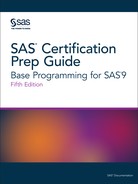Creating HTML Output with ODS
The ODS HTML Statement
To create simple HTML
output files in the default location using the default file-naming
conventions, you do not have to specify the ODS HTML statement. However,
to create HTML output with options specified, you open the HTML destination
using the ODS HTML statement.
Note: You do not have to specify
the ODS HTML statement to produce basic HTML output unless the HTML
destination is closed.
|
Syntax, ODS HTML statement:
ODS HTML BODY = file-specification;
ODS HTML CLOSE ;
|
Tip
FILE= can also be used to
specify the file that contains the HTML output. FILE= is an alias
for BODY=.
Tip
You can also use the PATH=
option to explicitly specify a directory path for your file.
Example: Creating Output with PROC PRINT
The following program
creates PROC PRINT output in an HTML file. The ODS HTML BODY= option
specifies the file
C:UsersStudent1certadmit.html in
the Windows operating environment as the file that contains the PROC
PRINT results.
ods html body='C:UsersStudent1certadmit.html'; proc print data=cert.admit label; var sex age height weight actlevel; label actlevel='Activity Level'; run; ods html close; ods html path="%qsysfunc(pathname(work))";
The HTML file admit.html
contains the results of all procedure steps between the ODS HTML statement
and ODS HTML CLOSE statement.
Output 16.1 HTML Output

Creating HTML Output with a Table of Contents
Overview
The BODY= specification
is one way to create an HTML file containing procedure output. To
create an HTML file that has a table of contents with links to the
output of each specific procedure, specify additional files in the
ODS HTML statement.
|
Syntax, ODS HTML statement
to create a linked table of contents:
ODS HTML
BODY=body-file-specification
CONTENTS=contents-file-specification
FRAME=frame-file-specification;
ODS HTML CLOSE;
|
Tip
To direct the HTML output
to a specific storage location, specify the complete pathname of the
HTML file in the file-specification.
Here is an example that
does the following:
-
The BODY= specification creates the file data.html in
C:UsersStudent1certdirectory. The body file contains the results of the two procedures. -
The CONTENTS= specification creates the file toc.html in the
C:UsersStudent1certdirectory. The table of contents file has links to each procedure output in the body file. -
The FRAME= specification creates the file frame.html in the
C:UsersStudent1certdirectory. The frame file integrates the table of contents and the body file.

ods html body='C:UsersStudent1certdata.html' contents='C:UsersStudent1cert oc.html' frame='C:UsersStudent1certframe.html'; proc print data=cert.admit (obs=10) label; var id sex age height weight actlevel; label actlevel='Activity Level'; run; proc print data=cert.stress2 (obs=10); var id resthr maxhr rechr; run; ods html close; ods html path="%qsysfunc(pathname(work))";
Viewing Frame Files
The Results window
does not display links to frame files. In the Windows environment,
only the body file automatically appears in the internal browser or
your preferred web browser.
To view the frame file
that integrates the body file and the table of contents, select File> Open from
within the internal browser or your preferred web browser. Then open
the frame file that you specified using FRAME=. In the example above,
this file is frame.html, which is stored in the Cert directory in
the Windows environment.
The frame file, frame.html,
is shown below.
Figure 16.2 Frame File, frame.html (partial output)

Using the Table of Contents
The table of contents
that was created by the CONTENTS= option contains a numbered heading
for each procedure that creates output. Below each heading is a link
to the output for that procedure.
Tip
On some browsers, you can
select a heading to contract or expand the table of contents.
Figure 16.3 Table of Contents

Using Options to Specify Links and Paths
Overview
When ODS generates HTML
files for the body, contents, and frame, it also generates links between
the files using HTML filenames that you specify in the ODS HTML statement.
If you specify complete pathnames, ODS uses those pathnames in the
links that it generates.
The following ODS statement
creates a frame file that links to
C:UsersStudent1cert oc.html and C:UsersStudent1certdata.html,
and a contents file that has links to C:UsersStudent1certdata.html.
ods html body='C:UsersStudent1certdata.html' contents='C:UsersStudent1cert oc.html' frame='C:UsersStudent1certframe.html';
A portion of the source
code for the HTML file frame.html is shown below. Notice that the
links have the complete pathnames from the file specifications for
the contents and body files.
Example Code 16.1 Source Code for the HTML File Frame.html
<FRAME MARGINWIDTH="4" MARGINHEIGHT="0" SRC="C:UsersStudent1cert oc.html" NAME="contents" SCROLLING=auto> <FRAME MARGINWIDTH="9" MARGINHEIGHT="0" SRC="C:UsersStudent1certdata.html" NAME="body" SCROLLING=auto>
These links work when
you are viewing the HTML files locally. If you want to place these
files on a web server so that others can access them, then the link
needs to include either the complete URL for an absolute link or the
HTML filename for a relative link.
The URL= Suboption
To provide a URL that
ODS uses in all the links that it creates to the file, specify the
URL= suboption in the BODY= or CONTENTS= file specification. You
can use the URL= suboption in any ODS file specification except FRAME=
(because no ODS file references the frame file).
|
Syntax, URL= suboption
in a file specification:
(URL= “Uniform-Resource-Locator”;
|
Tip
The URL= suboption is useful
for building HTML files that might be moved from one location to another.
If the links from the contents and page files are constructed with
a simple URL (one name), they work as long as the contents, page,
and body files are all in the same location.
Example: Relative URLs
In this ODS HTML statement,
the URL= suboption specifies only the HTML filename. This is the most
common style of linking between files because maintenance is easier.
The files can be moved as long as they all remain in the same directory
or storage location.
ods html body='C:UsersStudent1certdata.html' (url='data.html') contents='C:UsersStudent1cert oc.html' (url='toc.html') frame='C:UsersStudent1certframe.html';
The source code for
frame.html has only the HTML filename as specified in the URL= suboptions
for the body and contents files.
Example Code 16.2 Source Code for the HTML File Frame.html
<FRAME MARGINWIDTH="4" MARGINHEIGHT="0" SRC="toc.html" NAME="contents" SCROLLING=auto> <FRAME MARGINWIDTH="9" MARGINHEIGHT="0" SRC="data.html" NAME="body" SCROLLING=auto>
Example: Absolute URLs
Alternatively, in this
ODS HTML statement, the URL= suboptions specify complete URLs using
HTTP. These files can be stored in the same or different locations.
ods html body='C:UsersStudent1certdata.html' (url='http://mysite.com/cert/data.html') contents='C:UsersStudent1cert oc.html' (url='http://mysite.com/cert/toc.html') frame='C:UsersStudent1certframe.html';
As you would expect,
the source code for Frame.html has the entire HTTP addresses that
you specified in the URL= suboptions for the body and contents file.
Example Code 16.3 Source Code for the HTML File Frame.html
<FRAME MARGINWIDTH="4" MARGINHEIGHT="0" SRC="http://mysite.com/cert/data.html" NAME="contents" SCROLLING=auto> <FRAME MARGINWIDTH="9" MARGINHEIGHT="0" SRC="http://mysite.com/cert/toc.html" NAME="body" SCROLLING=auto>
Tip
When you use the URL= suboption
to specify a complete URL, you might need to move your files to that
location before you can view them.
The PATH= Option
Use the PATH= option
to specify the location of the files.
|
Syntax, PATH= option
with the URL= suboption:
PATH=file-location-specification<(URL=NONE
| “Uniform-Resource-Locator”>
|
Note: In the z/OS operating environment,
if you store your HTML files as members in a partitioned data set,
the PATH=value must be a PDSE, not a PDS. You can allocate a PDSE
within SAS as shown in this example:
filename pdsehtml '.example.htm' dsntype=library dsorg=po disp=(new, catlg, delete);You should specify valid member names for the HTML files (without extensions).
Example: PATH= Option with URL=NONE
In the following program,
the PATH= option directs the files data.html, toc.html, and frame.html
to the
C:UsersStudent1cert directory
in the Windows operating environment. The links from the frame file
to the body and contents files contain only the HTML filenames data.html
and toc.html.
ods html path='C:UsersStudent1cert' (url=none)
body='data.html'
contents='toc.html'
frame='frame.html';
proc print data=cert.admit;
run;
proc print data=cert.stress2;
run;
ods html close;
ods html path="%qsysfunc(pathname(work))";This program generates
the same files and links as the previous example in which you learned
how to use the URL= suboption with the BODY= and CONTENTS= file specifications.
However, it is simpler to specify the path once in the PATH= option
and to specify URL=NONE.
Tip
If you plan to move your HTML
files, you should specify URL=NONE with the PATH= option to prevent
information from the PATH= option from creating URLs that are invalid
or incorrect.
Example: PATH= Option without the URL= Suboption
In the following program,
the PATH= option directs the files data.html, toc.html, and frame.html
to the
C:UsersStudent1cert directory
in the Windows operating environment. The links from the frame file
to the body and contents files contain the complete pathnames, C:UsersStudent1certdata.html and C:UsersStudent1cert oc.html:
ods html path='C:UsersStudent1cert'
body='data.html'
contents='toc.html'
frame='frame.html';
proc print data=cert.admit;
run;
proc print data=cert.stress2;
run;
ods html close;
ods html path="%qsysfunc(pathname(work))";Example: PATH= Option with a Specified URL
In the following program,
the PATH= option directs the files data.html, toc.html, and frame.html
to the
C:UsersStudent1cert directory
in the Windows operating environment. The links from the frame file
to the body and contents files contain the specified URLs, http://mysite.com/cert/data.html,
and http://mysite.com/cert/toc.html:
ods html path='C:UsersStudent1cert (url='http://mysite.com/cert/')
body='data.html'
contents='toc.html'
frame='frame.html';
proc print data=cert.admit;
run;
proc print data=cert.stress2;
run;
ods html close;
ods html path="%qsysfunc(pathname(work))";Changing the Appearance of HTML Output
Style Templates
You can change the appearance
of your HTML output by specifying a style in the STYLE= option in
the ODS HTML statement. Here are some of the style templates that
are currently available:
-
Banker
-
BarrettsBlue
-
Default
-
HTMLblue
-
Minimal
-
Statistical
Tip
To see a list of styles that
SAS supplies, submit the following code:proc template; list styles/store=sashelp.tmplmst; run;
|
Syntax, STYLE= option:
STYLE=style-name;
|
Tip
Do not enclose style-name in
quotation marks.
Example: The STYLE= Option (Banker Style)
In the following program,
the STYLE= option applies the Banker style to the output for the PROC
PRINT step:
ods html body='C:UsersStudent1certdata.html' style=banker; proc print data=cert.admit label; var sex age height weight actlevel; run; ods html close; ods html path="%qsysfunc(pathname(work))";
Figure 16.4 PROC PRINT Output with Banker Style Applied (partial output)

Note: Your site might have its
own, customized, style templates.
Last updated: August 23, 2018
..................Content has been hidden....................
You can't read the all page of ebook, please click here login for view all page.