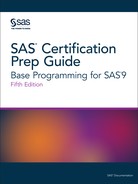Creating PDF Output with ODS
The ODS PDF Statement
To open, manage, or
close the PDF destinations that produce PDF output, use the ODS PDF
statement:
|
Syntax, ODS PDF statement:
ODS PDF <(<ID=>identifier)> <action>;
|
In SAS Studio, the PDF
destination is open by default. In SAS Studio, you must use the ODS
PDF statement with at least one action or option. When you do this,
it opens another instance of a PDF destination and creates PDF output.
The ODS Printer Family of Statements
The ODS PDF statement
is part of the ODS printer family of statements. Statements in the
printer family open the PCL, PDF, PRINTER, or PS destination, producing
output that is suitable for a high-resolution printer. The ODS PCL,
ODS PRINTER, and ODS PS statements are also members of the ODS printer
family of statements.
Opening and Closing the PDF Destination
You can modify an open
PDF destination with many ODS PDF options. However, the FILE= and
SAS options perform the following actions on an open PDF destination:
-
close the open destination referred to in the ODS PDF statement
-
close any files associated with the open PDF destination
-
open a new instance of the PDF destination
Note: If you use one of these actions,
you should explicitly close the destination yourself.
Working with the Table of Contents
The ODS PDF destination
provides the following navigation tools:
-
The default table of contents (TOC), which is a clickable bookmark tree that is not printed.Figure 16.5 PDF Output Default Bookmark Tree
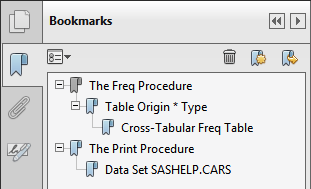
-
A printable table of contents, which is generated using the CONTENTS=YES option in the ODS PDF FILE= statement. The output that is created this way is static and does not count toward the page count of the PDF file. The text “Table of Contents” is customizable using PROC TEMPLATE, and the text of each of the entries is customizable with the ODS PROCLABEL statement and CONTENTS= options in some of the PROC statements.Figure 16.6 PDF Output Default Table of Contents Page
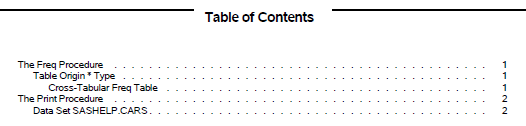
The text displayed by
the nodes of each tool is controlled with the following:
-
the ODS PROCLABEL statement
-
the CONTENTS=, the DESCRIPTION=, and the OBJECTLABEL= options
-
the DOCUMENT destination and procedure
-
the TEMPLATE procedure
Example: Creating PDF Output Using the FILE= Option
This example opens an
instance of the PDF destination to create PDF output. The FILE= option
specifies the PDF filename.
ods html close;
ods pdf file="SamplePDF";
proc freq data=sashelp.cars;
tables origin*type;
run;
ods pdf close;Figure 16.7 PDF Output of FREQ Procedure
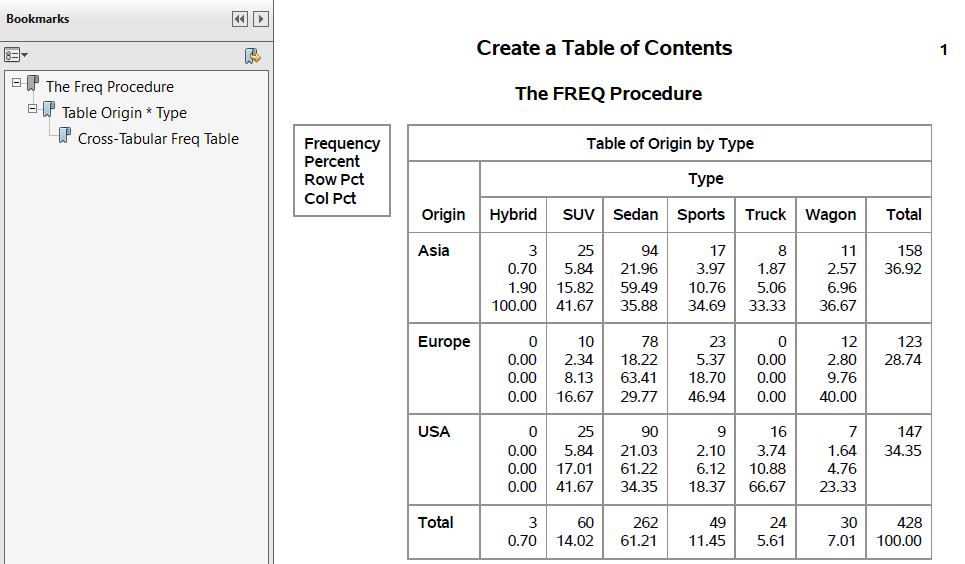
Example: Creating a Printable Table of Contents
By default, ODS PDF
does not create a printable table of contents, only a click-able bookmark
tree. This example shows you how to create a printable table of contents.
ods html close;
title "Create a Table of Contents";
options nodate;
ods pdf file="MyDefaultToc.pdf" contents=yes bookmarklist=hide;
proc freq data=sashelp.cars;
tables origin*type;
run;
proc print data=sashelp.cars (obs=15);
run;
ods pdf close;
ods html path="%qsysfunc(pathname(work))";The ODS PDF statement
uses the following options:
-
The FILE= option specifies the PDF filename.
-
The CONTENTS=YES option specifies that a table of contents is created.
-
The BOOKMARKLIST=HIDE option specifies that a bookmark tree is created, but hidden.
Figure 16.8 Printable Table of Contents for PDF Output
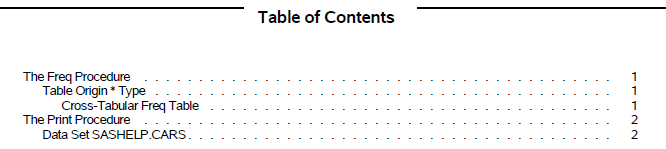
Changing the Appearance of PDF Output
Style Templates
You can change the appearance
of your PDF output by specifying a style in the STYLE= option in the
ODS PDF statement. The default style for PDF output is Pearl. Here
are the style templates that are currently available:
-
FancyPrinter
-
FestivalPrinter
-
GrayscalePrinter
-
Journal
-
MeadowPrinter
-
MonoChromePrinter
-
Monospace
-
NormalPrinter
-
Pearl
-
Printer
-
Sapphire
-
SasDocPrinter
-
SeasidePrinter
Example: The STYLE= Option (FestivalPrinter Style)
In the following program,
the STYLE= option applies the FestivalPrinter style to the output
for the ODS PDF statement:
ods html close;
ods pdf file="SamplePDF" style=FestivalPrinter;
proc freq data=sashelp.cars;
tables origin*type;
run;
ods pdf close;Figure 16.9 ODS PDF Output with the FestivalPrinter Style Applied
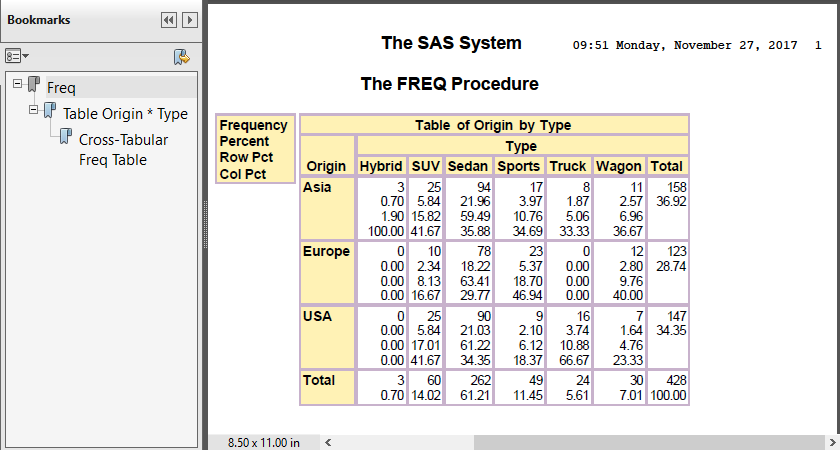
Last updated: August 23, 2018
..................Content has been hidden....................
You can't read the all page of ebook, please click here login for view all page.