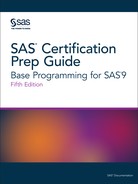Accessing Your Practice Data
Requirements
To complete examples
in this book, you must have access to SAS Studio, SAS Enterprise Guide,
or the SAS windowing environment.
Practice Data ZIP File
The ZIP file includes
SAS data sets, Microsoft Excel workbooks (.xlsx), CSV files (.csv),
and TXT files (.txt) that are used in examples in this book. To access
these files and create your practice data, follow the instructions
below.
Instructions
-
Navigate to support.sas.com/content/dam/SAS/support/en/books/data/base-guide-practice-data.zip, download and save the practice data ZIP file.
-
Unzip the file and save it to a location that is accessible to SAS.
-
Open the
cre8data.sasprogram in the SAS environment of your choice.-
SAS Studio: In the Navigation pane, expand Files and Folders and then navigate to the
Certfolder within thepractice-datafolder. -
SAS Enterprise Guide: In the Servers list, expand Servers>Local>Files, and then navigate to the
Certfolder in thepractice-datafolder. -
SAS windowing environment: Click File>Open Program, and then navigate to the
Certfolder in thepractice-datafolder.
-
-
In the Path macro variable, replace
/folders/myfolderswith the path to theCertfolder and run the program.%let path=/folders/myfolders/cert;Important: The location that you specify for the Path macro variable and the location of your downloaded SAS programs should be the same location. Otherwise, thecre8data.sasprogram cannot create the practice data.
Your practice data is
now created and ready for you to use.
Tip
When you end your SAS session,
the Path macro variable in the cre8data.sas program
is reset. To avoid having to rerun cre8data.sas every
time, run the libname.sas program from
the Cert folder to restore the libraries.
Last updated: August 23, 2018
..................Content has been hidden....................
You can't read the all page of ebook, please click here login for view all page.