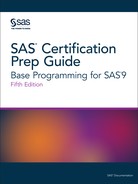Creating RTF Output with ODS
The ODS RTF Statement
To open, manage, or
close the RTF destinations that produces output that is written in
Rich Text Format for use with Microsoft Word, use the ODS RTF statement:
|
Syntax, ODS RTF statement:
ODS RTF <(<ID=>identifier)> <action>;
|
Opening and Closing the RTF Destination
You can modify an open
RTF destination with many ODS RTF options. However, the FILE= option
performs the following actions on an open RTF destination:
-
close the open destination referred to in the ODS RTF statement
-
close any files associated with the open RTF destination
-
open a new instance of the RTF destination
Tip
If you use the FILE= option,
you should explicitly close the destination yourself.
Understanding How RTF Formats Output
RTF produces output
for Microsoft Word. Although other applications can read RTF files,
the RTF output might not work successfully with the other applications.
The RTF destination
enables you to view and edit the RTF output. ODS does not define the
vertical measurement, which means that SAS does not determine the
optimal place to position each item on the page. For example, page
breaks are not always fixed because you do not want your RTF output
tables to split at inappropriate places when you edit your text. Your
tables remain intact on one page, or they break where you specify.
However, Microsoft Word
requires the widths of table columns, and Microsoft Word cannot adjust
tables if they are too wide for the page. Therefore, ODS measures
the width of the text and tables (horizontal measurement). All of
the column widths can be set properly by SAS, and the table can be
divided into panels if it is too wide to fit on a single page.
In short, when producing
RTF output for input to Microsoft Word, SAS determines the horizontal
measurement, and Microsoft Word controls the vertical measurement.
Because Microsoft Word can determine how much room there is on the
page, your tables are displayed consistently even after you modify
your RTF file.
Note: Complex tables that contain
a large number of observations can reduce system efficiencies and
take longer to process.
ODS RTF and Graphics
ODS RTF produces output
in rich text format, which supports three formats for graphics that
Microsoft Word can read.
|
Format for Graphics
|
Corresponding SAS Graphics
Driver
|
|---|---|
|
emfblips
|
EMF
|
|
pngblips
|
PNG
|
|
jpegblips
|
JPEG
|
When you do not specify
a target device, the default target is EMF.
Example: Using the STYLE= Option (FestivalPrinter Style)
In the following program,
the STYLE= option applies the FestivalPrinter style to the output
for the ODS RTF statement:
ods html close;
ods rtf file="SampleRTF" style=FestivalPrinter;
proc freq data=sashelp.cars;
tables origin*type;
run;
ods rtf close;Figure 16.10 ODS RTF Output with the FestivalPrinter Style Applied

Last updated: August 23, 2018
..................Content has been hidden....................
You can't read the all page of ebook, please click here login for view all page.