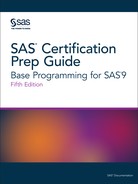Creating EXCEL Output with ODS
The ODS EXCEL Statement
To open, manage, or
close the Excel destinations that produce Excel spreadsheet files
that are compatible with Microsoft 2010 and later versions, use the
ODS EXCEL statement:
|
Syntax, ODS EXCEL statement:
ODS EXCEL <(<ID=>identifier)> <action>;
ODS EXCEL <(<ID=>identifier)> <option(s)>;
|
Details About the Excel ODS Destination
The ODS destination
for Excel uses Microsoft Open Office XML Format for Office 2010 and
later. This statement produces XML and represents a way to define
and format data for easy exchange.
The ODS destination
for Excel creates Microsoft spreadsheet in ML XML. Each table is placed
in its own worksheet within a workbook. This destination supports
ODS styles, trafficlighting, and custom formats. Numbers, currency,
and percentages are correctly detected and displayed. Style override,
a TAGATTR= style attribute, can be used to create custom formats for
the data. By default, titles and footnotes are included in the worksheet,
but they are part of the header and footer of the worksheet.
Portrait is the default
printing orientation. The orientation can be changed to landscape.
Example: Customizing Your Excel Output
The following example
illustrates a customized Excel workbook that contains PROC MEANS output.
ods excel file='multitablefinal.xlsx' /*#1*/ options (sheet_interval="bygroup" /*#2*/ suppress_bylines='yes' /*#3*/ sheet_label='country' /*#4*/ embedded_titles='yes'); /*#5*/ title 'Wage Rates By Manager'; proc means data=cert.usa; by manager; var wagerate; run; ods excel close; /*#6*/
| 1 | The ODS EXCEL statement opens an instance of an Excel workbook and creates a new Excel workbook called Multitablefinal.xlsx. |
| 2 | The SHEET_INTERVAL= option creates a new worksheet for each BY group. |
| 3 | The SUPPRESS_BYLINES= option suppresses the BY lines for each BY group. |
| 4 | The SHEET_LABEL= option customizes the worksheet label. |
| 5 | The EMBEDDED_TITLES= option embeds the title that is created by the TITLE statement in the output. |
| 6 | THE ODS CLOSE statement closes the destination and any associated files. |
Figure 16.11 Customized Excel Output
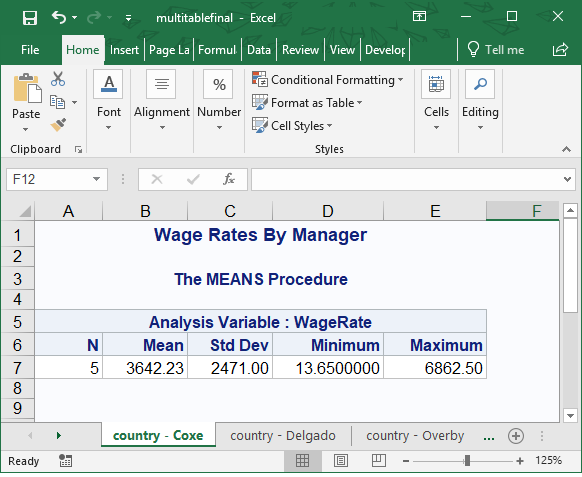
Last updated: August 23, 2018
..................Content has been hidden....................
You can't read the all page of ebook, please click here login for view all page.