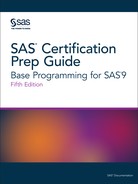Modifying Character Values with Functions
SCAN Function
Overview of the SCAN Function
The SCAN function returns the nth
word from a character string. The SCAN function enables you to separate
a character value into words and to return a specified word.
Figure 14.2 SCAN Function
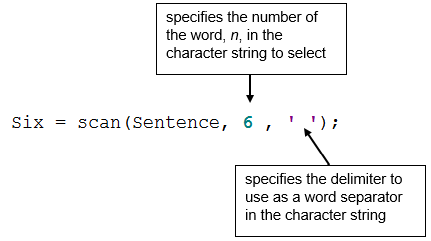
Note: In SAS 9.4 or later, if the
variable has not yet been given a length, then the SCAN function returns
the value and assigns the variable the given length of the first argument.
In SAS 9.3 or earlier, by default, the variable is assigned a length
of 200.
|
Syntax, SCAN function:
SCAN(argument,n<,<delimiters>>)
|
Details
-
Leading delimiters before the first word in the character string do not affect the SCAN function.
-
If there are two or more contiguous delimiters, the SCAN function treats them as one.
-
If n is greater than the number of words in the character string, the SCAN function returns a blank value.
-
If n is negative, the SCAN function selects the word in the character string starting from the end of the string.
Example: Create New Name Variables
Use the SCAN function
to create your new name variables for Cert.Staff. First, examine the
values of the existing Name variable to determine which characters
separate the names in the values.
LastName=scan(name,1);
Notice that blanks and
commas appear between the names and that the employee's last
name appears first, then the first name, and then the middle name.
To create the LastName
variable to store the employee's last name, you write an assignment
statement that contains the following SCAN function:
LastName=scan(name,1,' ,');
Note that a blank and
a comma are specified as delimiters. You can also write the function
without listing delimiters, because the blank and comma are default
delimiters.
LastName=scan(name,1);
Here is the complete
DATA step that is needed to create LastName, FirstName, and MiddleName.
Notice that the original Name variable is dropped from the new data
set.
data work.newnames(drop=name); set cert.staff; LastName=scan(name,1); FirstName=scan(name,2); run;
Specifying Delimiters
The SCAN function uses delimiters
to separate a character string into words. Delimiters are characters
that are specified as word separators. For example, if you are working
with the character string below and you specify the comma as a delimiter,
the SCAN function separates the string into three words.

Then the function returns
the word that you specify. In this example, if you specify the third
word, the SCAN function returns the word HIGH.
Here is another example
that uses the comma as a delimiter, and specifies that the third word
be returned.
209 RADCLIFFE ROAD, CENTER CITY, NY, 92716
In this example, if
you specify the third word, the word returned by the SCAN function
is NY ( NY contains a leading blank).
Specifying Multiple Delimiters
When using the SCAN function, you can specify as many
delimiters as needed to correctly separate the character expression.
When you specify multiple delimiters, SAS uses any of the delimiters,
singly or in any combination, as word separators. For example, if
you specify both the slash and the hyphen as delimiters, the SCAN
function separates the following text string into three words:

The SCAN function treats
two or more contiguous delimiters, such as the parenthesis and slash
below, as one delimiter. Also, leading delimiters have no effect.

Default Delimiters
If you do not specify
delimiters when using the SCAN function, default delimiters are used.
Here are the default delimiters:
blank . < ( + | & ! $ * ) ; ^ - / , %
Specifying Variable Length
If a variable
is not assigned a length before it is specified in the SCAN function,
the variable is given the length of the first argument. This length
could be too small or too large for the remaining variables.
You can add a LENGTH
statement to the DATA step, and specify an appropriate length for
all three variables. The LENGTH statement is placed before the assignment
statement that contains the SCAN function so that SAS can specify
the length the first time it encounters the variable.
data work.newnames(drop=name);
set cert.staff;
length LastName FirstName $ 12;
LastName=scan(name,1);
FirstName=scan(name,2);
MiddleInitial=scan(name,3);
run;
proc print data=newnames;
run;Output 14.11 PROC PRINT Output of Work.NewNames (partial output)

SUBSTR Function
Overview of the SUBSTR Function
The SUBSTR function extracts a substring from an argument,
starting at a specific position in the string.
Figure 14.3 SUBSTR Function

The SUBSTR function can be used on either the right or
left of the equal sign to replace character value constants.
|
Syntax, SUBSTR function:
SUBSTR(argument,
position <,n>)
|
Example: SUBSTR Function
This example begins
with the task of extracting a portion of a value. In the data set
Cert.AgencyEmp, the names of temporary employees are stored in three
name variables: LastName, FirstName, and MiddleName.

However, suppose you
want to modify the data set to store only the middle initial instead
of the full middle name. To do so, you must extract the first letter
of the middle name values and assign these values to the new variable
MiddleInitial.

Using the SUBSTR function,
you can extract the first letter of the MiddleName value to create
the new variable MiddleInitial.
You write the SUBSTR
function as the following:
substr(middlename,1,1)
This function extracts
a character string from the value of MiddleName. The string to be
extracted begins in position 1 and contains one character. This function
is placed in an assignment statement in the DATA step.
data work.agencyemp(drop=middlename);
set cert.agencyemp;
length MiddleInitial $ 1;
MiddleInitial=substr(middlename,1,1);
run;
proc print data=work.agencyemp;
run;The new MiddleInitial
variable is given the same length as MiddleName. The MiddleName variable
is then dropped from the new data set.

You can use the SUBSTR
function to extract a substring from any character value if you know
the position of the value.
Replacing Text Using SUBSTR
There
is a second use for the SUBSTR function. This function can also be
used to replace the contents of a character variable. For example,
suppose the local phone exchange
622 was
replaced by the exchange 433. You need
to update the character variable Phone in Cert.Temp to reflect this
change.
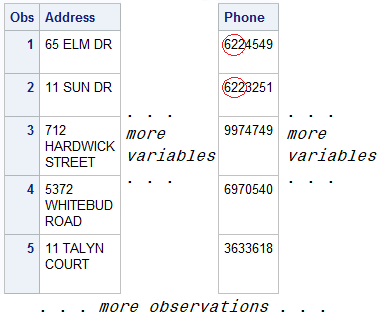
You can use the SUBSTR
function to complete this modification. The syntax of the SUBSTR function,
when used to replace a variable's values, is identical to the
syntax for extracting a substring.
SUBSTR(argument,position,n)
However, in this case,
note the following:
-
The first argument specifies the character variable whose values are to be modified.
-
The second argument specifies the position at which the replacement is to begin.
-
The third argument specifies the number of characters to replace. If n is omitted, all remaining characters are replaced.
Positioning the SUBSTR Function
SAS uses the SUBSTR function to extract a substring
or to modify a variable's values, depending on the position of
the function in the assignment statement.
When the function is
on the right side of an assignment statement, the function returns
the requested string.
MiddleInitial=substr(middlename,1,1);
But if you place the
SUBSTR function on the left side of an assignment statement, the function
is used to modify variable values.
substr(region,1,3)='NNW';
When the SUBSTR function
modifies variable values, the right side of the assignment statement
must specify the value to place into the variable. For example, to
replace the fourth and fifth characters of a variable named Test with
the value
92, you write the following
assignment statement: substr(test,4,2)='92'; Test Test S7381K2 → S7392K2 S7381K7 → S7392K7
It is possible to use
the SUBSTR function to replace the
622 exchange
in the variable Phone. This assignment statement specifies that the
new exchange 433 should be placed in
the variable Phone, starting at character position 1 and replacing
three characters.
data work.temp2;
set cert.temp;
substr(phone,1,3)='433';
run;
proc print data=work.temp2;
run;However, executing this
DATA step places the value
433 into
all values of Phone.

You need to replace
only the values of Phone that contain the
622 exchange.
To extract the exchange from Phone, add an assignment statement to
the DATA step. Notice that the SUBSTR function is used on the right
side of the assignment statement.
data work.temp2(drop=exchange);
set cert.temp;
Exchange=substr(phone,1,3);
substr(phone,1,3)='433';
run;
proc print data=work.temp2;
run;Now the DATA step needs
an IF-THEN statement to verify the value of the variable Exchange.
If the exchange is
622, the assignment
statement executes to replace the value of Phone.
data work.temp2(drop=exchange);
set cert.temp;
Exchange=substr(phone,1,3);
if exchange='622' then substr(phone,1,3)='433';
run;
proc print data=work.temp2;
run;After the DATA step
is executed, the appropriate values of Phone contain the new exchange.
Figure 14.4 PROC PRINT Output of Work.Temp2 (partial output)

To summarize, when the
SUBSTR function is on the right side of an assignment statement, the
function extracts a substring.
MiddleInitial=substr(middlename,1,1);
When the SUBSTR function
is on the left side of an assignment statement, the function replaces
the contents of a character variable.
substr(region,1,3)='NNW';
SCAN versus SUBSTR Functions
The SUBSTR function is similar
to the SCAN function. Here is a brief comparison. Both the SCAN and
SUBSTR functions can extract a substring from a character value:
-
SCAN extracts words within a value that is marked by delimiters.
-
SUBSTR extracts a portion of a value by starting at a specified location.
The SUBSTR function
is best used when you know the exact position of the string that you
want to extract from the character value. It is unnecessary to mark
the string by delimiters. For example, the first two characters of
the variable ID identify the class level of college students. The
position of these characters does not vary within the values of ID.
The SUBSTR function
is the best choice to extract class level information from ID. By
contrast, the SCAN function is best used during the following actions:
-
You know the order of the words in the character value.
-
The starting position of the words varies.
-
The words are marked by some delimiter.
LEFT and RIGHT Functions
Overview of the LEFT and RIGHT Functions
-
The LEFT function left-aligns a character expression.LEFT returns an argument with leading blanks moved to the end of the value.
-
The RIGHT function right-aligns a character expression.RIGHT returns an argument with trailing blanks moved to the start of the value.
|
Syntax, LEFT and RIGHT
function:
LEFT(argument)
RIGHT(argument)
|
Example: LEFT Function
The following example
uses the LEFT function to left-align character expressions.
data _null_; a='DUE DATE'; b=' DUE DATE'; c=left(a); d=left(b); put c $8.; put d $12.; run;
The following is displayed
in the SAS log. The LEFT function returns the argument with leading
blanks moved to the end of the value. In the example, b has three
leading blanks and, in the output, the leading blanks are moved to
the end of DUE DATE. DUE DATE is left-aligned.
DUE DATE DUE DATE
Example: RIGHT Function
The following example
uses the RIGHT function to right-align character expressions.
data _null_; a='DUE DATE'; b='DUE DATE '; c=right(a); d=right(b); put c $8.; put d $12.; run;
The following is displayed
in the SAS log. The RIGHT function returns the argument with leading
blanks moved to the front of the value. In the example, b has three
trailing blanks and, in the output, the trailing blanks are moved
before DUE DATE. DUE DATE is right-aligned.
DUE DATE DUE DATE
Concatenation Operator
The concatenation operator
concatenates character values. The operator can be expressed as ||
(two vertical bars), ¦ ¦ (two broken vertical bars), or
!!( two exclamation points).
FullName = First || Middle || Last;
The length of the resulting
variable is the sum of the lengths of each variable or constant in
the concatenation operation. You can also use a LENGTH statement to
specify a different length for the new variable.
The concatenation operator
does not trim leading or trailing blanks. If variables are padded
with trailing blanks, use the TRIM function to trim trailing blanks
from values before concatenating them.
TRIM Function
Overview of the TRIM Function
The TRIM
function removes trailing blanks from character expressions and returns
one blank if the expression contains missing values.
FullName = trim(First) || trim(Middle) || Last;
The TRIM function is
useful for concatenating because the concatenation operator does not
remove trailing blanks.
If the TRIM function
returns a value to a variable that was not yet assigned a length,
by default, the variable length is determined by the length of the
argument.
|
Syntax, TRIM function:
TRIM(argument)
|
Example: TRIM Function
data work.nametrim; length Name $ 20 First Middle Last $ 10; Name= 'Jones, Mary Ann, Sue'; First = left(scan(Name, 2, ',')); Middle = left(scan(Name, 3, ',')); Last = scan(name, 1, ','); FullName = trim(First) || trim(Middle) ||Last; drop Name; run; proc print data=work.nametrim; run;
Figure 14.5 TRIM Function

CATX Function
Overview of the CATX Function
The CATX function enables you
to concatenate character strings, remove leading and trailing blanks,
and insert separators. The CATX function returns a value to a variable,
or returns a value to a temporary buffer. The results of the CATX
function are usually equivalent to those that are produced by a combination
of the concatenation operator and the TRIM and LEFT functions.
In the DATA step, if
the CATX function returns a value to a variable that has not previously
been assigned a length, then the variable is given the length of 200.
To save storage space, you can add a LENGTH statement to your DATA
step, and specify an appropriate length for your variable. The LENGTH
statement is placed before the assignment statement that contains
the CATX function so that SAS can specify the length the first time
it encounters the variable.
If the variable has
not previously been assigned a length, the concatenation operator
(||) returns a value to a variable. The variable’s given length
is the sum of the length of the values that are being concatenated.
Otherwise, you can use the LENGTH statement before the assignment
statement containing the TRIM function to assign a length.
Recall that you can
use the TRIM function with the concatenation operator to create one
address variable. The address variable contains the values of the
three variables Address, City, and Zip. To remove extra blanks from
the new values, use the DATA step shown below:
data work.newaddress(drop=address city state zip); set cert.temp; NewAddress=trim(address)||', '||trim(city)||', '||zip; run;
You can accomplish the same concatenation using only
the CATX function.
|
Syntax, CATX function:
CATX(separator,string-1 <,...string-n>)
|
Example: Create New Variable Using CATX Function
You want to create the
new variable NewAddress by concatenating the values of the Address,
City, and Zip variables from the data set Cert.Temp. You want to strip
excess blanks from the old variable’s values and separate the
variable values with a comma and a space. The DATA step below uses
the CATX function to create NewAddress.
data work.newaddress(drop=address city state zip);
set cert.temp;
NewAddress=catx(', ',address,city,zip);
run;
proc print data=work.newaddress;
run;The revised DATA step
creates the values that you would expect for NewAddress.
Output 14.12 SAS Data Set Work.NewAddress

INDEX Function
Overview of the INDEX Function
The INDEX
function enables you to search a character value for a specified string.
The INDEX function searches values from left to right, looking for
the first occurrence of the string. It returns the position of the
string's first character. If the string is not found, it returns
a value of 0.
|
Syntax, INDEX function:
INDEX(source,
excerpt)
|
Example: Search for Occurrences of a Phrase
Suppose you want to
search the values of the variable Job, which lists job skills. You
want to create a data set that contains the names of all temporary
employees who have word processing experience. The following figure
shows a partial output of the Cert.Temp data set.
Figure 14.6 Cert.Temp (partial output)
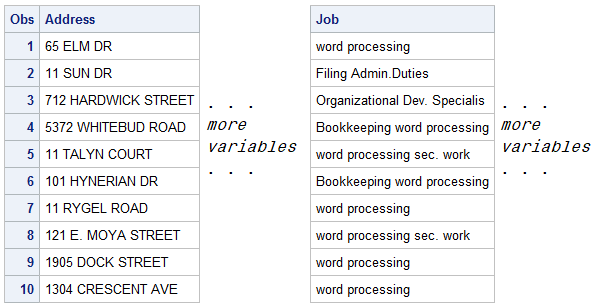
To search for the occurrences
of the phrase “word processing” in the values of the
variable Job, you write the INDEX function as shown below. Note that
the character string is enclosed in quotation marks.
index(job,'word processing')
To create the new data
set, include the INDEX function in a subsetting IF statement. Only
those observations in which the function locates the string and returns
a value greater than 0 are written to the data set.
data work.datapool; set cert.temp; where index(job,'word processing') > 0; run; proc print data=work.datapool; run;
Here is the data set
that shows the temporary employees who have word processing experience.
The program processed all of the observations in the Cert.Temp data
set.
Output 14.13 Work.DataPool (partial output)

Note that the INDEX
function is case sensitive, so the character string that you search
for must be specified exactly as it is recorded in the data set. For
example, the INDEX function shown below would not locate any employees
who have word-processing experience.
index(job,'WORD PROCESSING')
Finding a String Regardless of Case
To ensure
that all occurrences of a character string are found, you can use
the UPCASE or LOWCASE function with the INDEX function. The UPCASE
and LOWCASE functions enable you to convert variable values to uppercase
or lowercase letters. You can then specify the character string in
the INDEX function accordingly.
index(upcase(job),'WORD PROCESSING') index(lowcase(job),'word processing')
FIND Function
Overview of the FIND Function
The FIND
function enables you to search for a specific substring of characters
within a specified character string.
-
The FIND function searches the string, from left to right, for the first occurrence of the substring, and returns the position in the string of the substring’s first character.
-
If the substring is not found in the string, the FIND function returns a value of 0.
-
If there are multiple occurrences of the substring, the FIND function returns only the position of the first occurrence.
|
Syntax, FIND function:
FIND(string,substring<,modifiers><,startpos> )
Note: If string or substring is
a character literal, you must enclose it in quotation marks.
|
Details
The modifiers argument
enables you to specify one or more modifiers for the function, as
listed below.
-
The modifier i causes the FIND function to ignore character case during the search. If this modifier is not specified, FIND searches for character substrings with the same case as the characters in substring.
-
The modifier t trims trailing blanks from string and substring.
Here are several facts
about modifiers and constants.
-
If the modifier is a constant, enclose it in quotation marks.
-
Specify multiple constants in a single set of quotation marks.
-
Modifier values are not case sensitive.
If startpos is not specified,
FIND starts the search at the beginning of the string and searches
the string from left to right. If startpos is specified, the absolute
value of startpos determines the position at which to start the search.
The sign of startpos determines the direction of the search. That
is, when startpos is positive, FIND searches from startpos to the
right, When startpos is negative, FIND searches from startpos to the
left.
Example: Find Word Processing Jobs in a Data Set
The values of the variable Job are all lowercase. Therefore,
to search for the occurrence of word processing in the values of the
variable Job, you write the FIND function as shown below. Note that
the character substring is enclosed in quotation marks.
find(job,'word processing')
To create the new data
set, include the FIND function in a subsetting IF statement. Only
those observations in which the function locates the string and returns
a value greater than 0 are written to the data set.
data work.datapool; set cert.temp; where find(job,'word processing') > 0; run; proc print data=work.datapool; run;
Output 14.14 Work.DataPool (partial output)

UPCASE Function
The UPCASE
function converts all letters in a character expression to uppercase.
|
Syntax, UPCASE function:
UPCASE(argument)
|
In this example, the
function is placed in an assignment statement in a DATA step. You
can change the values of the variable Job in place.
data work.upcasejob; set cert.temp; Job=upcase(job); run; proc print data=work.upcasejob; run;
The new data set contains
the converted values of Job.
Output 14.15 Work.UpcaseJob (partial output)

LOWCASE Function
The LOWCASE function converts all letters in a character
expression to lowercase.
|
Syntax, LOWCASE function:
LOWCASE(argument)
|
In this example, the
function converts the values of the variable Contact to lowercase
letters.
data work.lowcasecontact;
set cert.temp;
Contact=lowcase(contact);
run;
proc print data=work.lowcasecontact;
run;Output 14.16 Work.LowcaseContact (partial output)

PROPCASE Function
The PROPCASE
function converts all words in an argument to proper case (so that
the first letter in each word is capitalized).
|
Syntax, PROPCASE function:
PROPCASE(argument<,delimiter(s)>)
Note: If you specify delimiter(s),
then the default delimiters are no longer in effect.
|
-
The PROPCASE function first converts all letters to lowercase letters and then converts the first character of words to uppercase.
-
The first character of a word is the first letter of a string or any letter preceded by a default list of delimiters.Default delimiter List: blank / — ( . tab
Tip
Delimiters can be specified
as a second argument, instead of using the default list.
In this example, the
function converts the values of the variable named Contact to proper
case and uses the default delimiters.
data work.propcasecontact;
set cert.temp;
Contact=propcase(contact);
run;
proc print data=work.propcasecontact;
run;After the DATA step
executes, the new data set is created.
Output 14.17 Work.PropcaseContact (partial output)

TRANWRD Function
Overview of the TRANWRD Function
The TRANWRD
function replaces or removes all occurrences of a word in a character
string. The translated characters can be located anywhere in the string.
Figure 14.7 TRANWRD Function

|
Syntax, TRANWRD function:
TRANWRD(source,target,replacement)
Note: target and replacement can
be specified as variables or as character strings. If you specify
character strings, be sure to enclose the strings in quotation marks
(' ' or " ").
|
In a DATA step, if the
TRANWRD function returns a value to a variable that has not previously
been assigned a length, then that variable is given a length of 200
bytes. To save storage space, you can add a LENGTH statement to the
DATA step and specify an appropriate length for the variable. SAS
sets the length of a new character variable the first time it is encountered
in the DATA step. Be sure to place the LENGTH statement before the
assignment statements that contain the TRANWRD function.
Example: Update Variables in Place Using TRANWRD Function
You can use TRANWRD
function to update variables in place. In this example, the function
updates the values of Name by changing every occurrence of the string
Monroe to Manson.
name=tranwrd(name,'Monroe','Manson')
Another example of the
TRANWRD function is shown below. In this case, two assignment statements
use the TRANWRD function to change all occurrences of Miss or Mrs.
to Ms.
data work.after; set cert.before; name=tranwrd(name,'Miss','Ms.'); name=tranwrd(name,'Mrs.','Ms.'); run; proc print data=work.after; run;
The new data set is
created. The TRANWRD function changes all occurrences of Miss or Mrs.
to Ms.
Figure 14.8 PROC PRINT Output of the TRANWRD Function

COMPBL Function
The COMPBL function
removes multiple blanks from a character string by translating each
occurrence of two or more consecutive blanks into a single blank.
|
Syntax, COMPBL function:
COMPBL(source)
|
If a variable is not
assigned a length before the COMPBL function returns a value to the
variable, then the variable is given the length of the first argument.
The following SAS statements
produce these results:
|
SAS Statement
|
Result
|
|---|---|
|
|
----+----1----+-—-2-- |
data _null_;
string='Hey
Diddle Diddle';
string=compbl(string);
put string;
run; |
Hey Diddle Diddle |
data _null_;
string='125 E Main St';
length address $10;
address=compbl(string);
put address;
run; |
125 E Main |
COMPRESS Function
Overview of the COMPRESS Function
The COMPRESS function
returns a character string with specified characters removed from
the original string. Null arguments are allowed and treated as a string
with a length of zero.
The COMPRESS function
returns a character string with specified characters removed from
the original string.
|
Syntax, COMPRESS function:
COMPRESS(source<, characters> <, modifier(s)>)
|
Tip
If the modifier is
a constant, enclose it in quotation marks. Specify multiple constants
in a single set of quotation marks. Modifier can
also be expressed as a variable or an expression.
Based on the number
of arguments, the COMPRESS functions works as follows:
|
Number of Arguments
|
Result
|
|---|---|
|
only the first argument, source
|
All blanks have been
removed from the argument. If the argument is completely blank, then
the result is a string with a length of zero. If you assign the result
to a character variable with a fixed length, then the value of that
variable is padded with blanks to fill its defined length.
|
|
the first two arguments, source and chars
|
All characters that
appear in the second argument are removed from the result.
|
|
three arguments, source, chars,
and modifier(s)
|
The K modifier (specified
in the third argument) determines whether the characters in the second
argument are kept or removed from the result.
|
The COMPRESS function
compiles a list of characters to keep or remove, comprising the characters
in the second argument plus any types of characters that are specified
by the modifiers. For example, the D modifier specifies digits. Both
of the following function calls remove digits from the result:
compress(source, "1234567890");
compress(source, , "d");To remove digits and
plus or minus signs, you can use either of the following function
calls:
compress(source, "1234567890+-");
compress(source, "+-", "d");Example: Compress a Character String
data _null_; a='A B C D'; b=compress(a); put b=; run;
Log 14.5 SAS Log
b=ABCD
Example: Compress a Character String Using a Modifier
The following example
uses the I modifier to ignore the case of the characters to remove.
data _null_;
x='919-000-000 nc 610-000-000 pa 719-000-000 CO 419-000-000 Oh';
y=compress(x, 'ACHONP', 'i');
put y=;
run;The following is printed
to the SAS log.
Log 14.6 SAS Log
y=919-000-000 610-000-000 719-000-000 419-000-000
Last updated: August 23, 2018
..................Content has been hidden....................
You can't read the all page of ebook, please click here login for view all page.