The following steps will show you how to use Google Translator Toolkit:
- Open your web browser and navigate to https://translate.google.com/toolkit. Click on the UPLOAD button to upload a file as shown in the following screenshot:
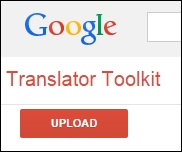
- You will be taken to another web page where you can add the content that you want to translate. You can choose the
intl_messages.arbfile to be translated: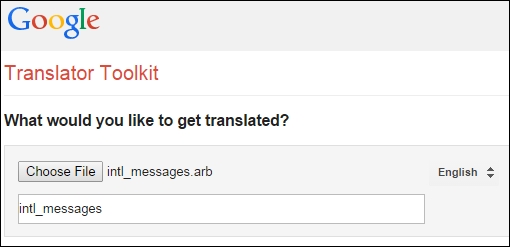
- Select the appropriate translating language that you want the message to be translated into, and then click on the Next button:
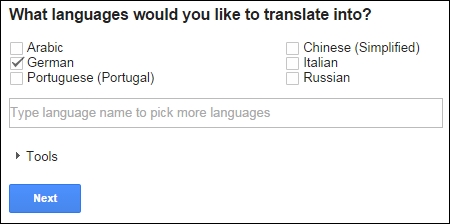
- On the next page, you can choose any one of the vendors that are ready for translation or click on the No, thanks button to translate the messages yourselves. The resulting new file will appear in the list of files ready for translation, as shown in the following screenshot:

- Now click on the filename in the list of files and Google Translator Toolkit will open it in the editor:
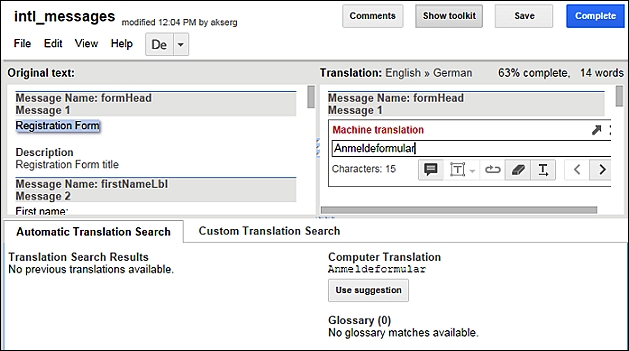
- Google Translator Toolkit helps you translate your messages easily, giving you suggestions. You can just choose all of them and click on the Complete button, but you can play with the translation options to properly translate your messages if you want. Finally, choose Save and close the menu item in the File menu to return to the main page of Google Translator Toolkit:
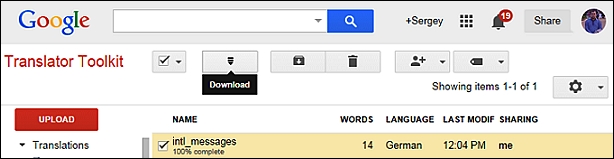
- We selected our file and clicked on the Download button to save it with the name
translate_de.arb. We also changed the name of the file fromintl_messages.arbtotranslate_en.arbto keep all the filenames similar.
..................Content has been hidden....................
You can't read the all page of ebook, please click here login for view all page.
