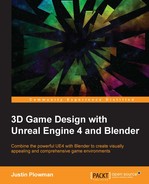How did your level turn out?
Does it feel like a cargo ship?
How did your play testers feel while playing it?
Remember that one of the purposes of whiteboxing a level is to get an idea for the props that we need and their relative sizes. If we were going to take this level all the way through development (and feel free to finish the level after this chapter), we would replace every basic shape with a detailed custom game asset. However, that is a bit outside the scope of this book. What we will do is build a basic prop to get you started with Blender and get you comfortable with the process of bringing custom art into Unreal. With some practice, the only limit to your level building ability will be your imagination! In this chapter, we will cover the following topics:
- Getting started making game assets
- Using the basic tools of polygon modeling
- How to use UV mapping and why it's important
- UV unwrapping our game asset
- Basic texturing techniques
So, before we get started designing our asset, which asset will we be building? During our whiteboxing, we used several basic shapes to represent potential game assets and this gives us many to choose from, such as a hologram projector, computer console, pipes, columns, or crates. Since this is likely to be your first foray into using Blender, we will start by creating a detailed crate for our cargo ship to be transporting. A crate allows us to build something that is fairly basic but can still support a lot of detail. So go ahead and grab yourself another piece of graph paper and open your web browser; it's time to sketch!

Sketching out our first asset
My design is based on bits and pieces of several different sci-fi crates I found online and that I remembered from some of my favorite games and movies (sci-fi happens to be one of my favorite genres). The crate itself is also designed to have an inside, so I can show it in my level with both the lid on and off. This gives the asset flexibility and allows me to use it in many different situations, two very important design considerations.
Tip
Reuse of assets is important to game design and development due to the large amount of work it takes to build unique environments. Many building sets available in the Unreal Marketplace are designed to be modular to create a variety of different scenes. This practice goes back to even the earliest game titles. In Super Mario Bros. on the NES, the clouds and bushes are the exact same game asset, just different colors.
You may have noticed that I did a few different views of my crate. This allows us to see our object from the front, side, and back, and design an object with some variety to each section. By doing this, we can also communicate the design to another artist on the team if we're the ones who created the design but not the ones who will be building the asset in 3D.
Now let's set up our file in Blender (remember our settings from Chapter 1, Unreal, My Friend, I'd Like You to Meet Blender?):

Setting our scale to match Unreal 4
- Open Blender.
- Change the unit scale to Metric in the Scene portion of the Properties pane.
- Change the Scale to
0.01. - Press N to open the Scene Properties pane and fix the grid by changing the Clip End property under View to
1.0 km. - Scale your starter cube by
100since we will be using it. - Click the File menu and select Save Startup File. This will save our changes as the default settings and make sure that all the files we create going forward will have these settings. This will save us time in the future.
With our Blender file ready to go, it's time to begin building our crate.