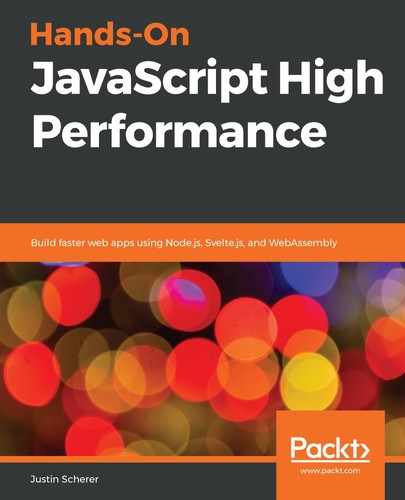Before ECMAScript 2015, we had no concept of loading in code other than utilizing the script tag. We came up with many module concepts and libraries, such as RequireJS or AMD, but none of them were built into the language. With the advent of modules, we now had a way of creating highly modular code that could easily be packaged up and imported into other sections of our code. We also got scope lock on our systems where we used to have to utilize IIFEs to get this behavior.
First, before we can start to work with modules, we will need a static server to host all of our content. Even if we get Chrome to allow access to the local filesystem, the module system will get upset since it will not serve them as text/JavaScript. To get around this, we can install the node package, node-static. We are going to add this package to a static directory. We can run the following command: npm install node-static. Once this is finished downloading into the static directory, we can grab the app.js file from the Chapter03 folder in our repository and run node app.js. This will start up the static server, along with serving them from the files directory inside our static directory. We can then place any files that we want to serve in there and be able to get at them from our code.
Now, we can write a basic module along the lines of the following and save it as lib.js:
export default function() {
console.log('this is going to be our simple lib');
}
We can then import this module from an HTML file as follows:
<script type="module'>
import lib from './lib.js';
</script>
With even this basic example, we can get an idea of how modules work in the browser. First, the type of script needs to be a module. This tells the browser that we are going to load in modules and that we are going to treat this body of code as if it were a module. This gives us several benefits. First, we are automatically put into strict mode when we are utilizing modules. Second, we are automatically scoped with modules. This means that the lib that we just imported is not available as a global. If we loaded in content as text/JavaScript and put variables on the global path, then we would automatically have them; that is why we usually have to utilize an IIFE. Finally, we get a nice syntax in which to load our JavaScript files. We could still utilize the old way of loading in a bunch of scripts, but we can also just import the ones that are module-based.
Next, we can see that the module itself uses the export and default keywords. The export means that we want this item to be available outside of this scope or file. We can now get to this item outside of our current file. The default means that if we load in the module without defining what we want, we will get this item automatically. This can be seen in the following example:
const exports = {
this : 'that',
that : 'this'
}
export { exports as Item };
First, we defined an object called exports. This is the object that we want to add as an exported item. Second, we added this item to an export declaration and we also renamed it. This is one nice thing about modules. On either the export or the import side, we can rename the items that we want to export. Now, in our HTML file, we would have a declaration such as the following:
import { Item } from './lib.js';
If we did not have the brackets around the declaration, we would be trying to bring in the default export. Since we have the curly brackets, it is going to look for an item called Item inside lib.js. If it finds it, then it will bring in the code that is associated with that.
Now, just as we renamed the exports from the export list, we can rename the import. Let's go ahead and change that to the following:
import { Item as _item } from './lib.js';
We can now utilize the item as we normally would, but as the variable _item instead of Item. This is great for name collisions. There are only so many variable names that we can come up with so, instead of changing the variables inside the separate libraries, we can just change them when they are loaded in.
A good styling convention is to declare all of our imports at the top. However, there are use cases where we may need to dynamically load our modules due to some type of user interaction or some other event. If this occurs, we can utilize dynamic imports to do this. These appear as follows:
document.querySelector('#loader').addEventListener('click', (ev) => {
if(!('./lib2.js' in imported)) {
import('./lib2.js')
.then((module) => {
imported['./lib2.js'] = module;
module.default();
});
} else {
imported['./lib2.js'].default();
}
});
We have added a button that, when clicked, we try to load the module into our system. This is not the best way to cache the module in our system and most browsers will also do some caching for us, but this way is fairly straightforward and showcases the dynamic import system. The import function is based on promises, so we try to grab it and, if we succeed, we add it to an imported object. We then call the default method. We can get to any of the items that the module exports for us, but this is one of the easiest to get to.
Seeing how JavaScript has evolved has been amazing. All of these new features give us capabilities that we used to have to rely on from third parties. The same can be said regarding the changes to the DOM. We will now look at these changes.