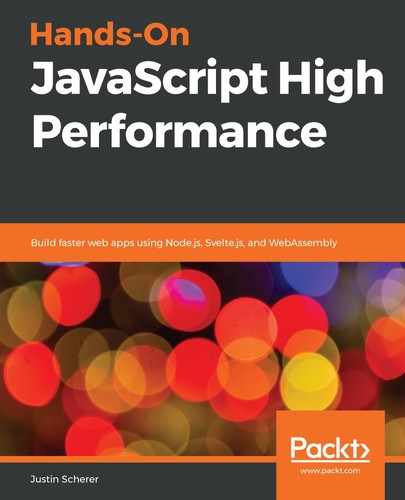Google's Chrome browser utilizes the Blink engine and uses the famous V8 JavaScript runtime. This is the same runtime that is used inside Node.js, so getting familiar with the development tools will help us in a lot of ways.
Chrome has been at the forefront of web technologies, just like Firefox. They have been the first to implement various ideas, such as the QUIC protocol, which the HTTP/3 standard is loosely based on. They created the Native Plugin Interface (NaCL) that helped, alongside asm.js, to create the standard for WebAssembly. They have even been pioneers in making web applications start to become more native-like by giving us APIs such as the Bluetooth, Gamepad, and Notifications APIs.
We will be specifically looking at the Lighthouse feature that comes with Chrome. The Lighthouse feature can be accessed from the Audits tab in the Chrome browser. Once we are here, we can set up our audit with a myriad of settings:
- First, we can audit our page based on it running from a mobile device or desktop. We can then audit various features of our site.
- If we are developing a progressive web application, we may decide that SEO is not needed. On the other hand, if we are developing a marketing site, we could decide that the progressive web app check is not needed. We can simulate a throttled connection.
- Finally, we can start off with clean storage. This is especially helpful if our application utilizes caching systems that are built into browsers, such as session storage or local storage.
As an example, let's look at an external site and see how well it stacks up in the audit application. The site we will be looking at is Amazon, located at https://www.amazon.com. The site should be a good example for us to follow. We are going to look at it as a desktop application, without any throttling. If we run the audit, we should get something that looks like the following:

As we can see, the main page does well in performance and best practices, but Chrome is warning us about accessibility and SEO performance. In terms of accessibility, it seems that images do not have alt attributes, which means screen readers are not going to work well. Also, it seems that the developers have tabindexes higher than 0, possibly causing the tab order to not follow the normal page flow.
If we wanted to set up our own system to test, we would need to host our pages locally. There are many great static site hosting solutions (we will be building one later in the book), but if we needed to host content, one of the easiest methods would be to download Node.js and install the static-server module. We will go into depth later on how to get Node.js up and running and how to create our own servers, but for now, this is the best bet.
We have looked at the main modern web browsers that are out there and that we should target. Each of them has its own capabilities and limitations, which means we should be testing our applications on all of them. However, the focus of this book will be the Chrome browser and the developer tools that come with it. Since Node.js is built with the V8 engine, and with many other new browsers being based on the Chromium engine, such as Brave, it would make sense to utilize this. We are going to go into detail regarding three specific features that the Chrome developer tools give us.