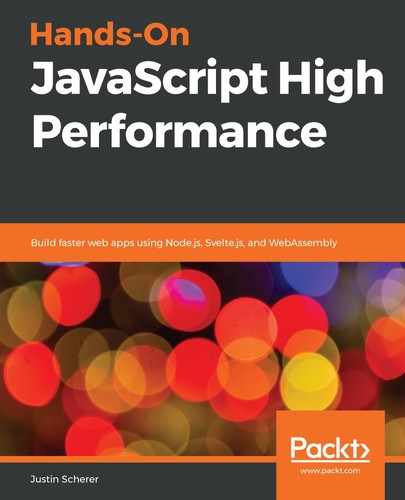First, let's go ahead and set up our project by creating our package.json file in a folder of our choosing. We can start with the following basic package.json file:
{
"version" : "0.0.1",
"name" : "microserver",
"type" : "module"
}
This should be fairly straightforward now. The main thing is that the type is set to module so we can utilize modules inside of Node.js. Next, let's go ahead and add the Remarkable dependency by running npm install remarkable inside the folder in which we put our package.json file. With that, we should now have remarkable listed as a dependency in our package.json file. Next, let's go ahead and get our server set up. To do so, create a main.js file and do the following:
- Import the http2 and fs modules, since we will use them to start our server and read our private key and certificate files, as follows:
import http2 from 'http2'
import fs from 'fs'
- Create our server and read in our key and certificate files. We will generate these after setting up our main file, like this:
const server = http2.createSecureServer({
key: fs.readFileSync('selfsignedkey.pem'),
cert: fs.readFileSync('selfsignedcertificate.pem')
});
- Respond to the error event by just crashing our server (we should probably handle this better, but for now, this will work). We will also handle an incoming request by just responding with a simple message and a status of 200 (which means all good), like this:
server.on('error', (err) => {
console.error(err);
process.exit();
});
server.on('stream', (stream, headers) => {
stream.respond({
'content-type': 'text/html',
':status': 200
});
stream.end("A okay!");
});
- Finally, we will start listening in on port 50000 (a random port number can be used here).
Now, if we do try to run this, we should be greeted by a nasty error message similar to the following:
Error: ENOENT: no such file or directory, open 'selfsignedkey.pem'
We have not generated our self-signed private key and certificate yet. Remember from Chapter 6, Message Passing – Learning about the Different Types, that we cannot serve any content over an unsecured channel (HTTP); instead, we have to utilize HTTPS. To do this, we need to either get a certificate from a certificate authority or we need to generate one ourselves. From Chapter 6, Message Passing – Learning about the Different Types, we should have the openssl application installed on our computers.
- Let's go ahead and generate that by running the following command and just pressing Enter through the Command Prompts:
> openssl req -newkey rsa:2048 -nodes -keyout selfsignedkey.pem -x509 -days 365 -out selfsignedcertificate.pem
We should now have both of those files in our current directory, and now, if we try running our application, we should have a server listening on port 50000. We can check this by going to the following address: 127.0.0.1:50000. If everything worked correctly, we should see the message A okay!
While having variables such as the port, private key, and certificate hardcoded is okay for development purposes, we should still move these to our package.json file so another user could make the changes to them in a single place, instead of having to go into the code and make the changes. Let's go ahead and make these changes right now. Inside of our package.json file, let's add the following fields:
"config" : {
"port" : 50000,
"key" : "selfsignedkey.pem",
"certificate" : "selfsignedcertificate.pem",
"template" : "template",
"body_files" : "publish"
},
"scripts" : {
"start": "node --experimental-modules main.js"
}
The config section will allow us to pass in various variables that we will let the user of the package set, either with the package.json config section, or when running our file by using the npm config set tinyserve:<variable> command. The scripts section, as we saw from Chapter 5, Switching Contexts – No DOM, Different Vanilla, allows us access to these variables and allows the user of our package to now just use npm start, instead of using node --experimental-modules main.js. With this, we can change our main.js file by declaring all of these variables near the top of our file, like so:
const ENV_VARS = process.env;
const port = ENV_VARS.npm_package_config_port || 80;
const key = ENV_VARS.npm_package_config_key || 'key.pem';
const cert = ENV_VARS.npm_package_config_certificate || 'cert.pem';
const templateDirectory = ENV_VARS.npm_package_config_template || 'template';
const publishedDirectory = ENV_VARS.npm_package_config_bodyFiles || 'body';
All of the configuration variables can be found on our process.env variable, so we declare a shortcut to it at the top of our file. We can then get access to the various variables, as we have seen in Chapter 5, Switching Contexts – No DOM, Different Vanilla. We also set defaults, just in case the user does not run our file using the npm start script that we declared. Users will also notice that we have declared a few extra variables. These are variables that we will talk about later, but they deal with where we hyperlink to and whether we want to enable the caching or not (the development variable). Next, we will take a look at how we will access the templating system that we want to set up.