We are now able to add users and groups to Confluence, and administer group memberships. There will be a point where we have to look up a user, change his or her details, or send a new password.
When we want to add users to certain groups, spaces, or do anything that has to do with permissions, we have the option to search for users. Whenever you are able to search for users within Confluence, a magnifying glass icon will be shown. When we click on this icon, a new pop up will be shown, giving us the following two options to search for users:
- Simple search
- Membership search
To search via the simple user search:
- Select the User tab on the User Search screen, as shown in the following screenshot.
- Type some information about the user into the search box. You can use any part of the user's username, full name, or e-mail address.
- Click on Search.
Confluence will return a list of matching users. You can check the boxes in front of the usernames to select the users you where looking for.
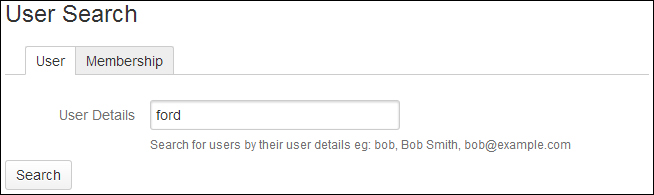
It is also possible to search for users who are members of a certain group with the membership search.
- Select the Membership tab on the User Search screen.
- Type all or a part of the group name in the search box.
- Click on Search.
Confluence will return a list of users who are member of the groups matching your search. In the following example, I searched for "confluence". The results show all users belonging to the confluence-administrators group and all users belonging to the confluence-users group:
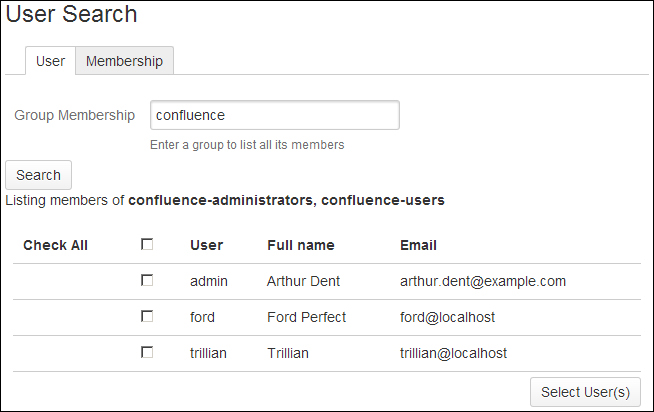
To change the details of a user, you need Confluence Administrator permissions. The user details include the user's name, password, e-mail address, group membership, and the ability to access Confluence. Users are allowed to change their own details, but not their group memberships.
Updating a user's details can be done via the user details screen as displayed in the upcoming screenshot. There are two ways to navigate to this screen.
- The first is via the Administration Console, using the following steps:
- Browse to the Administration Console (Administration | Confluence Admin).
- Choose Users in the left-hand menu.
- Search for the user, or use the Show all users link.
- Click on the link of the user you want to edit.
- The second way is via the user profile, using the following steps:
- If you are not in the Administration Console, you can quickly go to the user details screen via the user's profile.
- Click on a user's full name in Confluence to go to that user's profile page. A full name can be, for example, be found on any page in Confluence as displayed in the following screenshot:
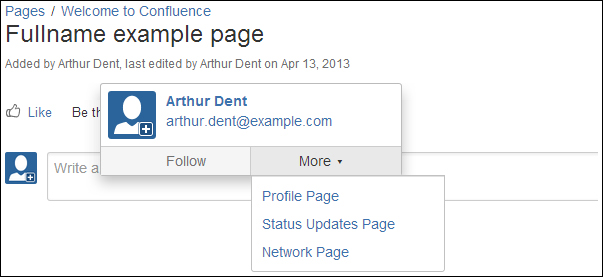
- Click on the Administrator User link on the left.
You should now see the user details screen and the links allowing you to edit the details.
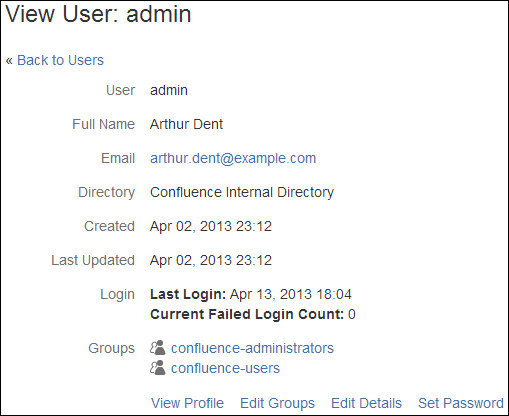
The following is the explanation on the different links present on the user details page. Note that not all available options are displayed on the previous screenshot.
|
Link |
Description |
|---|---|
|
View Profile |
View the user's profile. |
|
Edit Groups |
Add the user to or remove the user from a group. |
|
Edit Details |
Change the user details such as the user's name, e-mail address, contact details, and department information. |
|
Set Password |
Change the user's password. |
|
Remove |
Remove the user from Confluence, which is only possible when the user didn't add or edit any content on the site. |
|
Disable |
Disable access to Confluence for this user. You can use this option when a user has already added or changed any content on the site. Disabling a user will also remove the user from your license count. |
Note
Changing a username in Confluence is currently not supported via the interface and can only be done via the database. If you need to change a username, read https://confluence.atlassian.com/x/nXUC for more information.
At some point in time, a user might lose their password and send you an e-mail with the question if you could reset it. Fortunately, Confluence has a Forgot your password? link on its login screen, which users can use themselves:
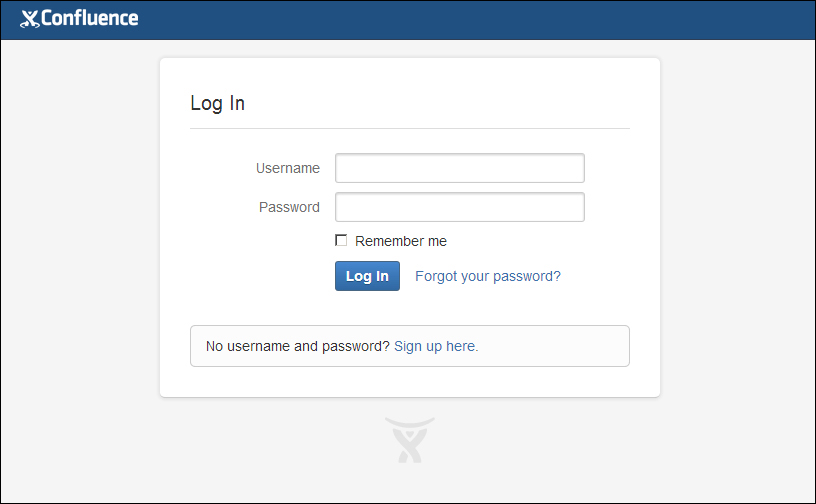
The Forgot you password? link allows a user to ask for a password reset. The user needs to fill in his/her username and will receive an e-mail with a reset link. The user's password isn't changed unless the link is used and a new password is saved.
If you don't have an e-mail server set up or an external user directory configured, this option is not available. In case of an external user directory, you will need to redirect your users to that system password recovery option.
If you haven't set up an e-mail server, you will have to reset the password manually via the Set Password option on the user's detail screen, as mentioned before. This password reset has to be done by an administrator.
