Before we can add any content to Confluence, we need to have a space to put it in. In this exercise we will create two spaces, which we will use for the rest of this book.
For setting up a new global space, the Create Space permission is required.
To add a new global space, perform the following steps:
- Go to the Confluence dashboard and click on Create Space located at the top right of the dashboard. The Create Space dialog appears as shown in the following screenshot.
- Enter the following information to create the first space:
- Space name: The name for the space. This name doesn't need to be unique. Use the name Project Documentation.
- Space key: A key to identify your space. The key can only contain characters and numbers, nothing else. This key is used when linking content between spaces, web URL, and for reports. For our Project Documentation space we use DOC. Space keys must be unique.
- Make this space private: Checking this box will make sure the space is only visible to the user who is creating it. If the space is not private, it will have the default space permissions. For now, we don't care about permissions and will create a public space.
- Click on Create. You will be forwarded to the space's home page. This home page is automatically created, containing the default space content.
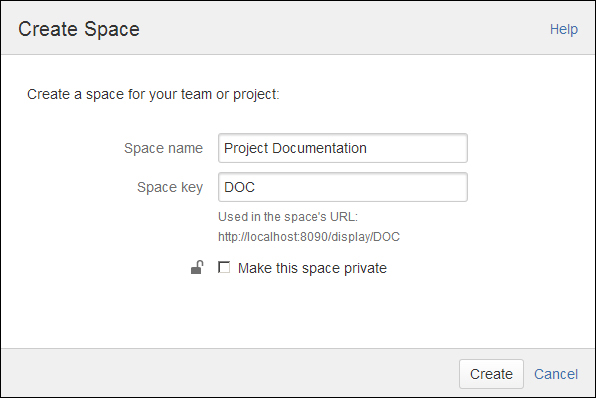
- After creating the first space, create a second space with:
- Space name as Management
- Space key as MGMT
- The Make this space private box unchecked
Space permissions can be changed afterwards. More on permissions in Chapter 6, Securing Your Content.
..................Content has been hidden....................
You can't read the all page of ebook, please click here login for view all page.
