Confluence tracks all changes made to a page, by creating a new version each time the page is modified. You can view the changes between different versions of the page, and also rollback to a certain version of the page.
All previous versions of a page can be viewed.
To view the history of a page, perform the following steps:
- Go to the page you want to view the history of.
- Go to Tools | Page History.
- In the Page History screen, as displayed in the following screenshot, click on a version number to view that specific version of the page.
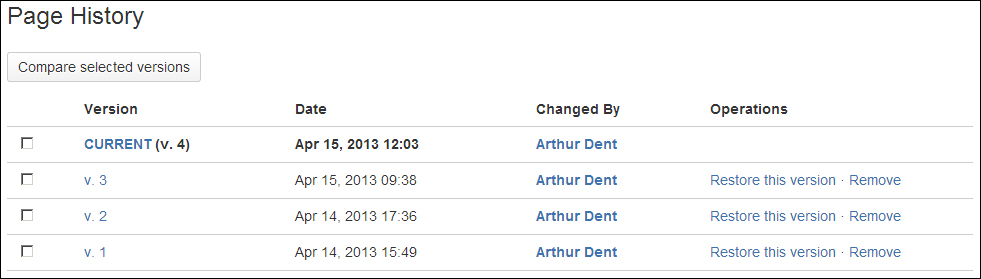
To get an understanding of the changes, it is possible to compare two versions with each other. Confluence will display the newest version of the page and highlight the changes being made; an example of this is shown in the next screenshot.
To compare changes between versions, perform the following steps:
- Go to the page you want to view the history of.
- Go to Tools | Page History.
- Use the checkbox in front of the versions to select up to two different versions.
- Choose Compare selected versions to display the comparison.
Changes between versions are highlighted with colors:
- Green: Content added
- Red: Content deleted
- Blue: Formatting changed
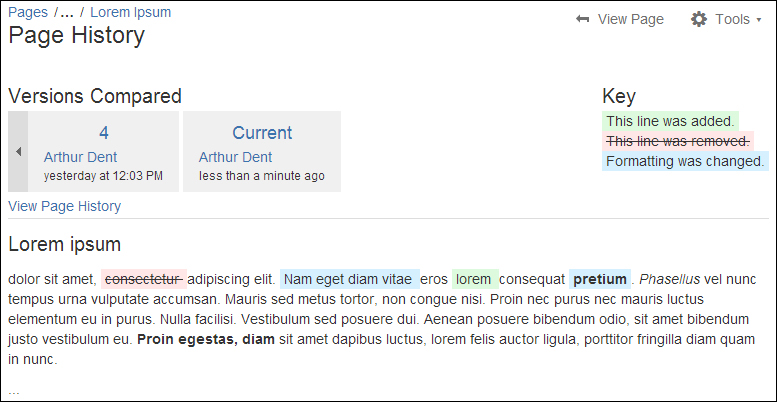
When a page comparison view is displayed, all unchanged text sections are hidden and reduced to an ellipsis, like this: ....
It is also possible to restore a previous version of a page. Confluence will then use the content of that version to create a new version. So if you are currently on Version 10 and want to restore Version 8, Confluence will create Version 11 with the content of 8. The advantage of this is that no changes are lost by reverting a version.
To restore a version, perform the following steps:
- Go to the page you want to view the history of.
- Go to Tools | Page History.
- Click on Restore this version, next to version you want to restore.
- On the next screen you can change the comment, if needed.
- Click on Ok to restore the version.
