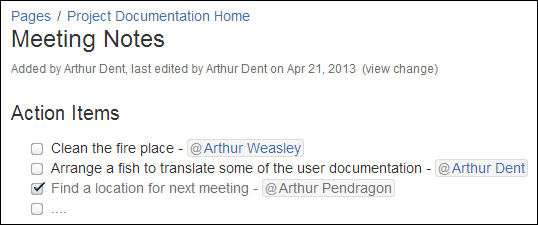Another important part of the Confluence workbox is tasks. With personal tasks, you create your own to-do list directly in Confluence, which is very useful for tasks related to content or comments in Confluence.
There are a couple of ways you and other people can assign a task to you:
- You can add a personal task via the workbox
- You can add a task via a notification in your workbox; this is useful if you don't want to forget something
- Someone can assign you a task from a tasklist on a Confluence page
- Other plugins could create tasks for you
You can create your own personal tasks in Confluence using the workbox interface.
To create a new task, perform the following steps:
- Open the workbox by selecting the workbox icon in the Confluence header.
- Select the personal task icon.
- Type the task summary in the textbox and click on Add task to add a personal task.
- To add more details to the task, click on the newly created task. Enter any details and notes in the note textbox.
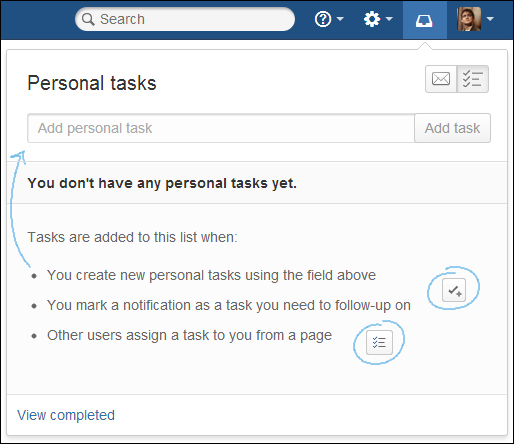
To change task priority, perform the following steps:
- Open the workbox by selecting the workbox icon in the Confluence header.
- Drag-and-drop the tasks to change their order. Click on a task and while holding down your mouse button, drag the task to its new position. Release the mouse button to save the change.
To complete a task, perform the following steps:
- Open the workbox by selecting the workbox icon in the Confluence header.
- Check the checkbox next to the task to complete it.
- Completed tasks are hidden and can be displayed with the link at the bottom of the workbox called View Completed.
Tasklists can be placed on pages and are very useful to assign and manage tasks in a team. Tasklists will place the assigned tasks in the assignee's workbox and the progress is kept in sync, meaning completing a task in your workbox will also complete the task in the tasklist.
To add a task list on a page, perform the following steps:
- Open a page in the edit mode.
- From the editor toolbar, choose the tasklist icon or use the keyboard shortcut [ + ].
- Type the description of the task.
- If you want to assign the task to someone, type
@and the person's full name in the task description (@mentions are explained elsewhere in this chapter.) The assignee will receive a notification and the task will appear in their personal tasklist. You can also mention yourself to assign a task to your own tasklist. - To finish the tasklist, press Enter twice.