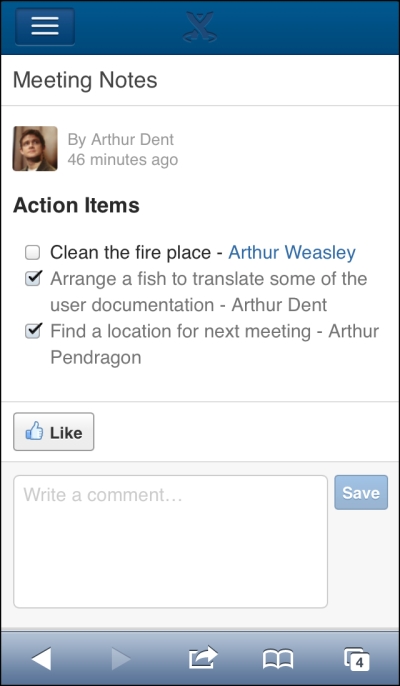With a collaboration tool like Confluence, it is important that you can access your information and keep up with discussions even when you are on the road. Confluence comes with a built-in mobile interface, which is easy to use on recent mobile devices with a web browser.
On your phone or other supported mobile devices, it is possible to:
- View the Confluence dashboard, pages, blog posts, and user profiles
- Add comments to a page or blog post
- Like content such as pages, blog posts, or comments
- Manage your personal tasks and notifications
With the mobile interface it is not possible to add or edit pages or blog posts, or edit the existing comments. Navigation in the mobile interface is also different as compared to navigation using a desktop. The space and tree view is not available in the mobile interface and navigation is done by searching the content using the Confluence search.
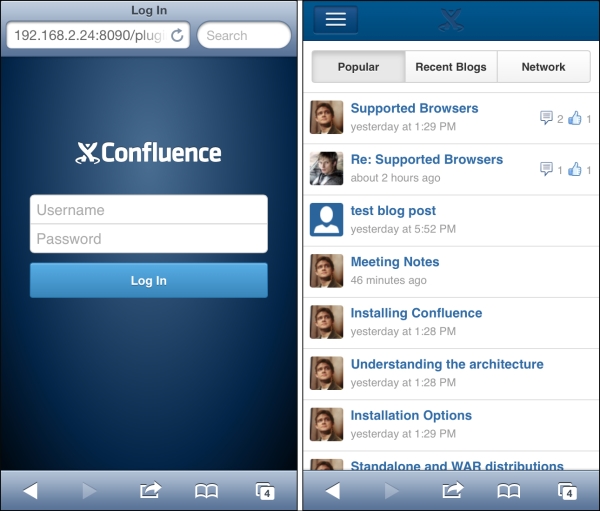
The first thing you will see after logging in via the mobile interface is the dashboard, although not all updates are shown. The content that is available on the dashboard of the mobile interface is:
- Popular content – based upon comments and likes
- Recent blogs – recent blog posts in the space you can access
- Network – updates by people in your network
Tapping on the links will bring you to the full content of the page, blog post, or comment. While viewing the full content of a page or blog post you can:
As suggested in the previous screenshot, it is possible to change the status of a task using the mobile interface.
With the mobile interface you can search for users and then use your mobile to call, text, or e-mail that user directly, provided the user has entered their details in Confluence.
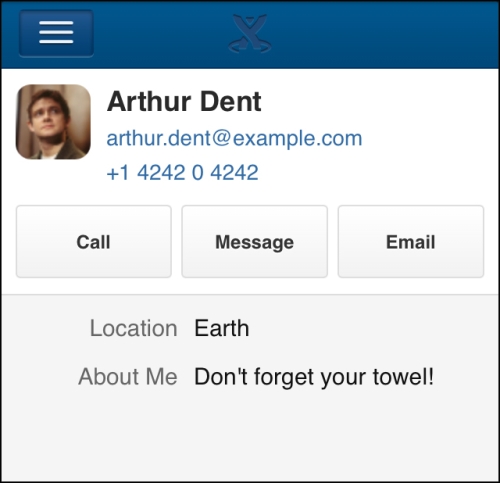
Tap on the menu icon in the top-left corner to open the menu panel. Start typing the page title or person's name in the Search box. The search engine of the mobile interface is intended to be fast and offers only matches based upon page titles. For a full search, you have to switch to the desktop mode. Tap on the results to go to the full content.
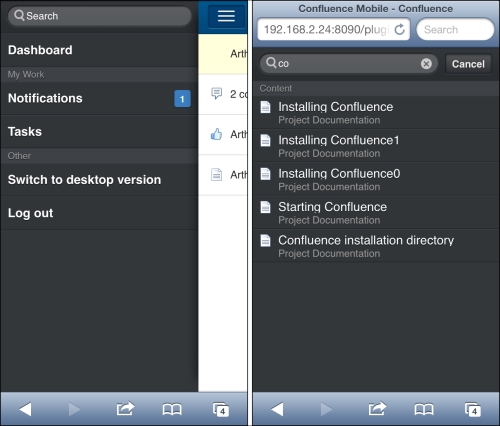
You can view and respond to your notification directly from your mobile phone. Tap the menu icon to open the menu on the left. Choose Notifications, then tap on a notification to see its details. You can reply, like, or watch via the actions. Tap Open to open the page or blog post.
Choose Tasks to view and manage your personal tasks. Tap the plus sign (+) to add a new task. Tap on a task to see its details. Using your mobile you can add notes, complete a task, or browse to the related page.
The mobile interface is a great way to keep up-to-date while you are not behind your normal desktop. However, not all features that the desktop version of Confluence offers can be transferred to a mobile interface.
- Some macros may not work.
Confluence macros are not yet fully supported in the mobile interface. If you are viewing content with an unsupported macro, you will see a message inviting you to switch to the desktop version of the page.
- Swap between desktop and mobile interface.
Using the left menu panel in your mobile interface, you can switch to the desktop version of Confluence. When you watch the desktop version on your mobile device, you will also see a link for switching back to the mobile interface.
- The mobile interface can be disabled.
If you are running a public website on Confluence, you might want to turn off the mobile interface to preserve the look and feel. The mobile interface has a plugin called Confluence Mobile Plugin that can be disabled via the Administration Console.