Application Navigator appears in the top-left corner of Confluence, as soon as there is more then one link configured. Application Navigator can be used to quickly navigate between different applications.
Not all Atlassian applications currently have this navigator, but they will in the future.
A Confluence administrator can add new links to the navigator. By default application links are also added to the navigator; it is not possible to remove them.
To add a new link:
- Browse to the Administration Console (Administration | Confluence Admin).
- Choose Application Navigator in the left-hand menu.
- Fill in the details for the new link:
- Name: The name which will be displayed in the navigator drop-down list
- URL: The link to the application or website
- Hide: Select this checkbox if you don't want to show the link in the navigator drop-down list
- Restricted to Groups: Links can be restricted to certain groups; select the groups that are allowed to see this link
- Click on Add, to save the link.
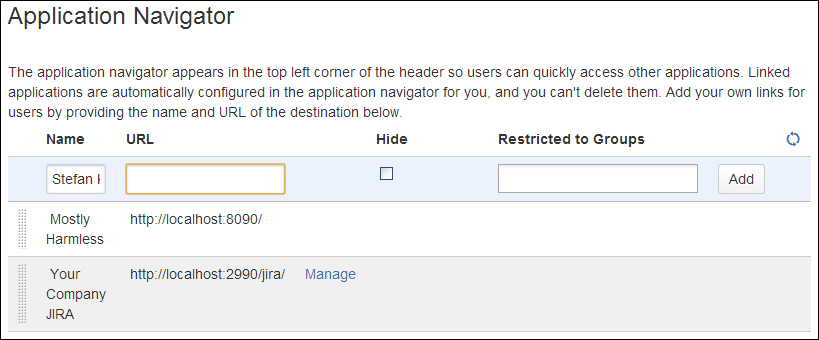
Existing links can easily be altered, ordered, or removed, with the exception of configured application links, those are a bit limited.
To change an existing link:
- Browse to the Administration Console (Administration | Confluence Admin).
- Choose Application Navigator in the left-hand side menu.
- Hover over the link you want to change and watch the background turn yellow (if the background doesn't change, you can't change the value).
- Click on the value to change to edit mode.
- Update the values you wish to change.
- Press Enter, or click on Update to save the changes.
Changing the order in which the links appear in the navigator is done by dragging-and-dropping the links.
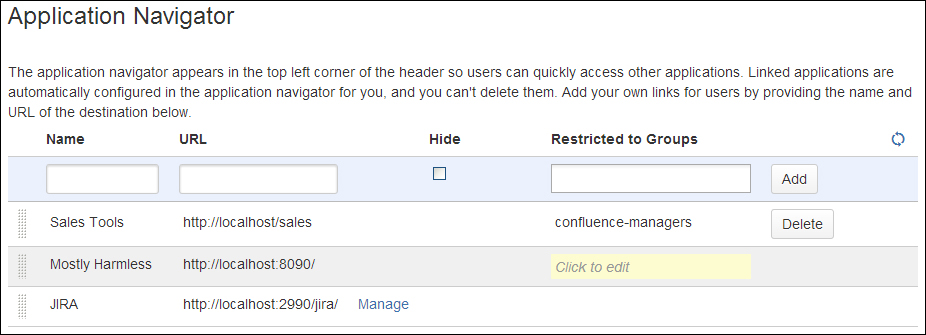
To remove a link:
- Browse to the Administration Console (Administration | Confluence Admin).
- Choose Application Navigator in the left-hand side menu.
- Click on the Delete button.
