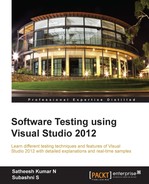Manual testing is the simplest type of testing carried out by the testers without using any automation tool. Manual test type is the best choice to be selected when the test is too difficult or complex to automate. Cost and time are also the factors to be considered when deciding between manual or automated tests. Tools such as Microsoft Excel and Microsoft Word are very useful to create and manage test cases, but more time is spent in maintaining the documents. The overall time spent in manual testing and maintaining the test cases will be greater—and more expensive as well. If any of the requirements change, new test cases should be created and the new test should be executed including the existing test cases, to make sure the new changes do not break any of the existing features.
Automated tests are good for regression testing to verify that no new defects are introduced, but manual testing is the best way to find new defects. Additional effort and knowledge is always required for automating the tests using scripts or any automation tools. At the same time, the cost involved in re-running manual tests is also high. To minimize these problems and difficulties in maintaining the test cases, Microsoft introduced multiple features for manual testing and test management with a separate testing framework and user interface, known as Microsoft Test Manager (MTM).
MTM is the main entry point for test case authoring, management, execution, and tracking. Maintaining the requirements, test cases, defects, and reports has become much easier; all of this can be done using one single tool. MTM provides an independent testing environment for the testers, without any dependency on Visual Studio; it only needs a connection to the Team Project repository in Team Foundation Server to maintain all information in the central repository. This chapter covers the following topics in detail:
- Creating Test Plans, Test Suites, and test cases
- Types of Test Suites
- Executing manual tests and action recording
- Shared-steps creation and action recording for shared steps
- Parameterizing the manual test
Test Plan is created in MTM to group together settings, environment and configurations that define your test conditions. Multiple Test Plans can be created and each can have its own settings. Even though there are default settings for the Test Plan, we can customize it as per the testing needs. The following screenshot shows the Testing Center window from Test Manager through which the new Test Plan can be created. Click on Add and provide the name for the new Test Plan.
The following screenshot shows two Test Plans with unique IDs and the Start date and End date fields:
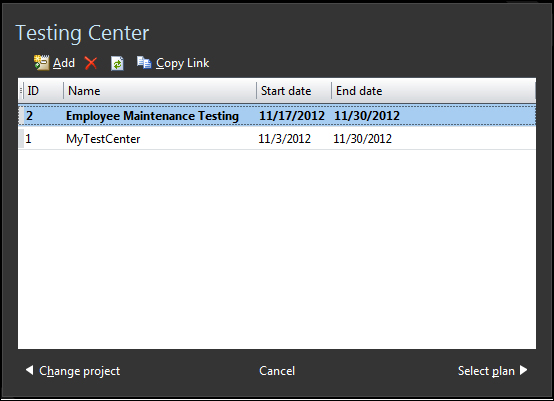
The Test Plan consists of multiple sections for customizing and setting the properties. The general section is used for setting properties such as the name, description, area path, iteration, start date, end date, owner, and state of the Test Plan. The next set of properties is the run settings used for Manual and Automated runs. Specific roles and environments that may be virtual or physical can be used. Diagnostic data adaptors such as Action Log, Action Recording, EventLog, Network Emulation, Test Impact, and others can be specified to define the data collected during the test execution.
The third set of settings is used to select builds based on build definition and quality. The last one is for the configuration to choose the data adaptors for the Test Run. The data adaptors collect the information from the machines where the test cases are being executed.
The following screenshot shows a sample Test Plan with properties, area, and iteration paths:
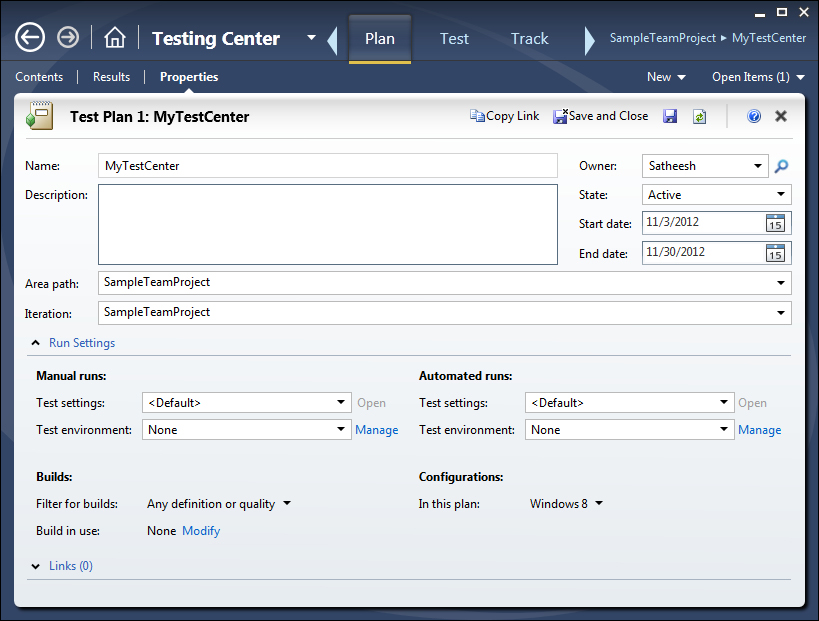
The Contents subsection under Plan is used for creating the Test Suite and test cases and associating them with a Test Plan. Multiple Suites and test cases can be associated with a single Test Plan. Requirements can be added to or associated with a Test Plan, so that the test cases within the Test Plan can be related to the requirements to enable easy tracing.
The following screenshot shows a Test Suite and test xase added to the Test Plan:
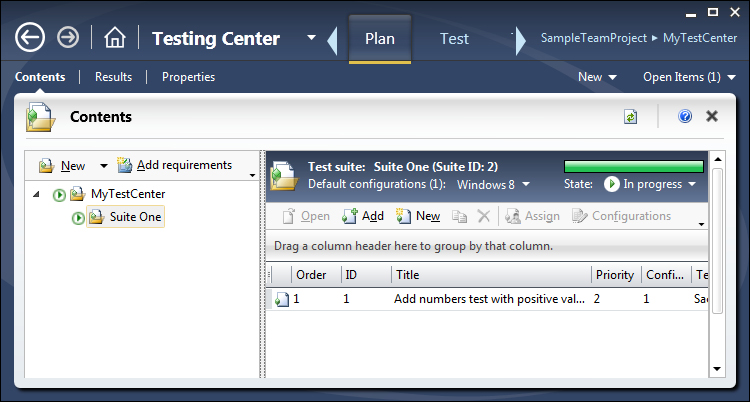
The Test Results subsection under Plan shows the graphical and summary information about the Test Results for the plan. The information includes Test Suite-wise summary of active, passed, and failed tests. The following screenshot shows three active and one passed tests from the result:
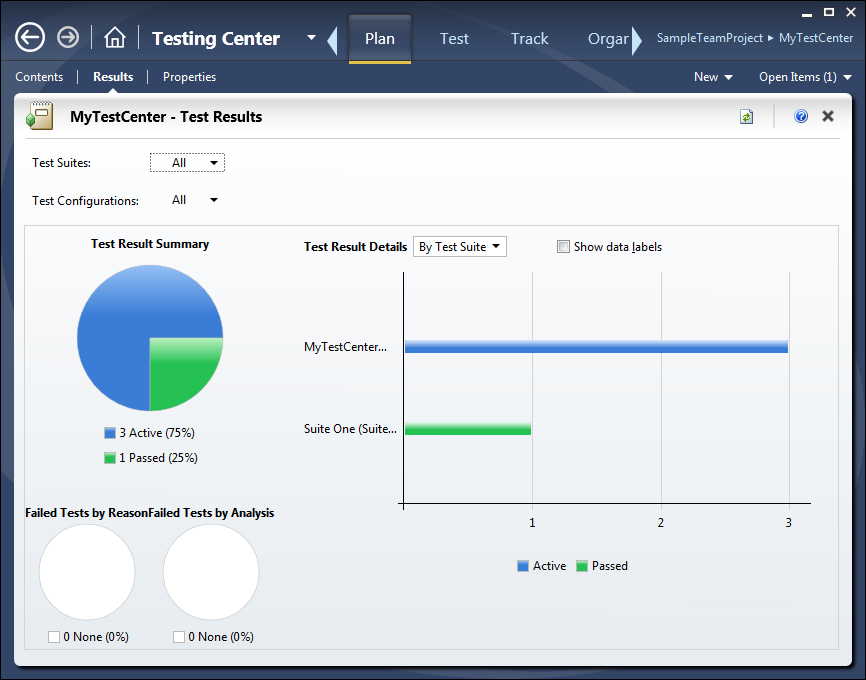
Selecting the plan opens the Testing Center console, where Test Suites and test cases can be created and associated with the Test Plan.
After the Test Plan is created, test cases can be created for it. On the right side of the Test Manager tool, you can find the New option with multiple menu items such as Bug, Impediment, Product Backlog Item, Shared Steps, Task, and Test Case. Select the Test Case option, which opens a new section to enter the test case details. Enter the required details such as the test case's description, status, and other details. Supporting details such as Test Steps, Summary, Tested Backlog Items, Links, Attachments, and Associate Automation can be added. The following screenshot shows the first step in the creation of a test case:
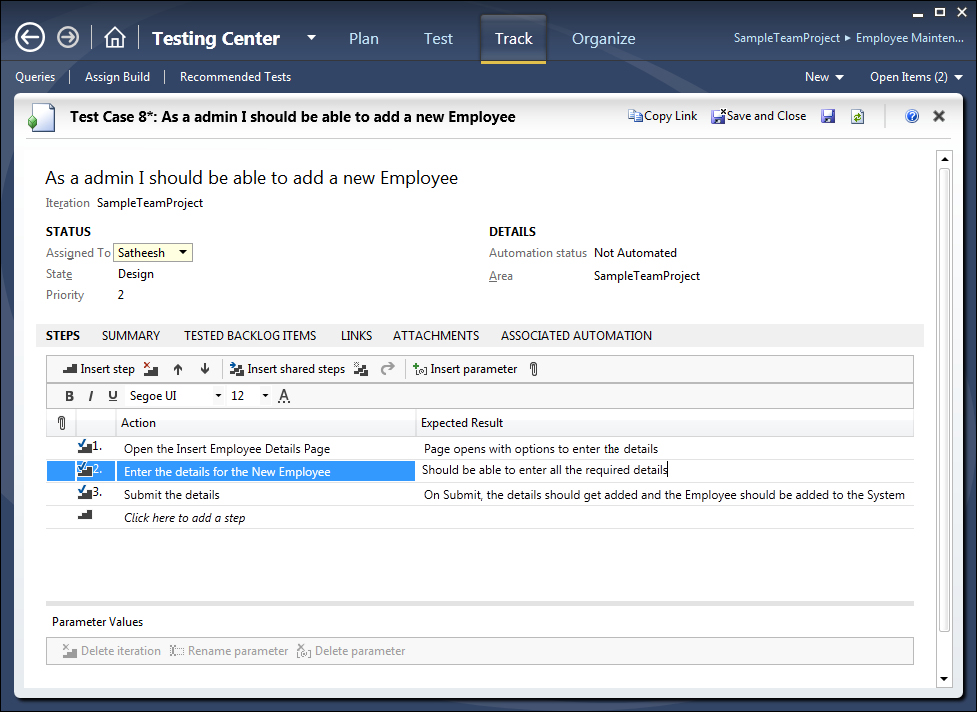
Now the Test Plan and some test cases are ready. Let's look at the different types of Test Suites.