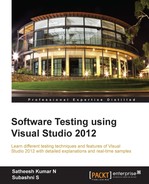Microsoft Test Manager even provides features for managing and using virtual machines for testing applications. The Lab Center in Test Manager is used for managing the Test environments, Test Settings, and Controllers for testing. The Lab Management in Visual Studio is integrated with System Center Virtual Machine Manager (SCVMM) to manage multiple physical computers that host virtual machines. Each environment consists of one or more virtual machines for each role required for the application. The Lab Management tool can be used to deploy the application to these environments and then to run the tests.
Creating a collection of Virtual machines created and managed within the lab is called a virtual environment . The integration of Lab Management with the SCVMM enables us to deploy and test our applications on these virtual machines. TFS builds can be scheduled to build the application and deploy and test on these environments.
In Microsoft Test Manager, the Lab tab in Lab Center provides access to the virtual environments deployed on the host groups of a Team Project. A host group is a collection of physical computers on which virtual environments can be created.
The new environment option opens a wizard to configure the machines with roles to create the environment. The image below shows the process of adding new machines and assigning a role to the machine. There are multiple roles available as shown in the image. The wizard also helps in setting some properties to the machine which help during environment creation and application deployment. Once the wizard is complete, the last step verifies the connection to the actual machines and validates the requirement.
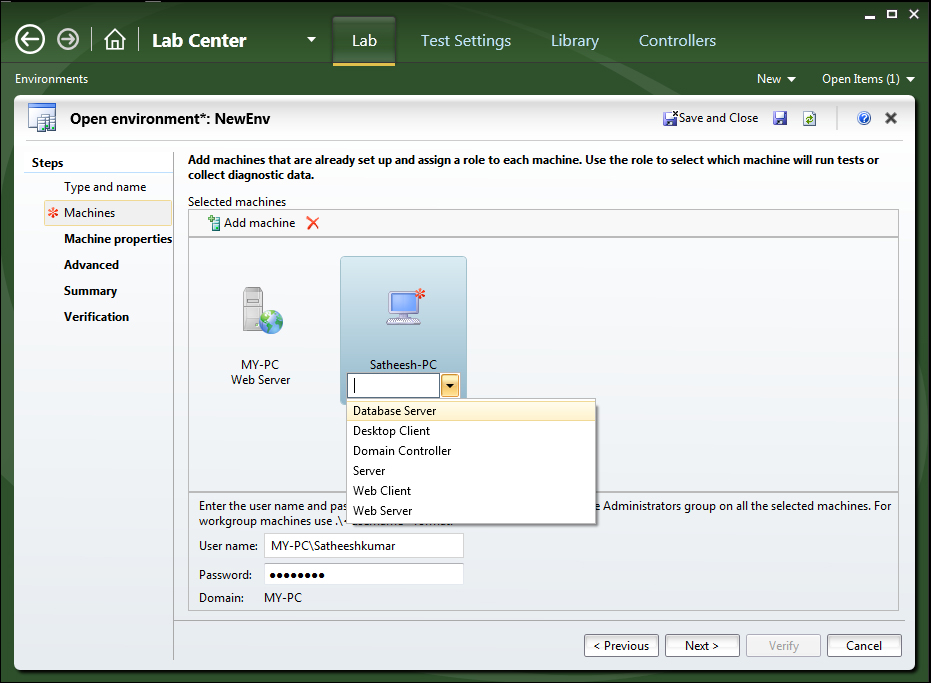
The following picture shows a simple environment with one machine added to it and the role of that machine is to provide support as a web server.
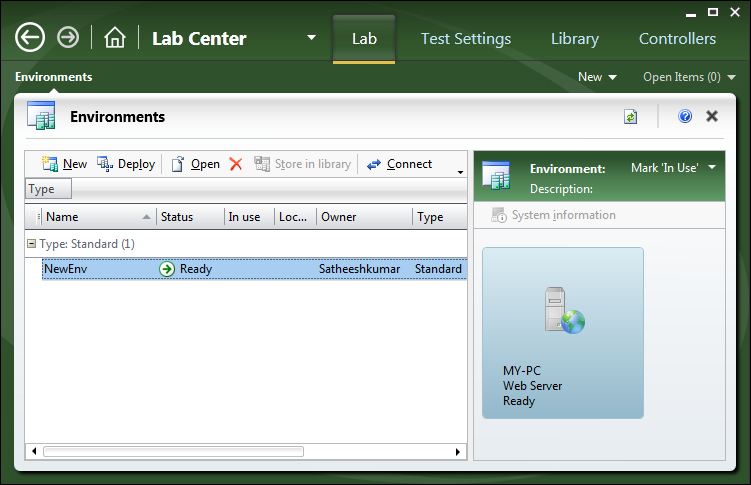
The Library tab in Lab Center is used for maintaining and storing the virtual environments and templates that are used to create the new environments.
A deployed environment is a collection of virtual machines that is located on a Team Project host group. A deployed environment can be running or stopped.
From the Lab tab, connect to the individual machines through Environment Viewer, and create and store virtual machines and templates in the Team Project Library.
Deployed environments can be created using any of the following sources:
- Using one or more virtual machine templates
- Using stored virtual machines or templates
- Using stored environments
- Using stored environment from a combination of stored virtual machines or templates
- Using one or more deployed virtual machines
Lab Management environments enables testers to perform the following:
The other tabs in Lab Center are the Test Settings tab and the Library configuration tab. The Test settings tab helps in creating multiple test settings. Define the roles and data diagnostics information for the test in test settings.

Later on while deploying the virtual machine, the role can be used to choose the corresponding virtual machine to run the tests. The preceding image shows the new settings created to collect the Test Impact diagnostics information.
The Controllers tab is used to manage the controllers used for the environment. You can select a controller from the list and change the configuration as well. The Test Controller manages the Test Agents to run the tests, and communicates what each agent should do.
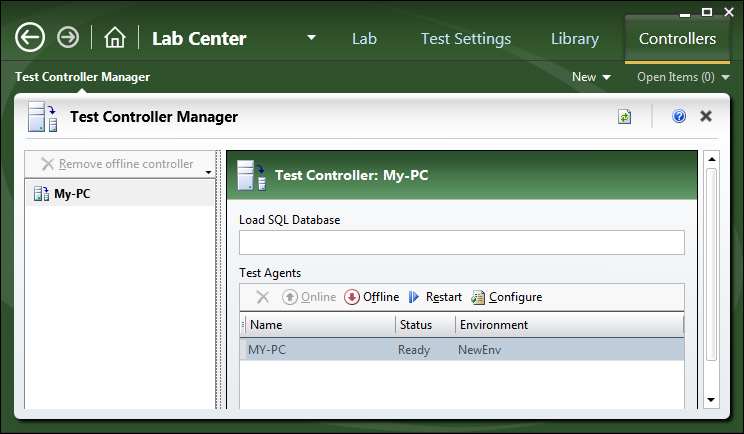
You can configure and monitor Test Controllers and any registered Test Agent using the Test Controller Manager option in the Lab Center section. To remove any of the Test Agents from the list, simply make it offline so that it won't be available for any of the test activities. Use the Restart option to restart the selected agent if there are any new deployments or change in settings. Click on Configure and change the configuration information for the selected agent, if required. For example, Load distribution can be changed during the test load.