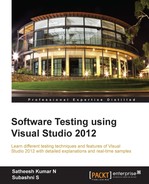Test Suites are used for grouping and organizing the test cases under a Test Plan. Grouping test cases within a Test Suite may help testers in running and reporting all the tests under Test Suite, and to set the state of a Suite to indicate if it is planned, in progress, or completed. test cases can be added to multiple Test Suites and Test Plans. After creating the Test Plan, a default Test Suite is added as a root node to the plan with the same name as that of Test Plan. This node contains all the other Test Suites.
A new Test Suite can be created in three different ways:
- Static Test Suite
- Query-based Test Suite
- Requirement-based Test Suite
After creating the Test Suite, we can also customize the order of the test cases within the Test Suite. Test Suites can also be copied from another Test Plan in the Team Project repository. When you copy the Test Suite, the test cases are not copied but the copied Suite references the same test cases.
The static Test Suite is like a folder that groups test cases or Test Suites. The root suite itself is a static Test Suite. To create the Test Suite, select the Plan tab in MTM and then the Contents link to view the Test Plan. Right-click on the Test Plan and choose New suite from the context menu, then provide the name for the new static suite.
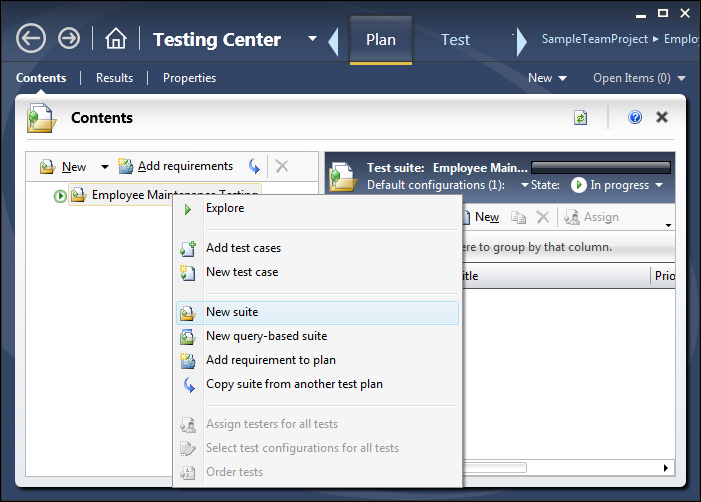
On the right pane, we can see the option to add existing test cases and create new test cases to add to the Test Suite. Choose the option Add as we have the test cases added and available already. This brings up the Add Test Cases to Suite window, which provides the flexibility to search for and choose from our test cases. Select the required Cases from the list and choose the Add Test Cases option to add the selected Cases to the Test Suite.
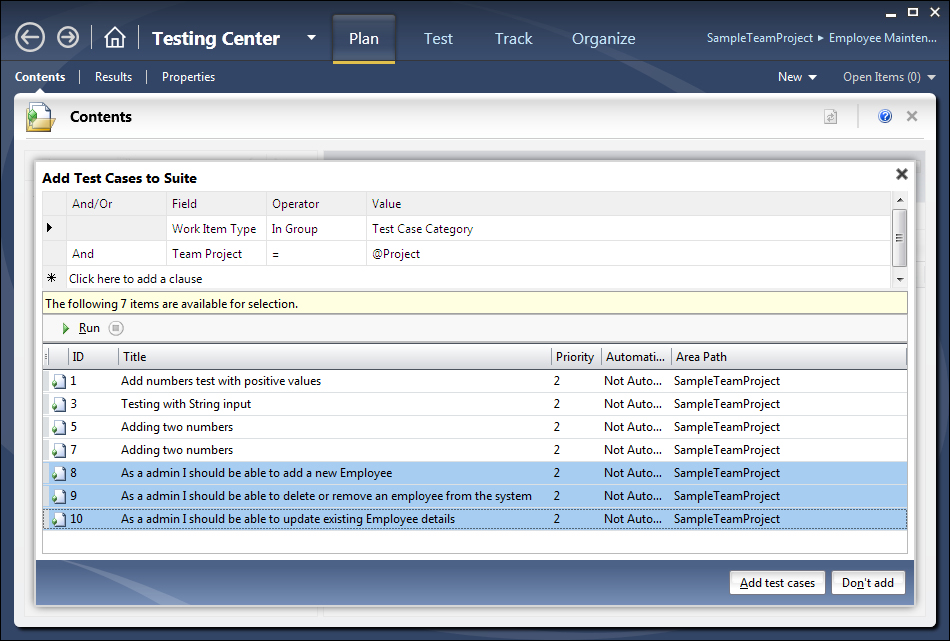
After adding the test cases to the Test Suite, the Test Suite can be assigned to the testers and the order of test cases can also be changed.
Query-based Test Suite is all about defining the query and adding test cases to the Test Suite based on the query result. Right-click on the Test Plan and select the option Query based Test Suite from the context menu. Now, build a query to fetch all priority 1 test cases from the list of available test cases. In the following screenshot, we have three test cases available for the defined query. Provide a name for the query and then choose the Create Test Suite option.
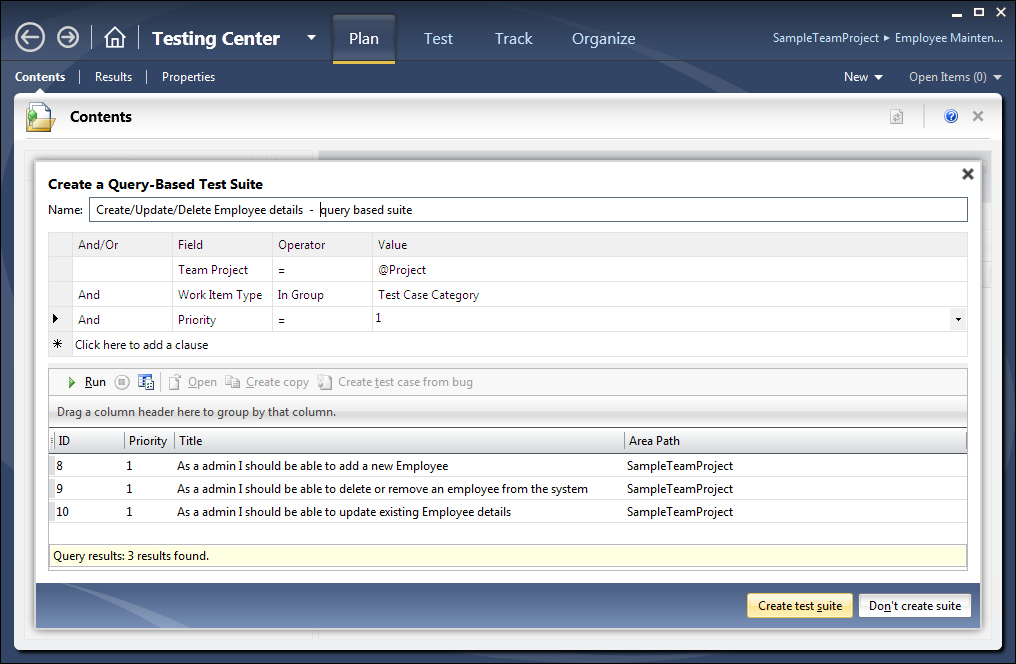
The test cases from the result are added to the Test Suite and can be assigned to the testers. The query can be, modified at any time, and configurations can also be set. If the query is modified, the test cases added to the Test Suite also get modified, based on the query result.
In every Team Project, requirements are collected and maintained as product backlogs, user stories, or requirements in the form of work items. A Requirement Test Suite is created to group the test cases related to it and associate the Suite to the requirement or work item.
The following screenshot shows the first step to create or add a requirement or a user story. On the right side of the Test Manager tool, you can find the Product Backlog Item menu option under the New link. Choose that option to open the section for creating the user story or a new backlog item. Enter the details required for the backlog item, such as STATUS, Details, Description, Acceptance Criteria, and other supporting details, as shown in the following screenshot. The acceptance criteria should be well defined because that is the base for the test cases and for testing.
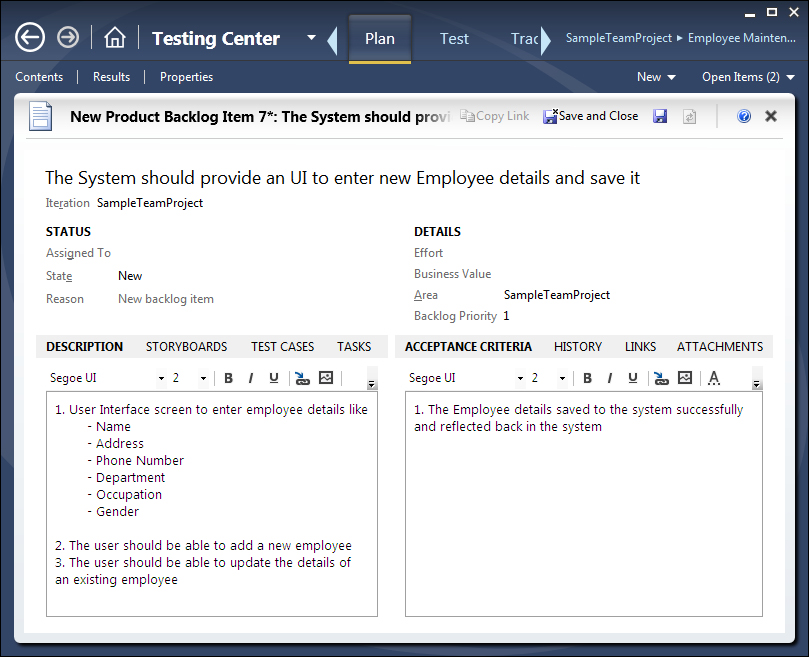
After creating the user story in the form of a product backlog item, go back to the Contents section and click on the Add requirements option, which opens the query-based search section Add existing requirements to this test plan to get the requirements. Define the query to get the correct requirements from the available list. Click on Run to get the requirements based on the query defined. Select the user story or the requirement from the list and click on Add requirements to plan.
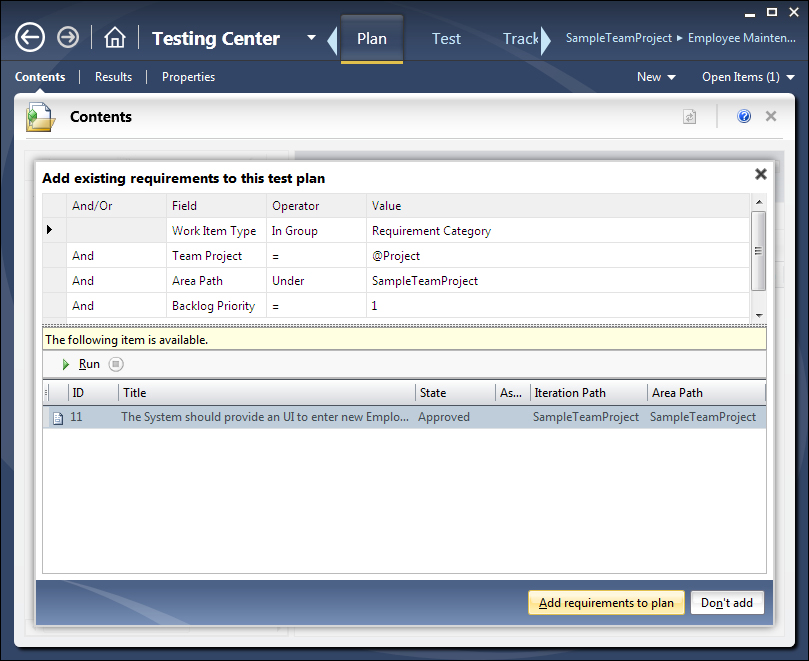
The Test Plan contents window should now list the new requirement-based Test Suite. The name is actually the requirement and the icon is also different from the other two Test Suite types. On the right pane, there are options to create new test cases or to add test cases to the requirement. The following screenshot shows three test cases for adding, deleting, and modifying employee details added to requirement 11:
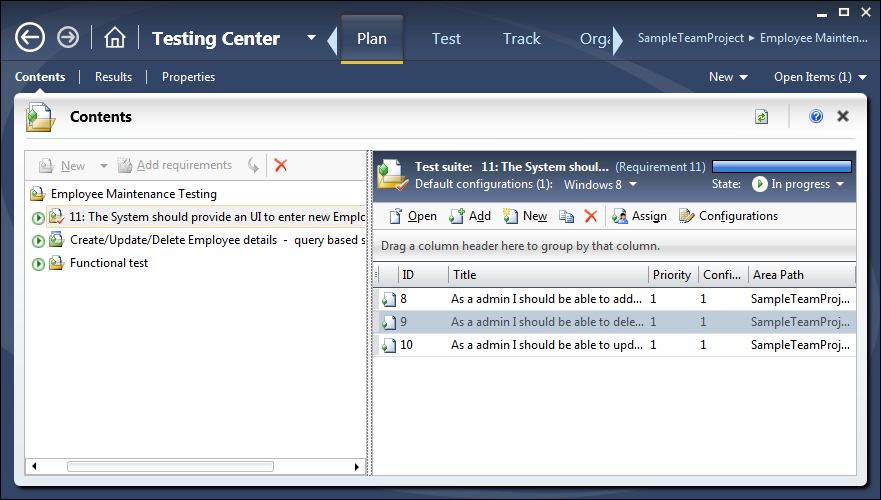
The test cases added to the requirement can be assigned or configured as per your needs.