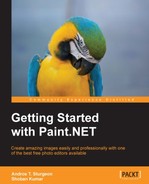What Curves does is it allows you to adjust the amount of color and the luminosity (brightness) of each color shade within your image (red, blue, and green). This feature gives you a high degree of control in many aspects of your image. Because you can add ranges of adjustments based on intensity, you can use Curves to fine tune your image in ways that other adjustments can't.
The Curves interface is an interactive grid that allows you to control aspects of an image with a simple line.
Horizontal values are the intensity input or the information going into the image and the vertical values are the intensity output or the information coming out of the image.
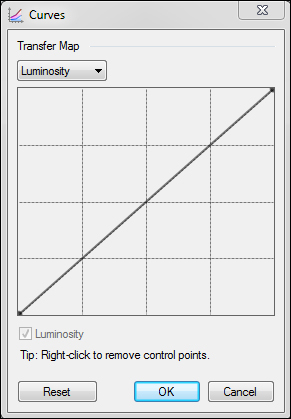
If you reshape the left half of the curve, it will affect the darker half of an image, and reshaping the right half will affect the brighter half. The diagonal line represents the image in its neutral position. If you move that line above the diagonal guideline, it will cause the affected areas to brighten. Moving that line below its default position on the diagonal guideline will cause affected areas to darken. The way the line bends is your curve.
You can then add control points by clicking on the area which is not already a control point. You can remove control points by right-clicking on the control point that you don't want. To move a control point, click-and-drag it to a new point.
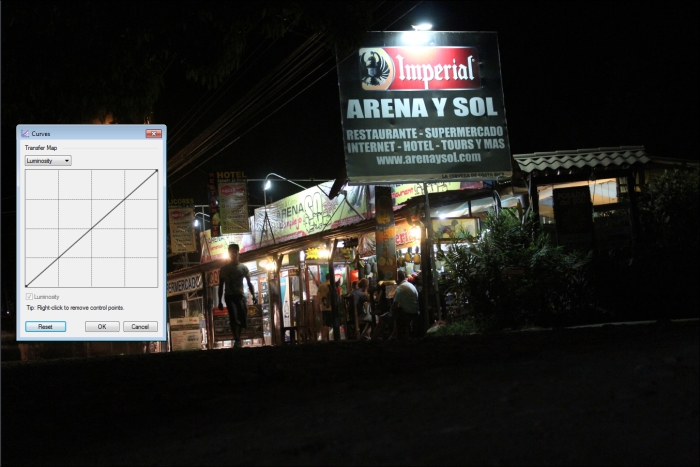
Curves has two variables when using it. It uses the luminosity of an image to adjust the intensities of light and dark, and the other variable tweaks the Red, Blue, and Green channels. You can do this by selecting RGB from the drop-down menu.
Notice the Red, Blue, and Green checkboxes? By selecting or deselecting combinations of these, you can give a photo several different looks:
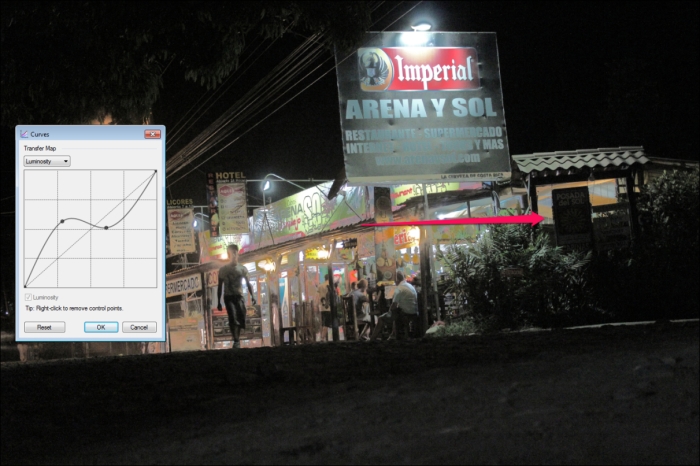
By changing the luminosity with Curves, you can reveal parts of an image that couldn't be seen before, such as the words on the main signboard and on the signboards behind it in the following image:

By changing the Red, Green, and Blue channels individually, you can completely change the look of a photo, transforming it into something really stylized.