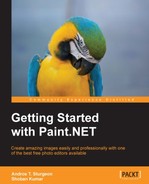In this chapter we will go over working with layers within Paint.NET. Here we will cover the very basics of how layers work, and how to make them work for you. We will cover the best way to use layers and avoid some common mistakes. We will also create a simple project using layers.
The topics included are as follows:
- How layers work
- Adding a new layer
- Merging layers
- Deleting a new layer
- Moving a layer up or down
- Adjusting a layer
Up until now, we have gone over the various ways we can change the look of a single image. This is great for one or two corrections. But let's say you have an isolated part of a picture and want to drop it into a different background. Trying to work on the same image will be next to impossible, especially if you want to change the color or effect on one of its parts. That is why you will need to work with layers.
Think of layers as sheets of glass. On one sheet of glass, you place a cutout of your friend's image. You will not only see your friend's image, but you will also be able to see content present on the other layers of glass. If you take a random background, you can put it on another sheet of glass and place that sheet behind the image of your friend.
Now it looks like your friend is standing in front of the new background. You now have two layers. So let's say you want something to appear in front of your friend. You would do this by adding another layer and placing it on top.