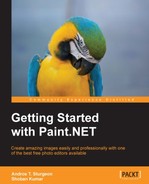Now that is looking pretty good! But we want to start adding some effects to it to give it a bit more style. What we want to do now is duplicate the Artwork layer. We do this by navigating to Layers | Duplicate layer, selecting Ctrl + Shift + D, or by selecting the Duplicate Layer button on the Layers window.
Now we have a second instance of the Artwork layer, one on top of the other, and we are going to add an effect to the layer beneath the first.
The next thing we want to do is add an effect. We are going to add the Frosted Glass effect (Effects | Distort | Frosted Glass):

This effect only happened on the duplicate layer. I spared out the refraction just a bit, so now it has this really interesting effect:
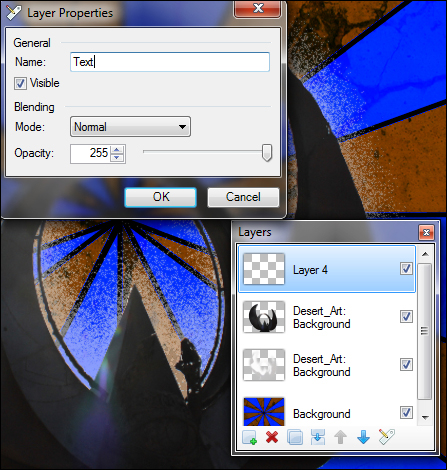
We are now going to create another layer. Double-click on the layer, get the layer properties, and rename this layer to Text Layer. On this layer, we are going to write Welcome to Paint.NET.
Now, one thing to keep in mind is when we write that text, before we do anything else, we need to adjust the color, size, and font of the text. One of the shortcomings of Paint.NET is the inability to edit text once we have created it, so it's important to set our parameters first.
If you don't like the Text layer, you can select the layer and hit the red X symbol, which will delete the layer.