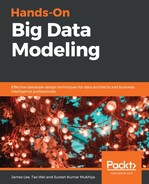macOS X, High Sierra has a preloaded version of Python 2.7 out-of-the-box. If you have macOS X, you will not have to install or configure anything else in order to use Python 2. If you want to use Python3, then follow these instructions.
Before you install Python, you’ll be required to install GCC:
- GCC can be obtained by downloading XCode (https://developer.apple.com/xcode/).
- The smaller command-line tools, or the even smaller OSX-GCC-Installer package, can be downloaded.
While macOS X comes with a large number of UNIX utilities, those familiar with Linux systems will notice one key component missing: a package manager. Homebrew fills this void. To install Homebrew, open a Terminal and run the following command:
$ ruby -e "$(curl -fsSL https://raw.githubusercontent.com/Homebrew/install/master/install)"
Once Homebrew is installed, insert the Homebrew directory at the top of your PATH environment variable. You can do this by adding the following line to the bottom of your ~/.profile file. It is important to note that various shells have their own bash profile files. Make sure that you choose the correct one:
export PATH=/usr/local/bin:/usr/local/sbin:$PATHNow, we can install Python 3, as follows:
$ brew install python
$ python3
We will also launch the Homebrew-installed Python 3 interpreter. To check the Python version, we can run the following commands:
$ python --version Python 3.6.4 # Success!