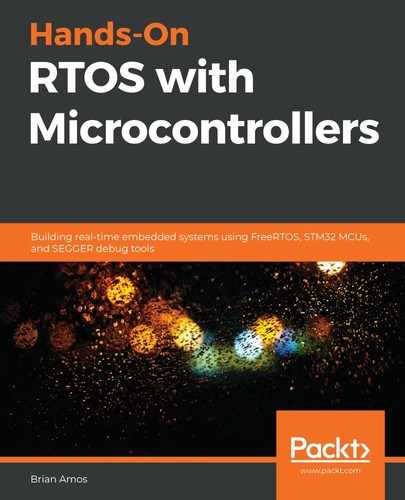Time to roll up our sleeves and get our hands dirty! The next sections will make more sense if you've got some hardware up and running, so you can follow along and do some exploring. Let's get everything set up:
- Open the STM32Cube IDE and open the Chapter5_6 project.
- Right-click on Chapter5_6 and select Build. This will compile the project into an *.elf file (that is, C:projectspacktBookRTOSChapters5_6DebugChapter5_6.elf).
- Open Ozone.
- Select Open Existing Project from the wizard.
- Select C:projectspacktBookRTOSChapters5_6Chapters5_6.jdebug.
- Use Ozone to download the code to the MCU (click the power button):

- Push the play button to start the application (you should see the red, blue, and green LEDs flashing).
If your paths are different from what was used when creating the *.jdebug files, you'll need to reopen the .elf file (go to File | Open and select the file built in step 2).
Those same six steps can be repeated for any of the projects included in this book. You can also create a copy of the .jdebug file for other projects by simply opening a different *.elf file.
You may want to bookmark this page. You'll be following these same steps for the 50+ example programs throughout the rest of the book!