C.17. jSAML
C.17.1. Windows Platform
Before you invoke any demo program from the jSAML Toolkit, you may wish to check your file location in the %JWSDP_HOME%webapps, as in Figure C-20.
Figure C-20. jSAML Demo Program Location

Invoke the demo program by issuing the URL http://localhost:8080/MMC/docs/index.html from a browser. You should see the log-in screen as shown in Figure C-21.
Figure C-21. jSAML Demo Program Log-in Screen
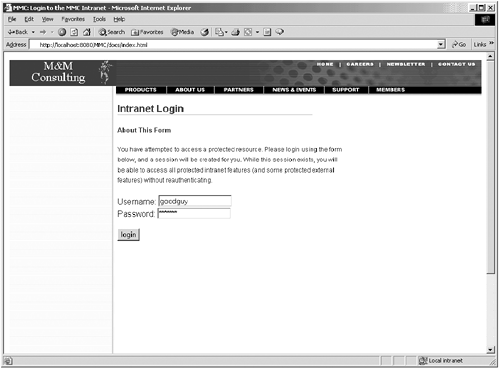
Upon successful login, you should be able to see the user menu as shown in Figure C-22.
Figure C-22. User Menu for jSAML Demo Program

You should be able to select any option from the “SSO To Content Provider” (left-hand column) and login seamlessly to these Service Providers. Please ensure you have the appropriate proxy and firewall settings configured. Then you should be able to see a SAML Assertion Request displayed, which will be sent to the Service Provider for Single Sign-on if the access rights permit.
The expected result should display “Access rights validated” (see Figure C-23). This denotes all SAML configurations are complete and ready for testing.
Figure C-23. SAML Assertion Request Sent to Service Provider

Within the next five seconds, the jSAML Toolkit Forward Servlet should forward the user screen to the target Service Provider, upon successful validation of user credentials.
C.17.2. Remarks
Netegrity has recently removed the jSAML Toolkit from its public Web site. The accompanying CD-ROM includes a copy of the jSAML Toolkit for instructional purposes under /src/jSAML. Please bear in mind this software product is no longer supported by Netegrity.
