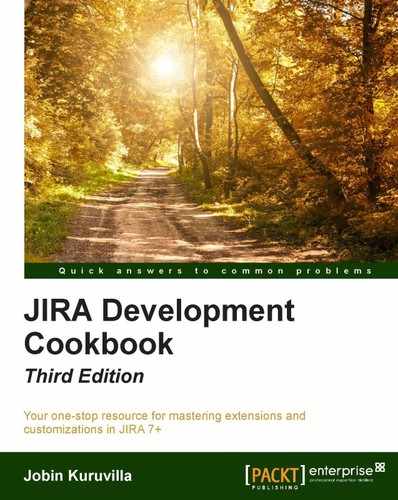 Including/excluding resolutions for specific transitions
by Jobin Kuruvilla
JIRA Development Cookbook - Third Edition
Including/excluding resolutions for specific transitions
by Jobin Kuruvilla
JIRA Development Cookbook - Third Edition
- JIRA Development Cookbook Third Edition
- JIRA Development Cookbook Third Edition
- Credits
- About the Author
- Acknowledgments
- About the Reviewer
- www.PacktPub.com
- Preface
- 1. Plugin Development Process
- 2. Understanding the Plugin Framework
- Introduction
- Modifying Atlassian bundled plugins
- Converting plugins from V1 to V2
- Adding resources into plugins
- Adding web resources into plugins
- Building JIRA from source
- Adding new webwork actions to JIRA
- Form token handling in webwork actions
- Capturing plugin installation/uninstallation events
- 3. Working with Custom Fields
- Introduction
- Writing a simple custom field
- Custom field searchers
- Dealing with custom fields on an issue
- Programming custom field options
- Overriding the validation of custom fields
- Customizing the change log value
- Migrating from one custom field type to another
- Making custom fields sortable
- Displaying custom fields on subtask columns
- User and date fields
- Adding custom fields to notification e-mails
- Adding help text for a custom field
- Removing the "none" option from a select field
- Making the custom field project importable
- Changing the size of a text area custom field
- 4. Programming Workflows
- Introduction
- Writing a workflow condition
- Writing a workflow validator
- Writing a workflow post function
- Editing an active workflow
- Permissions based on workflow status
- Including/excluding resolutions for specific transitions
- Adding workflow triggers
- Internationalization in workflow statuses
- Obtaining available workflow actions programmatically
- Programmatically progressing on workflows
- Obtaining workflow history from the database
- Reordering workflow actions in JIRA
- Creating common transitions in workflows
- Creating global transitions in workflows
- 5. Gadgets and Reporting in JIRA
- 6. The Power of JIRA Searching
- Introduction
- Writing a JQL function
- Sanitizing JQL functions
- Adding a search request view
- Smart querying using quick search
- Searching in plugins
- Parsing a JQL query in plugins
- Linking directly to search queries
- Index and de-index issues programmatically
- Searching on issue entity properties
- Managing filters programmatically
- Subscribing to a filter
- 7. Programming Issues
- Introduction
- Creating an issue from a plugin
- Creating subtasks on an issue
- Updating an issue
- Deleting an issue
- Adding new issue operations
- Conditions on issue operations
- Working with attachments
- Time tracking and worklog management
- Working with comments on issues
- Programming change logs
- Programming issue links
- JavaScript tricks on issue fields
- Creating issues and comments from e-mail
- 8. Customizing the UI
- Introduction
- Changing the basic look and feel
- Adding new web sections in the UI
- Adding new web items in the UI
- Use of decorators and other metadata tags
- Adding conditions for web fragments
- Creating new velocity context for web fragments
- Adding a new drop-down menu on the top navigation bar
- Dynamic creation of web items
- Adding new tabs in the View Issue screen
- Adding new tabs in the Browse Project screen
- Adding new links in the Project-centric view
- Adding new panels in the project-centric view
- Adding sub-navigation in Project-centric view
- Adding issue link renderers
- Displaying dynamic notifications/warnings on issues
- Re-ordering Issue Operations in the View Issue page
- Re-ordering fields in the View Issue page
- 9. Remote Access to JIRA
- Introduction
- Writing Java client for REST API
- Working with issues
- Working with attachments
- Remote time tracking
- Working with comments
- Remote user and group management
- Progressing an issue in workflow
- Searching issues
- Managing versions
- Managing components
- Remote administration methods
- Exposing services and data entities as REST APIs
- Using the REST API browser
- Working with JIRA Webhooks
- 10. Dealing with the JIRA Database
- Introduction
- Extending the JIRA database with a custom schema
- Accessing database entities from plugins
- Persisting plugin information in the JIRA database
- Using Active Objects to store data
- Accessing the JIRA configuration properties
- Getting a database connection for JDBC calls
- Migrating a custom field from one type to another
- Retrieving issue information from a database
- Retrieving custom field details from a database
- Retrieving permissions on issues from a database
- Retrieving workflow details from a database
- Updating the issue status in a database
- Retrieving users and groups from a database
- Dealing with change history in a database
- 11. Useful Recipes
- Introduction
- Writing a service in JIRA
- Adding configurable parameters to a service
- Writing scheduled tasks in JIRA
- Writing listeners in JIRA
- Customizing e-mail content
- Redirecting to a different page in webwork actions
- Adding custom behavior for user details
- Deploying a servlet in JIRA
- Adding shared parameters to Servlet Context
- Writing a Servlet Context Listener
- Using filters to intercept queries in JIRA
- Adding and importing components in JIRA
- Adding new module types to JIRA
- Enabling access logs in JIRA
- Enabling SQL logging in JIRA
- Internationalization in webwork plugins
- Sharing common libraries across v2 plugins
- Operations using direct HTML links
- Implementing Marketplace licensing in plugins
If you haven't noticed already, resolutions in JIRA are global. If you have a resolution Resolved, it appears whenever the resolution field is added on a transition screen. This might not make sense in some cases. For example, it doesn't make sense to add the resolution Resolved when you are rejecting an issue.
Let us see how we can pick and choose resolutions based on workflow transitions.
We can include/exclude specific resolutions on workflow transitions using the jira.field.resolution.include and jira.field.resolution.exclude properties. The following is the step-by-step procedure:
- Log in as a JIRA Administrator.
- Navigate to Administration | Issues | Workflows.
- Create a draft of the workflow, if it is active. Navigate to the transition, which needs to be modified.
- Click on the View properties of this transition link.
- Enter
jira.field.resolution.includeorjira.field.resolution.excludeinto the Property Key field, depending on whether you want to include or exclude a specific resolution. - Enter the comma-separated list of resolution IDs that you want to include/exclude, under the Property Value field. The resolution ID can be obtained by navigating to Administration | Issues | Resolutions, and hovering over the Edit link:
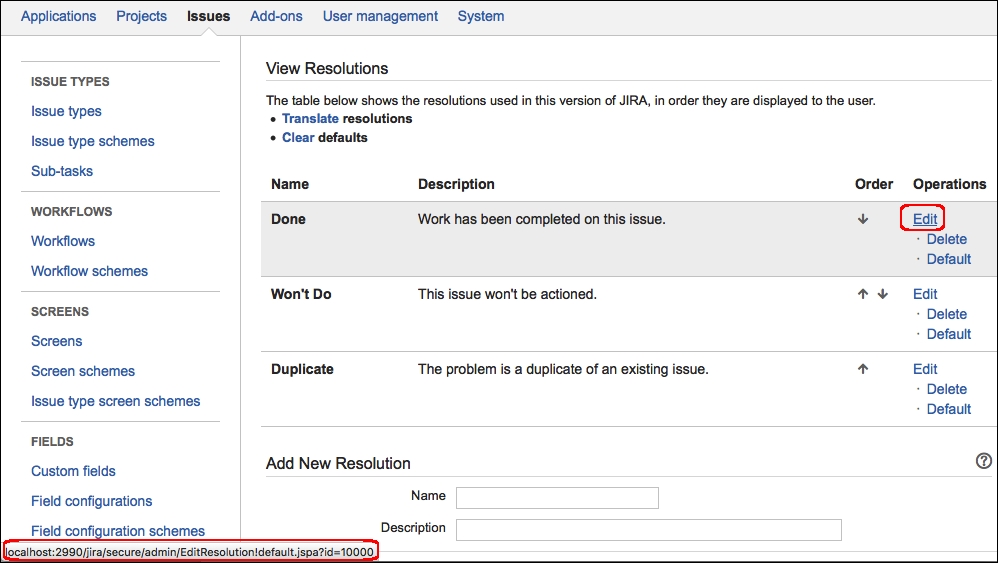
- You can also find the resolution ID by querying the resolutions table in the database.
- Click on Add.
- Go back and publish the workflow if it was active. If not, associate the workflow with the appropriate schemes.
Note that the property is added on a workflow transition and not a step.
When the jira.field.resolution.exclude property is added, all the resolutions whose IDs are entered as comma-separated values under the Property Value field are excluded from the screen during that transition.
On the other hand, when jira.field.resolution.include is added, only the resolutions whose IDs are entered as comma-separated values under the Property Value field are shown on the screen.
-
No Comment