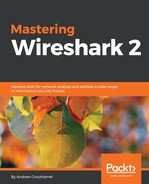To install Wireshark on macOS, perform the following steps:
- Start by going to the https://www.wireshark.org/ web page.
- When you're on the web page, scroll down on the main page, and click on Download. The latest version of Wireshark will be displayed.
- Go down to macOS 10.6 and later Intel 64-bit .dmg, and click on it to download:
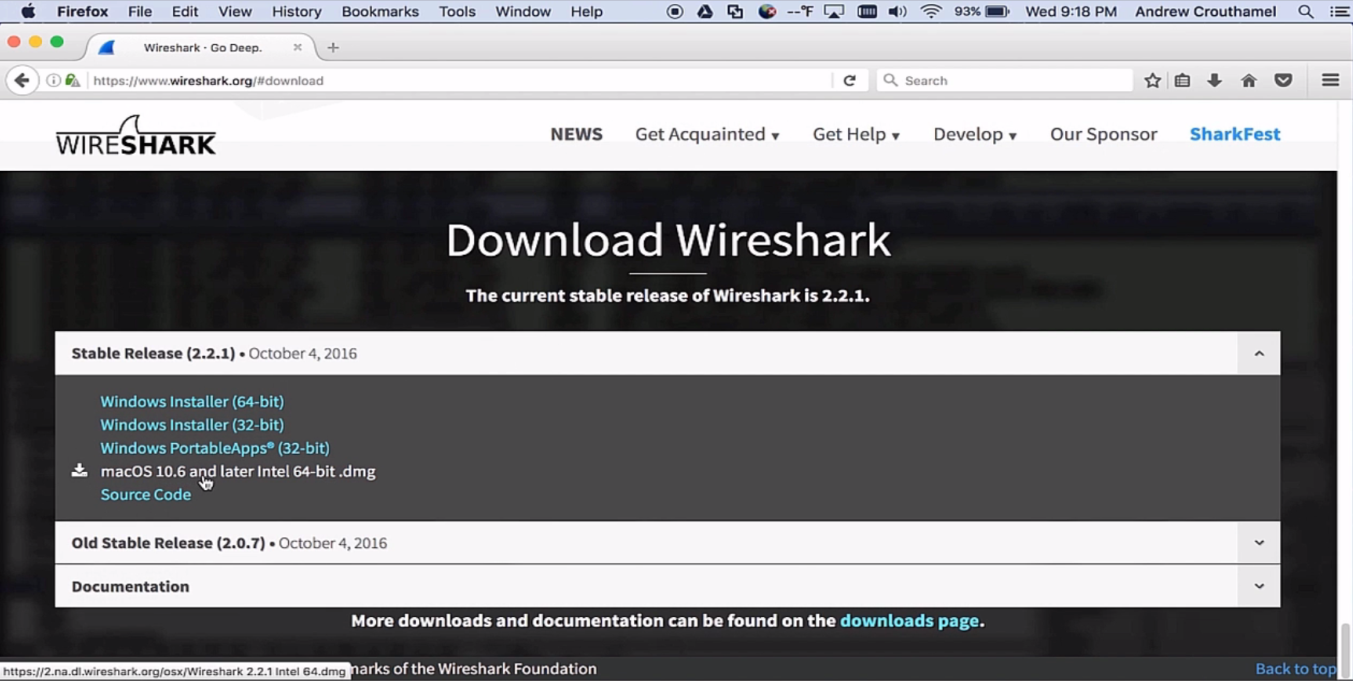
- At this point, we can choose to save the file to our Downloads folder and then open it, or simply open it directly off the web page with the DiskImageMounter (default).
- Go ahead and click on OK. It downloads the file and opens it up.
- We can then double-click on the PKG file, and click on Continue:

- Read the License Agreement and click on Continue again, and then on Agree to indicate that you agree to the license agreement.
If you wish to change the install location, you can do so now.
- Click on Install.
- Enter your administrator credentials and click on Install Software.
- Once the installation is successful, click on Close.
- If you go to your applications list in the lower right, and scroll down, you should see Wireshark at the bottom of the list. You can select Wireshark, and you can see that it's now loaded:

Once Wireshark is up and running, that's it—you're done.