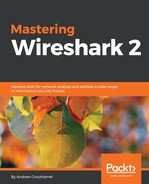Installing Wireshark on Linux will differ, based on the distribution that you're using. Here, I'm using one of the most common distributions available: Ubuntu. In order to install Wireshark, perform the following steps:
- We'll go to the Ubuntu software application; go ahead and click on that and we'll search for synaptic:

Synaptic is a package manager similar to the Ubuntu software application, but it gives you more control.
- Simply click on Install; enter your administrator password (your root password) and the software will be installed:

- Go ahead and click on Synaptic Package Manager to open that up. Enter in our credentials again, and now we have our Synaptic application loaded:

- This is again very similar to the Ubuntu software application, but it's less pretty.
- Click on the Search button, and we will search for Wireshark. Enter wireshark and click on Search, and you'll see everything that has Wireshark in its name or description now shows up in the package list:

- We'll scroll down and select the main wireshark package, just the one that says Wireshark, as shown in the following screenshot:

- So we'll select that; click on that, and select Mark for Installation. It will then ask you if it's okay to install other packages that are required. We can say sure, that's fine; Mark them for installation as well. So now all of our dependencies will be installed, as well:

- We can then go up and click on Apply, and it'll tell us that we'll be installing the following packages. Click on Apply again, and Synaptic will go ahead and download and install all the programs that we've selected:
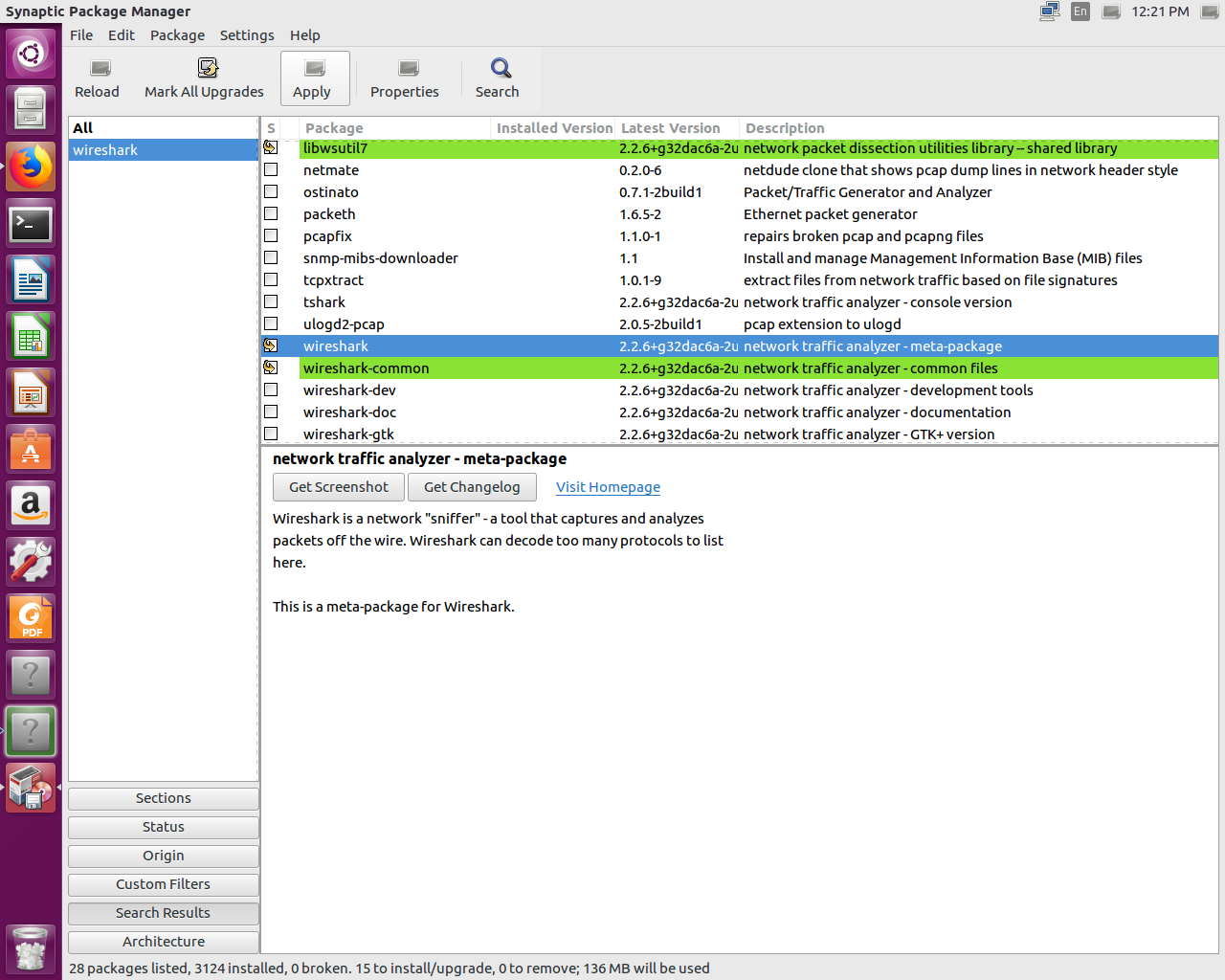
At this point, you'll receive a window popup asking you if non-superusers should be able to capture packets. I would recommend selecting Yes. That will allow you to separate your root user from your standard users, but still allow you, as a standard user, to capture packets.
- Once everything is complete, you'll receive a Changes applied window. It'll say: Successfully applied all changes. You can now close the window.
- Simply click on Close, and you'll see everything here marked in green is now installed, including Wireshark:

- So, at this point, we can close this program as well as the Ubuntu software. Next, click on the Search button in the upper left corner of the interface, and we'll type in wireshark. It automatically shows that Wireshark is here. We can simply click on that and it will load Wireshark.
- At this point, once Wireshark loads, you're done.