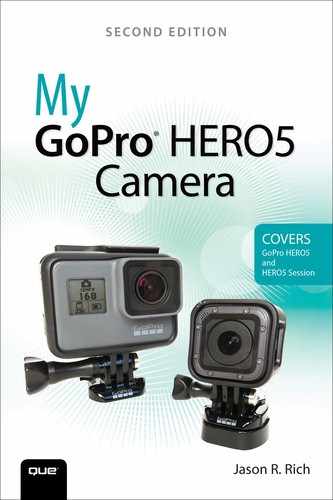07. Keeping Your Batteries Charged
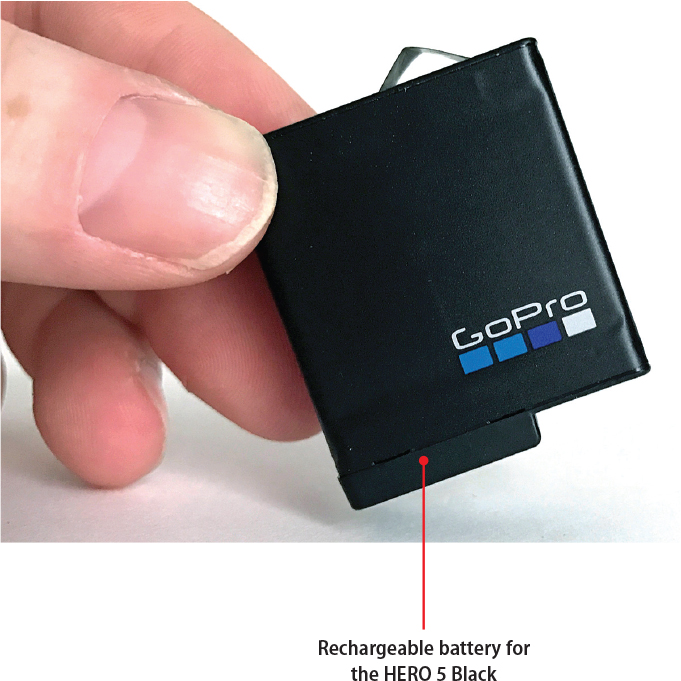
In this chapter, you learn how to best utilize the rechargeable battery that powers your GoPro camera. Topics include:
![]() Charging options for GoPro camera batteries
Charging options for GoPro camera batteries
![]() Using compatible batteries instead of genuine GoPro batteries
Using compatible batteries instead of genuine GoPro batteries
![]() Properly inserting a battery into the HERO5 Black camera
Properly inserting a battery into the HERO5 Black camera
![]() Strategies for extending battery life
Strategies for extending battery life
The HERO Session and HERO5 Session cameras contain a single rechargeable (but not removable) battery that’s built into the camera’s body. The HERO5 Black, however, uses rechargeable batteries that can be swapped out when one battery becomes depleted. One battery comes with the camera, but additional genuine GoPro batteries are sold separately.
There are several ways to recharge GoPro batteries. First, with the battery installed within the camera, use the supplied USB cable to connect your camera directly to the USB port of your computer. The second option is to connect the USB cable to the optional GoPro Supercharger ($49.99) or GoPro Auto Charger ($29.99) and then plug the other end of the cable into an external power source.
The Supercharger Recharges Batteries Faster
Third, you can take advantage of GoPro’s Portable Power Pack ($49.99), which is an external, 6,000mAh rechargeable battery that can recharge a GoPro camera’s battery up to four times before you need to recharge the power pack. You can also connect this pocket-sized battery pack to the camera while shooting, which greatly increases shooting time between charges.
For the HERO Session, HERO5 Session, and HERO5 Black, there are a wide range of third-party charging options, which include power adapters that fit on the end of the supplied USB cable, portable solar power options, and other external battery pack alternatives. To find these chargers, within the Search field of your favorite Internet search engine, or when visiting Amazon.com or eBay.com, for example, use the search term GoPro HERO5 Black charger.
For HERO5 Black users, yet another option is to remove the battery from your camera and insert it into the optional GoPro Dual Battery Charger ($49.99). This option comes with a standalone charger that you plug into a USB power source or electrical outlet. It includes one additional HERO5 Black battery. As its name suggests, this charger allows for two batteries to be charged simultaneously outside of the camera.
Although it will have a shorter life, it’s possible to use a battery that isn’t fully charged. Using a partially charged battery will not have a detrimental affect on the battery. Over time, you will notice that all GoPro batteries slowly fail to hold a full charge—the life of the battery per charge gets shorter and shorter. At this point, consider replacing the HERO5 Black battery with a new one.
If you’re a HERO/HERO5 Session user and notice the internal battery is no longer holding a charge, you need to contact GoPro directly at 1-855-635-3578, or visit https://gopro.com/help.
Estimating Battery Life
Multiple variables determine how long a battery will last while you’re shooting. The average battery life you should expect based on the shooting mode you’re using with the GoPro HERO5 Black is available on GoPro’s website at https://gopro.com/help/articles/Question_Answer/How-Long-Does-the-HERO5-Black-Battery-Last.
Keep in mind, in addition to which shooting mode, camera features and accessories you’re using, environmental factors (such as hot or cold weather) negatively impact battery life. This chart assumes you start shooting with a fully charged battery.
Using Compatible HERO5 Black Batteries
Many online merchants sell GoPro-compatible (generic) replacement batteries that work with the HERO5 Black. The advantage of these batteries over genuine GoPro batteries are that compatible batteries cost significantly less than the $19.99 per battery that GoPro charges.
Compatible batteries are offered by companies like Wasabi Power (www.amazon.com/wasabipower) and are sold through Amazon.com, for example. In addition to extra batteries, companies like Wasabi Power offer compatible battery chargers. For example, the Wasabi Power Dual Charger for GoPro HERO5 Black is priced at $9.99 with free shipping. You can purchase this dual charger with two additional HERO5 Black– compatible batteries for $29.99.
To find compatible batteries on Amazon.com or at another online retailer, type GoPro HERO5 Black Battery or GoPro HERO5 Black Charger in the Search field. Also consider visiting the Nextag.com price comparison website or eBay.com to find less expensive compatible batteries for your HERO5 Black camera.
If you’re a HERO Session or HERO5 Session user, you can shop for compatible charging options and external power sources, such as solar power chargers, AC chargers, car chargers, or external battery packs. Simply enter what you’re looking for in the Search field—for example, type GoPro HERO5 Session solar charger.
Inserting a Battery in Your HERO5 Black
Follow these steps to insert a battery that’s designed for the HERO5 Black camera into the camera body:
![]() Remove the camera from its housing (and mount), if applicable (not shown). See Chapter 2, “Getting Started with Your GoPro HERO5 Black,” for information about removing the camera from its housing.
Remove the camera from its housing (and mount), if applicable (not shown). See Chapter 2, “Getting Started with Your GoPro HERO5 Black,” for information about removing the camera from its housing.
![]() Turn off the camera by pressing and holding the Power Mode button for several seconds, or if you have the Voice Command feature turned on, simply say, “GoPro power off.”
Turn off the camera by pressing and holding the Power Mode button for several seconds, or if you have the Voice Command feature turned on, simply say, “GoPro power off.”
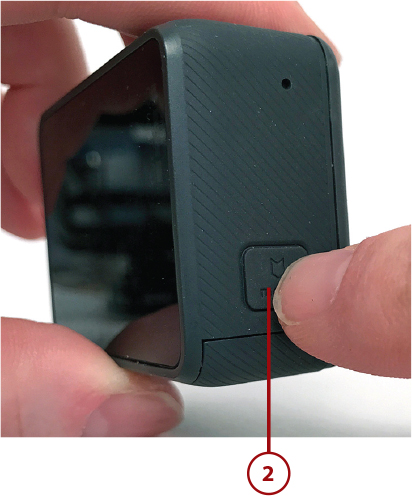
![]() Open the battery compartment door on the bottom of the camera.
Open the battery compartment door on the bottom of the camera.

![]() Insert the battery into the camera. If you’re using a genuine GoPro battery, the GoPro logo printed on the battery should face toward the front of the camera (as shown).
Insert the battery into the camera. If you’re using a genuine GoPro battery, the GoPro logo printed on the battery should face toward the front of the camera (as shown).

![]() Using your finger, gently press the battery into place and then close the compartment door.
Using your finger, gently press the battery into place and then close the compartment door.
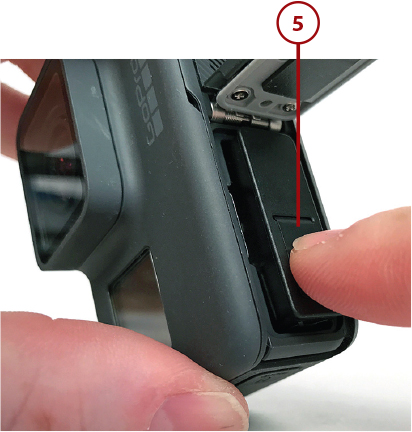
Don’t Rip Off the Battery’s Paper-Like Tab

Connecting Any GoPro Camera to an External Power Source
Whether you’re recharging the battery in the camera or keeping the camera powered for an extended period of time, sometimes you need to connect the camera to an eternal power source using the USB-C port. To connect the camera to an external power source, follow these steps:
![]() Remove the camera from its housing and open the side door to expose the USB-C port.
Remove the camera from its housing and open the side door to expose the USB-C port.

![]() Alternatively, remove the side door from the camera and then reinsert the camera into the Frame housing (allowing the USB-C port to remain exposed).
Alternatively, remove the side door from the camera and then reinsert the camera into the Frame housing (allowing the USB-C port to remain exposed).

Removing the Side Door
See Chapter 2 (HERO5 Black) or Chapter 3, “Getting Started with Your HERO5 Session or HERO Session,” for instructions on how to remove the side door from the camera.
![]() Insert the smaller end of the supplied USB cable into the USB-C port.
Insert the smaller end of the supplied USB cable into the USB-C port.

![]() Insert the opposite end of the USB cable into the USB port of your computer. Alternatively, connect this end of the USB cable to an external battery pack or an AC adapter. (If you’re using an AC adapter, plug that adapter into an electrical outlet.) The camera’s battery begins charging. The status lights on the camera remain a solid red color. When the battery is fully charged, the status light turns off.
Insert the opposite end of the USB cable into the USB port of your computer. Alternatively, connect this end of the USB cable to an external battery pack or an AC adapter. (If you’re using an AC adapter, plug that adapter into an electrical outlet.) The camera’s battery begins charging. The status lights on the camera remain a solid red color. When the battery is fully charged, the status light turns off.

Low Battery Warning
When you’re using the camera and the battery level drops to 10 percent, you see a warning message on the HERO5 Black’s touchscreen. A similar message appears on the status screen of the HERO/HERO5 Session. If you’re still shooting when the battery level reaches zero, the camera automatically saves your content and shuts down.
Increasing Battery Life While Shooting
As you use your camera, implement the following strategies to help you extend the battery life per charge:
• Consider using the optional GoPro Portable Power Pack while shooting. This option works best if you’re mounting the camera on a tripod, for example. Alternatively, Joby offers its Action Battery Grip ($69.95, http://joby.com/action-series/action-battery-grip), which is a hand-held camera grip with a rechargeable battery pack in the handle that can triple your shooting time between charges.
• Turn off the Wireless feature of the camera. You will not be able to use the Smart Remote or REMO or wirelessly link your camera to the Capture mobile app on your smartphone or tablet, but the camera’s battery life will be extended.
• Set up the camera to turn off and not use the LED status lights by accessing the Preferences menu, tapping the LED option, and selecting All Off.
• Adjust the Screensaver mode of the HERO5 Black’s touchscreen to turn off after one minute. The camera keeps shooting, but the touchscreen doesn’t act as a live viewfinder after you set up your shot. (Using the touchscreen as a continuous viewfinder quickly drains the camera’s battery.) To adjust the Screensaver mode, access the Preferences menu, tap the Screensaver option, and select the 1 Min option.
• Set up the camera to automatically shut down after just one minute of non-use. To do this, access the Preference menu, tap the Auto-Off option, and select the 1 Min option.
• Make sure your camera has the latest version of the Camera Software installed. Almost every new version of this software that’s been released by GoPro has helped the camera automatically conserve battery power or operate more efficiently. Read the “Updating Your Camera’s Operating System” section in Chapter 2 for more information.
• Only shoot using the Protune feature when it’s needed, as this feature consumes extra battery power.
• When shooting video, select the resolution and frame rate you actually need. Shooting at higher resolutions and/or frame rates can deplete the battery faster.
• Set up the Default camera mode and QuickCapture option for the video or photo mode you use the most often. This allows you to simply turn on the camera and start shooting at the default settings that you’ve specified. Over time, this saves battery life, because you spend less time fumbling through menus and adjusting the camera settings.
• When recording video, try shooting shorter clips, as opposed to leaving the camera running for extended periods. This strategy requires you to plan your shots better, but you save battery power and storage space on your memory card, plus you save time while editing because you have less raw footage to sort through.
• When shooting in cold temperatures, which decreases battery life, try to keep the camera warm in between shots.