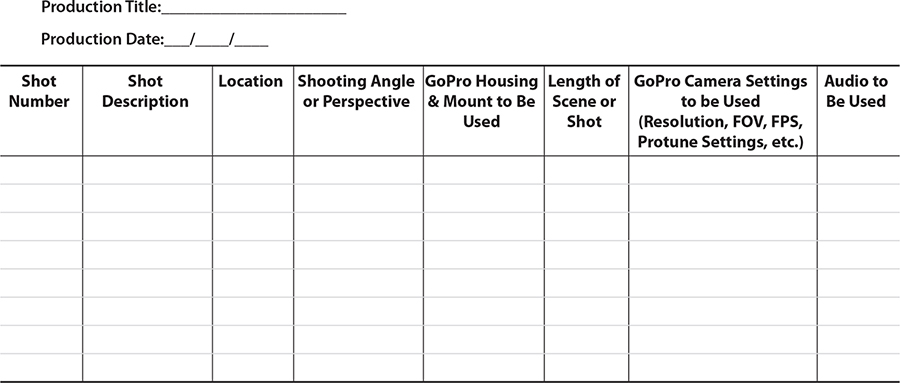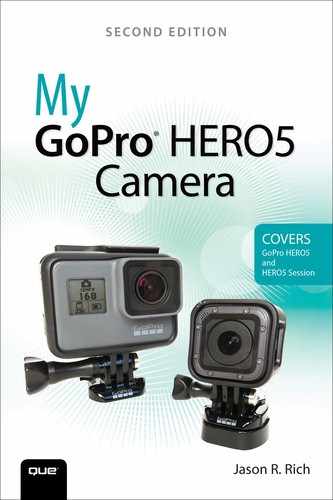Additional GoPro Resources
One of the most awesome perks associated with buying a GoPro camera is that you automatically become part of a vast, loyal, and global community comprised of photographers, videographers, and thrill seekers who rely on their cameras to capture incredible footage of people engaged in a wide range of activities.
Few other cameras offer an equally vast selection of mounts and accessories. This diverse collection of accessories allows GoPro cameras to be versatile and useful in so many different types of shooting situations. But that’s only the beginning.
Dozens of third-party companies currently support the GoPro cameras with compatible mounts, accessories, software, and mobile apps that further expand the capabilities of these cameras.
Meanwhile, tens of thousands of GoPro users are currently active online—on YouTube, Facebook, Instagram, Twitter, and Tumblr, for example. These dedicated GoPro users share their photos and video footage, and through blog entries, articles, free tutorial videos, and Facebook page posts they provide free information, tips, strategies, and specialized how-to information that can help you get the most out of your GoPro camera.
The following is just a small sampling of the additional resources that are available to you, often for free.
Following GoPro on Social Media
GoPro supports its users with plenty of free information on its website (https://gopro.com/help), as well as on these popular social media services:
• Facebook (www.facebook.com/gopro)
• Instagram (www.instagram.com/GoPro)
• Pinterest (www.pinterest.com/GoPro)
• The GoPro Channel (https://gopro.com/channel)
• Twitter (www.twitter.com/gopro)
• YouTube (www.youtube.com/user/GoProCamera)
Getting Help from GoPro
For GoPro camera owners, personalized support from GoPro is just a phone call, email, or live text chat away. If you’re a GoPro Plus subscriber, Premium Support is available by calling (888) 577-2366 or (650) 480-5008 between 6:00 a.m. and 8:00 p.m. (Pacific Time).
If you’re not a GoPro Plus subscriber, you can reach GoPro by phone within the United States by calling toll-free (855) 635-3578, Monday through Friday, between 6:00 a.m. and 8:00 p.m. (Pacific Time) and on weekends, between 7:00 a.m. and 4:00 p.m. (Pacific Time).
Getting Help Outside the United States
The following are some other ways you can contact GoPro for assistance:
• To contact GoPro via email, visit https://gopro.com/help/PKBContactus.
• To initiate a live text chat with a GoPro customer service representative, visit GoPro’s website (https://gopro.com/help/PKBContactus) and then click the Chat Us option. This feature is available Monday through Friday, between 6:00 a.m. and 8:00 p.m. (Pacific Time). On weekends, you can chat with GoPro staff between 7:00 a.m. and 4:00 p.m. (Pacific Time).
• For information about GoPro Care, visit http://shop.gopro.com/goprocare, or call (866) 655-7850 or (650) 980-0253.
Virtual Reality GoPro Style
Keep Track of Your GoPro Information
Use this form to help you keep track of important GoPro-related information:
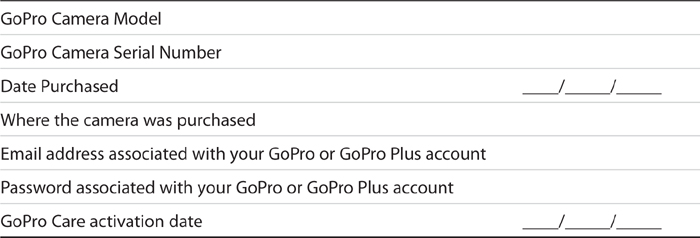
Getting More with These Resources
Additional resources are available to GoPro users in the form of third-party video- and photo-editing software, third-party mobile apps designed to help you edit GoPro content, and special interest groups via social media. The following sections offer a small sample of what’s available.
Photo-Editing Software
You can transfer photos you’ve shot from the camera’s microSD memory card to your primary computer or mobile device. At this point, you can use photo-editing software on your computer, or a photo-editing app on your mobile device, to crop, rotate, edit, or enhance an image using editing tools and/or special effect filters.
Photo-editing software comes bundled with all Mac and Windows computers. However, there are many optional photo-editing software packages available. Here are a few examples:
• Corel Paint Shop Pro (www.paintshoppro.com)
• Google Photos (www.google.com/photos)
• Photoshop Elements (www.adobe.com/products/elements-family.html)
• Pixelmator (www.pixelmator.com)
Video-Editing Software
Although the GoPro QUIK Desktop and GoPro Studio software offer editing tools that are custom tailored to the features and functions of your GoPro camera, you always have the option of using third-party video-editing software instead of, or in addition to, GoPro’s software.
There are literally dozens of powerful video-editing software packages available for PCs and Macs. Some are free, but others cost money. For example, Apple offers the iMovie software for the Mac (www.apple.com/imovie). This is a very straightforward, consumer-oriented video-editing application that is relatively easy to learn.
Filmora 8.0 (https://filmora.wondershare.com) and Pinnacle Studio 20 (www.pinnaclesys.com) are two other examples of consumer-oriented PC and Mac video editors that are relatively easy to use but are still feature-packed.
For more professional-level editing tools, which have a much steeper learning curve and a higher price tag, consider using Final Cut Pro X (www.apple.com/final-cut-pro), Avid Media Composer (http://connect.avid.com/media-composer-trial.html), or Adobe Premiere Pro CC (www.adobe.com/products/premiere.html).
Third-Party Mobile Apps
The following is information about third-party mobile apps designed specifically for use with GoPro cameras.
10app Video Editing for Your Smartphone and GoPro
This app allows you to shoot video with your GoPro camera, wirelessly transfer the content to your iPhone or iPad, and then edit the video using simple tools. The app makes it very easy to select your favorite shots or scenes and then add special effects, titles, and music to your video production. For example, you can speed up or slow down playback with a few on-screen taps.
It’s then possible to share your edited video via Facebook, Instagram, Tumblr, or YouTube from directly within the app; email or message the video to others (via the Mail or Messages app); or upload the video to a cloud-based service, like Dropbox.
Antix Video Editor for iPhone and GoPro
This smartphone app is an alternative to GoPro’s Capture and QUIK apps that allows you to wirelessly import content from your camera, edit the video content, and incorporate a wide range of special effect filters, animated effects, slow motion effects, music, and titles to your productions. Then, when you’re ready to share your videos with the world, the app allows you to upload your edited videos to Facebook, Twitter, and Instagram.
GoFix
This app allows you to remove the fish-eye effect from still images shot using any GoPro camera.
Lens Corrector for GoPro
This app also allows you to easily remove the fish-eye effect from still images shot using any GoPro camera. What sets Lens Corrector apart from GoFix is that it uses sliders, so you can manually adjust the level of fish-eye distortion that appears within your images.
Special Interest Groups
To discover hundreds of Facebook pages dedicated to the GoPro cameras, visit www.facebook.com, or launch the Facebook mobile app, sign into your Facebook account, and enter the keyword GoPro in the Search field. Then, select the Pages option.
Each of these pages offers a public forum for users to share their videos and photos and interact with other GoPro camera enthusiasts. Some of these Facebook pages cater to GoPro users in specific countries, whereas others focus on specific uses for GoPro cameras, like underwater videography or photography.
When you discover a GoPro-related Facebook page that you want to join, click or tap its Like button (the thumbs up icon), and you’ll either be granted access to that Facebook page or, if it’s a private page, a request to join will automatically be sent to the page’s owner.
Free Online Video Tutorials
To discover and watch literally thousands of free tutorial videos related to GoPro cameras, mounts, and accessories, visit www.YouTube.com, and enter the keyword GoPro within the Search field.
Within YouTube’s Search field, you can also enter a more specific search phrase, such as GoPro underwater tips, GoPro HERO5 tutorial, GoPro HERO5 overview, GoPro HERO5 video tutorial, GoPro slow motion tutorial, or GoPro HERO5 time lapse tutorial.
The Lynda.com website also offers more than 350 free GoPro-related video tutorials. Visit the service’s website (www.lynda.com), and within the search field, enter the keyword GoPro.
The ProjectGo online service is another great resource for free video tutorials that cover how to shoot photos and video using the latest GoPro camera. Visit http://projectgo.pro/gopro-tutorial.
Creating a Detailed Shot List
If you plan to shoot a video that will include multiple shots, video clips, photos and/or scenes that will later be edited into a fully produced production, it’s a good strategy to plan your shots and determine what, where, and when you want to shoot each scene or shot in advance—in other words, you create a shot list.
The following Video Production Shot List form will help you devise a detailed plan prior to shooting, so you won’t forget to shoot important scenes, shots, or content.