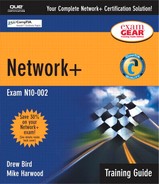Apply Your Knowledge
Exercises
13.1. Using the ipconfig Command
By using the troubleshooting commands, you can reinforce the knowledge you need for the Network+ exam. Because the emphasis of the material in the Network+ curriculum is on the Windows platform, in this exercise you will use a Windows 2000 system. In this exercise, you learn how to use the ipconfig command.
1. |
Open a command prompt by selecting Start, Run and then typing cmd in the Run dialog box. |
2. |
At the command prompt, type ipconfig. Note what information is displayed. |
3. |
At the command prompt, type ipconfig /all. Note what additional information is displayed. |
4. |
Determine whether you are using DHCP by looking for the entry for the DHCP server. If you are using DHCP, when was your address assigned? How much time is left on the lease? |
5. |
If you are using DHCP, attempt to renew the address lease by using the command ipconfig/renew. Note whether you are able to renew the lease. |
6. |
13.2. Using the ping Utility
In this exercise, you follow the ping troubleshooting sequence. How far you are able to go will depend on your network connectivity. If you are able to connect to the Internet, you should be able to complete all the steps in this exercise.
1. |
ping the local loopback of your system by using the command ping 127.0.0.1. |
2. |
Determine your IP address by using the ipconfig command. |
3. |
ping the IP address of your system by using the ping <IP ADDRESS> command. |
4. |
Use the ipconfig command to determine the address of your default gateway and then ping it. |
5. |
ping a remote host. If you are able to determine (from the address) that your DNS server is on a remote network, then ping that. Otherwise, you can try ping 216.119.103.72. |
6. |
13.3. Using the arp Command
In this exercise, you use the arp command to look at the local ARP cache and observe the process of the ARP cache being updated. As in the previous exercise, being connected to a network will make a big difference in the amount and variety of information displayed in this exercise.
1. |
View the ARP cache on your local system by using the arp
-a command. Note how many devices are listed in the ARP cache. |
2. |
Determine the IP address of your default gateway by using the ipconfig command. ping the IP address of your default gateway system. Does the first ping take longer than the subsequent pings? If it does, why do you think it does? Immediately run the ping utility again. Is the first ping quicker than the first ping of the first attempt? |
3. |
Using the arp -a command again, view the ARP cache. Note whether any entries have been added. Write down the IP address and MAC address of the default gateway; you'll use them later in the exercise. |
4. | |
5. | |
6. |
Wait about three minutes and then view the ARP cache again. Is the entry for the default gateway still there? |
7. |
Using the information you wrote down in step 3, add a static entry for your default gateway by using the following command: arp -s <IP ADDRESS OF DEFAULT GATEWAY> <MAC ADDRESS OF DEFAULT GATEWAY> For help with the syntax, type arp at the command line to display the help screen. |
8. |
After you have successfully added the new entry, view the ARP cache. The static entry should now be listed. |
9. |
Delete the static entry you just created by using the following command: arp -d <IP ADDRESS OF DEFAULT GATEWAY>
|
10. |
13.4. Using the Trace Route Utility
In this exercise, you use the tracert command in Windows 2000 to look at how a trace route works.
1. |
Ascertain the IP address of your DNS server by using the ipconfig /all command. |
2. |
Trace the route to your DNS server by using the command tracert <ADDRESS OF DNS SERVER>. Note how many hops you are from your DNS server and how long the round trip took. |
3. |
Trace the route to the CompTIA Web server by using the command tracert www.comptia.org. Note how many hops you are away from the Web server and how long the round trip took. |
4. |
Exam Questions
| 1: | Which of the following TCP/IP utilities can be used to view routing tables on a Windows 2000 system? (Choose the two best answers.)
|
| A1: | a, c. Both route and netstat can be used to view the routing table on a Windows 2000 system. nbtstat is used to view NetBIOS over TCP/IP statistics, and ping is used to test connectivity between two devices. tracert is used to trace the route between two devices on a network. For more information, see the section “Troubleshooting Tools,” in this chapter. |
| 2: | Which of the following commands can be used to purge and reload the remote cache name table?
|
| A2: | a. The nbtstat -R command purges and reloads the remote cache name table. The -n switch displays the local name table, -r provides resolution information, and -S shows the NetBIOS session table. For more information, see the section “Troubleshooting Tools,” in this chapter. |
| 3: | Which of the following commands can be used to display the protocol statistics on a per-protocol basis?
|
| A3: | d. The netstat -s command displays statistics on a per-protocol basis. The -S and -R switches are not valid with netstat. Answer b (-r) causes netstat to display the routing table, and Answer e (-a) checks connections. For more information, see the section “Troubleshooting Tools,” in this chapter. |
| 4: | The following is output from which of the following commands?
Active Connections Proto Local Address Foreign Address State TCP laptop:1026 127.0.0.1:50000 ESTABLISHED TCP laptop:50000 127.0.0.1:1026 ESTABLISHED
|
| A4: | b. The output is from a netstat command. All the other utilities listed provide different output. For more information, see the section “Troubleshooting Tools” in this chapter. |
| 5: | Which of the following best describes the function of the ARP command?
|
| A5: | a. The ARP command resolves IP addresses to MAC addresses. Answer b describes the function of WINS, and Answers c and d describe the function of DNS. For more information, see the section “Troubleshooting Tools,” in this chapter. |
| 6: | From your Windows 2000 system you try unsuccessfully to ping a remote host on another network. What utility might you use to determine where the packet was dropped?
|
| A6: | c. On a Windows system, the tracert command can be used to track the path a packet takes between hosts on the network. Of the commands listed, only tracert can perform this function. For more information, see the section “Troubleshooting Tools,” in this chapter. |
| 7: | You are troubleshooting a client connectivity problem in which a system is unable to log on to the network. The client system uses the Linux operating system. Which of the following commands would you use to view the current IP configuration?
|
| A7: | c. The ifconfig command displays the configuration of the network interfaces on a Linux system. Answers a and b are Windows-based utilities, and Answer d is a NetWare command. For more information, see the section “Troubleshooting Tools,” in this chapter. |
| 8: | Which of the following switches is used to perform a continuous ping?
|
| A8: | c. The ping -t command issues a continuous stream of ping requests until it is interrupted. None of the other answers are valid switches for the ping command. For more information, see the section “Troubleshooting Tools,” in this chapter. |
| 9: | Which utility is used to view NetBIOS over TCP/IP statistics?
|
| A9: | c. The nbtstat command can be used to view NetBIOS over TCP/IP statistics. The ping command is used to test connectivity between devices, netstat is used to view TCP/IP protocol statistics, the arp command is used to view a list of IP address to MAC address resolutions, and tracert is used to track the path between two devices on the network. For more information, see the section “Troubleshooting Tools,” in this chapter. |
| 10: | Which of the following commands allows you to view the ARP cache?
|
| A10: | a. On a Windows 2000 system, the arp -a command displays the contents of the ARP cache. None of the other answers are valid switches for the ARP command. For more information, see the section “Troubleshooting Tools,” in this chapter. |
| 11: | Which utility would produce the following output?
6 55 ms 27 ms 42 ms so-1-0-0.XL1.VAN1.NET [152.63.137.130] 7 55 ms 41 ms 28 ms 0.so-7-0-0.TL1.VAN1.NET [152.63.138.74] 8 55 ms 55 ms 55 ms 0.so-2-0-0.TL1.SAC1.NET [152.63.8.1] 9 83 ms 55 ms 55 ms 0.so-7-0-0.XL1.SAC1.NET [152.63.53.249] 10 82 ms 41 ms 55 ms POS6-0.BR5.SAC1.NET [152.63.52.225] 11 55 ms 68 ms 55 ms uu-gw.ip.att.net [192.205.32.125] 12 55 ms 68 ms 69 ms tbr2-p013802.ip.att.net [12.122.11.229] 13 96 ms 69 ms 82 ms tbr1-p012801.ip.att.net [12.122.11.225] 14 82 ms 82 ms 69 ms tbr2-p012402.ip.att.net [12.122.11.221] 15 82 ms 83 ms 68 ms gbr2-p20.ip.att.net [12.122.11.254] 16 55 ms 69 ms 69 ms gbr1-p60.ip.att.net [12.122.1.109] 17 123 ms 96 ms 96 ms gbr1-p30.ip.att.net [12.122.2.142] 18 83 ms 96 ms 97 ms gar1-p360.ip.att.net [12.123.142.21] 19 96 ms 82 ms 96 ms 12.127.141.26 20 124 ms 96 ms 96 ms 216.119.107.2 21 124 ms 82 ms 110 ms 216.119.103.72
|
| A11: | d. The output is from the Windows 2000 tracert command. All the other utilities listed provide different output. For more information, see the section “Troubleshooting Tools,” in this chapter. |
| 12: | Which of the following commands would you use to check whether a modem is working through a communications program?
|
| A12: | b. The ATZ command resets the modem. If the command can be executed successfully, the modem is working correctly. None of the other commands are valid AT command set commands. For more information, see the section “Troubleshooting in a Small Office/Home Office Environment,” in this chapter. |
| 13: | Which of the following is not likely to be the cause of slow connections over a dial-up link?
|
| A13: | a. The lack of a dial tone would mean that no link could be established—not even a slow one. All the other answers are valid reasons for a slow dial-up link. For more information, see the section “Troubleshooting in a Small Office/Home Office Environment,” in this chapter. |
| 14: | When using cable Internet access, which of the following is not a valid troubleshooting step?
|
| A14: | a. Although the physical connections for cable TV and a cable modem are the same, the data signal on a coaxial cable would be ignored by a TV, making this an invalid troubleshooting step. All the other steps are valid troubleshooting steps. For more information, see the section “Troubleshooting in a Small Office/Home Office Environment,” in this chapter. |
| 15: | When troubleshooting a network connectivity problem, you are able to ping your local loopback, the IP address of your system, and the IP address of another system on your network. However, you cannot ping the default gateway. Which of the following is not a valid reason for this problem?
|
| A15: | c. The routing functionality of the workstation is irrelevant in this scenario. All the other answers are valid reasons for the problem. For more information, see the section “Troubleshooting Tools,” in this chapter. |
| 16: | When using trace route to determine the cause of a network connectivity problem, you notice that asterisks (*) are being displayed. What does this mean?
|
| A16: | d. The asterisk symbol is returned when a reply is not received from a host within a specified time limit. The other answers may be the cause of the problem, but it is not possible to determine which of them is the error, given just this result. For more information, see the section “Troubleshooting Tools,” in this chapter. |
| 17: | When contacting technical support personnel, which of the following information should you be prepared to give? (Choose the three best answers.)
|
| A17: | b, c, d. When contacting technical support, you should be prepared to give the username and password for the account, information about what fixes you have attempted, and a detailed description of the problem. You should not, however, give a technical support person passwords for the user accounts—especially the Administrator account—on the internal network. For more information, see the section “Troubleshooting in a Small Office/Home Office Environment,” in this chapter. |
| 18: | You attempt to ping the Web server web.comptia.org but receive a Host Not Found error. When you try to ping the server, using its IP address, you are successful. What is the most probable cause of the problem?
|
| A18: | b. The scenario indicates that there is a problem with name resolution. None of the other answers would produce this symptom. For more information, see the section “Troubleshooting Tools,” in this chapter. |
| 19: | Which of the following commands would you use to add a static entry to the ARP table of a Windows 2000 system?
|
| A19: | c. This command would correctly add a static entry to the ARP table. None of the other answers are valid ARP switches. For more information, see the section “Troubleshooting Tools,” in this chapter. |
| 20: | Which of the following is not a valid troubleshooting step when you are having connectivity problems with a cable modem?
|
| A20: | a. The AT command set is for use with conventional modems, not with cable or DSL modems. All the other steps are valid for troubleshooting cable modems. For more information, see the section “Troubleshooting in a Small Office/Home Office Environment,” in this chapter. |
Suggested Readings and Resources
1. Sloan, Joseph D. Network Troubleshooting Tools (O'Reilly System Administration). O'Reilly & Associates, 2001.
2. Habraken, Joe . Absolute Beginner's Guide to Networking, third edition. Que Publishing, 2001.
3. Haugdahl, J. Scott . Network Analysis and Troubleshooting. Addison-Wesley, 2000.
4. Cisco Systems, Inc. Internetworking Troubleshooting Handbook, second edition. Cisco Press, 2001.
5. Computer networking products and testing tools, www.trendware.com.
6. Network cable information, www.techfest.com/networking/cabling.htm.
7. Computer networking tutorials and advice, compnetworking.about.com.
8. “TechEncyclopedia,” www.techencyclopedia.com.
9. Networking Technology Information from Cisco, www.cisco.com/public/products_tech.shtml.
10. “Network Cabling Help,” www.datacottage.com.