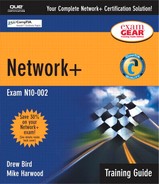Apply Your Knowledge
Exercises
14.1. Examining the Output from a Successful ping
When you're troubleshooting and managing networks, using and interpreting the results from diagnostic utilities is an important skill to learn. In this exercise, you take a look at the output for a successful ping.
This exercise assumes that you are using Windows 2000.
1. |
Open a command prompt on your system by selecting Start, Run. In the Open field of the Run dialog box, type command and click OK. |
2. |
At the command prompt, type the command ping comptia.org. You should receive four Reply From messages indicating a successful ping. |
3. |
14.2. Simulating a Bad Connection or a Communication Problem
This exercise shows you how to simulate a bad connection or communication problem by disconnecting the network cable during a continuous ping of a remote host.
This exercise assumes that you are using Windows 2000 and have an Internet connection.
1. |
At the command prompt, type the command ping -t comptia.org. |
2. |
After the pinging process has started, unplug the UTP cable from the NIC in your system. Look at the screen. What message do you receive? |
3. |
Plug the cable back into the NIC. The output from the command should return to the normal Reply From messages. |
4. |
14.3. Simulating What Happens When the Default Gateway Parameter on a System Is Missing or Incorrectly Configured
This exercise shows how to simulate a missing or incorrectly configured default gateway parameter. This exercise assumes that you are using Windows 2000.
1. |
Right-click My Network Places and select Properties. The Network and Dial-up Connections dialog box appears. |
2. |
Right-click the Local Area Connection icon and select Properties from the menu. The Local Area Connection Properties dialog box appears. |
3. |
Select Internet Protocol (TCP/IP) and click the Properties button. The Internet Protocol (TCP/IP) Properties dialog box appears. WARNING Record Your Settings Before you complete step 4, make a note of all the current settings for your TCP/IP configuration. If you are using DHCP, this might be as simple as noting that addresses will be assigned via DHCP. If you are using static addresses, double-check the information you have noted before proceeding to step 4. |
4. |
Select the Use the Following IP Address radio button. Enter the private address 192.168.2.1 and the subnet mask 255.255.255.0. Leave the Default Gateway field blank. The screen should look like the dialog box shown in Figure 14.11. Figure 14.11. The Internet Protocol (TCP/IP) Properties dialog box.
|
5. |
Click OK to return to the Local Area Connection Properties dialog box. Click OK, and the system initializes the new TCP/IP settings. |
6. |
Restore the command prompt that was minimized in step 4 of Exercise 14.2. |
7. | |
8. |
Exam Questions
| 1: | As a network administrator, you find yourself working in a wiring closet where none of the cables have been labeled. Which of the following tools are you most likely to use to locate the physical ends of the cable?
|
| A1: | a. The tone generator tool, along with the tone locator, can be used to trace cables. Crimpers and punch down tools are not used for locating a cable. The ping utility would be of no help in this situation. For more information, see the section “Selecting the Appropriate Tool for Wiring,” in this chapter. |
| 2: | You are trying to use the tracert command to determine the route a packet takes. You receive five successful hops, followed by several asterisks (*). What is the likely cause of the problem?
|
| A2: | c. The router at step 5 or 6 is the likely source of the problem. Because all steps up to and including step 5 have been successful, the problem lies either on the far side of Router 5 or the near side of the router in step 6. Answer a is incorrect because if the destination host were not online, you would receive no successful replies. Answer b is incorrect because if the router at step 4 were having a problem, you would receive only four successful replies and not five. Answer d is incorrect because if the router were powered off, you would receive no successful replies. For more information, see the section “Using Diagnostic Utilities,” in this chapter. |
| 3: | During a visual inspection, you notice that one of the indicator lights on your hub is continuously and rapidly flashing. How might you interpret the LED?
|
| A3: | d. When an LED is continually and rapidly flashing, you might have a faulty NIC in the system. None of the other answers are valid explanations for this scenario. For more information, see the section “Interpreting Visual Indicators,” in this chapter. |
| 4: | You are trying to ping a remote host with the command ping desertforme.co.uk. The ping returns an Unknown Host error message. What is the cause of the problem?
|
| A4: | b. In this case, the problem is caused because the hostname of the destination computer cannot be resolved. In Answer a, the hostname would have to first be resolved before you could draw this conclusion. Answer c is incorrect; if the route to the destination could not be determined, you would receive a Destination Unreachable message. Answer d is incorrect because WINS is not used for name resolution on the Internet. For more information, see the section “Using Diagnostic Utilities,” in this chapter. |
| 5: | You are installing a new system into an existing star network and need a cable that is 45 feet long. Your local vendor does not stock cables of this length, so you are forced to make your own. Which of the following tools will you need to complete the task?
|
| A5: | c. When attaching RJ-45 connectors to UTP cables, the wire crimper is the tool you use. None of the other tools are used in the construction of UTP cable. For more information, see the section “Selecting the Appropriate Tool for Wiring,” in this chapter. |
| 6: | You are working with a standard hub. Each hub has a single LED to indicate link and activity. You notice a solid green light on several of the hub ports. What does this most likely indicate?
|
| A6: | b. A solid green indicator light normally indicates that the device is connected but not sending any data. Collisions are normally indicated by a rapidly flashing LED, and a device sending data will normally cause the LED to flash sporadically. The use of a crossover cable to connect the device to the hub will cause a connectivity failure, and in that case the LED would most likely not be lit at all. For more information, see the section “Interpreting Visual Indicators,” in this chapter. |
| 7: | You are attempting to troubleshoot an IP configuration problem on a Windows 98 system. Which of the following commands could you use to view the TCP/IP configuration information? (Choose the two best answers.)
|
| A7: | a, d. The winipcfg and ipconfig commands can be used to verify IP information on a Windows 98 client system. The ipconfig command is run from the Windows command prompt. The ifconfig utility is used on Linux and OS/2 systems to view and set interface configurations. The config utility is used on NetWare to view configuration information. For more information, see the section “Using Diagnostic Utilities,” in this chapter. |
| 8: | You are troubleshooting a connectivity problem in which the user is unable to connect to any remote systems. The connectivity to local systems appears to work correctly. Based on the following output from an ipconfig /all command, what is the most likely cause of the problem?
C:>ipconfig /all Windows 2000 IP Configuration Host Name . . . . . . . . . . . . : server Primary DNS Suffix . . . . . . . : write Node Type . . . . . . . . . . . . : Broad cast IP Routing Enabled. . . . . . . . : Yes WINS Proxy Enabled. . . . . . . . : No DNS Suffix Search List. . . . . . : write ok.anyotherhost.net Ethernet adapter Local Area Connection: Connection-specific DNS Suffix . : ok.anyotherhost.net Description . . . . . . . . . . . : D-Link DFE-530TX PCI Fast Ethernet Physical Address. . . . . . . . . : 00-80-C8-E3-4C-BD DHCP Enabled. . . . . . . . . . . : Yes Autoconfiguration Enabled . . . . : Yes IP Address. . . . . . . . . . . . : 24.67.184.65 Subnet Mask . . . . . . . . . . . : 255.255.254.0 Default Gateway . . . . . . . . . : DHCP Server . . . . . . . . . . . : 24.67.253.195 DNS Servers . . . . . . . . . . . : 24.67.253.195 24.67.253.212 Lease Obtained.. . . . : Thursday, February 07, 2002 3:42:00 AM Lease Expires .. . . . : Saturday, February 09, 2002 3:42:00 AM
|
| A8: | c. The default gateway parameter is missing from the ipconfig /all output. For more information, see the section “Using Diagnostic Utilities,” in this chapter. |
| 9: | You are troubleshooting a network printer in a busy accounting office. When you try to ping the printer, some of the ping requests are returned but others are not. What is the most likely explanation of this problem?
|
| A9: | b. If you're trying to ping a remote system and you receive intermittent Request Timed Out errors, these errors might indicate a congested network or trouble with the NIC in the remote system. All the other answers are valid, although they are much less likely than Answer b. For more information, see the section “Using Diagnostic Utilities,” in this chapter. |
| 10: | Consider the following output from the netstat -e command. What might you determine from this information?
Received Sent Bytes 17412385 40237510 Unicast packets 79129 85055 Non-unicast packets 693 254 Discards 0 Errors 2233654 0 Unknown protocols 306
|
| A10: | c. A high number of errors in the Received column in the netstat -e output indicates that errors are being generated on the network. However, the 0 value in the Sent column suggests that this system is not generating the errors. The other answers for this question are not valid. For more information, see the section “Using Diagnostic Utilities,” in this chapter. |
| 11: | You are troubleshooting a problem with a workstation and have managed to narrow it down to a single patch cable. What tool might you use to troubleshoot the problem further?
|
| A11: | d. If you suspect a problem with a patch cable, you can use a media tester to test it. An OTDR is used to test optical cables, and so it would not be used on UTP, which is copper-based cable. The other tools discussed in this question would not be used. For more information, see the section “Selecting the Appropriate Tool for Wiring,” in this chapter. |
| 12: | What tool can be used to find a break in a length of fiber-optic cable?
|
| A12: | c. An OTDR can be used to find a break in a length of fiber-optic cable. The other tools listed cannot be used to troubleshoot a break in a fiber-optic cable. For more information, see the section “Selecting the Appropriate Tool for Wiring,” in this chapter. |
| 13: | Examine the following output from the tracert command. What, if anything, is wrong with this trace route?
C:>tracert 24.7.70.37 Tracing route to c1-pos6-3.sttlwa1.home.net [24.7.70.37] over a maximum of 30 hops: 1 30 ms 20 ms 20 ms 24.67.184.1 2 20 ms 20 ms 30 ms rd1ht-ge3- 0.ok.shawcable.net [24.67.224.7] 3 50 ms 30 ms 30 ms rc1wh-atm0-2- 1.vc.shawcable.net [204.209.214.193] 4 50 ms 30 ms 30 ms rc2wh-pos15- 0.vc.shawcable.net [204.209.214.90] 5 30 ms 40 ms 30 ms rc2wt-pos2- 0.wa.shawcable.net [66.163.76.37] 6 30 ms 40 ms 30 ms c1-pos6- 3.sttlwa1.home.net [24.7.70.37] Trace complete.
|
| A13: | b. This is normal output from a tracert command. For more information, see the section “Using Diagnostic Utilities,” in this chapter. |
| 14: | Examine the following output from the ping command. Based on this information, what are you likely to check first in your troubleshooting process? (Choose the two best answers.)
Pinging 24.67.54.233 with 32 bytes of data:
Destination host unreachable.
Destination host unreachable.
Destination host unreachable.
Destination host unreachable.
Ping statistics for 24.67.54.233:
Packets: Sent = 4, Received = 0, Lost = 4 (100% loss),
Approximate round trip times in milli- seconds:
Minimum = 0ms, Maximum = 0ms, Average = 0ms
|
| A14: | b, c. A Destination Host Unreachable message in response to a ping suggests either a problem with the default gateway or an error in the routing table. Answer a is incorrect; if the remote host were online, the tracert should be successful. Answer d would result in a series of failed tracert requests. For more information, see the section “Using Diagnostic Utilities,” in this chapter. |
| 15: | A tone generator and locator are commonly referred to as what?
|
| A15: | c. A tone generator and locator are commonly referred to the fox and hound. None of the other answers are valid. For more information, see the section “Selecting the Appropriate Tool for Wiring,” in this chapter. |
| 16: | During a support call with a remote user, you need to know the default gateway parameter on the user's Windows 2000 system. Which of the following commands could you use to view this information? (Choose the two best answers.)
|
| A16: | a, b. Both the ipconfig and ipconfig /all commands show the default gateway information on a Windows 2000 system. winipcfg cannot be used on a Windows 2000 system. ping does not show IP configuration for a system. For more information, see the section “Using Diagnostic Utilities,” in this chapter. |
| 17: | Which of the following commands would generate a Request Timed Out error message?
|
| A17: | a. The ping command generates a Request Timed Out error when it is unable to receive a reply from the destination system. None of the other commands produce this output. For more information, see the section “Using Diagnostic Utilities,” in this chapter. |
| 18: | A user calls to report a problem with his workstation when trying to connect to the server. You are able to connect to the server without a problem. When you visit the user's desk, you notice that the link light on the network card is not lit. Which of the following is not a possible cause of the problem?
|
| A18: | b. The NIC in the server would not cause the problem in this scenario because you are still able to access the server. All the other answers could be the potential cause of the problem. For more information, see the section “Using Diagnostic Utilities,” in this chapter. |
| 19: | What tool would you use when working with an IDC?
|
| A19: | d. You use a punch down tool when working with an IDC. All the other tools are associated with making and troubleshooting cables, but they are not associated with IDCs. For more information, see the section “Selecting the Appropriate Tool for Wiring,” in this chapter. |
| 20: | Which of the following commands would you use to discover what connections have been established by TCP on a system?
|
| A20: | d. The netstat command can be used to see what connections have been established by TCP. nbtstat is used to view Network Basic Input/Output System (NetBIOS) over TCP/IP connection information, ipconfig is used to view TCP/IP configuration information, and tracert is used to troubleshoot connectivity between two devices on a network. For more information, see the section “Using Diagnostic Utilities,” in this chapter. |
Suggested Readings and Resources
1. Sloan, Joseph D. Network Troubleshooting Tools (O'Reilly System Administration). O'Reilly & Associates, 2001.
2. Habraken, Joe . Absolute Beginner's Guide to Networking, third edition. Que Publishing, 2001.
3. Haugdahl, J. Scott . Network Analysis and Troubleshooting. Addison-Wesley, 2000.
4. Cisco Systems, Inc. Internetworking Troubleshooting Handbook, second edition. Cisco Press, 2001.
5. Computer networking products and testing tools, www.trendware.com.
6. Network Cabling Information, www.techfest.com/networking/cabling.htm.
7. “Computer Networking Tutorials and Advice,” compnetworking.about.com.
8. “TechEncyclopedia,” www.techencyclopedia.com.
9. Networking technology information, www.cisco.com/public/products_tech.shtml.
10. “Network Cabling Help,” www.datacottage.com.