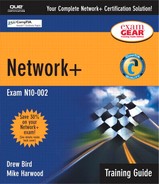Troubleshooting Checklists
In a real-world networking environment, you will be expected to be able to troubleshoot many different areas. You can expect to be tested on them on the CompTIA exam. The following sections provide some troubleshooting checklists that can help you review some of the various troubleshooting areas.
Troubleshooting Cable Problems
Cable accounts for a great many of the problems on a network. There are many places to look when you suspect a cable-related problem. If you suspect that cable is at the bottom of your network troubles, consider the following areas:
Loose connections— You need to verify that cables are securely attached and that they are attached to the correct ports.
Poorly crimped or bent cable— Sometimes a chair running over a cable or a cable that has a poor crimp can cause problems.
Incorrect cable length— Recall from Chapter 2 that cables cannot exceed a specified maximum length.
Cable placement— Care must be taken when cables are run too closely to strong electrical devices. If cables are run too closely to electrical devices, you need to ensure that they are designed for the task.
Termination— If you are using a bus topology, you need to ensure that the correct termination is being used.
Troubleshooting Network Connectivity
As a network administrator, you can expect to troubleshoot a number of connectivity issues. These might come in the form of local connectivity errors or remote connectivity errors. Either way, most of the troubleshooting techniques are the same. If you are struggling with connectivity issues, confirm the following:
Username/password— Your first consideration when determining connectivity issues is to confirm that the correct username and password configuration is used. Often, this is as far as your troubleshooting needs to go.
Configuration— It might be necessary to confirm that the network settings on the client computer have not changed.
Account activity— You need to verify that the user has an active account on the network and that it has the correct permissions set. It is often a good idea to try to log on with a known working account.
Physical connections— You should check to see if a cable has come unplugged. Correcting connectivity issues may be as simple as reconnecting a cable.
NIC— From time to time, NICs fail. To confirm that a card is working, you might need to swap out the card with one that is known to be working.
Troubleshooting Network Printing
The time between a failed print job and a call to the network administrator is measured in milliseconds. Printing is one of the services that network users expect to be working, and it is the administrator's job to make sure it is available. When you find yourself on the hot seat, trying to get a printer back up and running, confirm the following:
Printer online status— You should confirm that the printer is online and ready to go. If there is a problem with the printer itself, the printer might display error messages on an LCD panel or use LEDs to indicate a problem.
Printer functioning— Nearly all printers have a test print feature. You can use it to make sure that the printer is functioning correctly.
Printer connectivity— Verify that the printer is visible to the network. If the printer is using TCP/IP, for instance, you can ping the printer to test for connectivity.
Client configuration— Ensure that the computers that are trying to access the printer are configured correctly to use that printer. Often, several printers are used in networks, and it might be necessary to confirm that the client is configured to send a print job to a particular printer.
Permissions— On many operating systems, it is possible to set permissions to allow or deny users access to a printer. You need to verify that the correct permissions have been set.
Check logs— Network operating systems log printer activity. Monitoring printer logs can often provide clues as to the source of a problem.
Troubleshooting Data Access
The inability to access data is not always a result of connectivity errors. Improperly set data security can prevent a user's access. If a user is unable to access data, there are a few key areas to verify:
Proper network login— Sometimes people use a shortcut or try to access data without being properly logged on to the network. You should verify that users are correctly logged on to the network and that any necessary network drives are connected.
Permissions— Access to data through the network is controlled by access permissions. When you are troubleshooting data access, ensure that the permissions are set correctly.
Connectivity— You need to verify that the system that maintains the data is available. Many organizations use multiple servers to hold data. You need to confirm that the server is available.
Data integrity— Sometimes data itself can be corrupt. This is the worst-case scenario, and it occurs rarely. This is when you need backups.
Viruses— In some cases, viruses may be your problem. You can use a virus-checking program to determine if indeed this is the problem.
Troubleshooting NICs
When NICs are configured correctly and verified to be working, very little goes wrong with them. Despite their dependability, NICs can give you a little grief. When you are troubleshooting an NIC, you should consider the following:
Resource settings— NICs require specific computer resources in order to operate. After you install a card or add new devices, you should check for input/output (I/O) address conflicts and interrupt request (IRQ) conflicts.
Speed settings— If you are not getting the expected speed from the NIC, you should confirm the speed settings and, if applicable, the duplex settings.
Protocols— In order for the NIC to work on the network, it must have a valid protocol assigned to it. Often, protocol information is provided via DHCP on TCP/IP networks.
A protocol issue is usually not a problem with the card itself, although a problem with the NIC can disguise itself as a protocol problem on occasion. If you are using multiple NICs in a system, each card needs at least one protocol assigned to it.
Faulty card— Some NICs are faulty when they ship from the manufacturer, and some are damaged through poor handling. Whatever the case, the NIC you are troubleshooting might actually be faulty. To test for this, you can swap the card with one that is known to be working.