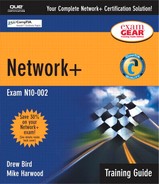Selecting the Appropriate Tool for Wiring
Given a wiring task, select the appropriate tool (e.g., wire crimper, media tester, punchdown tool, tone generator, optical tester).
Until networks become 100% wireless, network administrators can expect to spend some of their time using a variety of media-related troubleshooting and installation tools. Some of these tools (such as the tone generator and locator) may be used for troubleshooting media connections, and others (such as wire crimpers and punchdown tools) are used to create network cables and connections.
Wire Crimpers
Wire crimpers are tools you might find yourself using on a regular basis. Like many things, making your own cables can be fun at first, but the novelty soon wears thin. Basically, a wire crimper is a tool that you use to attach media connectors to the ends of cables. For instance, you use one type of wire crimper to attach RJ-45 connectors on unshielded twisted-pair (UTP) cable, and you use a different type of wire crimper to attach British Naval connectors (BNCs) to coaxial cabling. Figure 14.1 shows an example of a wire crimper for crimping both RJ-11 and RJ-45 connectors.
Figure 14.1. A wire crimper for RJ-45 and RJ-11 cables. (Photo courtesy of TRENDware International, www.trendware.com.)

EXAM TIP
Cable Caveat When making cables, always order more connectors than you need; there will probably be a few mishaps along the way.
In a sense, you can think of a wire crimper as a pair of special pliers. You insert the cable and connector separately into the crimper, making sure the wires in the cable align with the appropriate connectors. Then, by squeezing the crimper's handles, you force metal connectors through the wires of the cable, making the connection between the wire and the connector.
When you crimp your own cables, you need to be sure to test them before putting them on the network. It only takes a momentary lapse to make a mistake when creating a cable, and you can waste time later trying to isolate a problem in a faulty cable. The section “Media Testers,” later in this chapter, includes a discussion of how you can test whether a cable is working correctly.
Punchdown Tools
If you have ever looked in a network closet, you have probably seen a distribution block, more commonly called a patch panel. A patch panel is a freestanding or wall-mounted unit with a number of port connections on the front. In a way, it looks like a wall-mounted hub without the light-emitting diodes (LEDs). The patch panel provides a connection point between network equipment such as hubs and switches and the ports to which PCs are connected, which are normally distributed throughout a building. Figure 14.2 shows three patch panels.
Figure 14.2. A selection of patch panels. (Photo courtesy of TRENDware International, www.trendware.com.)

NOTE
Make or Buy? There is some debate about whether it is better to buy network cables from a cable manufac-turer or make your own. The advantage of buying cables is simply that they are guaranteed to work because they are tested before being sent out. Homemade cables are often made incorrectly and can create hard-to-troubleshoot errors. For example, loose connectors that work when the cable is in one position may not work it's in another. Those who make cables claim that the cost savings over buying cables is a clear benefit. However, if the associated labor costs were introduced into the equation, it is a more difficult argument to make. Many network administrators take the best from both worlds, buying network cable when standard cable lengths are needed and making their own when specific cable lengths are required.
Behind each of the individual RJ-45 jacks on the patch panel are connectors to which are attached the eight wires from a piece of twisted-pair cable. These wires are commonly attached to the patch panel by using a tool called a punchdown tool. To use the punchdown tool, you place a wire in the tip of the tool and push it into the connector at the back of the patch panel. The insulation is stripped, and the wire is firmly embedded into the connector. Because the connector strips the insulation on the wire, it is known rather grandiosely as an insulation displacement connector (IDC). (Most networks administrators choose to refer to it as a thingy, if they call it anything at all.) Figure 14.3 shows an example of a typical punchdown tool.
Figure 14.3. A punchdown tool. (Photo courtesy of TRENDware International, www.trendware.com.)

NOTE
Direct Cable Connections Not all environments use patch panels. In some environments, cables are run directly between systems and a hub or switch. This is an acceptable method of connectivity, but it is not as easy to make tidy as a structured cabling system that uses a patch panel system and wall or floor sockets.
Using a punchdown tool is much faster than using wire strippers to prepare each individual wire and then twisting the wire around a connection pole or tightening a screw to hold the wire in place. In many environments, cable tasks are left to a specialized cable contractor. In others, the administrator is the one with the task of connecting wires to a punchdown block.
Tone Generators
A tone generator is a device that can save a network installer many hours of frustration. Strangely, the tone generator has a partner that goes wherever it goes but is seldom mentioned: the tone locator. You might hear the tone generator and the tone locator referred to as the fox and hound.
As you might expect, the purpose of the tone generator is to generate a signal that is transmitted on the wire you are attempting to locate. At the other end, you press the tone locator against individual wires. When it makes contact with the wire that has the signal on it, the locator emits an audible signal or tone.
The tone locator is a useful device, but it does have some drawbacks. First, it often takes two people to operate—one at each end of the cable. Of course, one person could just keep running back and forth; but if the cable is run over great distances, this can be a problem. Second, using the tone generator is a time-consuming process because it must be attached to each cable independently.
NOTE
Labeling Cables Many problems that can be discovered with a tone generator are easy to prevent by simply taking the time to properly label cables. If the cables are labeled at both ends, you will not need to use such a tool to locate them.
Media Testers
A media tester, also called a cable tester, is used to test whether a cable is working properly. Any tool that facilitates the testing of a cable can be deemed a cable tester. One of the simplest cable-testing devices is a multimeter. By using the continuity setting, you can test for shorts in a length of coaxial cable; or, if you know the correct cable pinouts and have needlepoint probes, you can test twisted-pair cable. Various other single-purpose and multipurpose devices allow you to test cables. Some of these devices tell you if the cable is working correctly and, if it's not, give you some idea why it's not. Figure 14.4 shows an example of a media tester. Note that there are two parts to the media tester: one for each end of the cable.
Figure 14.4. An example of a media tester. (Photo courtesy of TRENDware International, www.trendware.com.)

Because the majority of network cabling is copper based, most of the tools designed to test cabling are designed for copper-based cabling. However, when you test fiber-optic cable, you need an optical tester.
An optical cable tester performs the same basic function as a wire media tester, but on optical media. The most common problem with an optical cable is a break in the cable that prevents the signal from reaching the other end. Due to the extended distances that can be covered with fiber-optic cables, degradation is rarely an issue in a fiber-optic LAN environment.
Ascertaining whether a signal reaches the other end of a fiber-optic cable is a relatively easy task, but when you determine that there is a break, the problem becomes locating the break. That's when you need a tool called an optical time-domain reflectometer (OTDR). By using an OTDR, you can locate how far along in the cable the break occurs. The connection on the other end of the cable might be the source of the problem, or perhaps there is a break halfway along the cable. Either way, an OTDR can pinpoint the problem.
Unless you work extensively with fiber-optic cable, you're unlikely to have an OTDR or even a fiber-optic cable tester in your toolbox. Specialized cabling contractors will have them, though, so knowing they exist is important.
Hardware Loopback Connectors
Hardware loopback connectors are simple devices that redirect outgoing transmissions from a system directly back into it. Hardware loopback connectors are used in conjunction with diagnostic software for diagnosing transmission problems. Loopback connectors are available for a number of ports, including RJ-45, serial, and parallel ports.
Specifically, a hardware loopback connector loops the outgoing data signal wires back into the system on the incoming data signal line. It in effect tricks the system into thinking that the PC is sending and receiving data on the network, when in fact the data being sent is just being rerouted back in. Note that in some cases, a hardware loopback connector is referred to as an adapter or a plug.
For the purposes of this discussion, we're interested in the hardware loopback connector used with twisted-pair network ports (10BaseT, 100BaseT, and so on). You can buy hardware loopback plugs or make your own. The wiring of a hardware loopback connector is fairly simple: Pin 1 is wired to Pin 3, and Pin 2 is wired to Pin 6. A picture is worth a thousand words in this case; Figure 14.5 shows a graphical representation of the wiring of a hardware loopback connector. The wiring pinouts for a hardware loopback connector are the same as those for a UTP crossover cable.
Figure 14.5. The wiring for a hardware loopback connector.