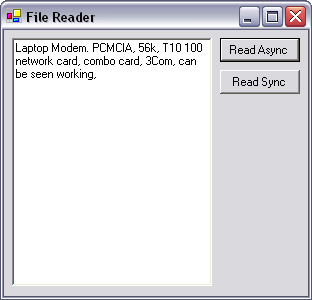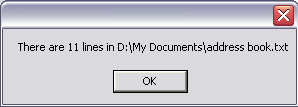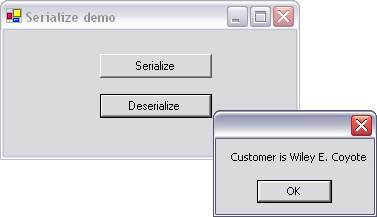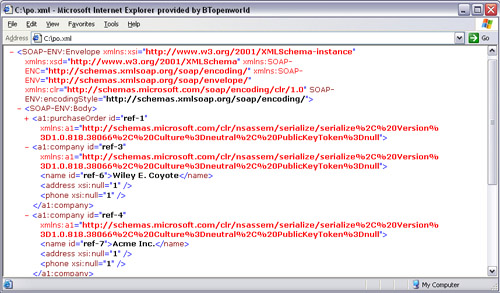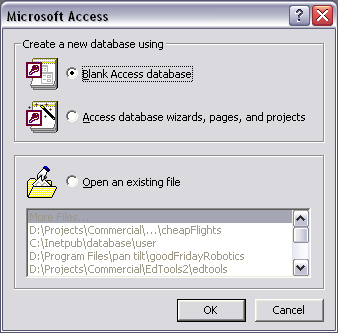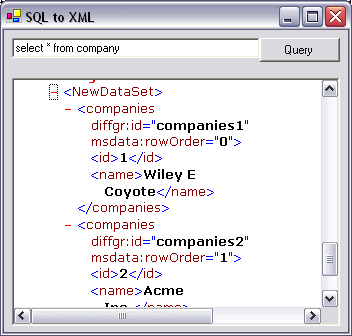This chapter lays the foundation for virtually every networking example contained in this book. Without a working knowledge of how .NET handles I/O, it may prove difficult to adapt the code examples in this book to your own needs.
I/O applies to network data transfers, as well as saving and loading to your computer’s hard disk Later chapters will describe how to perform network transfers; however, this chapter will be concerned with the underlying I/O operations that are common to both types of transfers. The first half of this chapter will demonstrate how to read and write to disk, using .NET streams.
The second half of this chapter develops the stream concept by demonstrating how to convert complex objects, such as database queries, into a format that can be written to a .NET stream.
In order to provide similar programmatic interfaces to the broad range of I/O devices with which a programmer has to contend, a stream-based architecture was developed in .NET. I/O devices can be anything from printers to hard disks to network interfaces.
Not all devices support the same functions. For example, it is possible to read only the second half of a 1-Mb file, but not possible to download only the second half of a Web page. Therefore, not all streams support the same methods.
Properties such as canRead(), canSeek(), and canWrite() indicate the capabilities of the stream when applied to a particular device.
The most important stream in the context of this book is the network-Stream, but another important stream is fileStream, which is used extensively throughout this book to demonstrate file transfers over networks.
Streams can be used in two ways: asynchronously or synchronously. When using a stream synchronously, upon calling a method, the thread will halt until the operation is complete or fails. When using a stream asynchronously, the thread will return from the method call immediately, and whenever the operation is complete, a method will be called to signify the completion of the operation, or some other event, such as I/O failure.
It is not user friendly to have a program “hang” when it is waiting for an operation to complete. Therefore, synchronous method calls must be used in a separate thread.
Through the use of threads and synchronous method calls, computers achieve the illusion of being able to do several things at once. In reality, most computers have only one central processing unit (CPU), and the illusion is achieved by quickly switching between tasks every few milliseconds.
The following application illustrates the two techniques. The code in this book will tend toward using synchronous streams, but it is important to be able to recognize and understand asynchronous streams.
Start a new Visual Studio .NET Windows application project.
Drag an File Open Dialog control onto the form. Name this control openFileDialog. Then add a textbox, to be named tbResults, which should be set with multiline=true. Add two buttons to the form, and name them btnReadAsync and btnReadSync.
First, we shall implement asynchronous file reading. Press Read Async and enter the following code:
C#
FileStream fs;
byte[] fileContents;
AsyncCallback callback;
private void btnReadAsync_Click(object sender,
System.EventArgs e)
{
openFileDialog.ShowDialog();
callback = new AsyncCallback(fs_StateChanged);
fs = new FileStream(openFileDialog.FileName, FileMode.Open,
FileAccess.Read, FileShare.Read, 4096, true);
fileContents = new Byte[fs.Length];
fs.BeginRead(fileContents, 0, (int)fs.Length, callback,
null);
}Dim fs As FileStream
Dim fileContents As Byte()
Dim callback As AsyncCallback
Private Sub btnReadAsync_Click(ByVal sender As _
System.Object, ByVal e As System.EventArgs) _
Handles btnReadAsync.Click
OpenFileDialog.ShowDialog()
callback = New AsyncCallback(AddressOf fs_StateChanged)
fs = New FileStream(OpenFileDialog.FileName,
FileMode.Open, FileAccess.Read, FileShare.Read, _
4096, True)
ReDim fileContents(fs.Length)
fs.BeginRead(fileContents, 0, fs.Length, callback, Nothing)
End SubThis code requires a little explanation. First, the magic number, 4096, is simply a performance characteristic because it is quicker to transfer data from disks in 4-Kb chunks than 1 byte at a time.
The final parameter in the FileStream constructor indicates whether the operation is to be completed asynchronously or synchronously.
The most important thing to note is that there is no reference to tbResults; this implies that some other function must handle the data once the read is complete. The AsyncCallback constructor refers to another function, which is also referenced in the BeginRead method, so this must be it.
As you can see from the code, the fs_StateChanged function has not yet been implemented. This function is called whenever the file is finished reading.
Note
Synchronous use of FileStream is more efficient when the file size is less than 64 Kb and the file is located on the local machine.
C#
private void fs_StateChanged(IAsyncResult asyncResult)
{
if (asyncResult.IsCompleted)
{
tbResults.Text = Encoding.UTF8.GetString(fileContents);
fs.Close();
}
}VB.NET
Private Sub fs_StateChanged(ByVal asyncResult As _
IAsyncResult)
If asyncResult.IsCompleted Then
tbResults.Text = Encoding.UTF8.GetString(fileContents)
fs.Close()
End If
End SubNow, let’s look at how the same operation is carried out using synchronous streams and threading.
Click on the Read Sync button, and enter the following code:
C#
private void btnReadSync_Click(object sender,
System.EventArgs e)
{
Thread thdSyncRead = new Thread(new ThreadStart(syncRead));
thdSyncRead.Start();
}VB.NET
Private Sub btnReadSync_Click(ByVal sender As _
System.Object, ByVal e As System.EventArgs) Handles _
btnReadSync.Click
Dim thdSyncRead = New Thread(New ThreadStart _
(AddressOf syncRead)) thdSyncRead.Start();
End SubThis code doesn’t perform any file handling; instead, it creates a new thread, whose entry point is the syncRead function. When this thread runs, it does so in parallel with any other code that is running at the same time, which includes the background operating system (OS) “housekeeping” (Windows message handling) functions.
If the code above were replaced by a simple call to syncRead(), the program would still operate; however, if the file happened to be several gigabytes in size, the user would quickly perceive the application to be “hung.” A hung application is notably nonresponsive and may turn white when dragged behind another application. What is actually happening is that the main thread of application is taking 100% processor time and does not give the OS time to handle simple tasks such as redrawing the user interface.
In certain time-critical applications, it may be necessary to take 100% processor time, but any application with a user interface should remain responsive at all times.
The next task is to implement the syncRead function:
C#
public void syncRead()
{
openFileDialog.ShowDialog();
FileStream fs;
try
{
fs = new FileStream(ofd.FileName, FileMode.OpenOrCreate);
}
catch(Exception ex)
{
MessageBox.Show(ex.Message);
return;
}
fs.Seek(0, SeekOrigin.Begin);
byte[] fileContents = new byte[fs.Length];
fs.Read(fileContents, 0, (int)fs.Length);
tbResults.Text = Encoding.UTF8.GetString(fileContents);
fs.Close();
}Public Sub syncRead()
OpenFileDialog.ShowDialog()
Dim fs As FileStream
Try
fs = New FileStream(ofd.FileName, _
FileMode.OpenOrCreate)
Catch ex As Exception
MessageBox.Show(ex.Message)
Return
End Try
fs.Seek(0, SeekOrigin.Begin)
ReDim fileContents(fs.Length)
fs.Read(fileContents, 0, fs.Length)
tbResults.Text = Encoding.UTF8.GetString(fileContents)
fs.Close()
End SubIn the above code, you will notice that the FileStream constructor is enclosed in a try/catch block. This allows the program to recover gracefully from problems such as a missing file or an unreadable disk. In real-world applications, any operation that relies on the existence of files or network resources should be contained within a try/catch block. This allows programs to continue execution, even if something unexpected happens. In most examples throughout this book, try/catch blocks are not used in order to keep the examples concise and readable.
Three namespaces must be included in the code as follows:
C#
using System.IO; using System.Text; using System.Threading;
VB.NET
Imports System.IO Imports System.Threading Imports System.Text
Note
The most concise way to read text files (under 1 Gb) is:
(new StreamReader(filename)).ReadToEnd();
To test the application, press Debug→Start. Press either button, and then open a file, and you will see its contents in the textbox opposite, as shown in Figure 2.1. Many files, such as those designed to hold audio or video data, will display as pages of seemingly random characters because the data is not designed to be displayed as text and requires another program to interpret into something we can see or hear.
An interesting observation you can make with this application is that if you compare the textual representation of a database file (.mdb) with an Mp3 (.mp3), you will notice that the database file contains many identical pages of text, whereas the Mp3 file contains a real mixture of characters. The similarity of data within a file is known as its entropy. By reducing the entropy of data in a file, the file size can be reduced. This is why a database shrinks in size when compressed, but an Mp3 doesn’t. Chapter 11 deals with this topic in more detail.
The significant methods and properties for FileStream are shown in Table 2.1.
Table 2.1. Significant members of FileStream.
Method or Property | Purpose |
|---|---|
| Initializes a new instance of the |
| Gets the length of the file. Returns |
| Gets or sets the current position of the file pointer. Returns |
| Begins an asynchronous read. It may be invoked thus: |
| Begins an asynchronous write. It may be invoked thus: |
| Writes a block of bytes to this stream using data from a buffer. It may be invoked thus: |
| Reads a block of bytes from the stream and writes the data in a given buffer. It may be invoked thus: |
| Prevents access by other processes to all or part of a file. It may be invoked thus: |
In the previous example, in both synchronous and asynchronous modes, a call was made to Encoding.UTF8.GetString() in order to convert the byte array to a string. The reason for such a verbose statement is the variety of ways in which a byte array can represent a string. Other valid formats are Unicode (Encoding.Unicode), ASCII, and UTF7.
Unicode Transformation Format 8 (UTF8) represents each byte as a different character; Unicode represents every two bytes as a character. This system is used for Eastern languages such as Japanese, but also covers English. Applications designed for worldwide markets should have all human-readable strings encoded in Unicode to facilitate localization at a later date.
When data contained in streams is of a well-known format, such as XML, plain text, or primitive types, there are methods available to greatly simplify the parsing of such data.
Plain text is most commonly used in streams that are designed to be human readable and editable. Plain-text streams exist in many network protocols that were originally designed for text-only UNIX computers. A common guise for plain-text files is the end-user modifiable application configuration files such as the ubiquitous .INI or .CSV; however, these are being somewhat replaced by XML in .NET.
A common feature of plain text is that each unit of information is terminated with an {enter}. This is actually a sequence of two UTF8 codes, 10 and 13 (represented in C# by
and by VBCrLf in VB.NET). This can be tricky to parse out of a string, so methods such as ReadLine have been implemented in the textReader class.
To read a file one line at a time to the end, you could use code similar to the following application. Start a new project in Visual Studio .NET, and draw a button on the form. Name this button btnRead. Click on this button, and enter the following code:
C#
private void btnRead_Click(object sender, System.EventArgs e)
{
OpenFileDialog ofd = new OpenFileDialog();
ofd.ShowDialog();
FileStream fs = new FileStream(ofd.FileName,
FileMode.OpenOrCreate);
StreamReader sr = new StreamReader(fs);
int lineCount=0;
while (sr.ReadLine()!=null)
{
lineCount++;
}
fs.Close();
MessageBox.Show("There are " + lineCount + " lines in " +
ofd.FileName);
}Private Sub btnRead_Click(ByVal sender As System.Object, _
ByVal e As System.EventArgs) Handles btnRead.Click
Dim ofd As OpenFileDialog = New OpenFileDialog()
ofd.ShowDialog()
Dim fs As FileStream = New _
FileStream(ofd.FileName,FileMode.OpenOrCreate)
Dim sr As StreamReader = New StreamReader(fs)
Dim lineCount As Integer = 0
While Not sr.ReadLine() Is Nothing
lineCount = lineCount + 1
End While
fs.Close()
MessageBox.Show("There are " & lineCount & _
" lines in " & ofd.FileName)
End subThe following namespace must be included in the code in order for it to compile correctly:
C#
using System.IO;
VB.NET
Imports System.IO
To test the application, run it from Visual Studio .NET. Press the Read button, and then select a text file from the hard disk. Press OK, and a message box similar to Figure 2.2 will appear shortly.
When porting a .NET application from a console application to a Windows application, you will notice that the familiar format of the Console.WriteLine method is not reflected in standard string handling. It is, however, available in StringBuilder.AppendFormat and Stream-Writer.WriteLine.
Not everything stored on disk or sent across a network has to be human readable. In many cases, significantly more efficient code can be written, which leverages the compact binary representations of variables. For instance, the number 65000 in a 16-bit unsigned Integer binary (Uint16) is 11111101 11101000 (2 bytes); in text it is “6,” “5,” “0,” “0,” “0” (5 bytes).
Table 2.2. The significant methods and properties for StreamReader.
Method or Property | Purpose |
|---|---|
| Initializes a new instance of the object. May be invoked thus: |
| Returns the next available character, but does not consume it. Returns |
| Reads the next character or next set of characters from the input stream. It may be invoked thus: |
| Reads characters from the current stream and writes the data to buffer, beginning at index. It may be invoked thus: |
| Reads a line of characters from the current stream and returns the data as a string. Takes no parameters; returns |
| Reads the stream from the current position to the end of the stream. Takes no parameters; returns |
To save an array of variables to disk, you could use the following application. Start a new project in Visual Studio .NET and draw a button on the form. Name this button btnWrite. Click on this button and enter the following code:
C#
private void btnWrite_Click(object sender, System.EventArgs
e)
{
SaveFileDialog sfd = new SaveFileDialog();
sfd.ShowDialog();
FileStream fs = new FileStream(sfd.FileName,
FileMode.CreateNew);
BinaryWriter bw = new BinaryWriter(fs);
int[] myArray= new int[1000];
for(int i=0;i<1000;i++)
{
myArray[i]=i;
bw.Write(myArray[i]);
}
bw.Close();
}Private Sub btnWrite_Click(ByVal sender As System.Object, _
ByVal e As System.EventArgs) Handles btnRead.Click
Dim sfd As SaveFileDialog = New SaveFileDialog()
sfd.ShowDialog()
Dim fs As FileStream = New _
FileStream(sfd.FileName,FileMode.CreateNew)
Dim bw As BinaryWriter = New BinaryWriter(fs)
Dim myArray() As Integer = New Integer(1000) {}
Dim i As Integer
For i = 1 to 1000
myArray(i)=i
bw.Write(myArray(i))
Next
bw.Close()
End SubThe following namespace must be included in the code in order for it to compile correctly:
C#
using System.IO;
VB.NET
Imports System.IO
To test the application, run it from Visual Studio .NET. Press the Write button and then select a location on the hard disk. Press OK, and a file will be written to that location shortly.
The significant methods and properties for BinaryWriter are shown in Table 2.3.
Table 2.3. Significant members of the BinaryWriter class.
Method or Property | Purpose |
|---|---|
| Initializes a new instance of the object. May be invoked thus: |
| Closes the current |
| Sets the position within the current stream. It may be invoked thus: |
| Writes a value to the current stream. It may be invoked thus: |
| Writes a 32-bit integer in a compressed format. It may be invoked thus: |
Serialization is the process by which a .NET object can be converted into a stream, which can easily be transferred across a network or written to disk. This stream can be converted into a copy of the original object through a process called deserialization.
The following examples are modeled on a purchase order system. A purchase order is a request to supply goods on a credit basis. The process must be highly bug resilient because an error in purchasing information could cost millions of dollars in unfulfilled sales and audits. This means that each stage of the process must be recorded, from issuance to payment. The process must follow a set pattern, and dates must be recorded. These rules must be enforced by the object itself, so that any bugs can be traced quickly back to the offending class.
To demonstrate serialization, you could use code similar to the following application. Start a new project in Visual Studio .NET and draw two buttons on the form. Name the buttons button1 and button2, respectively. Click on the form, and enter the following code:
C#
public enum purchaseOrderStates
{
ISSUED,
DELIVERED,
INVOICED,
PAID
}
[Serializable()]
public class company
{
public string name;
public string address;
public string phone;
}
[Serializable()]
public class lineItem
{
public string description;
public int quantity;
public double cost;
}
[Serializable()]
public class purchaseOrder
{
private purchaseOrderStates _purchaseOrderStatus;
private DateTime _issuanceDate;
private DateTime _deliveryDate;
private DateTime _invoiceDate;
private DateTime _paymentDate;
public company buyer;
public company vendor;
public string reference;
public lineItem[] items;
public purchaseOrder()
{
_purchaseOrderStatus=purchaseOrderStates.ISSUED;
_issuanceDate=DateTime.Now;
}
public void recordDelivery()
{
if (_purchaseOrderStatus==purchaseOrderStates.ISSUED)
{
_purchaseOrderStatus=purchaseOrderStates.DELIVERED;
_deliveryDate=DateTime.Now;
}
}
public void recordInvoice()
{
if
(_purchaseOrderStatus==purchaseOrderStates.DELIVERED)
{
_purchaseOrderStatus=purchaseOrderStates.INVOICED;
_invoiceDate=DateTime.Now;
}
}
public void recordPayment()
{
if (_purchaseOrderStatus==purchaseOrderStates.INVOICED)
{
_purchaseOrderStatus=purchaseOrderStates.PAID;
_paymentDate=DateTime.Now;
}
}
}Public Enum purchaseOrderStates
ISSUED
DELIVERED
INVOICED
PAID
End Enum
<Serializable()> _
Public Class company
Public name As String
Public address As String
Public phone As String
End Class
<Serializable()> _
Public Class lineItem
Public description As String
Public quantity As Integer
Public cost As Double
End Class
<Serializable()> _
Public Class purchaseOrder
Private _purchaseOrderStatus As purchaseOrderStates
Private _issuanceDate As DateTime
Private _deliveryDate As DateTime
Private _invoiceDate As DateTime
Private _paymentDate As DateTime
Public buyer As company
Public vendor As company
Public reference As String
Public items() As lineItem
Public sub New()
_purchaseOrderStatus=purchaseOrderStates.ISSUED
_issuanceDate=DateTime.Now
End sub
Public sub recordDelivery()
if _purchaseOrderStatus=purchaseOrderStates.ISSUED
_purchaseOrderStatus=purchaseOrderStates.DELIVERED
_deliveryDate=DateTime.Now
end if
end sub
Public sub recordInvoice()
if _purchaseOrderStatus=purchaseOrderStates.DELIVERED
_purchaseOrderStatus=purchaseOrderStates.INVOICED
_invoiceDate=DateTime.Now
end if
end sub
Public sub recordPayment()
if _purchaseOrderStatus=purchaseOrderStates.INVOICED
_purchaseOrderStatus=purchaseOrderStates.PAID
_invoiceDate=DateTime.Now
end if
end sub
End ClassNote
The use of the [Serializable()] tag facilitates deep seilalization. It is possible to perform deep serialization without this tag by using surrogates. A surrogate is where the a class implements ISerializationSurrogate, and is passed to the AddSurrogate method of a SurrogateSelector object. The SurrogateSelector property of the formatter is then set equal to this object prior to serialization.
The _purchaseOrderStatus variable is private and can only be modified by recordDelivery(), recordInvoice(), and recordPayment(). This ensures that a bug elsewhere in the code will not cause undelivered goods to be paid for (i.e., _purchaseOrderStatus cannot change directly from ISSUED to PAID). Similarly, the date recording is encapsulated within the object and cannot be externally manipulated.
To place a purchase order on a stream (either to disk or to the network), you could write each value one after the other as text, separated by commas, and have the receiver parse out the values and re-create the object; however, there is an easier way: serialization.
To write the object to a stream and save the object to disk, you could use the following code:
C#
private void button1_Click(object sender, System.EventArgs e)
{
company Vendor = new company();
company Buyer = new company();
lineItem Goods = new lineItem();
purchaseOrder po = new purchaseOrder();
Vendor.name = "Acme Inc.";
Buyer.name = "Wiley E. Coyote";
Goods.description = "anti-RoadRunner cannon";
Goods.quantity = 1;
Goods.cost = 599.99;
po.items = new lineItem[1];
po.items[0] = Goods;
po.buyer = Buyer;
po.vendor = Vendor;
SoapFormatter sf = new SoapFormatter();
FileStream fs = File.Create("C:\po.xml");
sf.Serialize(fs,po);
fs.Close();
}Private Sub Button1_Click(ByVal sender As Object, ByVal e As _
System.EventArgs) Handles Button1.Click
Dim Vendor As company = New company()
Dim Buyer As company = New company()
Dim Goods As lineItem = New lineItem()
Dim po As purchaseOrder = New purchaseOrder()
Vendor.name = "Acme Inc."
Buyer.name = "Wiley E. Coyote"
Goods.description = "anti-RoadRunner cannon"
Goods.quantity = 1
Goods.cost = 599.99
po.items = New lineItem(1) {}
po.items(0) = Goods
po.buyer = Buyer
po.vendor = Vendor
Dim sf As SoapFormatter = New SoapFormatter()
Dim fs As FileStream = File.Create("C:po.xml")
sf.Serialize(fs,po)
fs.Close()
End SubTo read the object back into memory, we can deserialize it thus:
C#
private void button2_Click(object sender, System.EventArgs e)
{
SoapFormatter sf = new SoapFormatter();
FileStream fs = File.OpenRead("C:\po.xml");
purchaseOrder po = (purchaseOrder)sf.Deserialize(fs);
fs.Close();
MessageBox.Show("Customer is " + po.buyer.name);
}Private Sub button2_Click(ByVal sender As Object, ByVal e As_
System.EventArgs) Handles Button2.Click
Dim sf As SoapFormatter = New SoapFormatter()
Dim fs As FileStream = File.OpenRead("C:po.xml")
Dim po As purchaseOrder = CType(sf.Deserialize(fs),_
purchaseOrder)
fs.Close()
MessageBox.Show("Customer is " + po.buyer.name)
End SubBefore this code will work, you will need an assembly reference for SoapFormatter. This is done by clicking Project→Add Reference and selecting System.Runtime.Serialization.Formatters.Soap, then adding this line to the top of the code:
C#
using System.IO; using System.Runtime.Serialization.Formatters.Soap;
VB.NET
imports System.IO imports System.Runtime.Serialization.Formatters.Soap
To test this application, run it from Visual Studio .NET. Press the Serialize button and then the Deserialize button. You will see the message “Customer is Wiley E. Coyote,” as depicted in Figure 2.3.
If you open the file C:PO.XML, you will see a human-readable representation of the object, as shown in Figure 2.4. This format is known as simple object access protocol (SOAP) and is very portable between platforms (e.g., WebSphere for UNIX can read it).
Note
The constructor is not called during deserialization. In the above example, you will see that the issue date does not change when the object is re-created from disk.
The significant methods and properties for SoapFormatter are shown in Table 2.4.
Table 2.4. Significant members of SoapFormatter.
Method or Property | Purpose |
|---|---|
| Initializes a new instance of the |
| Deserializes a stream into an object graph. It may be invoked thus: |
| Serializes an object or graph of connected objects. It may be invoked thus: |
| Gets or sets the format in which assembly names are serialized. Returns |
| Gets or sets the format in which type descriptions are laid out in the serialized stream. Returns |
| Gets or sets the |
SOAP formatting may be very impressive, but it is far from compact and may be quite bandwidth consuming if sent over a slow network. We can therefore use the native binary format to store the array by substituting SoapFormatter with BinaryFormatter in the above example thus:
C#
BinaryFormatter bf = new BinaryFormatter();
FileStream fs = File.Create("C:\po.bin");
bf.Serialize(fs,po);
fs.Close();VB.NET
Dim bf As BinaryFormatter = New BinaryFormatter()
Dim fs As FileStream = File.Create("C:po.bin")
bf.Serialize(fs,po)
fs.Close()And deserialize with this code:
C#
BinaryFormatter bf = new BinaryFormatter();
FileStream fs = File.OpenRead("C:\po.bin");
purchaseOrder po = (purchaseOrder)bf.Deserialize(fs);
fs.Close();Dim bf As BinaryFormatter = New BinaryFormatter()
Dim fs As FileStream = File.OpenRead("C:po.bin")
Dim po As purchaseOrder = CType(bf.Deserialize(fs), _
purchaseOrder)
fs.Close()When substituting the SoapFormatter with the BinaryFormatter, a reference to System.Runtime.Serialization.Formatters.Soap is no longer required. Instead, the Formatters.Binary namespace is required; it can be added by inserting this line to the top of the code:
C#
using System.Runtime.Serialization.Formatters.Binary;
VB.NET
imports System.Runtime.Serialization.Formatters.Binary
This produces a file that is considerably smaller than the previous SOAP version. The resulting file is not human readable, and it is unfeasible to port to other platforms.
Note
Binary representations, although difficult to read, are not a secure way of protecting sensitive data.
The BinaryFormatter object is programatically identical to the SoapFormatter object, except that it does not support the topObject method.
Whenever an object is serialized without its private and protected members, this is known as shallow serialization. This may cause problems as a result of inaccurate copies of objects; for instance, in the purchase order application, users would find their orders reverting from PAID to ISSUED. Furthermore, shallow serialization cannot resolve circular references within objects. For instance, if a BookCatalog class has a member of type Book, and the Book class has a member of type BookCatalog, then neither object can be serialized shallowly.
One benefit of shallow serialization is that it uses XML schema definition (XSD) to define types. The XSD standard ensures faithful representations on other platforms. The SOAP formatter, as used in deep serialization, uses the CLR-type system and is not standardized across non-.NET platforms.
Code for shallow serialization can be seen by the use of code similar to the following:
C#
XmlSerializer xs = new XmlSerializer(po.GetType());
FileStream fs = File.Create("C:\po.xml");
xs.Serialize(fs,po);
fs.Close();VB.NET
Dim xs As XmlSerializer = New XmlSerializer(po.GetType())
Dim fs As FileStream = File.Create("C:po.xml")
xs.Serialize(fs,po)
fs.Close()Shallow deserialization is performed with the following code:
C#
purchaseOrder po = new purchaseOrder();
XmlSerializer xs = new XmlSerializer(po.GetType());
FileStream fs = File.OpenRead("C:\po.xml");
po = (purchaseOrder)xs.Deserialize(fs);
fs.Close();
MessageBox.Show("Customer is " + po.buyer.name);VB.NET
Dim po As purchaseOrder = New purchaseOrder()
Dim xs As XmlSerializer = New XmlSerializer(po.GetType())
Dim fs As FileStream = File.OpenRead("C:po.xml")
po = CType(xs.Deserialize(fs), purchaseOrder)
fs.Close()
MessageBox.Show("Customer is " + po.buyer.name)The following namespace is required for the XmlSerializer object:
C#
using System.Xml.Serialization;
VB.NET
imports System.Xml.Serialization
The significant methods and properties for XMLSerializer are shown in Table 2.5.
Table 2.5. Significant members of the XMLSerializer class.
Method or Property | Purpose |
|---|---|
| Initializes a new instance of the object. It may be invoked thus: |
| Deserializes an XML document. May be invoked thus: |
| Returns an array of |
| Serializes an object into an XML document. May be invoked thus: |
| Gets a value indicating whether this |
Most business applications use databases to store their data. In order to transport data from the database across a network, it must be written to a stream. The easiest way of doing this is to serialize the dataset.
Note
SQL Server and Oracle provide direct network access to their databases and should be used in preference to serialization.
Whole books have been written on database programming, and it would be impossible to do the topic justice in this chapter; however, a brief overview is provided here to help explain the basics of database access in .NET and the concept of dataset serialization.
Database programming is centered on two key strings: the connection string and structured query language (SQL) statements. The connection string indicates the location and type of the database. The SQL statement describes the operation to be performed on the data.
To open a connection to a database in .NET, you need to import the System.Data.OleDb namespace:
C#
using System.Data.OleDb;
VB.NET
imports System.Data.OleDb
This task is followed by the creation of an OleDbConnection object, where the constructor is passed the connection string (Table 2.6). Here the database is a Microsoft Access file located at c:purchaseOrder.mdb
Table 2.6. Connection strings for common databases.
Database type | Connection string |
|---|---|
Microsoft Access | Provider=Microsoft.Jet.OLEDB.4.0;
Data Source=<location of .mdb file> |
SQL Server | Provider=sqloledb; Network Library=DBMSSOCN; DataSource=<IP address>,1433; Initial Catalog=<database name>; User ID=<user>; Password=<password>; |
C#
string szDSN = "Provider=Microsoft.Jet.OLEDB.4.0;" +
"Data Source=C:\purchaseOrder.mdb";
OleDbConnection DSN = new OleDbConnection(szDSN); String szDSN = "Provider=Microsoft.Jet.OLEDB.4.0;" + _
"Data Source=C:purchaseOrder.mdb"
Dim DSN As OleDbConnection = New OleDbConnection(szDSN)Once we have a connection to the database, SQL statements can be executed against it to read and manipulate data. The constructor of the OleDbCommand object is passed the SQL string.
Depending on the intended use of the data, there are three ways to make the OleDbCommand act upon the SQL: (1) data binding and serialization pass the object to the constructor of an OleDbDataAdapter; (2) manipulation statements use the executeNonQuery method; and (3) everything else uses the executeReader method.
Four main operations can be performed on a database: reading data (Select), adding new rows to a table (Insert), removing rows from a table (Delete), and changing the contents of an existing row (Update).
A select statement takes the form
Select * from tableWhere table is the name of a table in the database. The preceding statement would return all of the rows from the selected table. It is possible to limit the amount of data returned by using where clauses:
Select * from table where column='some data'
Note
It is possible to increase the amount of data returned by using join to combine two or more tables on a common field.
Update statements may take the following form:
Update table set column='new data' where column='old data'
Delete statements may take the following form:
Delete from table where column='old data'
Insert statements may take the following form:
Insert into table (column) values ('new data')
To perform an Update, Delete, or Insert function, we use the executeNonQuery method:
C#
Public void nonQuery(string szSQL,string szDSN)
{
OleDbConnection DSN = new OleDbConnection(szDSN);
DSN.Open();
OleDbCommand SQL = new OleDbCommand(SQL,DSN);
SQL.ExecuteNonQuery();
DSN.Close();
}VB.NET
Public Sub nonQuery(ByVal szSQL As String, ByVal szDSN _
As String)
Dim DSN As OleDbConnection = New OleDbConnection(szDSN)
DSN.Open()
Dim SQL As OleDbCommand = New OleDbCommand(SQL,DSN)
SQL.ExecuteNonQuery()
DSN.Close()
End SubTo perform a Select query, without requiring any serialization or data binding, the executeReader method is used:
C#
Public void Query(string szSQL,string szDSN)
{
OleDbConnection DSN = new OleDbConnection(szDSN);
DSN.Open();
OleDbCommand SQL = new OleDbCommand(szSQL,DSN);
OleDbDataReader dataReader = SQL.ExecuteReader();
While(dataReader.Read())
{
// process data
}
DSN.Close();
}Public sub Query(String szSQL,string szDSN)
Dim DSN As OleDbConnection = New OleDbConnection(szDSN)
DSN.Open()
Dim SQL As OleDbCommand = New OleDbCommand(szSQL,DSN)
Dim dataReader As OleDbDataReader = SQL.ExecuteReader()
Do while dataReader.Read()
' process data.
loop
DSN.Close()
end subTo perform a select query, requiring further serialization or data binding, the OleDbDataAdapter object is used to fill a dataset object with the SQL query results:
C#
Public DataSet Query(string szSQL,string szDSN)
{
DataSet ds = new DataSet();
OleDbConnection DSN = new OleDbConnection(szDSN);
DSN.Open();
OleDbCommand SQL = new OleDbCommand(szSQL,DSN);
OleDbDataAdapter Adapter = new OleDbDataAdapter(SQL);
Adapter.Fill(ds,"sql");
DSN.Close();
return(ds);
}VB.NET
Public Function Query(ByVal szSQL As String, ByVal szDSN _
As String) As DataSet
Dim ds As DataSet = New DataSet()
Dim DSN As OleDbConnection = New OleDbConnection(szDSN)
DSN.Open()
Dim SQL As OleDbCommand = New OleDbCommand(szSQL,DSN)
Dim Adapter As OleDbDataAdapter = New OleDbDataAdapter(SQL)
Adapter.Fill(ds,"sql")
DSN.Close()
Return(ds)
End SubIn order to try out the following demo, you will need either Microsoft SQL Server 2000 Desktop Engine (available free at www.microsoft.com/sql/msde/downloads/download.asp) or Microsoft Access to create the database.
If you are using SQL Server, you can set up the necessary tables and data using the SQL statements below. Open Query Analyzer, log onto the database, and execute the following SQL code:
SQL
create table purchaseOrder
(
id int identity(1,1) not null,
purchaseOrderStatus int,
issuanceDate datetime,
deliveryDate datetime,
invoiceDate datetime,
paymentDate datetime,
buyer int,
vendor int,
reference varchar(50)
)
create table company
(
id int identity(1,1) not null,
name varchar(50),
address varchar(50)
)
create table lineitem
(
id int identity(1,1) not null,
description varchar(50),
quantity int,
cost money,
purchaseOrderID int
)
insert into company (name,address) values (
'Wiley E coyote','sandy desert')
insert into company (name,address) values ('Acme corp.',
'big city')
insert into purchaseorder ( issuanceDate, buyer,vendor)
values (getDate(),1,2)
insert into lineitem
(description,quantity,cost,purchaseorderid) values
('Road runner trap',1,100,1)If you are using Access, open Microsoft Access, select Blank Access database, and press OK (Figure 2.5).
Save the file to c:purchaseOrder.mdb, and press New to create a new table. You should select Design View. Then press OK.
Enter in the table fields as illustrated below. Set Allow Zero Length to Yes for the reference field.
Close the window and save the table as purchaseOrder. Create two other tables named company and lineItem.
The company table should have the following fields: id, name, address, and phone. The lineItem table should have the following fields: id, description, quantity, cost, and purchaseOrderID.
Enter details for two companies into the company table by selecting the table name and pressing “open.” A corresponding row in the purchaseOrder table should also be entered, ensuring that the buyer and vendor fields match the ID fields in the company table. Enter one item into the lineItem table, where purchaseOrderID is equal to the ID of the newly entered row in the purchaseOrder table.
The following application runs SQL queries against the database just created in the previous section. The results of the queries are displayed as XML in a browser window. The ability to convert datasets into XML is useful because it is transferable across networks and can be read from other platforms without too much extra work.
Start a new Visual Studio .NET project, and select a Windows application as before.
Right-click on the toolbox, and select Customize toolbox (Visual Studio .NET 2002) or Add/Remove Items (Visual Studio .NET 2003). Then select Microsoft Web Browser, and press OK. Drag this onto the form, and name it WebBrowser. Also drag a button and textbox named btnQuery and tbSQL, respectively.
You will need to add references to the required namespaces first:
C#
using System.Data.OleDb; using System.IO; using System.Xml.Serialization;
VB.NET
imports System.Data.OleDb imports System.IO imports System.Xml.Serialization
To remove the unsightly error message on the Web browser, we can set the initial page to be about:blank thus:
C#
private void Form1_Load(object sender, System.EventArgs e)
{
object notUsed = null;
WebBrowser.Navigate("about:blank",ref notUsed,ref notUsed,
ref notUsed, ref notUsed);
}Private Sub Form1_Load(ByVal sender As Object, ByVal e _
As System.EventArgs)
WebBrowser.Navigate("about:blank")
End SubNow, click on the Query button, and enter the following code:
C#
private void button1_Click(object sender, System.EventArgs e)
{
string szDSN = "Provider=Microsoft.Jet.OLEDB.4.0;" +
"Data Source=C:\purchaseOrder.mdb";
OleDbConnection DSN = new OleDbConnection(szDSN);
XmlSerializer xs = new XmlSerializer(typeof(DataSet));
DataSet ds = new DataSet();
DSN.Open();
OleDbCommand odbc = new OleDbCommand(tbSQL.Text,DSN);
OleDbDataAdapter odda = new OleDbDataAdapter(odbc);
odda.Fill(ds,"sql");
TextWriter tw = new StreamWriter("c:\sql.xml");
xs.Serialize(tw, ds);
tw.Close();
DSN.Close();
object notUsed = null;
WebBrowser.Navigate("c:\sql.xml",ref notUsed,ref notUsed,
ref notUsed, ref notUsed);
}VB.NET
Private Sub button1_Click(ByVal sender As Object, ByVal _
e As System.EventArgs) Handles btnQuery.Click
Dim szDSN as String = _
"Provider=Microsoft.Jet.OLEDB.4.0;" + _
"Data Source=C:purchaseOrder.mdb"
Dim DSN As OleDbConnection = New OleDbConnection(szDSN)
Dim xs As XmlSerializer = New XmlSerializer((New _
DataSet).GetType())
Dim ds As DataSet = New DataSet()
DSN.Open()
Dim odbc As OleDbCommand = New OleDbCommand(tbSQL.Text,DSN)
Dim odda As OleDbDataAdapter = New OleDbDataAdapter(odbc) _
odda.Fill(ds,"sql")
Dim tw As TextWriter = New StreamWriter("c:sql.xml")
xs.Serialize(tw, ds)
tw.Close()
DSN.Close()
Dim notUsed As Object = Nothing
WebBrowser.Navigate("c:sql.xml")
End SubNote
The dataset is shallowly serialized. This does not cause a problem because there are no private members of interest in the dataset object.
Please note that the above example assumes that you have used Microsoft Access rather than SQL Server and that the database was saved to C:purchaseOrder.mdb. If you have used SQL Server, then you must change the szDSN string to “Provider=sqloledb;Network Library=DBMSSOCN;Data-Source=<IP>,1433;Initial Catalog=<database>;UserID=<user>;Password=<password>;”, where <IP>, <database>, <user> and <password> are substituted as necessary.
To test this application, run it from Visual Studio .NET, enter an SQL statement in the box provided (e.g., “select * from company”), and press the Query button. XML should appear in the browser window that represents the set of data returned, as shown in Figure 2.6.
This chapter has introduced the concept of streams. These are used heavily throughout the remainder of this book.
Serialization was also explored and can clearly be seen as a powerful tool that can be implemented in only a few lines of code. It certainly is a must have for any object-oriented distributed application.
To conclude the chapter, a brief introduction to databases was given. This provides a rudimentary grounding in using either SQL Server or Microsoft Access in your .NET applications.
Chapter 3 deals with sockets, the .NET implementation of the fundamental Internet protocols, TCP/IP and UDP.