Chapter 5
Servers and Virtualization
IN THIS CHAPTER
![]() Learning what network operating systems do
Learning what network operating systems do
![]() Examining what makes a good server
Examining what makes a good server
![]() Looking at the different packaging options for servers
Looking at the different packaging options for servers
![]() Taking a quick look at virtualization
Taking a quick look at virtualization
Servers are the lifeblood of any network. They provide the shared resources that network users crave, such as file storage, databases, email, web services, and so on. Choosing which servers your network needs and selecting the type of equipment you use to implement your servers are among the key decisions you’ll make when you set up a network.
In this chapter, I take a quick look at what is important in a server. First, I cover the basic functions of a server operating system. Then I survey the various types of servers most networks need. Then I turn my attention to important matters to consider when selecting the kind of hardware a server should run on. And finally, I look quickly at the idea of virtualizing your entire server environment.
Understanding Network Operating Systems
The server operating system is what enables your server computers to function as servers rather than as ordinary Windows clients. Server operating systems provide essential functions such as providing basic security services, sharing disk storage and printers, and so on. Here are some of these core server operating system features:
Network services
Obviously, a server operating system must provide networking capabilities in order for it to function on a network. If your client computers can’t connect to your servers, your network will be useless. For this reason, it’s a good idea to make sure your server computers are equipped with more than one network interface. That way, if one of the interfaces fails, the other can pick up the slack and keep your server connected to your network.
In addition to basic network connectivity, one of your servers will typically be responsible for providing some essential software services that are required to keep a network operating in an efficient manner. One of these is called Dynamic Host Configuration Protocol (DHCP); it’s the service that recognizes computers and other devices that want to join the network, providing each with a unique address so that all the devices on the network can identify one another. For more information about this vital service, refer to Book 2, Chapter 5.
A second basic service that is provided by one of the servers on your network is called Domain Name System (DNS). This service is what enables people to use network names instead of the actual addresses that are handed out by DHCP. It’s also the service that enables people to browse the World Wide Web using addresses such as www.dummies.com rather than cryptic addresses. For more information about this important service, please refer to Book 2, Chapter 6.
File-sharing services
One of the most important functions of a server operating system is to share resources with other network users. The most common resource that’s shared is the server’s file system — organized disk space that a server must be able to share (in whole or in part) with other users. In effect, those users can treat the server’s disk space as an extension of their own computers’ disk space.
The server operating system allows the system administrator to determine which portions of the server’s file system to share.
Because file sharing is the reason why many network servers exist, server operating systems have more sophisticated disk management features than are found in desktop operating systems. For example, most server operating systems can manage two or more hard drives as though they were a single drive. In addition, most can create a mirror — an automatic backup copy of a drive — on a second drive.
Multitasking
Only one user at a time uses a desktop computer; however, multiple users simultaneously use server computers. As a result, a server operating system must provide support for multiple users who access the server remotely via the network.
At the heart of multiuser support is multitasking, which is the capability of an operating system to execute more than one program (a task or a process) at a time. Multitasking operating systems are like the guy who used to spin plates balanced on sticks on the old Ed Sullivan Show back in the 1950s. He’d run from plate to plate, trying to keep them all spinning so they wouldn’t fall off the sticks — and just for grins, he was blindfolded or rode on a unicycle.
Although multitasking creates the appearance that two or more programs are executing on the computer at one time, in reality, a computer with a single processor can execute only one program at a time. The operating system switches the CPU from one program to another to create the appearance that several programs are executing simultaneously, but at any given moment, only one of the programs is actually executing. The others are patiently waiting for their turns. (However, if the computer has more than one CPU, the CPUs can execute programs simultaneously, which is multiprocessing.)
For multitasking to work reliably, the server operating system must completely isolate the executing programs from each other. Otherwise, one program may perform an operation that adversely affects another program. Multitasking operating systems do this by providing each task with its own unique address space that makes it almost impossible for one task to affect memory that belongs to another task.
Directory services
Directories are everywhere — and were, even in the days when they were all hard copy. When you needed to make a phone call, you looked up the number in a phone directory. When you needed to find the address of a client, you looked her up in your Rolodex. And then there were the nonbook versions: When you needed to find the Sam Goody store at a shopping mall (for example), you looked for the mall directory — usually, a lighted sign showing what was where.
Networks have directories, too, providing information about the resources that are available on the network: users, computers, printers, shared folders, and files. Directories are essential parts of any server operating system.
The most popular modern directory service is called Active Directory. Active Directory is a standard component of all Windows operating systems, and because it’s so popular, most other operating systems support it as well. Active Directory is a database that organizes information about a network and all its computers and users. It’s simple enough to use for networks with just a few computers and users, but powerful enough to work with large networks containing tens of thousands of computers and users. Figure 5-1 shows the Active Directory Users and Computers tool, which manages Active Directory user and computer accounts on Windows Server 2019.
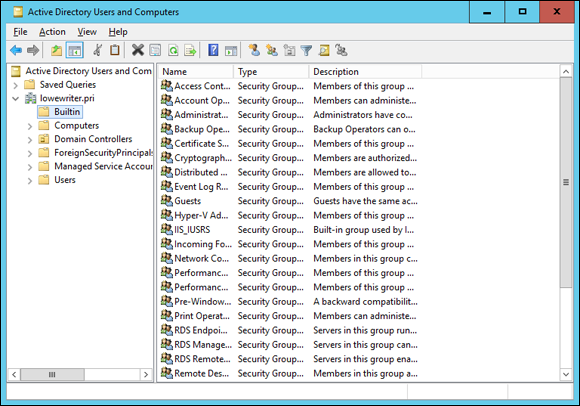
FIGURE 5-1: Managing Active Directory Users and Computers.
Security services
All server operating systems must provide some measure of security to protect the network from unauthorized access. Hacking seems to be the national pastime these days. With most computer networks connected to the Internet, anyone anywhere in the world can — and probably will — try to break into your network.
The most basic type of security is handled through user accounts, which grant individual users the right to access the network resources and govern which resources the user can access. User accounts are secured by passwords; therefore, good password policy is a cornerstone of any security system. Most server operating systems give you some standard tools for maintaining network security:
- Establish password policies. For example, you can mandate that passwords have a minimum length and include a mix of letters and numerals.
- Set passwords to expire after a certain number of days. Network users must change their passwords frequently.
Encrypt network data. A data-encryption capability scrambles data before it’s sent over the network or saved on disk, making unauthorized use a lot more difficult.
 Good encryption is the key to setting up a virtual private network (VPN), which enables network users to securely access a network from a remote location by using an Internet connection.
Good encryption is the key to setting up a virtual private network (VPN), which enables network users to securely access a network from a remote location by using an Internet connection.- Manage digital certificates. Digital certificates are used to ensure that users are who they say they are and files are what they claim to be.
The overwhelming majority of business networks rely on server versions of Windows, known as Windows Server. Microsoft periodically releases updated versions of Windows Server, so Windows Server is frequently improved, and older versions are occasionally rendered obsolete. Currently, the most commonly used versions are Windows Server 2012 Release 2, Windows Server 2016, and the latest-and-greatest version, known as Windows Server 2019.
But Windows Server is not the only server operating system at your disposal. Many servers — especially those whose primary responsibility is to host websites — use Linux instead of Windows Server. Apple also makes an excellent server operating system, known as OS X Server.
What’s Important in a Server
The following sections point out some general things to keep in mind when selecting the equipment that a server should run on.
Scalability
Scalability is the ability to increase the size and capacity of the server computer without unreasonable hassle. Purchasing a server computer that just meets your current needs is a major mistake because (rest assured) your needs will double within a year. If at all possible, equip your servers with far more disk space, RAM, and processor power than you currently need.
Reliability
The old adage “you get what you pay for” applies especially well to server computers. Why spend $5,000 on a server computer when you can buy one with seemingly similar specifications at a discount electronics store for a mere $1,000? The main reason: reliability. When a client computer fails, only the person who uses that computer is affected. When a server fails, however, everyone on the network is affected. The less-expensive computer is probably made of inferior components that are more likely to fail, and does not have redundant components built in. (For example, many server computers have two power supplies, two CPUs, two or more network interfaces, and other redundant components.)
Availability
This concept is closely related to reliability. When a server computer fails, how long does it take to correct the problem and get the server up and running again? Server computers are designed so their components can be easily diagnosed and replaced, which minimizes the downtime that results when a component fails. In some servers, components are hot swappable (certain components can be replaced without shutting down the server). Some servers are fault-tolerant so that they can continue to operate even if a major component fails.
Service and support
Service and support are often overlooked factors when picking computers. If a component in a server computer fails, do you have someone on site qualified to repair the broken computer? If not, you should get an on-site maintenance contract for the computer.
Components of a Server Computer
The hardware components that make up a typical server computer are similar to the components used in less-expensive client computers. However, server computers are usually built from higher-grade components than client computers for the reasons given in the preceding section. The following paragraphs describe the typical components of a server computer:
Motherboard
A motherboard is the computer’s main electronic circuit board to which all the other components of your computer are connected. More than any other component, the motherboard is the computer. All other components attach to the motherboard.
The major components on the motherboard include the processor (CPU); supporting circuitry (the chipset); memory (RAM); expansion slots; a hard drive controller; USB ports for devices such as keyboards and mice; a graphics adapter; and one or more network interfaces.
Processor
The CPU is the brain of the computer. Although the processor isn’t the only component that affects overall system performance, it’s the one that most people think of first when deciding what type of server to purchase. At the time of this writing, most servers used one of several variations of Intel’s Xeon processor. These processors are designed specifically for server computers rather than client computers, and offer from 4 to 22 independent processor cores, depending on the model.
Each motherboard is designed to support a particular type of processor. CPUs come in two basic mounting styles: slot or socket. However, you can choose from several types of slots and sockets, so you have to make sure that the motherboard supports the specific slot or socket style used by the CPU. Some server motherboards have two or more slots or sockets to hold two or more CPUs.
What’s more, processor cores utilize a technology called hyperthreading, which effectively lets each processor core juggle two threads at once. (In general terms, a thread is a sequence of instructions that performs a single task.) Because each core can handle two simultaneous threads, a processor with four cores can handle eight concurrent threads.
Many server motherboards can support two separate processors, which doubles the potential workload of the server. For example, if the server has two 14-core processors, the server has a total of 28 cores available for its workload. Because of hyperthreading, each of these 28 cores can handle 2 threads, so the server can handle 56 concurrent threads.
Memory
Don’t scrimp on memory. People rarely complain about servers having too much memory. The total memory capacity of the server depends on the motherboard. It isn’t unusual to see servers configured with anywhere from 32GB to 512GB of RAM.
Hard drives
Most desktop computers use inexpensive consumer-grade SATA hard drives, which are adequate for individual users. Because of their low cost, SATA drives are sometimes also used in inexpensive servers. But because performance and reliability are important in servers, many servers rely on faster and more reliable SCSI or Serial Attached SCSI (SAS) disk drives instead. For the best performance, solid state drives (SSDs) can be used. These drives have no mechanical parts, so they are considerably faster than traditional spinning disks.
Network interfaces
The network connection is one of the most important parts of any server. Ideally, your server should have at least two network interfaces. Additional network interfaces not only improve the performance of your server, but also make it more reliable: If one of the network interfaces should fail, the others can pick up the ball.
If possible, the server’s network interfaces should be 10 Gbps interfaces. Then, you can use 10 Gbps switches to connect the servers to each other and to your access switches. With many users contending for access to the servers simultaneously, 1 Gbps interfaces can easily become a performance-limiting bottleneck.
Video
Fancy graphics aren’t that important for a server computer. You don’t need to equip your server with an expensive video card; the video interface that’s built in to the motherboard will suffice. (This is one of the few areas where it’s acceptable to cut costs on a server.)
Power supply
Because a server usually has more devices than a typical desktop computer, it requires a larger power supply (typically 600 watts). If the server houses a large number of hard drives, it may require an even larger power supply.
Because the power supply is one of the most likely components to fail, many server computers have two built-in power supplies for redundancy. That way, if one of the power supplies should fail, the other can pick up the load and keep the server running.
Considering Server Form Factors
Form factor refers to the size, shape, and packaging of a hardware device. Server computers typically come in one of three form factors:
Tower case
Most servers are housed in a traditional tower case, similar to the tower cases used for desktop computers. A typical server tower case is 18 inches high, 20 inches deep, and 9 inches wide with room inside for a motherboard, five or more hard drives, and other components.
Some server cases include advanced features specially designed for servers, such as redundant power supplies (so both servers can continue operating if one of the power supplies fails), hot-swappable fans, and hot-swappable disk drive bays. (Hot-swappable components can be replaced without powering down the server.)
Rack mount
If you need only a few servers, tower cases are fine. You can just place the servers next to each other on a table or in a cabinet that’s specially designed to hold servers. If you need more than a few servers, though, space can quickly become an issue. For example, what if your departmental network requires a bank of ten file servers? You’d need a pretty long table.
Rack-mount servers are designed to save space when you need more than a few servers in a confined area. A rack-mount server is housed in a small chassis that’s designed to fit into a standard 19-inch equipment rack. The rack allows you to vertically stack servers to save space.
Blade servers
Blade servers are designed to save even more space than rack-mount servers. A blade server is a server on a single card that can be mounted alongside other blade servers in a blade chassis, which itself fits into a standard 19-inch equipment rack. A typical blade chassis holds six or more servers, depending on the manufacturer.
One of the key benefits of using blade servers is that you don’t need a separate power supply for each server. Instead, the blade enclosure provides power for all its blade servers. Some blade server systems provide rack-mounted power supplies that can serve several blade enclosures mounted in a single rack.
In addition, the blade enclosure provides keyboard, video, and mouse (KVM) switching so that you don’t have to use a separate KVM switch. You can control any of the servers in a blade server network from a single keyboard, monitor, and mouse. (For more information, see the sidebar, “Saving space with a KVM switch.”)
Another big benefit of using blade servers is that they drastically cut down the amount of cable clutter. With rack-mount servers, each server requires its own power, keyboard, video, mouse, and network cables. With blade servers, a single set of cables can service all the servers in a blade enclosure.
Considering Virtualization
One final consideration for this chapter is the concept of virtualization. Throughout this chapter, I use the term server to refer both to an operating system that provides services such as file sharing or directory services, as well as to the hardware on which that operating system runs. However, in many (if not most) modern network environments, a single physical computer system is used to run more than one virtual machine (VM). A VM is a simulation of an actual computer system. This concept is called virtualization. When virtualization is used, a single physical server computer actually runs more than one virtual server.
Virtualization is the reason that server computer hardware often has such high performance specifications, such as dual processors with multiple cores each and a large amount of RAM (256GB or more). In most environments, no single server really needs that much capacity. But when a single physical computer is responsible for running multiple virtual servers, the physical server must have sufficient capacity to run all its virtual servers.
If this concept seems confusing at first, don’t sweat it. You’ll learn more about virtualization in Book 3, Chapter 4, and in Book 5.
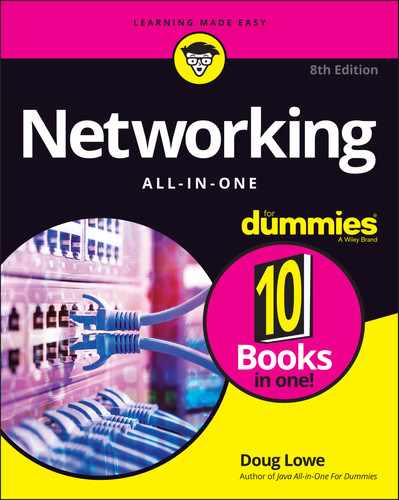
 Don’t settle for a maintenance contract that requires you to take the computer in to a repair shop or, worse, mail it to a repair facility. You can’t afford to be without your server that long. Get a maintenance contract that provides for on-site service and repair of your server, 24 hours a day, 7 days a week.
Don’t settle for a maintenance contract that requires you to take the computer in to a repair shop or, worse, mail it to a repair facility. You can’t afford to be without your server that long. Get a maintenance contract that provides for on-site service and repair of your server, 24 hours a day, 7 days a week. Clock speed refers to how fast the basic clock that drives the processor’s operation ticks. In theory, the faster the clock speed, the faster the processor. However, clock speed alone is reliable only for comparing processors within the same family. What matters more in a server is the number of processor cores. The more cores the server has, the more tasks the server can perform simultaneously. Since servers are in the business of supporting many clients, being able to do many tasks simultaneously is a huge benefit for server performance.
Clock speed refers to how fast the basic clock that drives the processor’s operation ticks. In theory, the faster the clock speed, the faster the processor. However, clock speed alone is reliable only for comparing processors within the same family. What matters more in a server is the number of processor cores. The more cores the server has, the more tasks the server can perform simultaneously. Since servers are in the business of supporting many clients, being able to do many tasks simultaneously is a huge benefit for server performance.