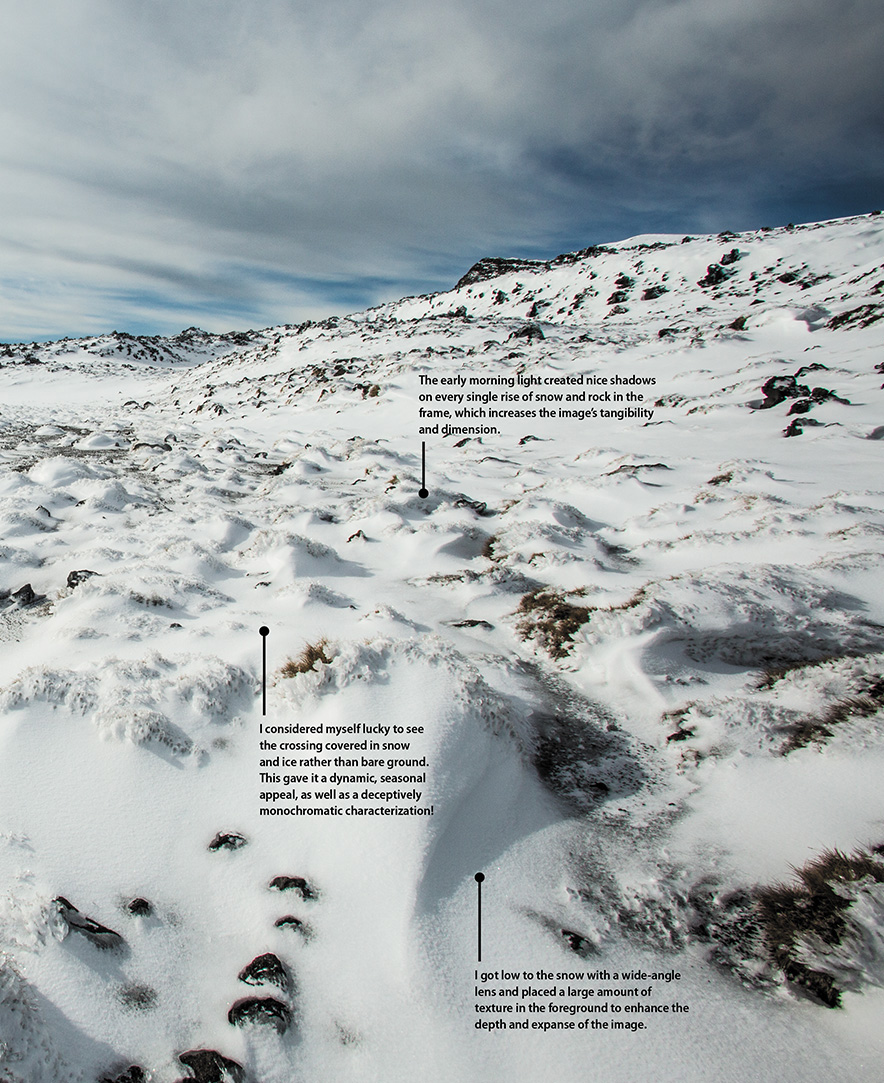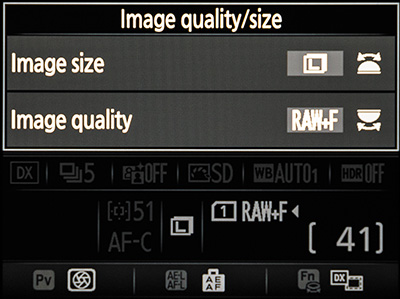2. First Things First

ISO 100 • 1/500 sec. • f/2.8 • 70mm lens
A Few Things to Know and Do Before You Begin Taking Pictures
Now that we’ve covered the top 12 tips to get you up and shooting, we should probably take care of some other important details. You must become familiar with certain features of your camera before you can take full advantage of it. Additionally, we will take some steps to prepare the camera and memory card for use. So to get things moving, let’s start off with something that you will definitely need before you can take a single picture: a memory card.
Poring Over the Picture
As a resident flatlander, I don’t get to see the top of snow-covered mountains all that much. A recent trip to New Zealand rectified that when I trekked across the South Crater of the Tongariro Alpine Crossing, on the north island. The snow, the wind, and the sky were amazing. There were so many shot angles, and I’m already planning images for my next visit.

ISO 200 • 1/250 sec. • f/22 • 17mm lens

Choosing the Right Memory Card
Selecting a memory card that is appropriate for your camera and your needs is a crucial step to avoiding problems in the future. Your new D7200 is equipped with two Secure Digital (SD) memory card slots (Figure 2.1).
Figure 2.1 Make sure you select an SD card that has enough capacity to handle your photography needs.
If you have been using a point-and-shoot camera, chances are you already own an SD media card. Which brand of card you use is up to you, but here is some advice about choosing a memory card:
• Capacity matters. At 24 megapixels, the D7200 will require a lot of storage space, especially if you shoot in the RAW or RAW+JPEG mode (more on this later in the chapter). You should definitely consider using a card with a storage capacity of at least 8 GB, but I recommend using a 16 GB card for the extra space.
• Write speed is critical. Your Nikon D7200 can write to a card very quickly—that is, if the card is fast enough. Learn from my mistakes. You don’t want to buy an inexpensive memory card that can’t keep up with your camera’s file write speed. Having a card that can’t keep up can result in corrupted files as well as lost photo opportunities. Transfer speed is a key factor when shooting in Continuous Release mode (see Chapter 5) or when recording video. If your card is not rated fast enough or doesn’t have enough capacity, then you will be left in the dust.
• If you shoot video or plan on shooting in Continuous Release mode, choose an SDHC card with a class 6 or faster write speed. The D7200 also supports the newest and fastest card, the SDXC, which has a faster transfer speed and larger capacity than the standard SDHC.
• Buy more than one card. If you have already purchased a memory card, consider getting another. You can quickly ruin your day of shooting by filling your card and then having to either erase shots or choose a lower-quality image format so that you can keep on shooting. Given that memory cards are relatively affordable, keeping a spare just makes good sense. Plus, the D7200 has two memory card slots for storage—but more about that later.
Formatting Your Memory Card
Now that you have your card, let’s talk about formatting for a minute. When you purchase any new SD card, you can pop it into your camera and start shooting right away—and everything will probably work as it should. However, what you should do first is format the card in the camera. This process allows the camera to set up the card to record images from your camera. Just as a computer hard drive must be formatted, formatting your card ensures that it is properly initialized. The card may work in the camera without first being formatted, but chances of failure down the road are much higher.
As a general practice, I always format new cards or cards that have been used in different cameras. I also reformat cards after I have downloaded my images and want to start a new shooting session. Note that you should always format your card in the camera, not your computer. Using the computer could render the card useless. You should also pay attention to the card manufacturer’s recommendations in respect to moisture, humidity, and proper handling procedures. It sounds a little clichéd, but when it comes to protecting your images, every little bit helps.
How to format a memory card
1. Insert your memory card into the camera.
2. Press the Menu button and navigate to the Setup menu screen.
3. Use the Multi-selector on the back of the camera to highlight the Format Memory Card option and press OK (A).
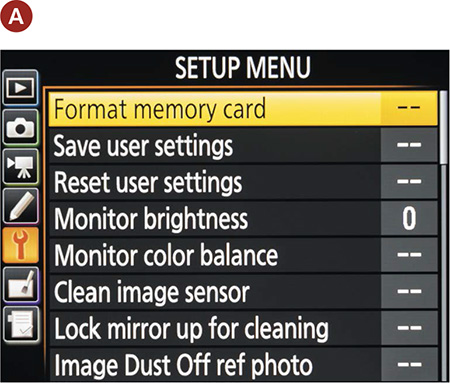
4. Next you will have the option of formatting Slot 1 or Slot 2. Pick the appropriate card slot to format, and click OK (B).
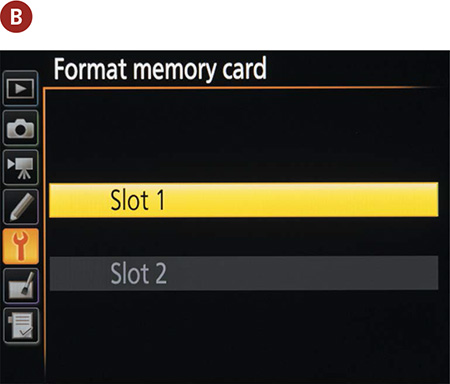
5. The next screen will show you a warning, letting you know that formatting the card will delete images (C). Select Yes and press OK.
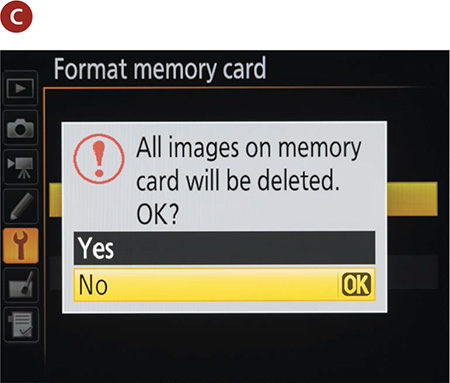
The card is now formatted and ready for use.
Updating the D7200’s Firmware
I know that you want to get shooting, but having the proper firmware can affect the way the camera operates. It can fix problems as well as improve operation, so you should probably check it sooner rather than later.
Updating your camera’s firmware is something that the manual omits, yet it can change the entire behavior of your camera’s operating systems and functions. The firmware of your camera is the set of computer operating instructions that control how your camera functions. Updating it is a great way to not only fix little bugs but also gain access to new functionality. You will need to check out the information on the Nikon Service and Support page (see below) to see if a firmware update is available and how it will affect your camera, but it is always a good idea to be working with the most up-to-date firmware version available.
Keep in mind that it is not uncommon for a new camera model to see several firmware upgrades within the first six months after its release, so check back frequently at first, then every so often during the lifetime of the camera or if you experience any unexplained problems with the camera.
Checking the camera’s current firmware version number
1. Press the Menu button and then navigate to the Setup menu.
2. Use the Multi-selector on the back of the camera to highlight the Firmware Version option, and press OK (A).
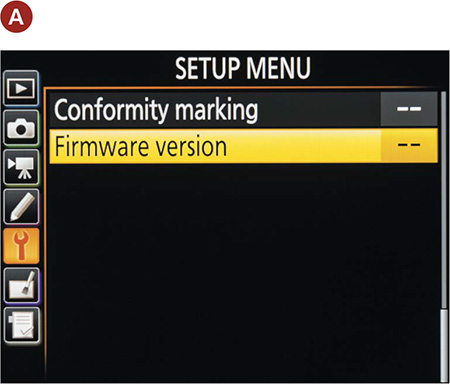
3. Take note of the current version number (B), and then check the Nikon website to see if you are using the current version.
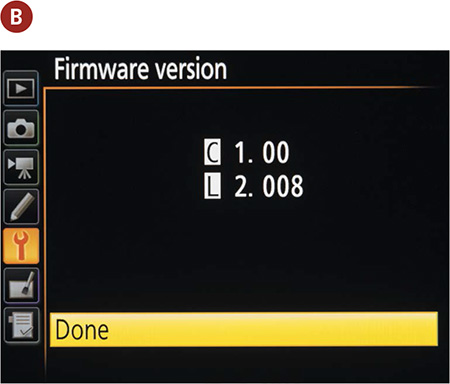
Updating the firmware from your SD Card
1. Download the firmware update file from the Nikon website. (You can find the file by going to the Nikon Service and Support page at http://support.nikonusa.com, clicking the Firmware Updates link, and locating the update for your camera and computer operating system.)

2. Once you have downloaded the firmware to your computer and extracted it, you will need to transfer the updated firmware to your SD card. However, prior to transferring the new firmware, you must first format your SD card in your camera and then transfer the firmware to the card.
3. Make sure your camera battery is fully charged. Insert the card into the camera and turn it on.
Follow the instructions listed above for checking your camera’s current firmware version, and you will now be able to update your firmware using the files located on the SD card.
At the time of this writing, there are no firmware updates available for the D7200. After you check your camera firmware version and the Nikon site for updates, continue to check back periodically to see if updates become available.
Cleaning the Sensor
Cleaning camera sensors used to be a nerve-racking process that required leaving the sensor exposed to scratching and even more dust. Now cleaning the sensor is pretty much an automatic function. Every time you turn the camera on and off, you can instruct its sensor to vibrate to remove any dust particles that might have landed on it.
You have five choices for cleaning in the Setup menu: Clean at Startup, Clean at Shutdown, Clean at Startup/Shutdown, Cleaning Off, and standing alone for efficiency, Clean Now. I’m kind of obsessive when it comes to cleaning my sensor, so I like to have it set to Clean at Startup/Shutdown. This works nicely, since I make a habit of turning my camera off whenever I change my lenses. There are many schools of thought on this practice, but for the few seconds it takes I would rather not run the risk of damaging any electronics in the lens or camera.
Removing or changing a lens will leave the camera body open and susceptible to dust sneaking in. If you never change lenses, you shouldn’t have too many dust problems. But the more often you change lenses, the more chances you are giving dust to enter the body. The camera sensor is an electrically charged device. This means that when the camera is turned on, there is a current running through the sensor. This electric current can create static electricity, which will attract small dust particles to the sensor area. For this reason, it is always a good idea to turn off the camera prior to removing a lens.
You should also consider having the lens mount facing down when changing lenses so that there is less opportunity for dust to fall into the inner workings of the camera. As long as you are turning the camera off while changing your lenses, the camera will automatically clean the sensor when you turn it back on.
Every now and then, there will just be a dust spot that is impervious to the shaking of the automatic cleaning feature. This will require manual cleaning of the sensor by raising the mirror and opening the camera shutter. When you activate this feature, it will move everything out of the way, giving you access to the sensor so that you can use a blower or other cleaning device to remove the stubborn dust speck. The camera will need to be turned off after cleaning to allow the mirror to reset.
If you choose to manually clean your sensor, use a device that has been made to clean sensors (not a cotton swab from your medicine cabinet). There are dozens of commercially available devices such as brushes, swabs, and blowers that will clean the sensor without damaging it. To keep the sensor clean, always store the camera with a body cap or lens attached.
Using Clean at Startup/Shutdown
1. Press the Menu button, then navigate to the Setup menu.
2. Use the Multi-selector on the back of the camera to highlight the Clean Image Sensor option, and press OK (A).
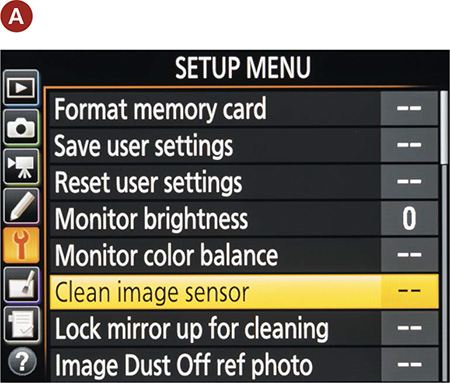
3. Pick Clean Now to clean the camera immediately, or pick Clean at Startup/Shutdown to clean the camera whenever the camera is turned on or off (B). I prefer the latter setting. Once you’ve made your selection, press OK.

Using the Right Format: RAW vs. JPEG
When shooting with your D7200, you have a choice of image formats that your camera will use to store the pictures on the memory card. JPEG is probably the format most familiar to anyone who has been using a digital camera.
There is nothing wrong with JPEG if you are taking casual shots. JPEG files are ready to use, right out of the camera. Why go through the process of adjusting RAW images of the kids opening presents when you are just going to email them to Grandma? Also, for journalists and sports photographers who are shooting nine frames per second and who need to transmit their images across the wire in a matter of minutes after shooting them, again, JPEG is just fine. So what is wrong with JPEG? Absolutely nothing—unless you care about having complete creative control over all of your image data.
JPEG is not actually an image format. It is a compression standard, and compression is where things go bad. When you have your camera set to JPEG—whether it is Fine, Normal, or Basic—you are telling the camera to process the image however it sees fit and then throw away enough image data to make it shrink into a smaller space. In doing so, you give up subtle image details that you will never get back in post-processing. That is an awfully simplified statement but still fairly accurate.
So what does RAW have to offer?
First and foremost, RAW images are like digital negatives and are typically not compressed. If they are compressed the camera uses lossless compression, which means there is no loss of actual image data. Note that RAW image files will require you to perform post-processing on your photographs. This is not only necessary, it is the reason that most photographers use it. You can use the freely downloadable Nikon software Capture NX-D to process the RAW images (Figure 2.2), or for more control you can use an application like Adobe Lightroom or Adobe Photoshop. I do all my own post-production in Adobe Lightroom. RAW images have a greater dynamic range than JPEG-processed images. This means that you can recover image details that just aren’t available in JPEG-processed images.
There is more color information in a RAW image because it is a 14-bit image (the D7200 actually gives you the option of shooting 12-bit or 14-bit RAW files), which means it contains more color information than a JPEG, which is almost always an 8-bit image. More color information means more to work with and smoother changes between tones. Regarding sharpening, a RAW image offers more control because you are the one who is applying the sharpening according to the effect you want to achieve. Once again, JPEG processing applies a standard amount of sharpening that you cannot change after the fact.
Finally, and most importantly, a RAW file is your negative. The file format is called nondestructive, meaning that no matter what you do to it, you won’t change it unless you save your file in a different format. This means that you can come back to that RAW file later and try different processing settings to achieve other results and never harm the original image. By comparison, if you make a change to your JPEG and accidentally save the file, guess what? You have a new original file, and you will never get back to that first image. That alone should make you sit up and take notice.
What I love about RAW is that, as technology changes, it allows me to go back and work the original file again and again without damaging or changing the “digital negative.”
Advice for new RAW shooters
Don’t give up on shooting RAW just because it means more work. Hey, it may take up more space on your card, but memory cards are not nearly as expensive as they used to be, and buying one 16 GB or two 8 GB cards will cost less than $20. Will it take more time to download? Yes, but good things come to those who wait. Don’t worry about needing to purchase expensive software to work with your RAW files; you can easily download Nikon’s Capture NX-D at http://nikonimglib.com/ncnxd/. Capture NX-D gives you the ability to work directly on the RAW files and then output the enhanced results.
If you’re unfamiliar with RAW format, my recommendation is to shoot in JPEG mode while you are using this book. This will allow you to quickly review your images and study the effects of the book’s lessons. Once you have become comfortable with all of the camera features, you should switch to shooting in RAW mode so that you can start gaining more creative control over your image processing. After all, you took the photograph—shouldn’t you be the one to decide how it looks in the end?
Shooting dual formats
Your camera has the added benefit of being able to write two files for each picture you take, one in RAW and one in JPEG. This can be useful if you need a quick version to email but want a higher-quality version for more advanced processing. If you have a RAW and JPEG setting selected, your camera will save your images in both formats on your card.
Note that using both formats would require more space on the memory card. With the D7200 you have the option to record your RAW images on one memory card and the JPEGs on another. So if you have one large and one small memory card, you can designate the larger card to write the RAW files and the smaller card to write the JPEG files. This option will also give you a chance to experiment with RAW if you’re unfamiliar with it and still have the security blanket of JPEG. You can also see the difference between the two and decide for yourself which file type you prefer. However, I recommend that you eventually use only one format or the other unless you have a specific need to shoot both.
Shooting in RAW and JPEG
1. Press and hold the Qual button on the back of the camera (Figure 2.3). While holding the Qual button, rotate the main Command dial with your right thumb until it shows RAW+F, RAW+N, or RAW+B (Figure 2.4).
2. You can then choose the size of the JPEG file by holding the Qual button and rotating the Sub-command dial (Figure 2.5) with your right finger to choose S, M, or L for small, medium, or large JPEG.
3. Release the Qual button to make your final selection (see Chapter 1).
Saving RAW and JPEG files to separate cards
1. To choose one memory card to record JPEG and the other RAW (A), press the Menu button on the back of the camera.

2. Use the Multi-selector to choose the Photo Shooting menu.
3. Select the option Role Played by Card in Slot 2, and press OK (B).

4. Using the Multi-selector, choose RAW Slot 1 – JPEG Slot 2, and press OK to finalize your selection (C).
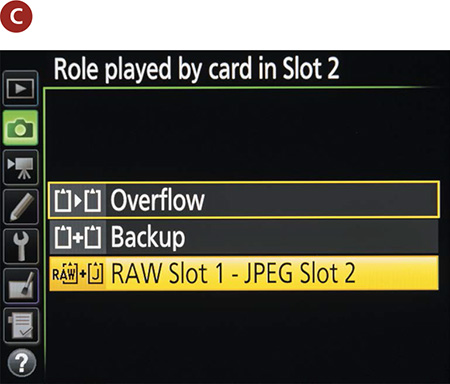
You will notice when you are in the selection screen on the top display of the camera that you will be able to see how much storage space each option will require on your SD card. This is the number on the bottom right of the screen. The RAW+Fine L option, which is the one I use, will take up approximately 40 MB of space for each photograph you take.
Lenses and Focal Lengths
If you ask most professional photographers what they believe to be their most critical piece of photographic equipment, they will undoubtedly tell you that it is their lens. The technology and engineering that goes into your camera is a marvel, but it isn’t worth a darn if it can’t get the light from the outside onto the sensor. The D7200, as a digital single lens reflex (dSLR) camera, uses the lens for a multitude of tasks, from focusing on a subject to metering a scene to delivering and focusing the light onto the camera sensor. The lens is also responsible for the amount of the scene that will be captured (the frame). With all of this riding on the lens, let’s take a more in-depth look at the camera’s eye on the world.
Lenses are composed of optical glass that is both concave and convex in shape. The alignment of the glass elements is designed to focus the light coming in from the front of the lens onto the camera sensor. The amount of light that enters the camera is also controlled by the lens, the size of the glass elements, and the aperture mechanism within the lens housing. The quality of the glass used in the lens will have a direct effect on how well the lens can resolve details and the contrast of the image (the ability to deliver great highlights and shadows). Most lenses now routinely include things like the autofocus motor and, in some cases, a vibration reduction mechanism. If you bought the Nikon D7200 kit lens, then your 18–140mm lens is equipped with both autofocus and Vibration Reduction (VR).
There is one other aspect of the camera lens that is often the first consideration of the photographer: lens length. Lenses are typically divided into three or four groups depending on the field of view they deliver.
Wide-angle lenses cover a field of view from around 110 degrees to about 60 degrees (Figure 2.6). There is also a tendency to get some distortion in your image when using extremely wide-angle lenses. This will be apparent toward the outer edges of the frame. Lenses considered to be wide angle include anything 35mm or smaller in focal length.
ISO 100 • 1/320 sec. • f/8 • 17mm lens
Figure 2.6 The 17mm focal length provided me a wide view of the geothermal scene known as Champagne Pool, near Waiotapu, New Zealand. The perspective enhances the foreground of color but mitigates the significance of the trees behind the fog.
Wide-angle lenses can display a large depth of field, which allows you to keep the foreground and background in sharp focus. This makes them very useful for landscape photography. They also work well in tight spaces, such as indoors, where there isn’t much available elbowroom. They can be handy for large group shots but aren’t so great for close-up portrait work, due to the amount of distortion.
A normal lens has a field of view that is about 45 degrees and delivers approximately the same view as the human eye. The perspective feels very natural, and there is little distortion in objects. The normal lens for full-frame and 35mm film cameras is the 50mm lens, but for the D7200 it is more in the neighborhood of a 35mm lens. Often I’ll use a 50mm or an 85mm for portraiture (Figure 2.7).
ISO 400 • 1/100 sec. • f/1.4 • 50mm lens
Figure 2.7 This image was photographed using a 50mm, a fantastic prime lens for knocking out the background in portraits of all kinds.
Long viewed as the “normal” lens for 35mm film photography, the 50mm focal length can be considered a somewhat short telephoto lens on the D7200 because it has the same angle of view and magnification as a 75mm lens on a 35mm film camera body. I find it to be the perfect lens to use for many portraits.
Normal focal length lenses are useful for photographing people and architecture and most other general photographic purposes. They have very little distortion and offer a moderate range of depth of field (Figure 2.8).
ISO 200 • 1/250 sec. • f/8 • 35mm lens
Figure 2.8 The 35mm perspective is one of my favorites to use when I’m walking around and shooting the patterns and contrasts of a city’s structures.
Most longer focal length lenses are referred to as telephoto lenses. They can range in length from 105mm up to 800mm or longer and have a field of view that is about 35 degrees or smaller. These lenses have the ability to greatly magnify the scene, allowing you to capture details of distant objects, but the angle of view is sharply reduced. You will also find that you can achieve a much narrower depth of field. They introduce something called distance compression, which means they make objects at different distances appear to be much closer together than they really are (Figure 2.9).
ISO 100 • 1/1000 sec. • f/5.6 • 200mm lens
Figure 2.9 A long lens compresses the distance between subjects, such as this range of mountains, creating layers of colors and light values.
Telephoto lenses are especially useful for wildlife and sports photography or any application where you just need to get closer to your subject.
A zoom lens is a great compromise to carrying a bunch of single focal-length lenses (also referred to as prime lenses). They can cover a wide range of focal lengths because of the configuration of their optics. However, because it takes more optical elements to capture a scene at different focal lengths, the light must pass through more glass on its way to the image sensor. The more glass, the lower the quality of the image sharpness. The other sacrifice made is in aperture. Zoom lenses typically have smaller maximum apertures than prime lenses, which means they cannot achieve as narrow a depth of field or work in lower light levels without the assistance of image stabilization, a tripod, or higher ISO settings. (We’ll discuss all this in more detail in later chapters.)
The D7200 can be purchased with the body only, but many folks will purchase it with a kit lens. The most common kit lens is the 18–140mm f/3.5–5.6 G ED VR. Throughout the book, I occasionally make reference to lenses that are wider or more telephoto than these, because I have a multitude of lenses that I use for my photography. This doesn’t mean that you have to run out and purchase more lenses. It just means that if you do this long enough, you are sure to accumulate additional lenses that will expand your ability to be even more creative with your photography.
For extensive information on effectively and creatively using lenses, you might also be interested in a book I recently wrote: Nikon Lenses: From Snapshots to Great Shots (Peachpit Press, 2014).
What Is Exposure?
In order for you to get the most out of this book, I need to briefly discuss the principles of exposure. Without this basic knowledge, it will be difficult for you to move forward in improving your photography. There are many excellent books that have been written on exposure. I highly recommend Exposure: From Snapshots to Great Shots by Jeff Revell (Peachpit Press, 2014). However, for our purposes, I will just cover some of the basics. This will give you the essential tools to make educated decisions in determining how best to photograph a subject (Figure 2.10).
ISO 100 • 1/125 sec. • f/8 • 85mm lens
Figure 2.10 This image was taken on an iconically foggy San Francisco morning. The fog can easily override exposure readings, so I had to compensate for the bright areas in the top two thirds of the frame.
Exposure is the process whereby the light bouncing off a subject reflects through an opening in the camera lens for a defined period of time onto the camera sensor. The combination of the lens opening, shutter speed, and sensor sensitivity is used to achieve a proper exposure value (EV) for the scene. A relationship exists between these factors that is sometimes referred to as the exposure triangle.
At each point of the triangle lies one of the factors of exposure:
• ISO: Determines the sensitivity of the camera sensor. ISO stands for the International Organization for Standardization, but the acronym is used as a term to describe the sensitivity of the camera sensor to light. The higher the sensitivity, the less light is required for a good exposure. These values are a carryover from the days of traditional color and black-and-white films.
• Aperture: Also referred to as the f-stop, this determines how much light passes through the lens at once.
• Shutter Speed: Controls the length of time that light is allowed to hit the sensor.
Here’s how it works. The camera sensor has a level of sensitivity that is determined by the ISO setting. To get a proper exposure—not too much, not too little—the lens needs to adjust the aperture diaphragm (the size of the lens opening) to control the volume of light entering the camera. Then the shutter is opened for a relatively short period of time to allow the light to hit the sensor long enough for it to record on the sensor.
ISO numbers for the D7200 start at 100 and then double in sensitivity as you double the number. So 200 is twice as sensitive as 100. The camera can be set to use 1/2- or 1/3-stop increments, but for ISO just remember that the base numbers double: 100, 200, 400, 800, and so on. You can also use a wide variety of shutter speeds. The speeds on the D7200 range from as long as 30 seconds to as short as 1/8000 of a second. When using the camera, you will not see the 1 over the number, so you will need to remember that anything shorter than a second (which is denoted by a quotation mark after the number) will be a fraction.
Typically, you will be working with a shutter speed range from around 1/30 of a second to about 1/2000, but these numbers will change depending on your circumstances and the effect that you are trying to achieve. The lens apertures will vary slightly depending on which lens you are using. This is because different lenses have different maximum apertures. The typical apertures that are at your disposal are f/3.5, f/4, f/4.5, f/5, f/5.6, f/6.3, f/7.1, f/8, f/9, f/10, f/11, f/13, f/14, f/16, f/18, f/20, and f/22.
When it comes to exposure, a change to any one of these factors requires changing one or more of the other two. This is referred to as reciprocal change. If you let more light in the lens by choosing a larger aperture opening, you will need to shorten the amount of time the shutter is open. If the shutter is allowed to stay open for a longer period of time, the aperture needs to be smaller to restrict the amount of light coming in.
How is exposure calculated?
We now know about the exposure triangle—ISO, shutter speeds, and aperture—so it’s time to put all three together to see how they relate to one another and how you can change them as needed.
When you point your camera at a scene, the light reflecting off your subject enters the lens and is allowed to pass through to the sensor for a period of time as dictated by the shutter speed. The amount and duration of the light needed for a proper exposure depends on how much light is being reflected and how sensitive the sensor is. To figure this out, your camera uses a built-in light meter that looks through the lens and measures the amount of light. That level is then calculated against the sensitivity of the ISO setting and an exposure value is rendered. Here is the tricky part: There is no single way to achieve a perfect exposure because the f-stop and shutter speed can be combined in different ways to allow the same amount of exposure. See, I told you it was tricky.
Here is a list of reciprocal settings that would all produce the same exposure result. Let’s use the “sunny 16” rule, which states that, when using f/16 on a sunny day, you can use a shutter speed that is roughly equal to the ISO setting to achieve a proper exposure. For simplification purposes, we will use an ISO of 100.

If you were to use any one of these combinations, they would each have the same result in terms of the exposure (how much light hits the camera’s sensor) but would produce very different depth of field. Also take note that every time we cut the f-stop in half, we reciprocated by doubling our shutter speed. For those of you wondering why f/8 is half of f/5.6, it’s because those numbers are actually fractions based on the opening of the lens in relation to its focal length. This means that a lot of math goes into merely figuring out what the total area of a lens opening is, so you just have to take it on faith that f/8 is half of f/5.6 but twice as much as f/11. A good way to remember which opening is larger is to think of your camera lens as a pipe that controls the flow of water. If you had a pipe that was 1/2 inch in diameter (f/2) and one that was 1/8 inch (f/8), which would allow more water to flow through? It would be the 1/2-inch pipe. The same idea works here with f-stops; f/2 is a larger opening than f/4 or f/8 or f/16.

Now that we know this, we can start using this information to make intelligent choices in terms of shutter speed and f-stops. Let’s bring the third element into this by changing our ISO by one stop, from 100 to 200. Notice that since we doubled the sensitivity of the sensor, we now require half as much exposure as before.
Let’s use the exposure setting of f/16 at 1/250 of a second for a sunny day for purposes of our graph. Why bother with all of these reciprocal values when this one setting will give us a properly exposed image? The answer is that the f-stop and shutter speed also control two other important aspects of our image: motion and depth of field.
Motion and Depth of Field
There are distinct characteristics related to changes in aperture and shutter speed. Shutter speed controls the length of time the light has to strike the sensor; consequently, it also controls the blurriness (or lack of blurriness) of the image. The less time light has to hit the sensor, the less time your subjects have to move around and become blurry. This lets you control things like freezing the motion of a fast-moving subject or intentionally blurring subjects to give the feel of energy and motion (Figure 2.11).
ISO 200 • 0.3 sec. • f/6.3 • 24mm lens
Figure 2.11 A slower shutter will convey motion when photographing moving objects. How much motion you want to show will depend on the shutter speed used. Here I wanted the tunnel to blur as the cable car approached, so I used a very slow shutter speed. If I had wanted to freeze motion I would have used a faster shutter speed.
The aperture controls the amount of light that comes through the lens, but also determines which areas of the image will be in focus. This is referred to as depth of field, and it is an extremely valuable creative tool. The smaller the opening (the larger the number, such as f/22), the greater the sharpness of objects from near to far. A large opening (or small number, like f/2.8) means more blurring of objects that are not at the same distance as the subject you are focusing on (Figure 2.12).
ISO 200 • 1/1600 sec. • f/2.8 • 200mm lens
Figure 2.12 Isolating a subject is accomplished by using a large aperture, which produces a narrow area of sharp focus. Here I was able to isolate Ian among a field of riders by using the largest available aperture.
As we further explore the features of the camera, we will learn not only how to use the elements of exposure to capture properly exposed photographs, but also how we can make adjustments to emphasize our subject. It is the manipulation of these elements—motion and focus—that will take your images to the next level.
Chapter 2 Assignments
Formatting your card
Even if you have already begun using your camera, make sure you are familiar with formatting the Secure Digital (SD) card. If you haven’t done so already, follow the directions given earlier in the chapter and format as described (make sure you save any images that you may have already taken). Then perform the format function every time you have downloaded or saved your images or use a new card.
Checking your firmware version
Using the most up-to-date version of the camera firmware will ensure that your camera is functioning properly. Use the menu to find your current firmware version and then update as necessary using the steps listed in this chapter.
Cleaning your sensor
You probably noticed the sensor-cleaning message the first time you turned your camera on. Make sure to adjust the frequency of sensor cleaning to what works for you. Try setting it to Clean at Startup/Shutdown so that you don’t have to remember to clean every time you change your lens.
Exploring your image formats
I want you to become familiar with all of the camera features before using the RAW format, but take a little time to explore the format menu so you can see what options are available to you.
Exploring your lens
If you are using a zoom lens, spend a little time shooting with all of the different focal lengths, from the widest to the longest. See just how much of an angle you can cover with your widest lens setting. How much magnification will you be able to get from the telephoto setting? Try shooting the same subject with a variety of focal lengths to note the differences in how the subject looks, and also the relationship between the subject and the other elements in the photo.
Share your results with the book’s Flickr group!
Join the group here: flickr.com/groups/nikond7200_fromsnapshotstogreatshots