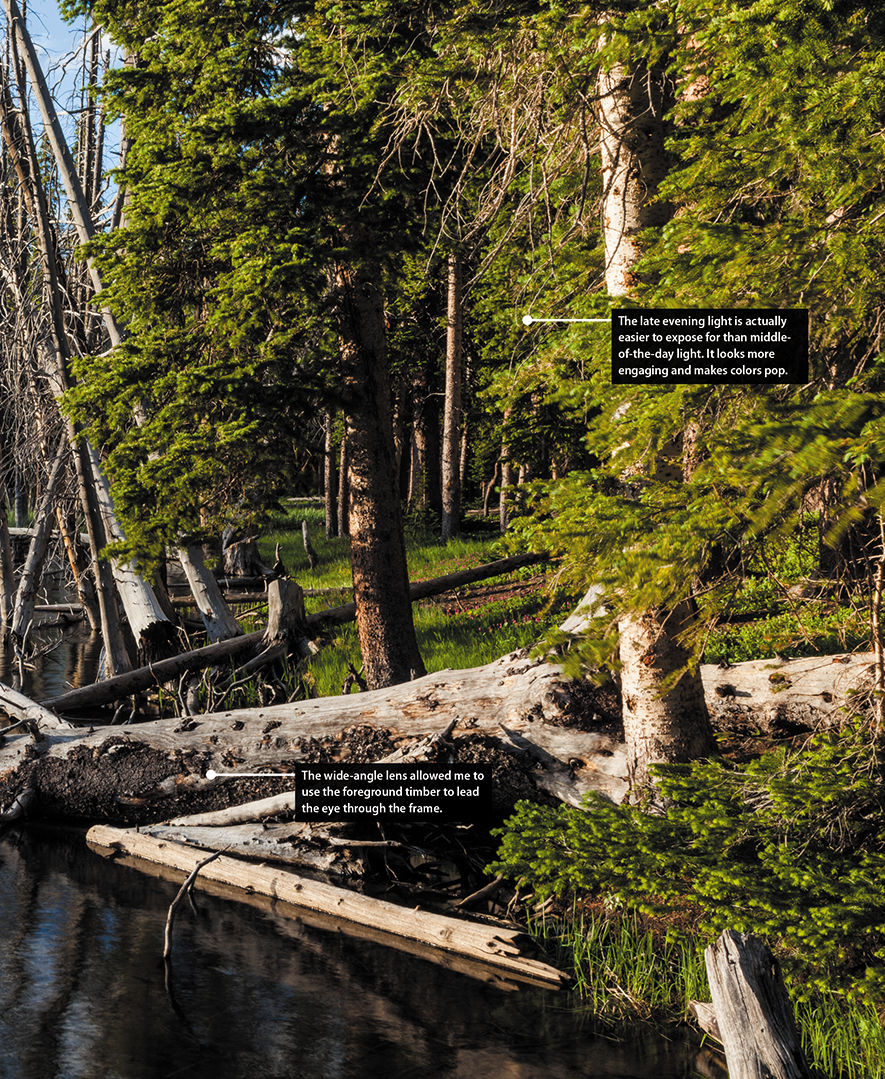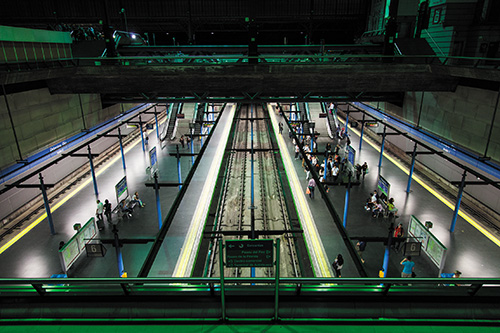4. The Professional Modes

ISO 400 • 1/40 sec. • f/4.5 • 51mm lens
Taking Your Photography to the Next Level
If you talk to professional photographers, you will find that the majority of them use a few selective modes that offer the greatest amount of control over their photography. To anyone who has been involved with photography for any period of time, these modes are the backbones of the art. They allow you to influence two of the most important factors in taking great photographs: aperture and shutter speed. To access these modes, you simply turn the Mode dial to one of the letter-designated modes and begin shooting. But wouldn’t it be nice to know exactly what those modes control and how to make them do our bidding? Well, if you really want to take that next step in controlling your photography, it is essential that you understand not only how to control these modes but why you are controlling them. So let’s move that Mode dial to the first of our professional modes: Programmed Auto mode.
Poring Over the Picture
I love spending time around Poage Lake, near South Fork, Colorado. Mountain lakes are great places to explore photographically, and the Rio Grande National Forest contains many. On a recent visit, I walked around the lake close to sunset. The light was warm and the colors were vibrant.

ISO 100 • 1/6 sec. • f/22 • 32mm lens
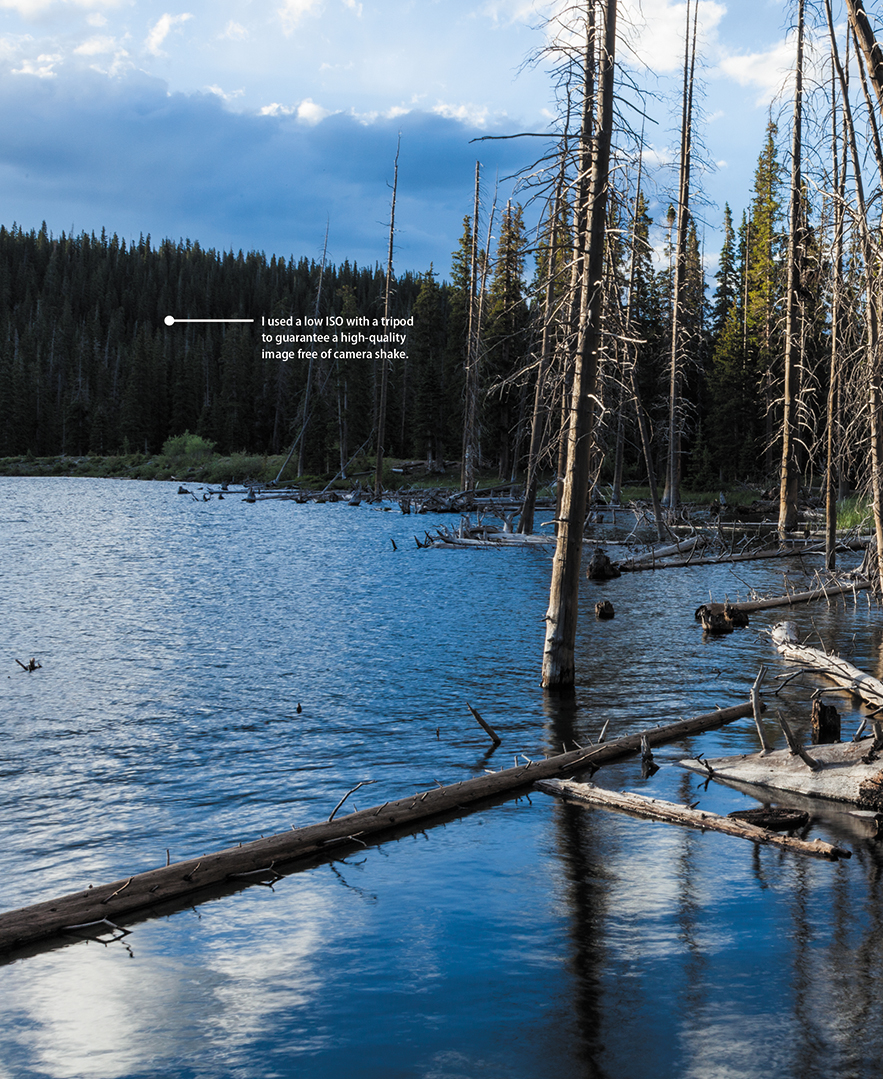
P: Programmed Auto Mode

As the saying jokingly goes, “P is for professional!” Programmed Auto mode, or P mode, is a great mode to become familiar with as you transition from the automatic or scene modes (Figure 4.1) to Aperture Priority, Shutter Priority, or Manual mode. There is a reason that Programmed Auto mode is only one click away from the automatic modes: With respect to apertures and shutter speeds, the camera is doing most of the thinking for you. So if that is the case, why even bother with P mode?
ISO 100 • 1/125 sec. • f/11 • 85mm lens
Figure 4.1 Use Programmed Auto mode for flexible control and as a great place to start learning the professional modes.
First, let me say that I rarely use Programmed Auto mode because it just doesn’t give as much control over the image-making process as the other professional modes. However, we all start somewhere, and much like many of you, I started fully automatic, moved to Programmed Auto mode, and now hang out in Aperture Priority most of the time. There are still occasions when Programmed Auto mode comes in handy, like when I am shooting in widely changing lighting conditions and I don’t have the time to think through all of my options, or I’m not very concerned with having ultimate control of the scene. Think of a picnic outdoors in a partial shade and sun environment. I want great-looking pictures, but I’m not looking for anything to hang in a museum. If that’s the scenario, why choose P mode over one of the scene modes? Because it gives me choices and control that none of the scene modes can deliver.
When to use Programmed Auto (P) mode instead of the automatic scene and effects modes
It’s graduation time, and you’re ready to move on to a more advanced mode but not quite ready to jump in with both feet. When does Programmed Auto mode come in handy?
• When shooting in a casual environment where quick adjustments are needed.
• When you want more control over the ISO.
• If you want to make corrections to the white balance.
• When you want to take advantage of the Flexible Program mode and quickly achieve different combinations of shutter speed and aperture. Move the main Command dial to the left for small apertures to increase depth of field, or rotate the dial to the right for large apertures to create a shallow depth of field.
Let’s go back to our picnic scenario. As I said, the light is moving from deep shadow to bright sunlight, which means that the camera is trying to balance our three photo factors (ISO, aperture, and shutter speed) to make a good exposure. From Chapter 1, we know that Auto ISO is generally not what we want except when shooting in a fully automatic mode, so we have already turned that feature off (you did turn it off, didn’t you?). Well, in P mode, you can choose which ISO you would like the camera to base its exposure on. The lower the ISO number, the better the quality of photographs, but the less light sensitive the camera becomes. It’s a balancing act, with the main goal always being to keep the ISO as low as possible—too low an ISO, and we will get camera shake in our images from a long shutter speed; too high an ISO, and we will have an unacceptable amount of digital noise (Figures 4.2 and 4.3). For now, let’s go ahead and select ISO 400 so that we provide enough sensitivity for those shadows while allowing the camera to use shutter speeds that are fast enough to stop motion.
ISO 6400 • 1/400 sec. • f/9 • 28mm lens
Figure 4.2 Look closely and you’ll notice that the image is grainy or has small pixels. That’s digital noise. Now, look at the same image taken at a lower ISO.
ISO 100 • 1/25 sec. • f/4.5 • 28mm lens
Figure 4.3 Notice the detail in the shadows and how little noise there is in the image.
With the ISO selected, we can now make use of the other controls built into Programmed Auto mode. By rotating the main Command dial, we now have the ability to shift the program settings. Remember that your camera is using the internal meter to pick what it deems suitable exposure values, but sometimes it doesn’t know what it’s looking at and how you want those values applied (Figures 4.4 and 4.5). With the Flexible Program mode, you can influence what the shot will look like. Do you need faster shutter speeds in order to stop the action? Just turn the main Command dial to the right. Do you want a smaller aperture so that you get a narrow depth of field? Turn the dial to the left until you get the desired aperture. The camera shifts the shutter speed and aperture accordingly to get a proper exposure.
ISO 100 • 1/160 sec. • f/11 • 44mm lens
Figure 4.4 In this image the shutter speed was faster because the image contains many bright values, such as the water. Since the image is lighter, the camera needs less time to expose, so the shutter opens and closes very quickly in Programmed Auto—in this case, over 1/100 of a second quicker than in Figure 4.5.
ISO 100 • 1/50 sec. • f/11 • 62mm lens
Figure 4.5 By zooming in on the vegetation in the middle of the river, the image becomes darker than in Figure 4.4 because there is less of the bright water. The camera needs more light to properly expose the image, so the shutter is left open longer.
You will also notice that a small star will appear above the letter P in the viewfinder and the rear display if you rotate the main Command dial. This star is an indication that you modified the exposure from the one the camera chose. To go back to the default Programmed Auto exposure, simply turn the dial until the star goes away or switch to a different mode and then back to P mode again.
Let’s set up the camera for Programmed Auto mode and see how we can make all of this come together.
Setting up and shooting in Programmed Auto mode
1. Turn your camera on, and then turn the Mode dial to align the P with the indicator line.
2. Select your ISO by pressing and holding the ISO button on the back left of the camera while rotating the main Command dial with your thumb.
3. The ISO will appear on the top display. Choose your desired ISO, and release the ISO button on the left to lock in the change.
4. Point the camera at your subject, and then activate the camera meter by depressing the shutter button halfway.
5. View the exposure information in the bottom area of the viewfinder or by looking at the top display panel.
6. While the meter is activated, use your thumb to roll the main Command dial left and right to see the changed exposure values.
7. Select the exposure that is right for you and start clicking. (Don’t worry if you aren’t sure what the right exposure is yet. We will work on making the right choices for those great shots beginning with the next chapter.)
S: Shutter Priority Mode

S mode is what we photographers commonly refer to as Shutter Priority mode. Just as the name implies, it is the mode that prioritizes or places major emphasis on the shutter speed above all other camera settings (Figure 4.6).
ISO 200 • 1/1250 sec. • f/2.8 • 200mm lens
Figure 4.6 Shutter Priority mode is great for freezing or showing motion. Use this mode when your shutter speed is of utmost importance.
Just as with Programmed Auto mode, Shutter Priority mode gives us more freedom to control certain aspects of our photography. In this case, we are talking about shutter speed. The selected shutter speed determines just how long you expose your camera’s sensor to light. The longer it remains open, the more time your sensor has to gather light.
The shutter speed also, to a large degree, determines how sharp your photographs are. Even though an image may appear sharply in focus, any movement by the subject or the camera while the shutter is open can blur the image. If you think about it, when you are trying to show motion, you sometimes want a slower shutter speed because it blurs the image. When you want to freeze the action, you want a faster shutter speed.
A good rule of thumb for avoiding blurry images as a result of camera movement is to always use a shutter speed as fast as or faster than your focal length. For instance, if I’m out photographing my daughter with an 80mm lens, then I’ll want to make sure my shutter speed is at least 1/125 of a second, taking into account that the camera is not full frame, so the actual focal length is greater than the focal length of the lens. Anything less than that might cause camera shake (even if you’re equipped with biceps as big as Popeye’s). The D7200 has a 1.5x magnification, so if your focal length is 100mm, you hypothetically shouldn’t shoot less than 1/150 of a second.
When to use Shutter Priority (S) mode
• When working with fast-moving subjects and you want to freeze the action (Figure 4.7); much more on this in Chapter 5
ISO 100 • 1/1250 sec. • f/2.8 • 160mm lens
Figure 4.7 Freezing motion is a result of a very fast shutter speed.
• When you want to emphasize movement in your subject with motion blur (Figure 4.8)
ISO 100 • 1/160 sec. • f/8 • 400mm lens
Figure 4.8 Emphasizing motion can be creatively achieved by using relatively slow shutter speeds. This technique, known as panning, is successful when the background is laterally blurred and most of the subject remains in focus.
• When you want to use a long exposure to gather light over a long period of time (Figure 4.9)
ISO 100 • 15 sec. • f/14 • 17mm lens
Figure 4.9 To capture the red glow of the Texas Tech logo on the barn, I needed to expose it against a darker sky after sunset. The 15-second exposure necessitated the use of a tripod and shutter release.
• When you want to create that smooth-looking water in a waterfall or rapids in a creek or river (Figure 4.10)
ISO 100 • 5 sec. • f/22 • 24mm lens
Figure 4.10 Flowing water is always fun to shoot. I used a tripod and shutter release to ensure that my own movement would not blur the image at this motion-emphasizing shutter speed.
As you can see, the subject of your photo usually determines whether or not you will use Shutter Priority mode. It is important that you be able to previsualize the result of using a particular shutter speed. The great thing about shooting with digital cameras is that you get instant feedback by viewing your shot on the LCD. But what if your subject won’t give you a do-over? Such is often the case when shooting sporting events. It’s not like you can go ask your daughter to score another goal in her soccer game because your photograph was blurry from a slow shutter speed. This is why it’s important to know what those speeds represent in terms of their capabilities to stop the action and deliver a blur-free shot.
First, let’s examine just how much control you have over the shutter speeds. The D7200 has a shutter speed range from 1/8000 of a second all the way down to 30 seconds. With that much latitude, you should have enough control to capture almost any subject. The other thing to think about is that Shutter Priority mode is considered a semiautomatic mode. That means that you are taking control over one aspect of the total exposure while the camera handles the other. In this instance, you are controlling the shutter speed and the camera is controlling the aperture. This is important, because there will be times that you want to use a particular shutter speed but your lens won’t be able to accommodate your request.
For example, you might encounter this problem when shooting in low-light situations: If you are shooting a fast-moving subject that will blur at a shutter speed slower than 1/125 of a second but your lens’s largest aperture is f/3.5, you might find that your aperture display in your viewfinder and the rear LCD panel will blink. This is your warning that there won’t be enough light available for the shot—due to the limitations of the lens—so your picture will be underexposed. Your only remedy is to increase your ISO to accommodate the shutter speed needed.
Another case where you might run into this situation is when you are shooting moving water. To get that look of smooth, flowing water, it’s usually necessary to use a shutter speed at least as slow as 1/15 of a second. If your waterfall is in full sunlight, the aperture value might blink again because the lens you are using only stops down to f/22 at its smallest opening. In this instance, your camera is warning you that you will be overexposing your image. There are workarounds for these problems, which we will discuss later, but it is important to know that there can be limitations when using Shutter Priority mode.
Setting up and shooting in Shutter Priority mode
1. Turn your camera on, and then turn the Mode dial to align the S with the indicator line.
2. Select your ISO by pressing and holding the ISO button on the back left of the camera while rotating the main Command dial with your thumb.
3. The ISO will appear on the top display. Choose your desired ISO, and release the ISO button on the left to lock in the change.
4. Point the camera at your subject, and then activate the camera meter by depressing the shutter button halfway.
5. View the exposure information in the bottom area of the viewfinder or by looking at the top display panel.
6. While the meter is activated, use your thumb to roll the main Command dial left and right to see the changed exposure values. Roll the dial to the right for faster shutter speeds and to the left for slower speeds.
A: Aperture Priority Mode

Probably the mode most widely used by professional photographers, Aperture Priority is my personal favorite, and I believe that it will quickly become one of yours. Aperture Priority mode is also deemed a semiautomatic mode because it allows you to once again control one factor of exposure while the camera adjusts for the other (Figure 4.11).
ISO 100 • 1/800 sec. • f/4.5 • 70mm lens
Figure 4.11 Use Aperture Priority mode when you need to control depth of field. I shoot more in this mode than in the others.
Why is this one of my favorite modes? It’s because the aperture of your lens dictates depth of field. Depth of field, along with composition, is a major factor in how you direct attention to what matters in your image. It is the controlling factor of how much area in your image is sharp. If you want to isolate a subject from the background, such as when shooting a portrait, you can use a large aperture (low f-stop number) to keep the focus on your subject and make both the foreground and background blurry. If you want to keep the entire scene sharply focused, as with a landscape scene, then using a small aperture (high f-stop number) will render the greatest amount of depth of field possible.
When to use Aperture Priority (A) mode
• When shooting portraits or wildlife (Figure 4.12)
ISO 100 • 1/320 sec. • f/4 • 105mm lens
Figure 4.12 No matter the size, I often use Aperture Priority to photograph wildlife, which allows me to blur the back-ground and maintain a fast shutter speed if they decide to move quickly.
• When shooting most landscape photography (Figure 4.13)
ISO 100 • 1/30 sec. • f/16 • 17mm lens
Figure 4.13 A smaller aperture setting brings sharpness to near and far objects.
• When shooting in bright skies and silhouetting an image (Figure 4.14)
ISO 100 • 1/100 sec. • f/13 • 17mm lens
Figure 4.14 Using a very small aperture, I was able to create a small sunburst behind this outcrop of silhouetted oaks. Typically f/11 or higher will do the trick! Give it a try. The key ingredient is a clear sky, since clouds will diffuse the sun.
• When shooting cityscape photography, which often benefits from a large depth of field (Figure 4.15)
ISO 200 • 1/15 sec. • f/11 • 28mm lens
Figure 4.15 I wanted the foreground as well as the background in focus, so I used a wide-angle lens combined with a small aperture to maintain focus throughout the image. This is called a deep depth of field. The aperture was closed down enough to slow the shutter speed and blur the passing cars.
I strongly recommend knowing your lens’s aperture rating. Every lens has a marking on it with a number; f/1.4, f/2.8, or f/5.6 are all very common maximum aperture sizes. This number simply means the largest aperture your lens supports is f/1.4, f/2.8, or f/5.6, respectively. The D7200 kit ships with a standard 18–140mm lens with an f/3.5–f/5.6 variable maximum aperture (Figure 4.16).
Knowing the limits of your lens aperture is crucial when using Aperture Priority. As a general rule, the lower the number on the lens, the “faster” it is (because it allows more light in to expose the image, thus reducing the amount of shutter time) and the sharper the image is. Typically, fast lenses are heavier and more expensive, but they’re well worth the investment if you find yourself shooting in low-light conditions. The larger the aperture is, the better the exposure without having to increase ISO and introduce digital noise.
On the other hand, bright scenes require the use of a small aperture (such as f/16 or f/22), especially if you want to use a slower shutter speed. That small opening reduces the amount of incoming light, and this reduction of light requires that the shutter stay open longer.
Setting up and shooting in Aperture Priority mode
1. Turn your camera on, and then turn the Mode dial to align the A with the indicator line.
2. Select your ISO by pressing and holding the ISO button on the back left of the camera while rotating the main Command dial with your thumb.
3. The ISO will appear on the top display. Choose your desired ISO, and release the ISO button on the left to lock in the change.
4. Point the camera at your subject, and then activate the camera meter by depressing the shutter button halfway.
5. View the exposure information in the bottom area of the viewfinder or by looking at the top display panel.
6. While the meter is activated, use your finger to roll the Sub-command dial left and right to see the changed exposure values. Roll the dial to the right for a smaller aperture (higher f-stop number) and to the left for a larger aperture (lower f-stop number).
M: Manual Mode

Manual mode is all about control. Keep in mind that this mode was not designed for those of us who want to go on autopilot and shoot to our heart’s content. It was designed to allow the photographer to take complete control of shutter speed and aperture (Figure 4.17). The camera doesn’t do any of the work for you.
ISO 400 • 1/100 sec. • f/5.6 • 85mm lens
Figure 4.17 For ultimate control of shutter speed and aperture, use Manual mode.
When you have your camera set to Manual (M) mode, the camera meter will give you a reading of the scene you are photographing. It’s your job, though, to set both the f-stop (aperture) and the shutter speed to achieve a correct exposure. If you need a faster shutter speed, you will have to make the reciprocal change to your f-stop. Using any other mode, such as Shutter Priority or Aperture Priority, would mean that you just have to worry about one of these changes, but Manual mode means you have to do it all yourself. This can be a little challenging at first, but after a while you will have a complete understanding of how each change affects your exposure, which will, in turn, improve the way that you use the other modes.
When to use Manual (M) mode
• When lighting and exposure get tricky (Figure 4.18). Shooting lit-up architecture at nighttime can often confuse the meter, for example. The wonderful thing about your D7200 is that it has an incredible ISO range with relatively low digital noise.
ISO 1600 • 1/50 sec. • f/4 • 24mm lens
Figure 4.18 For this shot of a Spanish train terminal, I increased my ISO and metered where the light was hitting below. I left my aperture fairly open to draw in as much light as possible for a quick handheld exposure.
• When your environment is fooling your light meter and you need to maintain a certain exposure setting (Figure 4.19). Beaches and snow are always a challenge for light meters. Whenever I’m shooting something in snow I find myself switching over to Manual mode.
ISO 200 • 1/500 sec. • f/8 • 150mm lens
Figure 4.19 A good rule of thumb in snow is to bump your exposure up one stop in exposure, two if it’s really sunny. That should get you closer to the correct exposure.
• When shooting silhouetted subjects, which requires overriding the camera’s meter readings (Figure 4.20).
ISO 200 • 1/250 sec. • f/4 • 200mm lens
Figure 4.20 I used Manual mode to expose for the bright sky, silhouetting the mountain layers below and avoiding overexposing the orange clouds.
Setting up and shooting in Manual mode
1. Turn your camera on, and then turn the Mode dial to align the M with the indicator line.
2. Select your ISO by pressing and holding the ISO button on the back left of the camera while rotating the main Command dial with your thumb.
3. The ISO will appear on the top display. Choose your desired ISO, and release the ISO button on the left to lock in the change.
4. Point the camera at your subject, and then activate the camera meter by depressing the shutter button halfway.
5. View the exposure information in the bottom area of the viewfinder or by looking at the top display panel.
6. To set your exposure using shutter speed, while the meter is activated, use your thumb to roll the main Command dial left and right to change your shutter speed value until the exposure mark is lined up with the zero mark. The exposure information is displayed in the viewfinder using a scale with marks that run from –2 to +2 stops with 0 indicating proper exposure. As the indicator moves to the left, the image is being underexposed, or getting darker. Move the indicator to the right and the image is being overexposed, or getting brighter.
7. To set your exposure using the aperture, while the meter is activated, use your finger to roll the Sub-command dial left and right to see the changed exposure values. Roll the dial to the right for a smaller aperture (higher f-stop number) and to the left for a larger aperture (lower f-stop number).
User Settings Mode—Saving Your Favorite Settings to the Mode Dial

User settings are a great feature if you’re looking to have your favorite settings at the turn of a dial. These are located on the dial as U1 and U2. If you have a group of settings that you find you are using often and you want to have them close at hand, then these modes are handy for you.
1. First, set the camera to your favorite settings, under any of the semiautomatic modes or Manual mode, adjusting aperture, shutter speed, ISO, flash, focus point, metering, and/or bracketing.
2. Go to the Setup menu, and click Save User Settings (A).
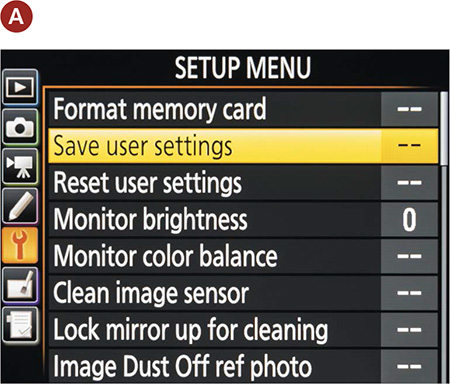
3. Highlight and click OK on Save to U1 or Save to U2 (B), then click OK on Save Settings to finalize your selection.
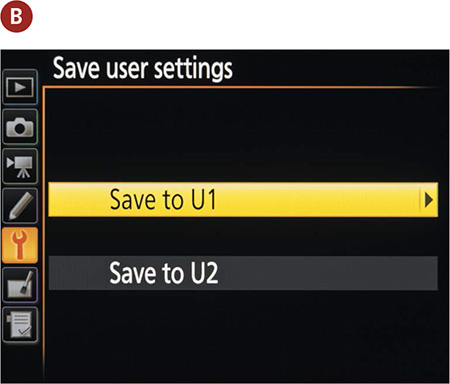
4. When you want to use those settings again, just rotate the top dial to U1 or U2, and the camera will choose your saved settings so that you’re ready to go.
For more on setting up user modes, see page 62 of your owner’s manual.
How I Shoot: My Favorite Camera Settings
I’m generally a nature and editorial assignment photographer, but like many of you, I enjoy photographing everything. There’s very little that doesn’t interest me. I have found throughout the years that I primarily use the Aperture Priority mode. Why? Often when I’m on assignment, I don’t have time to worry about every single variable, and I’ve found that focusing on the aperture has given me the control I need for 80 percent of my photography. If I want an image to have a shallow depth of field, then I’ll use a large aperture, such as f/2.8; if I’m shooting a landscape and I need a greater depth of field, I’ll use a smaller aperture, such as f/16.
But sometimes Aperture Priority just doesn’t work. Maybe the lighting is tricky or it’s close but not quite right. In those cases I’ll switch over to Manual mode. Almost all the landscape photography that I’ve shot during the golden hours was done in Manual mode because the light changes very quickly. Likewise, when I’m using studio lights, I’m in Manual mode because of the amount of control I have over the entire lighting situation.
Each photographer has a different way of doing things. No single approach is necessarily better than another. In the end, it’s about creating your own system so that you’re consistent. When you’re consistent, you can measure results and then make changes accordingly.
When I first started photographing in Aperture Priority, the biggest mistake I made was shooting with much too slow a shutter speed. I would get blurry pictures and ask myself, “How did this happen? They looked super sharp when I took them.” I would then look at the metadata (image information) and see that I had shot the blurry image at 1/30 of a second, way too slow for handholding a camera. So I learned my lesson and started shooting a little faster, and my results improved immensely. Essentially, I learned to keep an eye not only on my aperture while shooting in Aperture Priority, but on my shutter speed as well.
Doing things consistently and measuring results is a great way to improve your photography. Don’t ignore the metadata; it’s very helpful in understanding why an image looks a certain way and learning how to change your setting the next time to make the image stronger.
Although the other camera modes have their place, I think you will find that most professional photographers use the Aperture Priority and Shutter Priority modes for most of their shooting.
One big concern that I have when I am setting up my camera is just how low I can keep my ISO. This is always a priority for me, because a low ISO will deliver the cleanest image. I raise the ISO only as a last resort because each increase in sensitivity is an opportunity for more digital noise to enter my image.
To make quick changes while I shoot, I often use the Exposure Compensation feature (covered in Chapter 7) so that I can make small over- and underexposure changes. This is different than changing the aperture or shutter; it is more like fooling the camera meter into thinking the scene is brighter or darker than it actually is. To get to this function quickly, I simply press the Exposure Compensation button, right next to the shutter button, and then dial in the desired amount of compensation using the main Command dial. If you can’t get the exact exposure you want with aperture and speed alone, make little adjustments to the exposure compensation.
One of the reasons some people change their exposure is to make corrections when there are “blinkies” in the rear LCD. Blinkies are the warning signal that part of the image has been overexposed to the point that there is no longer any detail in the highlights. When the highlight alert feature is turned on, the display will flash wherever the potential exists for overexposure. The black-and-white flashing will only appear in areas of your picture that are in danger of overexposure.
Setting up the highlight alert feature
1. Press the Menu button, and then use the Multi-selector to access the Playback menu.
2. Once in the Playback menu, move the Multi-selector to Playback Display Options and press OK (A).
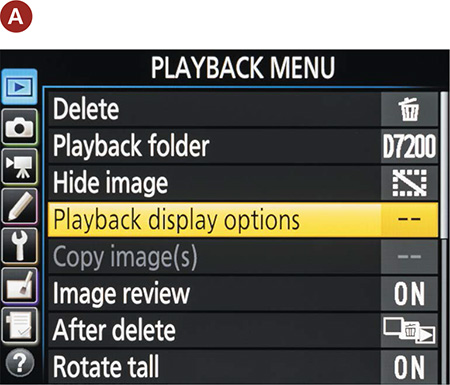
3. Move the Multi-selector down to select the Highlights option. Move the Multi-selector to the right to place a check mark next to the word Highlights (B).
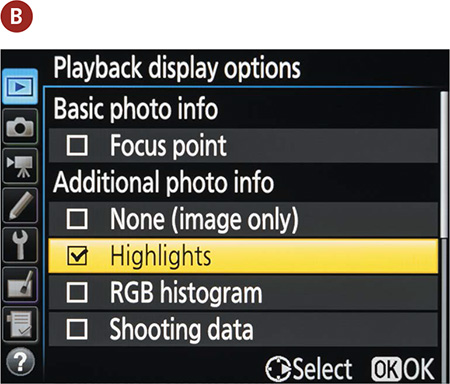
4. Press OK on the Multi-selector to lock in your change.
Once the highlights warning is turned on, use it to check your images on the back of the LCD after taking a shot. If you see an area that is blinking, try setting exposure compensation to an underexposed setting like –1/3 or –2/3 stops and take another photo, checking the result on the screen. Don’t make yourself crazy trying to get rid of every single blinking area. It is easy enough to add some black back into your photo later using post-processing software, and you don’t want to underexpose the rest of the image because there is one blown-out highlight.
Sometimes, such as when shooting into the sun, the warning will blink no matter how much you adjust the exposure because there is just no detail in the highlight. On the contrary, if you’re shooting a white wedding dress and the entire dress is blinking, then you have no detail in the dress and the bride will not be happy. Use your best judgment to determine if the warning is alerting you to an area where you want to retain highlight detail. If you are not sure what the perfect exposure is and you have to get a good shot, try bracketing your exposure. We will talk more about this in later chapters.
As you work your way through the coming chapters, you will see other tips and tricks to use in your daily photography, but the most important advice I can give is to take the time to understand the features of your camera so that you can leverage the technology in a knowledgeable way. This will pay off in better photographs.
Chapter 4 Assignments
This will be more of a mental challenge than anything else, but you should put a lot of work into these assignments, because the information covered in this chapter will define how you work with your camera from this point on. Granted, there may be times that you just want to grab some quick pictures and will resort to the automatic scene modes, but to get serious with your photography, you will want to learn the professional modes inside and out.
Starting off with Programmed Auto mode
Set your camera on P mode and start shooting. Become familiar with the adjustments you can make to your exposure by turning the main Command dial. Shoot in bright sun, deep shade, indoors, anywhere that you have different types and intensities of light. While you are shooting, make sure that you keep an eye on your ISO and raise or lower it according to your environment.
Learning to control time with Shutter Priority mode
Find some moving subjects, and then set your camera to S mode. Have someone ride a bike back and forth, or even just photograph cars as they go by. Start with a slow shutter speed of around 1/30 of a second, and then start shooting with faster and faster shutter speeds. Keep shooting until you can freeze the action.
Now find something that isn’t moving, like a flower. Start with your shutter speed at something fast like 1/500 of a second, and then work your way down. Don’t brace the camera on a steady surface. Just try to shoot as slowly as possible, down to about 1/4 of a second. The point is to see how well you can handhold your camera before you start introducing hand shake into the image, making it appear soft and somewhat unfocused.
Controlling depth of field with Aperture Priority mode
The name of the game with Aperture Priority mode is depth of field. Set up three items at varying distances from you, maybe chess pieces or something similar. Now set your zoom on a focal length of 50mm while focusing on the middle item. Set your camera to the largest aperture your lens will allow. Remember that “large aperture” means a low f-stop number, like f/3.5, and “small aperture” means a high f-stop, like f/22. Now take a photo. While still focusing on the middle subject, set your camera to the smallest aperture your lens will allow and take another photo. Now compare the depth of field between the two images.
Giving and taking with Manual mode
Manual mode is not going to require a lot of work, but you should pay close attention to your results. Go outside on a sunny day, and with the camera in Manual mode, set your ISO to 100, your shutter speed to 1/125 of a second, and your aperture to f/16. Now press your shutter release button to get a meter reading. You should be pretty close to that zero mark. If not, make small adjustments to one of your settings until it hits that mark.
Here is where the fun begins. Start moving your shutter speed slower, to 1/60, and then set your aperture to f/22. Now go the other way. Set your aperture on f/8 and your shutter speed to 1/500. Review your images. If all went well, all the exposures should look the same. This is because you balanced the light with reciprocal changes to the aperture and shutter speed.
Now go back to our original setting of 1/125 at f/16, and try moving the shutter speed without changing the aperture. Just make 1/3-stop changes (1/125 to 1/100 to 1/80 to 1/60), and then review your images to see what a 1/3 stop of overexposure looks like. Then do the same thing going the opposite way. It’s hard to know if you want to over- or underexpose a scene until you have actually done it and seen the results.
With each of the assignments, make sure that you keep track of your modes and exposures so that you can compare them with the image. If you are using software to review your images, you should also be able to check the camera settings that are embedded within the image’s metadata.
Share your results with the book’s Flickr group!
Join the group here: flickr.com/groups/nikond7200_fromsnapshotstogreatshots