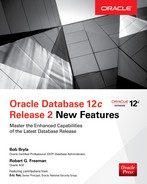CHAPTER
12
Integrating with Oracle Enterprise Manager Cloud Control 13c Release 2
Even though this book is about the new features of Oracle Database 12c Release 2, it’s important to cover some of the new features of Oracle Enterprise Manager Cloud Control 13c Release 2 (Cloud Control) because this latest version of Cloud Control fully supports all of the new features of Oracle Database 12c Release 2 and, of course, makes those features available in a very convenient GUI.
In this chapter, I first cover some of the prerequisites for installing Cloud Control, including the setup of the database needed to hold the metadata for Cloud Control. Then, for readers who haven’t installed Cloud Control recently, I provide a brief overview of how to install Cloud Control and configure agent software on all of your target servers and databases.
Once you have completed the setup of the Cloud Control repository database and Cloud Control itself, I’ll introduce you to the most important new features in Cloud Control that support Oracle Database 12c Release 2.
Configuring a Cloud Control Repository
Every Cloud Control deployment requires an Oracle database in which to keep the target metadata and other statistics and configuration information. The configuration and size of your database depends on the number of targets you intend to monitor. To help you configure your Cloud Control database repository correctly, Oracle provides three Database Configuration Assistant (DBCA) templates that you can use to easily create a Cloud Control repository:
![]() Small_deployment.dbc
Small_deployment.dbc
![]() Medium_deployment.dbc
Medium_deployment.dbc
![]() Large_deployment.dbc
Large_deployment.dbc

NOTE
See Figures 2-12 and 2-13 in Chapter 2 for the first two steps when creating a database with DBCA.
You’ll have to select “Advanced Configuration” on the “Select Database Creation Mode” window to be able to select one of these templates. These templates are available in the same location where you download the Cloud Control software itself, as shown in Figure 12-1, where I have launched the DBCA and specified the small deployment template to create my repository.

FIGURE 12-1. Selecting a Cloud Control repository template
In the next step of the DBCA, Specify Database Identification Details, shown in Figure 12-2, name your database (as you would for any new database creation). Note that for Cloud Control 13c Release 2, the repository must not be a multitenant database, which is why the Create as Container Database check box is not available. Click Next.

FIGURE 12-2. Specifying the repository name and database type
The storage specification for the Cloud Control repository database is also much like any other database creation: use ASM storage along with Oracle-Managed Files (OMF), as configured in Figure 12-3. Click Next.

FIGURE 12-3. Repository database storage options
Figure 12-4 shows you one of the benefits of using the Oracle-provided DBCA template: many settings such as SGA and PGA size are filled in for you. Assuming you have selected the small deployment template, your SGA does not need to be larger than 3 GB and your PGA is only 1 GB. In addition, the Database options window is not needed since those options are specified in the template.
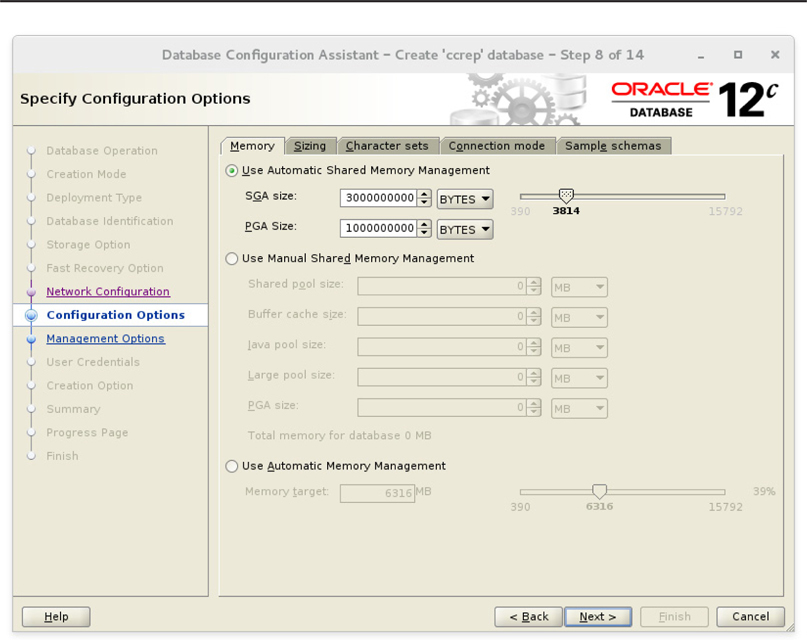
FIGURE 12-4. Memory settings provided in the DBCA template
Specify a fast recovery area if needed, and you’ll supply SYS and SYSTEM passwords on the user credentials window as you would for any database installation. Figure 12-5 shows the Summary page before creating the database. Once you click Finish and the database is created, you can proceed with installing Cloud Control 13c!

FIGURE 12-5. Repository database creation summary
Installing Cloud Control 13c
The Cloud Control installer consists of seven files, one ZIP file, and a binary installer. Here are the filenames for version 13.2:

To begin the installation, change the .bin file to be executable with the chmod +x command and run it as in the previous example. In the example that follows, I’ll be installing the following components in these locations:
![]() Middleware repository: mw_home
Middleware repository: mw_home
![]() Software library: swlib
Software library: swlib
![]() Agent base: agent_base
Agent base: agent_base
Installing Cloud Control is similar to installing Oracle Database or Grid Infrastructure, so many of these steps will look very familiar. Keep in mind, though, that this is a different type of Oracle software—it’s middleware, although it does need an existing database for its metadata, so we’ll use the database we created earlier in the chapter for this purpose.

NOTE
Even though I used the latest version of the “small” database template, I still had to adjust these parameters during the Cloud Control install:

When you reach the Software Updates step of the installation, shown in Figure 12-6, you are prompted by default to search online for updates using your My Oracle Support account. This makes it much easier to deploy patches across all monitored targets. In this case, however, I skip the update check since I know I have the latest version and patches.

FIGURE 12-6. Enterprise Manager searching for software updates
In the next step, Prerequisite Checks, shown in Figure 12-7, the installer checks to ensure that your OS parameters are set correctly and that you have the minimum set of packages at the right version to support Cloud Control. Depending on what the installer finds, you can make corrections at the OS level and retry the prerequisite checks; a more serious configuration issue may require you to cancel the installation, fix the issue, and restart the installation later.

FIGURE 12-7. Cloud Control prerequisite checks
The Installation Types step, shown in Figure 12-8, gives you the option to choose a more advanced installation as well as the option to install just the software and postpone the configuration until later. Figure 12-9 shows the Installation Details step, where you specify the locations for each part of the software, such as the primary middleware binaries, as well as the location for all of the agent software you will deploy on your targets.

FIGURE 12-8. Cloud Control installation types

FIGURE 12-9. Cloud Control software locations
In the Configuration Details steps, shown in Figure 12-10, you specify the password for the primary Cloud Control account (SYSMAN). You also specify the credentials for the Oracle database you’ll use to store the Cloud Control metadata.

FIGURE 12-10. Cloud Control administrator password and database credentials
If you’re going to have a multi-server Cloud Control environment, you specify the directory for the shared software library in the Shared Location Details step, shown in Figure 12-11. The location specified, /u01/app/oracle/cc/swlib in the example, must be accessible from all nodes in the multi-server environment.

FIGURE 12-11. Cloud Control shared software library location
Before the installation starts, you can review a summary of the installation parameters, as shown in Figure 12-12.

FIGURE 12-12. Cloud Control preinstallation summary
Each step in the Cloud Control installation process is shown in the Installation Progress Details screen, shown in Figure 12-13. While each step is running, you can view the log by clicking the hyperlink provided in the Log Details column. This link is especially useful if that step fails! In most cases, you can fix the issue and retry the step with the Retry button.

FIGURE 12-13. Cloud Control installation progress window
Most Oracle software installs contain at least one step requiring root access, and the Cloud Control installation is no exception! Figure 12-14 identifies the script that has to run as root to finish the installation.

FIGURE 12-14. Cloud Control installation root script
After a successful installation of Cloud Control, you’ll see the window shown in Figure 12-15.

FIGURE 12-15. Cloud Control installation summary
Here are the key portions of the file referenced in Figure 12-15:

Create bookmarks for those URLs! Adding targets is even more straightforward and automated than it was in Enterprise Manager 12c Release 5, primarily due to UI improvements. Figure 12-16 shows the automated discovery process for the other databases I’ve created for demonstrating the new features of Oracle Database 12c Release 2 throughout this book.

FIGURE 12-16. Target discovery process for databases and storage
Starting with Enterprise Manager Cloud Control 12c Release 5, multitenant databases are fully supported. Enterprise Manager Cloud Control 13c Release 2 fully supports the new features of Oracle Database 12c Release 2, such as switching a PDB to use local undo mode and managing application containers.
Leveraging New Cloud Control 13c Features
The SYSMAN account is the default account for managing assets (servers, databases, listeners, and so forth). In the example that follows I use the SYSMAN account in the CCREP database. In a larger deployment, you will likely have several users or administrators, each with different levels of security and access to different resources.
Support for Oracle Database 12c Release 2
Cloud Control stays ahead of each Oracle Database release in this respect: any new features in a given database release are fully supported in Cloud Control. For example, Oracle Database 12c Release 2 can create PDB archives (see Chapter 3) and, as you can see in Figure 12-17, Cloud Control supports several different methods for unplugging a PDB, including two ways to create a PDB archive.

FIGURE 12-17. Cloud Control support for PDB archives
Other Features Worth Mentioning
Here are just a few of the other improvements in Cloud Control 13c Release 2:
![]() UI improvements: Flash no longer required!
UI improvements: Flash no longer required!
![]() Intelligent incident compression: compress multiple events into a single incident
Intelligent incident compression: compress multiple events into a single incident
![]() New job type for cookbooks and recipes
New job type for cookbooks and recipes
![]() Installation and migration improvements
Installation and migration improvements
![]() Gold image lifecycle management
Gold image lifecycle management
![]() Database consolidation workbench
Database consolidation workbench
![]() Snap clone enhancements
Snap clone enhancements
![]() Exadata virtual machine provisioning
Exadata virtual machine provisioning
Summary
Both Oracle Database and Oracle Enterprise Manager Cloud Control move ahead in tandem and are designed to work together. This chapter showed you how easy it is to implement Cloud Control along with the database used to hold the metadata for hundreds if not thousands of managed targets, whether they be servers, databases, storage arrays, listeners, or even engineered systems such as Exadata. This chapter concludes this book. Given all of the new features of both Oracle Database and Cloud Control, there is no reason not to upgrade both in your environment right now!