Keeping your Unity project in a good shape is important. Things can quickly get out of hand as a project goes from small prototype to full on work-in-progress. Normally, you have good intentions to tidy it up at a later date but the deadlines and bugs always seem to get in the way. Setting up the project structure before you start, and sticking to it as you go along, will save you a lot of time as you won't be searching for files later on when you could be programming.
You should still have your Sokoban project from Chapter 2, Setting Up Unity and the Ouya Plug-in, so we'll carry on from that point. So far the project is set up so that the platform is Android and we have imported the OuyaSDK-Core unity package. This will have created some folders already in your project. Make the project panel visible by clicking on Window | Project; there should already be some folders there, namely LitJson, Ouya, and Plugins. We're going to create some new folders to hold other files in project, so click on the Create drop-down menu, which is located just underneath the Project tab in panel you opened. A menu should appear which will save your time in the future, so get accustomed to what you can create from here.
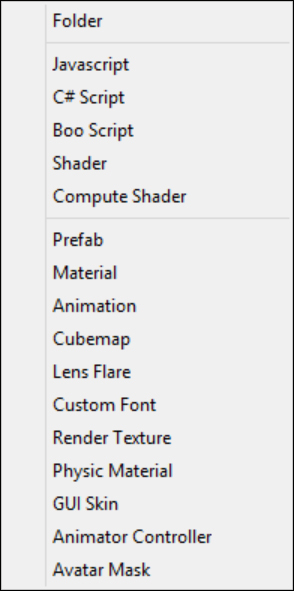
Click on Folder and a new folder will be created in the project panel. Here you can type the name and click on Return, and the folder will be created. We need to create folders for the following directories:
MaterialsPrefabsScenesScripts
