Printing from the Quick Access Toolbar
ONCE YOU HAVE ESTABLISHED all of the settings that will make your printed document the perfect reflection of your hard work, you use Excel’s Quick Print feature to simplify your printing process.
First, add the Quick Print button to the Quick Access Toolbar, and then click the button to print.
Click the Customize Quick Access Toolbar button.
Click Quick Print on the drop-down menu (see Figure 10-23).
Figure 10-23. Quick Access Toolbar options.
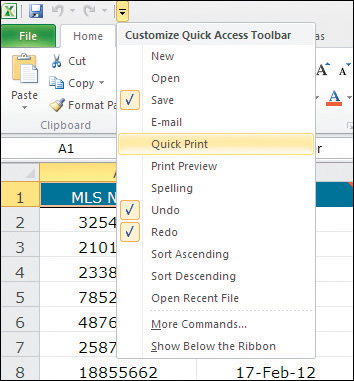
Caution

| The Quick Print option will not print comments even if that option was selected in your print settings. |
When you click the Quick Print button (see Figure 10-24), Excel sends your document to the Windows print queue–a sort of holding area before your document is sent to the printer. This is exactly what you need if your computer is not permanently connected to a printer. Excel displays a message (see Figure 10-25) during the Quick Print process informing you of its progress. You will not be able to edit your worksheet until after this message disappears.
Figure 10-24. Click the Quick Print button to send your document to the print queue.
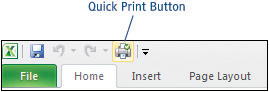
Figure 10-25. The Quick Print progress message.
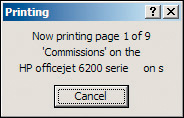
Documents in the print queue will print as soon as your computer is connected to a printer. While documents are still in the print queue, you can cancel (delete) a print job or pause a job at the top of the queue in order to print another document sooner.
To affect documents in the print queue, follow these steps:
1. | Double-click the printer icon in the far right of your Windows taskbar (see Figure 10-26). Figure 10-26. The Print Queue icon is found in the Windows taskbar.
|
2. | Right-click on the Excel file name that you want to change. |
3. | |
4. | If necessary, select Restart from the shortcut menu to restart a paused document. |
5. | Choose Printer > Close to close the print queue window. |
Print Preview a Different WayThe Print Preview command is also available from the Customize Quick Access Toolbar menu. Clicking Print Preview from the Quick Access Toolbar is a shortcut to choosing File > Print from the Ribbon. |


