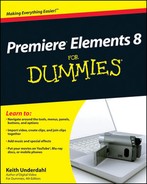Recording more interesting video shots
Setting white balance
Improving exposure and lighting
Enhancing picture quality with filters and lens hoods
Protecting your camera
Have you ever watched a movie and wondered, "How did they do that?" Moviemakers have been perfecting their art and developing new techniques for over a century, and they've gotten pretty good at what they do. If you watch a "Making of ..." documentary, you may get the impression that modern moviemaking is all about fancy computer animation effects and massive budgets, but even the biggest blockbuster projects still rely on many time-honored and proven techniques.
In this chapter I show you ten tips and secrets of videography that won't break the bank or require you to get a degree in computer animation. Here I show ten techniques to help you to shoot better video, record better audio, and more.
"I wish I had my camera!"
Have you ever said that? If so, then you already know the importance of keeping a camera with you at all times and having it ready to go. Some of history's most important video recordings were not part of formal video shoots; they were shot by people who just happened to be in the right place at the right time with a camera.
Fortunately, keeping a video camera handy has never been easier because modern camcorders — especially ones that use flash memory for storage — can be extremely small and lightweight. Video can also be recorded with other devices such as digital still cameras and cell phones.
Your camcorder isn't your only piece of video gear, although it is the most important. Here's a check list of items to have for almost any video shoot:
I usually keep all these items in my camcorder bag so that if I have my camcorder, I have all my filters and spare batteries too. If you're going on a more formal video shoot, you may also want to bring:
Lights, extension cords, reflectors, clamps, and backdrops
AC adapter and/or battery charger for your camcorder
Microphones and headphones
Scene checklist
Your fancy new camcorder features advanced image stabilization, high-def recording, crystal-clear audio, and is small enough to fit in your pocket. With all these advanced features, you would think it could at least record the color white correctly. Think again!
One thing modern camcorders still can't control is ambient light. Different light sources such as fluorescent lights, tungsten lights, or the sun greatly affect how whites and other colors appear in photos and video recordings. Colors that look warm and natural to your eye may appear gray and cold in your video.
To avoid unnatural color casts in your video, manually set the white balance on your camera. Some cheaper camcorders don't let you manually set white balance. Check the camera's documentation to see if and how to set white balance. If your camcorder doesn't allow you to manually set white balance, see the "Use Video Filters" section later in this chapter for information about color-correction filters.
If you can manually set white balance, follow these basic steps whenever you prepare to shoot in a new setting:
Find a nonreflective solid white surface.
A letter-size sheet of white printer paper works great. Some people might tell you that you need a photo-specific white balance reference card. Such a card may indeed be a more perfect shade of white, but even in my professional video studio we use sheets of paper borrowed from the local office printer.
Tip
Make sure that the white surface is actually white! Some white printer paper actually has a grayish tint, especially if it is recycled.
Set up your lighting.
Whenever possible, you should white balance using exactly the same lighting that will be present when you shoot video. This avoids color and light inconsistency caused by different kinds of lighting.
Hold the flat white surface several feet in front of your camera.
Zoom the camera in so that the white surface fills the entire video image.
Activate your camera's manual white balance setting.
Again, check the camera's documentation to see if white balance can be set, and if so, how to do it.
As you shoot video, pay special attention to the highlights. I'm not talking about the most exciting parts of the video action — although you should pay attention to those too — I'm referring to the brightest areas of your video image.
Why pay attention to the highlights? If your video image is overexposed — that is, the camera is capturing too much light — the highlights will be blown-out white blotches, as shown in Figure 18-1. Color and details in blown-out highlights are lost, a problem that becomes especially apparent when viewing high-definition video on a HDTV.
Most camcorders set exposure automatically, but unfortunately, auto-exposure frequently leads to blown-out highlights. If your camcorder lets you manually adjust exposure, use that adjustment to turn down the exposure when you see blown-out highlights. It may seem like some parts of the video are underexposed, but when it comes to high-def video it is usually better to be slightly underexposed rather than overexposed.
Note
Some more-advanced camcorders offer an advanced exposure metering tool called a zebra pattern. The camcorder detects overexposed areas and shows a zebra-stripe pattern over those areas in the viewfinder or on the LCD screen. (Don't worry; the zebra stripes aren't actually recorded with your video.) If your camcorder can show zebra patterns, enable this handy feature and leave it on at all times.
You may have noticed that pro-style video cameras usually have big hoods in front of the lens. The purpose of these hoods is to prevent glare or lens flares caused when a bright light source (such as the sun) reflects on the lens surface. A tiny speck of dust on the front of your lens can turn into a giant ugly spot on your video image if sunlight hits it just right.
Consumer camcorders usually don't have lens hoods, but making your own hood is easy. Obtain some flat black gaffer tape from your local photo and video specialty shop, and use a couple of strips of tape to construct a temporary shade around your lens on sunny days. Zoom your lens out to its widest angle, and then check the camera's viewscreen to make sure that your makeshift hood isn't visible in the corners of the video image.
For a more permanent solution, check with your camcorder's manufacturer to see if an accessory lens hood is available. If your camcorder has filter threads in a standard size such as 37mm, you may be able to buy aftermarket hoods that attach directly to the filter threads.
Say you're making a movie showing the fun people can have when they're stuck indoors on a rainy day. Such a movie wouldn't be complete without an establishing shot to show one of the subjects looking out a window at the dismal weather. Alas, when you try to shoot this scene, all you see is a big, nasty, glaring reflection on the window.
Reflections are among the many video problems you can resolve with a lens filter on your camcorder. Filters usually attach to the front of your camera lens, and change the nature of the light passing through it. Different kinds of filters have different effects. Common filter types include
Polarizing filter: This type of filter sometimes features an adjustable ring and can be used to reduce or control reflections on windows, water, and other shiny surfaces. Polarizing filters are also useful for panoramic landscape shots. They eliminate haze so that those far-off mountains show up more clearly in your images.
Neutral-density (ND) filter: This filter works kind of like sunglasses for your camcorder. It reduces the amount of light that passes through the lens, preventing overexposure in very bright conditions.
Note
Because a ND filter reduces the amount of light going through the lens, the camcorder's aperture or iris must open wider. Wider aperture settings improve color saturation, and they reduce the picture's depth-of-field, which is the range of things in the image that are in focus. A bigger depth-of-field (caused by a smaller aperture) keeps more of your image in focus, but sometimes you may prefer a shallower depth-of-field to blur a distracting background.
Soft filter: A soft filter softens details slightly in your image. This filter is often used to hide skin blemishes or wrinkles on actors who are more advanced in age.
Star filter: Creates starlike patterns on extreme light sources to add a sense of magic to the video.
Many more kinds of filters are available. Check with the manufacturer of your camcorder to see whether the company also offers filters specially designed for your camera; check the camcorder's documentation to see what kinds of filters can work with your camcorder. Many camcorders accept standard 37mm or 58mm threaded filters, regardless of the manufacturer.
Tip
When you buy a new camcorder, always try to choose one with filter threads in front of the lens. Many cheaper camcorders don't have filter threads, and some have fake threads that can't actually be used for anything because they're tapered.
Auto focus has been a standard camcorder feature since the 1980s. Auto focus is a boon because it usually eliminates the need to manually focus your images, leaving you free to focus (get it?) your attention on other aspects of your video shoot.
But camcorders are machines, and machines don't always get things right. You've probably experienced the maddening problem of auto-focus hunting, where your subject goes in and out of focus unpredictably. Hunting is especially problematic in low-light shooting situations. Suppose, for example, you're shooting a school play. In the dark auditorium, many camcorders will hunt back-and-forth between the action on the stage and the backs of peoples' heads in the audience.
The only way to truly avoid auto-focus hunting is to turn off auto focus. Check your camcorder's documentation to see how to do it. If you're lucky, the camcorder has a focus ring around the lens to help you easily adjust focus manually. Otherwise you may have to resort to slider switches or arrow buttons on the camera's control panel. The easiest way to set focus manually is to let auto focus adjust to the desired subject. When the focus is set the way you want, disable auto focus.
Tip
Many camcorders give three focus options: Auto-Focus, Manual, and Infinity. On most consumer camcorders, the Infinity setting works for pretty much anything over 15 to 20 feet away.
If every camcorder owner makes a single mistake, it's zoom-lens abuse. On most camcorders, the zoom feature is easy and fun to use, encouraging us to use it more than is prudent. Constantly zooming in and out is disorienting and creates a video image that just looks, well, amateur. Here are some general zoom-lens guidelines to follow on any video shoot:
If possible, avoid zooming in or out while you're recording. Try to adjust zoom before you start recording.
If you must zoom while recording, try to zoom only once during the shot. This will make the zoom look planned rather than chaotic.
Consider the merits of actually moving the camera closer to your subject rather than zooming in or out.
Most cameras have variable zoom speeds. Move the zoom slider a little, and it zooms slowly. Move the slider a bit more, and it zooms faster. Unfortunately, the zoom slider is usually tiny and hard to control. If you must zoom while recording, check your camcorder's settings to see if you can turn off variable zoom speed and set a slower speed. Slower zooms are more visually pleasing than fast zooms.
Practice using the zoom control. Zooming slowly and smoothly is usually preferable, but it takes a practiced hand on the control.
Tip
If you have a difficult time using the zoom control smoothly, try taping or gluing a piece of foam to the zoom-slider button on your camcorder. The foam can help dampen your inputs on the control.
Ambient noise is the general din that we don't usually think much about because it surrounds us constantly. Ambient noise might come from chirping birds, an airplane flying overhead, chattering bystanders, passing cars, a blowing furnace, the little fans spinning inside your computer, and even the tiny motor turning the tape reels in your camcorder. Although it's easy to tune out these noises when you're immersed in them, they can be very loud and ugly when they are captured in your audio recordings.
If you're recording outdoors or in a public gathering place, you probably can't do much to eliminate the actual sources of ambient noise. But wherever you are recording, you can take basic steps to manage ambient noise:
Use a microphone. I know, this is about the millionth time I've said it, but a microphone placed close to your subject can go a long way toward ensuring that the sound you actually want to record is not totally overwhelmed by ambient noise.
Wear headphones. Many camcorders have headphone jacks. If you plug in a set of headphones, you can listen to the audio that is actually being recorded, and possibly detect potential annoyances at the beginning of shooting — before they become actual problems.
Record and preview some audio. Record a little bit of audio and then play it back. How does it sound? This preemptive strategy helps you identify ambient noise or other audio problems.
Shield the camcorder's mic from wind. A gentle breeze may seem almost silent to your ear, but the camcorder's microphone may pick it up as a loud roar that overwhelms all other sound. If nothing else, you can position your hand to block wind from blowing directly across the screen on the front of your camcorder's mic.
Minimize sound reflection. Audio waves reflect off hard surfaces, which can cause echoing ... echoing ... in a recording ... in a recording. Hang blankets on walls and other hard surfaces to reduce sound reflection.
Turn off fans, heaters, and air conditioners. Air rushing through vents creates a surprising amount of unwanted ambient noise. If possible, temporarily turn off your furnace, air conditioner, or anything else with fans (including computers and game consoles) while you record. Listen for other noise sources, too, such as lawn mowers and leaf blowers.
Turn off cell phones. You know how annoying it is when someone's cell phone rings while you're trying to watch a movie; just imagine how bothersome it will be when you're making a movie! Make sure that you and everyone else on the video shoot turns those things off. And I do mean off, not just silenced. Some cell phones emit electromagnetic interference when they receive data or text messages, and that interference may be picked up as loud buzzing on audio recordings.
Warn everyone else to be quiet. If other people are in the building or general area, ask them to be quiet while you are recording audio. Noises from the next room may be muffled, but they still contribute to ambient noise. And of course, resist the urge to chat with off-camera people while you record; even your faint whispering will be recorded.
You may, at times, deal with extremes of temperature or other weather conditions while shooting video. No, this section isn't about making sure the people in your movies wear jackets when it's cold (although it's always wise to bundle up). I'm more concerned about the health of your camcorder right now, and several environmental factors can affect it:
Condensation: If you quickly move your camera from a very cold environment to a very warm environment (or vice versa), condensation can form on or even inside the lens. Avoid subjecting your camcorder to rapid, extreme temperature changes.
Heat: Don't leave your camcorder or tapes in a roasting car when it's 105 degrees out. Consider storing tapes in a cooler (but not the one holding your lunch). Your videotape cooler shouldn't contain any food or liquids. Simply placing the tapes in an empty cooler helps insulate them from temperature extremes.
Water: A few drops of rain can quickly destroy the sensitive electronic circuits inside your camcorder. If you believe that water may be a problem, cover your camcorder with a plastic bag, or shoot your video at another time, if possible.
Wind: Even a gentle breeze blowing across the screen on your camcorder's microphone can cause a loud roaring on the audio recording. Try to shield your microphone from wind unless you know that you'll be replacing the audio later during the editing process.
Another environmental hazard in many video shoots is the sun — that big, bright ball of nuclear fusion that crosses the sky every day. The sun makes plants grow, provides solar energy, and helps humans generate Vitamin D. But like all good things, the sun is best enjoyed in moderation. Too much sunlight causes skin cancer, fades the paint on your car, and overexposes the subjects in your video. Earlier in this chapter, I describe how to use lens hoods and video filters to deal with some sun-related problems. Other tips for shooting in bright sunlight include:
If possible, position your subject in a shaded area. Shade allows you to take advantage of the abundant natural light without overexposure. It also helps your subjects avoid squinting.
Avoid backlit situations. Even if your subject is in shade, you can have problems if you shoot video at such an angle that the background is very bright. This is the recipe for creating a severely backlit situation; your subject will appear as a black shadow against a brightly glowing background. Shoot subjects against a more neutral or dark background whenever possible.
Wear sunscreen. Your video image isn't the only thing you should protect from the sun!
If you have access to multiple cameras, enlist some helpers to shoot video of the same event from multiple angles. At a school play, for example, it might be nice to have footage of the play, as well as some shots showing audience reactions to key scenes. Likewise, when you're shooting an activity such as bicycling or snowboarding, it would be cool to show first- and third-person perspectives of the same scene. Later, Premiere Elements makes it easy to combine multiple shots into one exciting movie.
It is possible to fake multiangle video shoots by shooting multiple occurrences of the same activity and then editing them together later. But if you have more than one camera, take advantage of them! And this doesn't mean that you have to spend thousands of dollars on two brand-new high-def camcorders. Instead:
Keep that old camcorder. After you buy a new HD camcorder, it's tempting to put your old camcorder on Craigslist or eBay. But you'll find that it's probably not worth very much money, so why not just keep it and let your kids or friends use it? The alternate views you get will probably be far more valuable than the camera itself.
Invest in a helmet cam. In Chapter 19, I describe a new generation of ultra-portable video cameras that are available. They are often called helmet or bullet cams, and some can be purchased for as little as $100.
Use a still camera or cell phone. Yes, still cameras and cell phones usually record pretty low-quality video, but they're small, they can provide some interesting video angles, and you probably already own one.